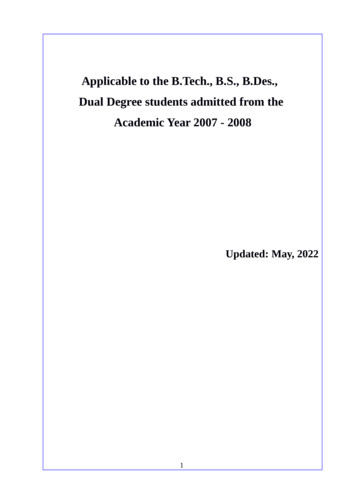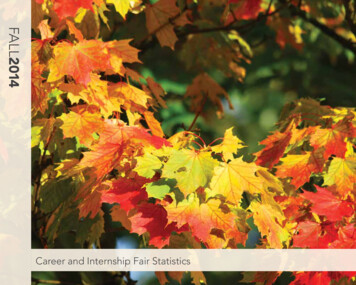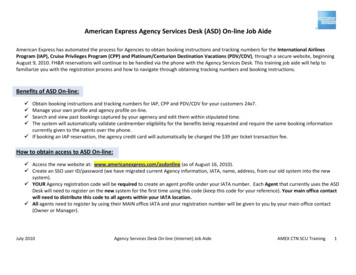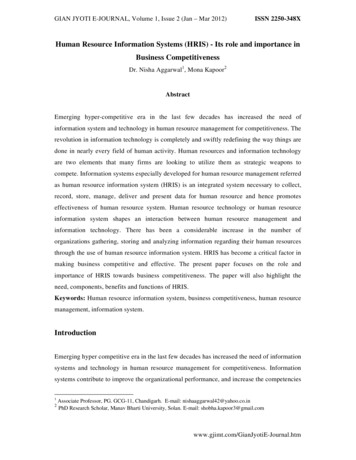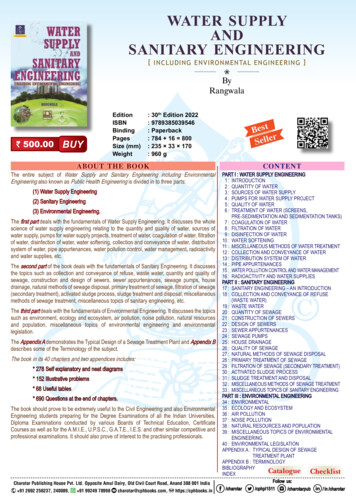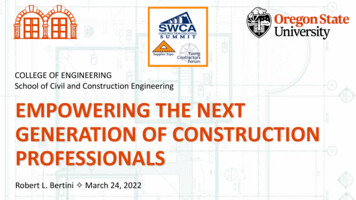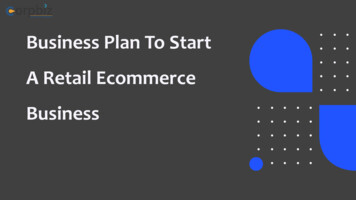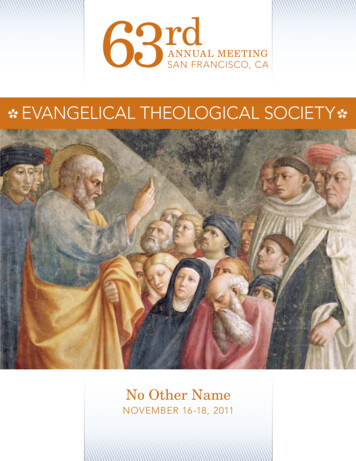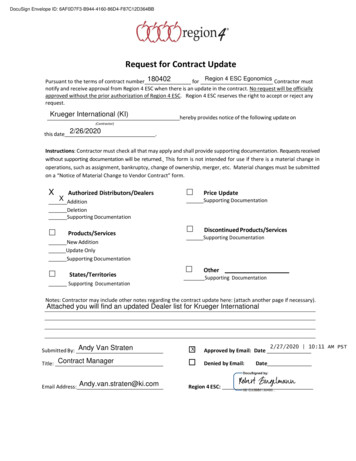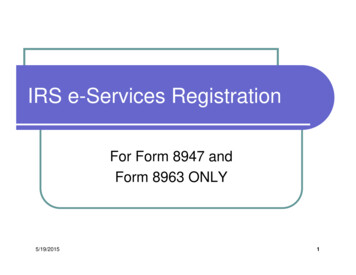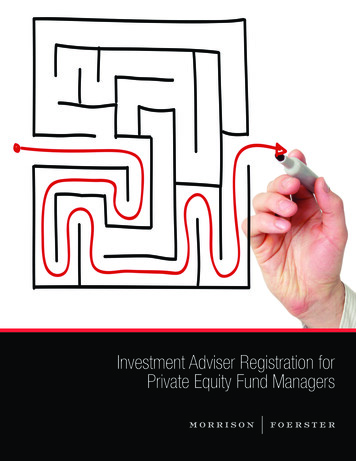Transcription
Engineering Resource CenterRegistration and Log In FAQsIHS Markit is a trusted provider of information, analysis and insight. As internet security evolves,IHS Markit invests in security technology to protect our customers’ accounts, IHS Markitintellectual property, and our 3rd party content providers. Access to IHS Markit Products isprotected by access management platforms which ensure valid user authentication andauthorization. Individual level access identification and user registration are fundamental securitycontrols used to protect accounts and information assets.This guide aims at providing support for accessing the Engineering Resource Center through: Registration ProcessLog In ProcessFrequently Asked QuestionsFor ongoing assistance, please view this short registration video, or contact our Customer Careteam for assistance.Registration ProcessStep 1: From the Login screen, click Create a New Account.
Step 2: Enter your organizational email, select the I’m not a robot check box, and click Continue.Step 3: An email will be sent providing an Activation code. Copy and paste this code in theActivation code box and Continue.Abcdefg-1234-hijk-5678-lmnop2
Step 4: Enter your First name and Last name, then click Create Account.Step 5: Create a password that meets the password criteria, Re-enter password, andclick Create Password.Step 6: Log in by entering your Password, click Continue, and access the EngineeringResource Center Main Menu.3
Log In ProcessStep 1: From the Login screen, enter in your organizational / corporate email address and clickContinue. To save your email address and expedite log in, check Save email.Step 2: Enter your Password, click Continue, and access the Engineering ResourceCenter Main Menu. To save your password and expedite log in, check Keep me loggedin.Frequently Asked Questions“I am getting a message saying I am only partially registered!”-Please reference your company’s registration and log in link(s) and make sure to usethis as your originating URL. In many cases, when a user is seeing this message, it isbecause they are using another URL to register. Each account has special credentialsencoded in their registration link(s), helping our system ensure users are placed in theright account.-If you are a user that has Single Sign On enabled and you are receiving a partiallyregistered message, there could be a required attribute missing. The best way totroubleshoot this is to call our support teams for assistance.4
“Will I have to update my password?”-For security reasons, a user will be required to update their password 365 days aftersetting their password.“Why do I keep having to enter in my log in credentials?”-Each time you access your products within the Engineering Resource Center, you willneed to log in. This can be expedited by saving your email (visible on the Loginscreen) and selecting Keep my logged in (visible on the Password screen).-Once logged in, do not use the Log Out function, and avoid clearing your browsercookies. If you log out or clear your cookies, you will remove the Keep me logged inand Save email options.“Can I set up SSO to make log in seamless for users?”-Yes, we offer SSO setup and maintenance for access.-To start SSO setup, please complete our Initiation Questionnaire accessible here.“Why am I not receiving my Password Reset email?” Please try to5
4 Log In Process Step 1: From the Login screen, enter in your organizational / corporate email address and click Continue.To save your email address and expedite log in, check Save email. Step 2: Enter your Password, click Continue, and access the Engineering Resource Center Main Menu. To save your password and expedite log in, check Keep me logged in