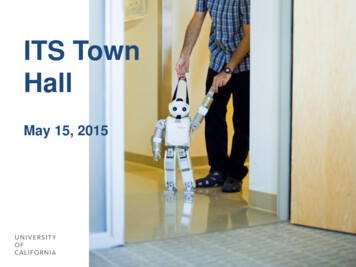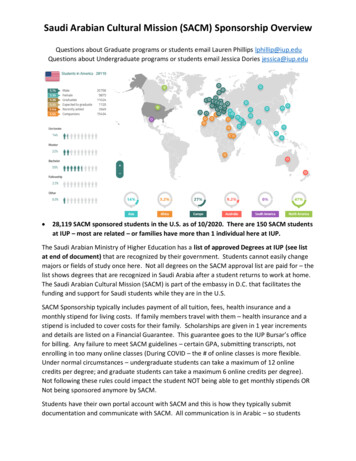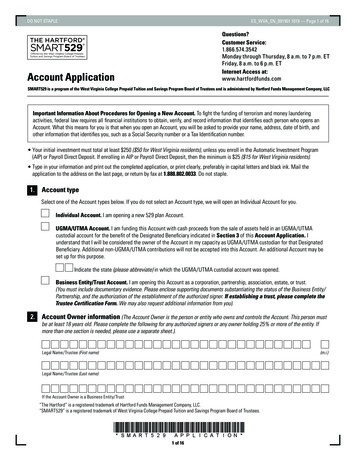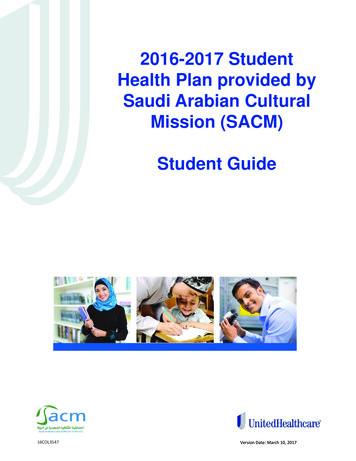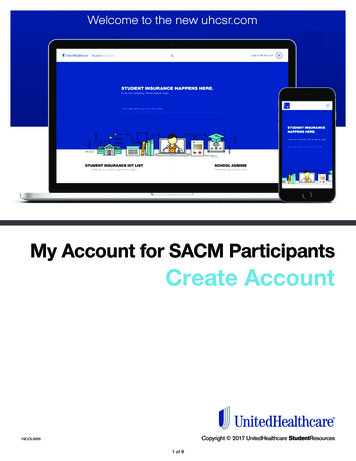
Transcription
My Account for SACM ParticipantsCreate AccountCopyright 2017 UnitedHealthcare StudentResources19COL39351 of 9
OverviewContentsMy Account allows covered participants to accessbenefit information online 24/7/365!OverviewOur website, www.UHCSR.com/SACM, providessecure online access to coverage information, printfriendly ID cards and claims status including associatedcorrespondence.My Account Features.3This user guide provides a road map for users setting uptheir online account for the first time and for those whohave forgotten their user name or password.My Account Password Reset. 72 of 9Create an Account.4
My Account FeaturesUse My Account to manage your healthcoverage online! Once you’ve created yourMy Account, you may:hh View coverage detailshh View/print your ID Card or request onebe mailed to youhh Look up network providershh Check claim status and Explanations ofBenefits (EOB)hh Review your personal information such as your email or mailing addressÊÊ Ifwe don’t have your U.S. mailing address, be sure to update it in the SACM Databasethrough the Ministry of Higher Education student portal/Safeer as soon as possiblehh Review Action Center notificationsÊÊ Notificationsof request for informationhh Review MessagesÊÊ ClaimsAcknowledgement LettersÊÊ Lettersrequesting information for processing of claimsÊÊ IDCard notificationshh Provide accident detailshh Submit or manage Personal Representative Appointmentshh View Prescription Plan InformationÊÊ Locatea participating pharmacyÊÊ Reviewthe latest tier status listhh Review information about Value Added Benefits associated with your benefit coverage3 of 9
Create an AccountGo to www.uhcsr.com in your web browser. This URL takes you to the UnitedHealthcareStudentResources welcome page. You may create your online account by clicking theLogin to My Account link on the right side of the screen.From this screen, select the SACM Member Create Account link.4 of 9
Enter your: First Name Last Name, Date of Birth and National IDand click ‘next’.In this step of the process you will chose a username and create a Password. You will also berequired to confirm your Password.Your user name must be between 6 and 30alphanumeric characters.Your password must contain between 8 and 12characters and meet at last 3 of the following 4 rules: Contain an uppercase character (A, B, C, etc.) Contain a lowercase character (a, b, c, etc.) Contain a numeric character (0-9) Contain a special character (e.g., ?, %, *, , etc.)You will use this user name and Password to loginto the site during future visits so please be sure torecord them.Click ‘next’ to complete your account set-up.5 of 9
The Account Activation is now complete. Please click ‘Login’ to access the features outlined on page3 of this guide.NOTE: Please note that by logging into your account, you’re consenting to electronic delivery ofcorrespondence from UnitedHealthcare StudentResources. If you would like to receive papercommunications by mail, you may go to My Email Preferences to indicate your preference. You musthave a valid U.S. mailing address on file.6 of 9
My Account Password ResetIf you’ve forgotten your user name or password, click the link on the Login Page.Forgot User NameIf you’ve forgotten your user name, click the appropriate button and provide your first name, lastname and email address.If a match is found, we’ll email your user name to the address provided when you set up youraccount. If no match is found, you will be returned to the Login screen above (with the blue arrow).Please double check your information and try again. If you are again returned to the screen above,please contact Customer Service.7 of 9
Forgot PasswordIf you’ve forgotten your Password, click the appropriate button and provide your first name, last nameand user name.If a match is found, we’ll email a temporary password to the address provided when you set up youraccount. If no match is found, you will be returned to the Login screen on the previous page (withthe blue arrow). Please double check your information and try again. If you are again returned to thescreen above, please contact Customer Service.Click the link in the email message you receive and follow the prompts.8 of 9
Enter the password provided in the email as your ‘Current Password’ and then enter your ‘NewPassword’ using the rules outlined on page 5 of this guide.When you receive a “Password Change Successful” message, you are ready to login to your accountusing your user name and new password.9 of 9
4 of 9 Create an Account Go to www.uhcsr.com in your web browser.This URL takes you to the UnitedHealthcare StudentResources welcome page.You may create your online account by clicking the Login to My Account link on the right side of the screen. From this screen, select the SACM Member Create Account link.