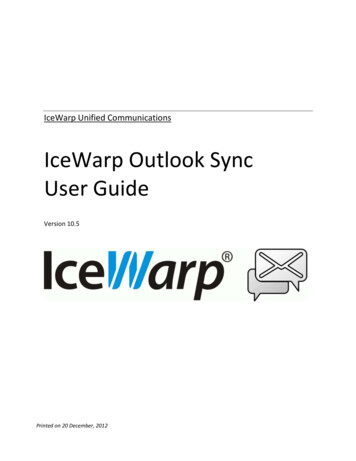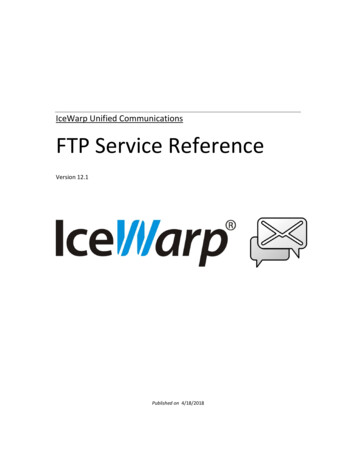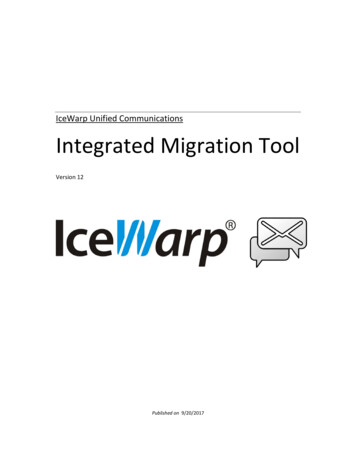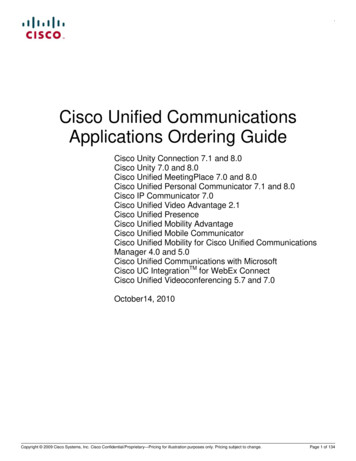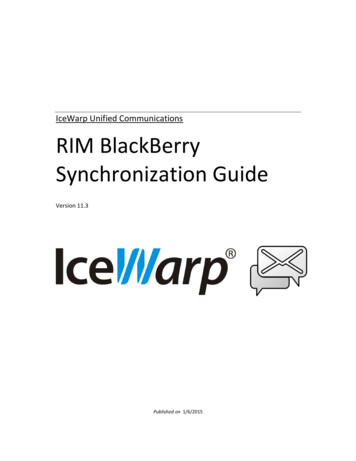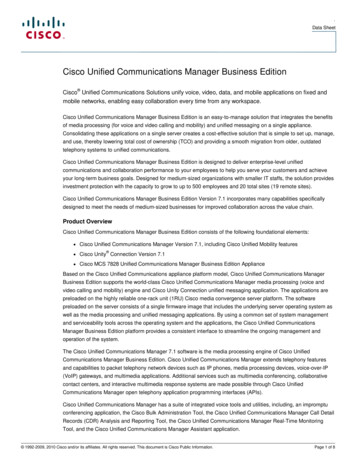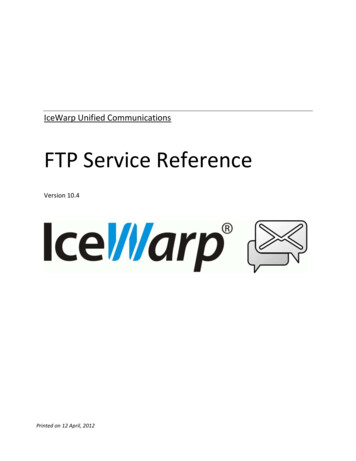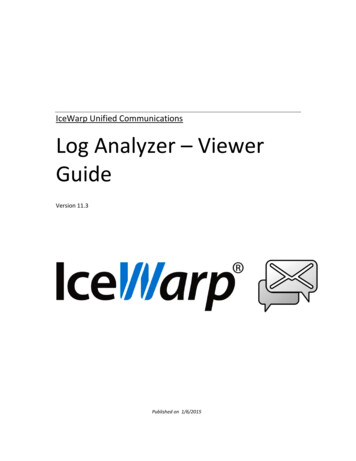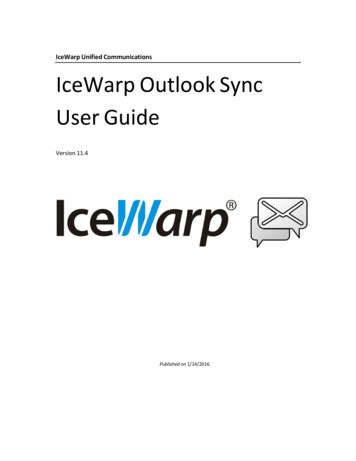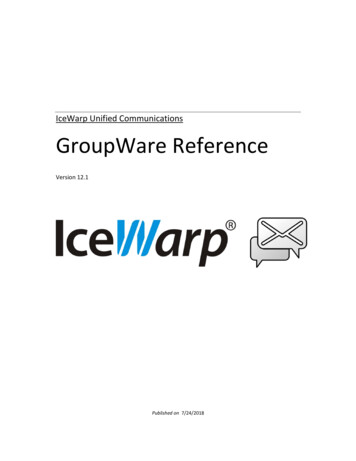
Transcription
IceWarp Unified CommunicationsGroupWare ReferenceVersion 12.1Published on 7/24/2018
ContentsGroupWare . 6About . 6Reference . 7General . 8On-server Setup . 8Public Folders . 11General . 12Creating a Public Folder . 16LDAP . 17WebClient . 18General . 18WebDocuments . 20ActiveSync . 22ABQ Management . 25Basic Terminology . 25Types of ABQ Rules . 25Determining Access State of NEW Devices . 25ABQ Access States . 26SyncML . 27WebDAV. 28Outlook Sync . 29Pre-requisites. 35Database . 35Supported clients . 36Licenses . 36General Setup . 36Terminology, Abbreviations. 37Sharing Concepts . 38User Groups . 38About . 38On-server Setup . 39Creating User Group . 39Working with User Groups . 40Shared Items . 42Access Rights . 43
About . 43Permissions . 44Permissions Inheritance . 44Permissions Notification . 45Scheduling and Resource Management. 46Time Zones . 51SmartAttach . 53Why to Use SmartAttach Filter . 53Files Folders . 53Variables in Pre-defined Text. 53On-server Setup . 54IceWarp WebClient. 56SmartAttach Customization . 57WebFolders . 58About . 58Setup in Windows 10 . 59Setup in Mac OS X (Finder) . 60Setup in Cyberduck . 62Working with WebFolders . 64SmartDiscover . 65About . 65Configuration . 65Global Address List (GAL) . 66About . 66Creating GAL . 66Miscellaneous . 69IceWarp Outlook Sync . 69GroupWare vCards . 69Nested Root Folders . 70Reminders. 70Group Accounts Reminders . 70IceWarp WebClient Manual Backup . 72Sending GroupWare Items . 72Calendar Services. 73Private Attribute . 73Deleted GroupWare Items Recovery . 73Sharing Examples . 74Boss and Secretary . 74
Employee Takes Holiday . 74Changing Positions. 74Company Address Book . 74Client Interfaces . 75Desktop Clients . 75IceWarp Outlook Sync . 75Mozilla Sunbird, Thunderbird "Lightning" . 76IceWarp Desktop Client . 78Apple Calendar . 79Apple Address Book . 80Mac Access to LDAP . 81Mobile Access . 84Sharing with External Networks . 87Free/Busy . 87Internet Calendars . 88Public URLs for Groupware Items . 90
IceWarp ServerGroupWareGroupWareIceWarp Server includes a professional, high quality, secure GroupWare server.Any user of the server can access and maintain their GroupWare records from anywhere in the world via an Internetconnection.IceWarp GroupWare is an advanced server-based solution designed to improve user communication, enable multi-userscheduling, contact management capabilities and allow sharing and synchronization of all types of information among users,applications and devices, with respect to privacy and security policies. Dedicated database storage with redundant backupdatabase option allows regular backup of all user data for prompt recovery in the case of a machine failure. (This backup hasto be set manually unless using more advanced solutions – e. g. paid versions of MySQL.)Registered TrademarksiPhone, iPad, Mac, OS X are trademarks of Apple Inc., registered in the U.S. and other countries. Microsoft, Windows, Outlookand Windows Phone are either registered trademarks or trademarks of Microsoft Corporation in the United States and/orother countries. Android is a trademark of Google Inc. IceWarp is a registered trademark in the USA and other countries.AboutWhole Server Is GroupWareGroupWare is any kind of collaboration and sharing including emails, VoIP, chat, calendaring, etc. The server also works as adata storage, backup facility and much more. All these things can come into sharing process and can be utilized for it.IceWarp GroupWare Server allows users to access its shared features via numerous clients, cell phones, hand-helds, etc.GroupWare Server Features Shared Address Books, Calendars, Tasks, Notes, Files, Journals Subscription to Public Folder, Group Account or Friend's User Account MS Outlook tight integration provided by IceWarp Outlook Sync Unified web interface for mailbox access, calendaring and groupware management WebDAV embedded in Web Server module is used for remote folder access SyncML Server and Microsoft Exchange ActiveSync provide synchronization to handhelds and cell phones CalDAV Server for synchronization to PIM applications and web based calendars Cooperation with external users using standardized formats vCard, vCal, vFreeBusy Robust database storage (upon your choice): MS SQL, MySQL, Interbase, Oracle, FireBird, SQLite LDAP synchronization to automatically publish updated organization-wide contacts Full Unicode (UTF-8) supportPage 6
IceWarp ServerGroupWareReferenceThis chapter describes single features of the administration console GUI.IceWarp GroupWare Server structure consists of following nodes and tabs: General Public Folders General LDAP WebClient ActiveSync SyncML WebDAV Outlook SyncPage 7
IceWarp ServerGroupWareGeneralOn-server SetupFieldDescriptionDB settingsClick the button to configure your database settings (see Database Settings section for moreinformation).NOTE: Backup has to be set manually unless using more advanced solutions – e. g. paidversions of MySQL.Shared account prefixSpecify a prefix for shared accounts.Folders of a shared account begin with this string. In the case this string does not include a slash,folder items are shown directly. Use a slash to create a directory structure.By default, this prefix is set to " " (tilde). It is recommended to keep this setting.NOTE: When subscribing shared folders within IMAP email clients (except for IceWarpWebClient) it is necessary to fill in shared account names with this prefix. See the IMAPchapter – Subscribing Folders section.NOTE: You can keep all shared folders in one root folder. Use slashes to create thewished structure.Keep deleted items for(Days)Set number of days. Deleted groupware items can be recovered during this period. After thistime, they are deleted permanently.When the value is set to 0 (zero), items never expire.NOTE: Any new installation has this mode by default active. It can be disabled only viathe API (c gw keepdeleteditems).NOTE: Access mode to the service can be set on both domain and user levels. See the appropriate places([domain] – Policies, [user] – Policies).This note applies only to sharing of groupware items. All users can work with their own contacts, calendars,etc. without restrictions.FieldDescriptionPage 8
IceWarp ServerEnabledGroupWareTick the box to enable notification.If enabled, users are notified by email messages in the case they are granted access to sharedfolders, as well as in the case this access is removed.Notification senderSpecify the email address to be used as the SMTP sender for GroupWare notification messages.Notification fromSpecify the SMTP From header of notification emails.FieldDescriptionSynchronize all GALfolders nowClick the button to synchronize all group address list folders manually.FieldDescriptionStartClick the button to start the GroupWare module. See the System Node – Services – General tab.StopClick the button to stop the GroupWare module. See the System Node – Services – General tab.Backup DataClick this button to backup an account.The Select Item dialog (see the User Groups – Creating the Resource section) will open, here youcan select the account or domain to be backed up.Choose the account and click the Select Account button.A standard file browser will open allowing you to choose the destination folder for the backup.Restore DataClick this button to restore an account.A standard file browser will open allowing you to select the appropriate backup file to be usedfor this restore.The restored account (or domain) is not selected as this information is included in the backupfile.NOTE: Restore errors can occur when trying to restore groupware data that alreadyexist – e.g. groupware items within the Trash folder(s) of the appropriate account(s).See the following text to avoid/ deal with this situation.There are two ways how to restore data:1) Before data restore, perform the data deletion – see further the Data Delete section. Beaware of the fact that items created by the user(s) meanwhile will be lost.2) Before data restore, perform SQL query (command respectively), within the SQL Manager, toreveal/delete items within the appropriate folders.To show event type items remaining in the Trash folder, you can use this query:SELECT Event.* FROM EventGroup, EventOwner, Event WHERE Own Email 'chi@test.com' ANDOWN ID GRPOWN ID AND EVNGRP ID GRP ID and EvnFolder '@@trash@@'Replace chi@test.com with the wished email.To show contact type items remaining in the Trash folder, you can use this query:SELECT ContactItem.* FROM EventGroup, EventOwner, ContactItem WHERE Own Email 'chi@test.com' AND OWN ID GRPOWN ID AND ITMGRP ID GRP ID anditmFolder '@@trash@@'Replace chi@test.com with the wished email.Page 9
IceWarp ServerGroupWareTo delete these groupware items from the Trash folder, replace SELECT with DELETE.WARNING! Before you delete anything from your database, backup it! Do not performany irreversible commands unless you are sure what you are going to do!BE AWARE: The second way is recommended ONLY as an emergency solution. Thequery clears items only from master tables leaving many orphans in the database.Restore From DBThis feature allows you to restore only one user, group or domain from your backed up databaseand leave the currently running database intact.Click the button to open the Database Settings dialog where you can select the appropriate user,group, domain.For detail description of this dialog, refer to the manual.chm – Shared Topics – DatabaseSettings section.NOTE: The dialog opened here is slightly different – the Backup Connection section plussome buttons are missing.Delete DataClick this button to delete all data for a specific account. The Select Item dialog will open to allowyou to choose the account or domain whose data is to be deleted.Rename FoldersClick the button to rename default groupware folders for either single users or whole domains.The Rename Default Folders dialog opens.You may want to rename folders e. g. because of localization after upgrade from an older versionwhere localizations were performed by WebClient.NOTE: You can rename also default WebClient folders here.FieldDescriptionAccountsFill in accounts (email addresses) that you want to rename folders for. You can use the SelectPage 10
IceWarp ServerGroupWarebutton to open the Select Item dialog.DomainsFill in domains that you want to rename folders for. You can use the Select button to open theSelect Item dialog.LanguageSelect the language you want to use for folder names. Names in this language are pre-filled intothe Events, Contacts, etc. fields where they can be changed.GW default foldersRename groupware folders here.WebClient defaultfoldersCheck and eventually rename WebClient folders here.Rename FoldersClick the button to perform changes. The dialog stays open for other possible changes.CloseClick the button to close the dialog.Public FoldersPublic Folders consist of a shared folder structure that is accessible for all group members according to their access rights.This chapter describes: Public Folders – created as parts of group accounts. These folders contain both mail and non-mail folder types. LDAP – allows synchronization of GAL items into LDAP.Regardless of physical and "historical" separation of Public and IMAP Folders (e.g. MS Exchange), IceWarp Server usesdifferent conception. Its Public Folders aggregate both Public and IMAP Folders. You define only one Public Folder and bothIMAP and GroupWare resources are created. Also permissions are same for both folder types.If only one of these folders exists, the second one is automatically created when the existing one is edited and changes aresaved.Page 11
IceWarp ServerGroupWareGeneralAboutPublic folders are created to collect, organize and share information with others. Typically, public folders are used by projectteams or user groups to share information on a common area of interest. The owner of a public folder can set privileges sothat only a selected group of users have access to the folder, or the folder can be made available to everyone on the networkwho uses the same mail server. Privileges can have different levels – users can view, read, modify, delete files, create newfolders (or delete existing ones) within the public folder they have access granted to, etc.On-server SetupSelecting the Public Folders node – General tab presents a list of defined public folders.ButtonDescriptionEditSelect a public folder and click the button to edit settings of this public folder. The Public Folder dialog isshown.NOTE: This option is kept only for backwards compatibility. It is recommended to edit public foldersettings only within the appropriate group account.DeleteSelect a public folder and click the button to remove this public folder.NOTE: This option is kept only for backwards compatibility. It is recommended to delete a publicfolder only by un-ticking the Create a public folder box within the appropriate group account.(Refresh the console to remove this folder from the list.)Public Folder TabPage 12
IceWarp ServerGroupWareFieldDescriptionFolder nameThe shared folder name as it will appear in a mail folder structure.Root IMAP FolderSpecify a folder name here. Only this folder and its subfolders will be shared to members.Use the '.' button to open the Select Folder dialog where you can select which folder you wantto use from a folder tree view. (Only the mail type folders are shown here.)If this box is empty, the INBOX folder will be used as the shared folder by default.If the whole account should be shared, write the "." (dot) into this field. In this case, the nextfeature is disabled.NOTE: This field may contain also a hierarchical delimiter.E.g.: "Inbox\New"The Root IMAP Folderis only a foldercontainer and cannotbe selectedAlways ticked – only for backwards compatibility here.Permissions TabSelecting the Permissions tab presents a list of folders – both groupware and IMAP ones:Page 13
IceWarp ServerGroupWareFieldDescriptionPermissionsClick the button to set access rights for folder subscribers. The Permissions dialog appears – seefurther.Folder SynchronizationThe file type folders are integrated with real file directories. You can link a folder to a realdirectory and all files in this folder are accessible also using a file system.To define the appropriate directory, click this button (only in the case of selecting a file typefolder, this button is enabled) and in the Path dialog, select the desired address.Unicode is fully supported so you can use any file names.Recursive (Synchronize subdirectories) – tick this box if you want all subdirectories (plusincluded items) to be synchronized/shown too.NOTE: If using DropBox, you can easily link its folder (that is within your computer) to afile type folder in a folder tree.For SkyDrive, the situation is different: You have to find out the server that providesthis service to you. Use the following URL:http://howto.cnet.com/8301-11310 windows-7/Once you have the URL, just map a new network drive. Type in the URL and chooseyour drive. It will prompt you for your username and password. After that use FolderSynchronization and you are done.Set as GALSelect a contacts type folder and click this button to set the folder as Global Address List. Referto the Sharing Concepts – Global Address List chapter for more details.Page 14
IceWarp ServerFieldAccount/AccessGroupWareDescriptionList of individual members with their access rights.AccountYou can fill in an account into this field and add it into the Accounts list by clicking the Addbutton.AddClick the button to open the Select Item dialog where you can select accounts (both individualand group ones). For more details about this dialog, refer to the User Groups section. You canalso fill in an account that is not in the Select Item dialog list into the Account field and clickthis button to add it directly. The Select Item dialog is not opened in this case.CopySelect an account from the list and click the button to copy the selected account rights. TheSelect Item dialog opens – here select a user or group you want to grant the copied rights to.DeleteClick the button to delete an account from the Account/Access list.AccountThe selected account is shown. Also use to select everyone. Click the Add button to add it intothe list.PermissionsHere you can select one of mostly used rights combinations. Optional.Access ControlSelect the appropriate access rights.For detailed description of access rights in this pane, refer to the Access Rights section.InheritClick the button to inherit access rights from the folder's parent.Page 15
IceWarp ServerGroupWareNOTE: If used for the root folder, no access is granted.NOTE: Changing of any access rights for a folder that has inherited its rights from itsparent removes this inheritance.Apply ChangesClick the button to save the performed changes.Creating a Public FolderNOTE: The only way how to create a public folder is ticking the Create a public shared folder box whencreating a group.LDAP SynchronizationThere is following kind of LDAP synchronization in IceWarp Server: The GroupWare – Public Folders – LDAP tab is the place where GAL is synchronized to LDAP. This is used for emailclients (Outlook, Thunderbird, .) query about the Address Book.Page 16
IceWarp ServerGroupWareLDAPAboutThis feature allows synchronization of GAL items into LDAP.When a public folder GAL is edited (adding members, changing access rights), all changes are sent into LDAP. This enablesthose who do not use MS Outlook or IceWarp WebClient to search within a company account structure.On-server SetupFieldDescriptionActiveCheck this option to enable LDAP synchronization.LDAP HostEnter the hostname of your LDAP server.NOTE: You can force secure communication with the LDAP server by specifyingldaps:// your ldap server Example:ldaps://ldap.icewarp.comor ldaps://182.164.6.24Port is switched automatically to 636 when ldaps:// is used. However, this port can beoverridden, if it is specified.Base DNEnter the Base DN of your LDAP server.User DNEnter the User DN for your LDAP server.DN stands for Distinguished Name. Hence User DN is identifier of a user with sufficient rights toadd exported data to LDAP directory.PasswordEnter the password for the specified User DN.Synchronize SpecificGroups to LDAP Now.Click this button to synchronize selected groups to LDAP.Page 17
IceWarp ServerGroupWareWebClientThe IceWarp Server's administration GUI offers the following WebClient configuration options:GeneralFieldDescriptionActiveCheck this box to activate IceWarp WebClient.SMTP ServerThis field should usually be left blank to allow IceWarp Server to use the default SMTP server.Only change this information if instructed by support staff.NOTE: The default for WebClient's SMTP and POP/IMAP is 127.0.0.1. If you change theIP set for SMTP and/or POP/IMAP in the WebClient node, whatever IP you put there, itis the IP WebClient will connect to send (SMTP)/receive (IMAP/POP) emails and theservices have to be bound to such an IP. (I. e. the web server has to be able to connectthe SMTP server using this address.) So if you change SMTP and POP fields and put yourserver's NAT IP there, your SMTP and POP services (System – Services – double click theservice) should be bound to ALL Available or, at least, you have to set binding to yourNAT IP ( Service dialog – Properties tab – Add button – IP Address dialog – IPAddress field), so it responds and is accessible.NOTE: It is possible to enter another IP address (separated by semicolon). In the caseyou use load balancing, it is to be the slave host IP address for the master server(defined here) and contrary for the slave server. In the case connection with the firstserver is lost, IceWarp Server will use the second one defined in this field. For moredetails, refer to the WebClient Host subchapter lower.Use SMTPauthenticationTick the box if you want WebClient (browser part), when sending emails, to use SMTPauthentication against either the SMTP server specified above or a localhost.It is recommended to use SMTP authentication (do not turn this feature off, unless you knowwhat you do); in this case, users limits are counted properly (even in the case, the users use thePersonalities feature – see the WebClient User Guide – Tools Menu – Personalities section).NOTE: If SMTP authentication is not used, the web server IP address has to be set asone of SMTP server trusted IPs. (By default, it is 127.0.0.1 which is trusted, but shouldthe setting be more complicated – servers reside on different machines – include webserver real IP into SMTP server trusted IPs.)Page 18
IceWarp ServerIMAP ServerGroupWareThis field should usually be left blank to allow IceWarp Server to use the default IMAP server.Only change this information if instructed by support staff.NOTE: It is possible to enter another IP address (separated by semicolon). In the caseyou use load balancing, it i
IceWarp Server includes a professional, high quality, secure GroupWare server. Any user of the server can access and maintain their GroupWare records from anywhere in the world via an Internet connection. IceWarp GroupWare. is an advanced server-based solution designed to improve user communication, enable multi-user