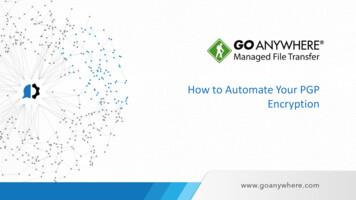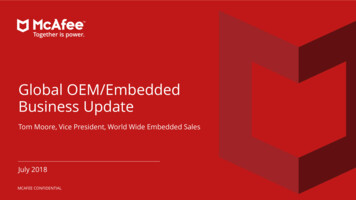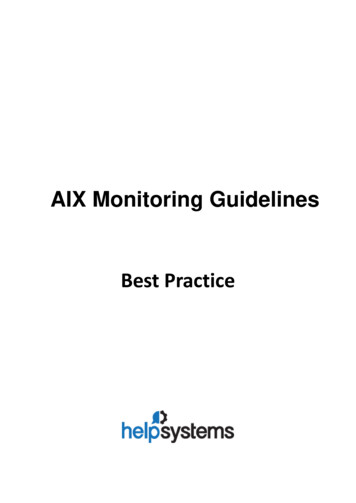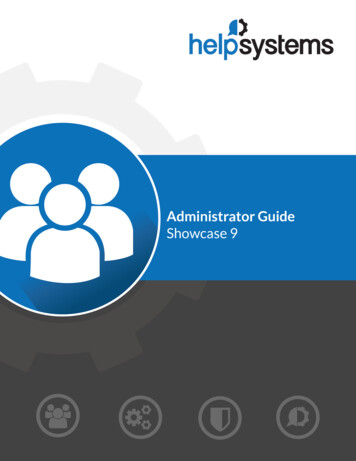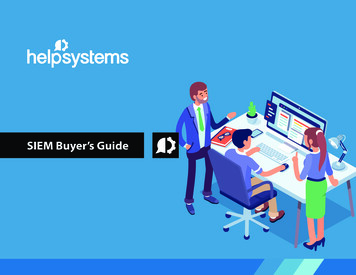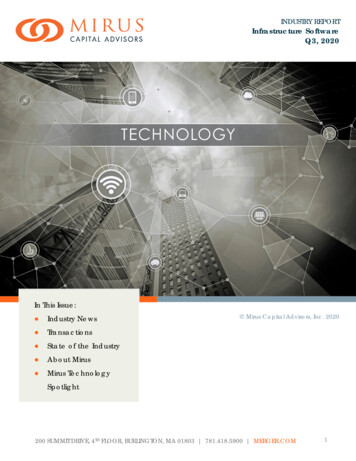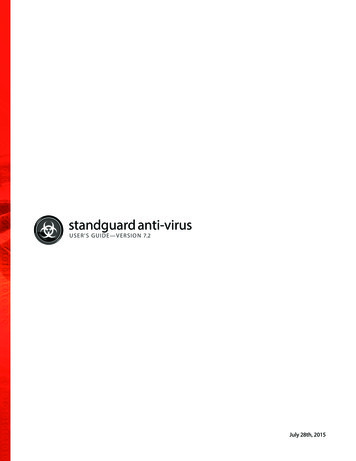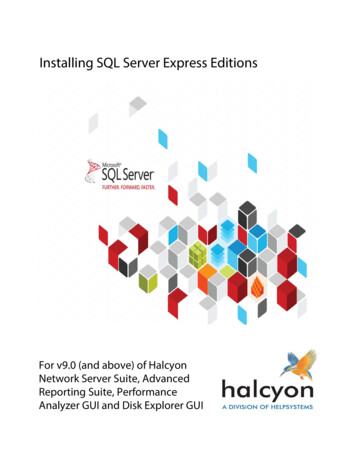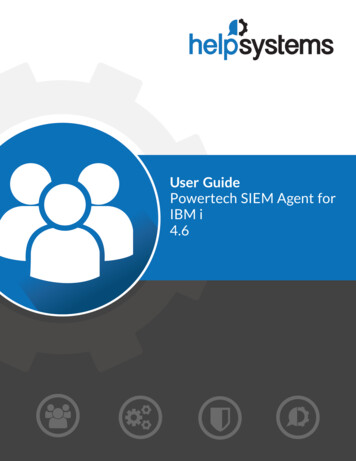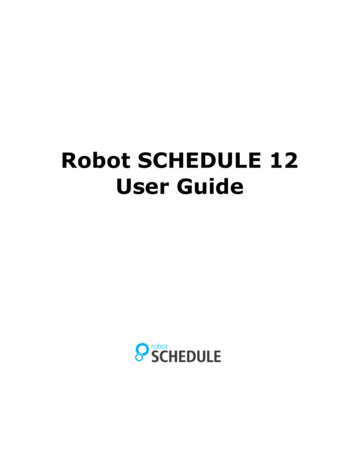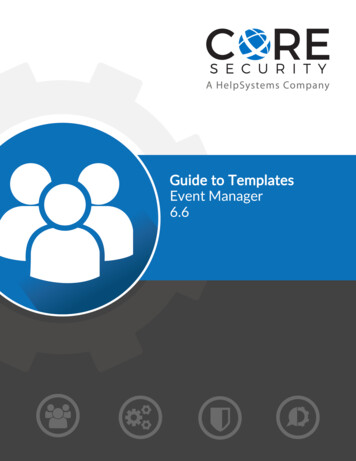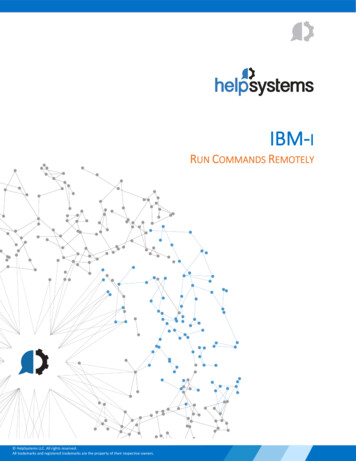
Transcription
IBM-IRUN COMMANDS REMOTELY HelpSystems LLC. All rights reserved.All trademarks and registered trademarks are the property of their respective owners.
ContentREQUIREMENTS . 3IBM i ACCESS - Client Solutions. 3System configured on Client Solutions . 3HOW TO IMPORT AN AUTOMATE TASK . 5HOW TO EXECUTE THE MICROSOFT BOT - GENERATE AND REFRESH TOKEN . 5
REQUIREMENTSIBM i ACCESS - Client SolutionsThe installation of this IBM i Access Client solutions (available from IBM for all IBM i customers),allows us to get information by executing remote commands to the IBM i system (IBM i). Weuse the acslaunch win-32.exe executable that’s part of the client; its location path will have tobe set during the configuration process.The current link is: ent-solutions-5733xj1System configured on Client SolutionsThe IBM i system must be added into the Access Client Solutions systems configuration undermanagement.Open C:\Users\ your user \IBM\ClientSolutions\Start Programs \Windows i386-32\acslaunch win-32.exeGo to System ConfigurationsClick on New
Follow the OnScreen instructions to add a new system
HOW TO IMPORT AN AUTOMATE TASKCompatible file types can be imported to the repository via drag-and-dropFrom the Server Management Console, navigate to the Repository sectionDrag the desired file(s) from its original location and drop them into the folder in the SMC. Files can bedropped into the folder icon or the main panel (as shown below). Imported object(s) are automaticallyplaced into their corresponding repository location.HOW TO EXECUTE THE MICROSOFT BOT - GENERATE AND REFRESH TOKENIf this is the first time running this task, we will need to set some parameters
Open the Server Management Console and locate the imported taskEdit the imported task by right clicking on the task and selecting editFrom step 2 edit the next variables according to you desired output: var GetTokenURL: The URL used to request a Microsoft Token generation. It is set to the defaultURL provided by /oauth2/v2.0/token var AuthCode: This is the Authorization Code received during the step-by-step provided byMicrosoft (mentioned in the prerequisites). This is used just when first running in case a tokenand refresh token do not exist. var RedirectUri: The URL for redirection. By default, it is set to http://localhost. We don’t reallyneed this value for the bot operation but it is a requisite. var ClientId: This ID is unique to your app and is used for initiating OAuth. var ClientSecret: This will be the Client Secret generated within the Microsoft App that youcreated. var TokenFileOutput: This will be the path and filename in which you want the bot to create thetxt file with the token and token refresh string generated. Default:C:\Automate\MicrosoftGraphToken.txt
Here is an example of the content of the text file generated:IMPORTANT: If the Authorization Code is changed, you need to delete this file before first Bot Execution.Save and close the taskSelect the task and click on RunSelect your Agent and click on Run again
APPENDIX A - TROUBLESHOOTING Logs: Each iteration of our bot creates a log file for troubleshooting. You can locate the log fileunder C:\Automate\Tasks\ TASK NAME . By Default, the task name is Microsoft Bot - Generateand Refreshing Token.www.helpsystems.comAbout HelpSystemsOrganizations around the world rely on HelpSystems to make ITlives easier and keep business running smoothly. Our softwareand services monitor and Automate processes, encrypt andsecure data, and provide easy access to the information peopleneed.
IBM i ACCESS - Client Solutions The installation of this IBM i Access Client solutions (available from IBM for all IBM i customers), allows us to get information by executing remote commands to the IBM i system (IBM i). We use the acslaunch_win-32.exe executable that's part of the client; its location path will have to