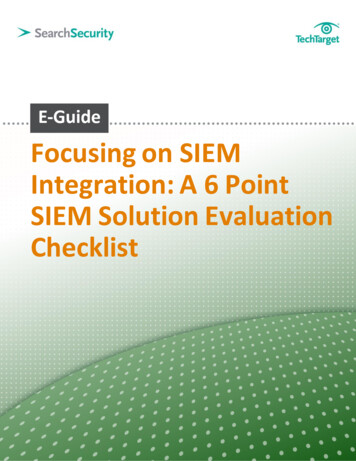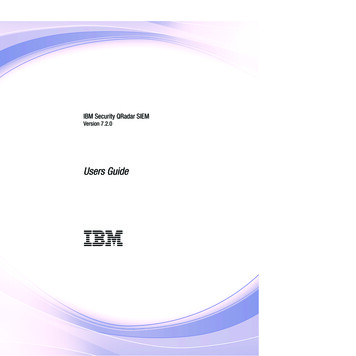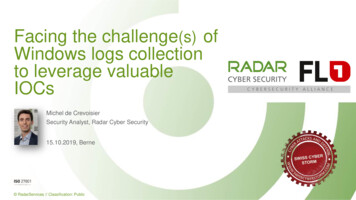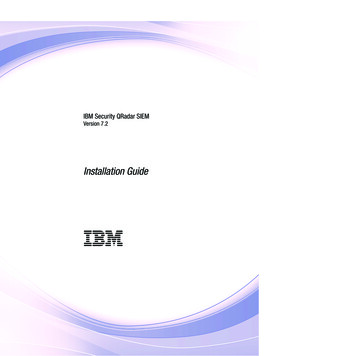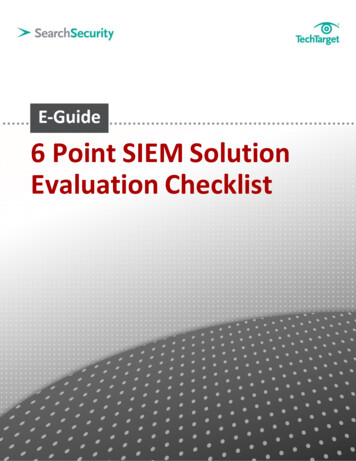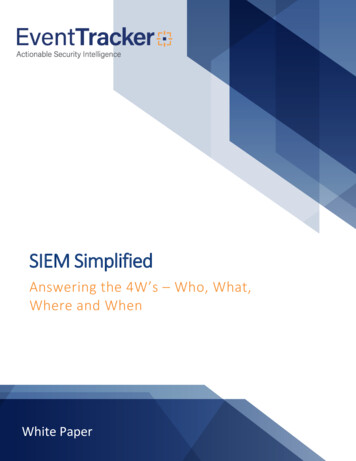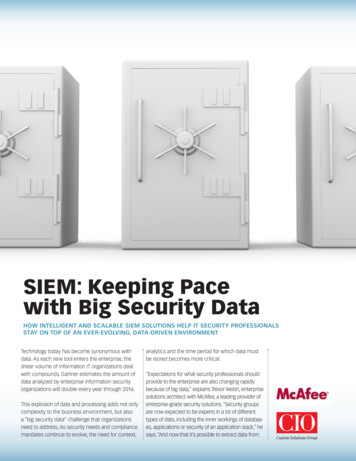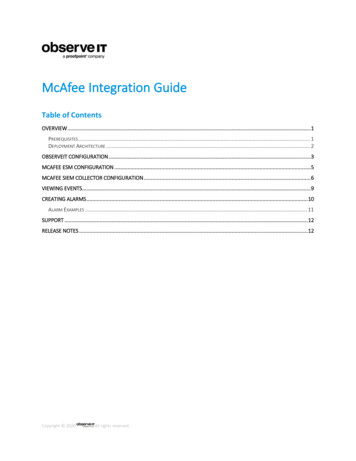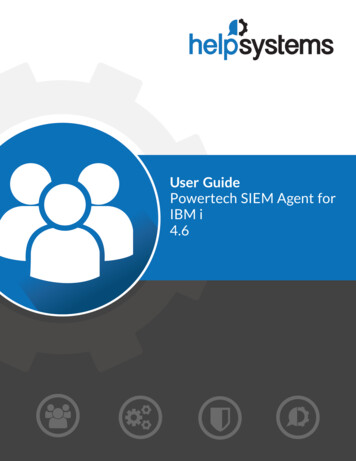
Transcription
User GuidePowertech SIEM Agent forIBM i4.6
Copyright Terms and ConditionsCopyright Help/Systems LLC and its group of companies.The content in this document is protected by the Copyright Laws of the United States of America and other countries worldwide. Theunauthorized use and/or duplication of this material without express and written permission from HelpSystems is strictly prohibited.Excerpts and links may be used, provided that full and clear credit is given to HelpSystems with appropriate and specific direction tothe original content. HelpSystems and its trademarks are properties of the HelpSystems group of companies. All other marks areproperty of their respective owners.202204061100
Table of ContentsWelcome to Powertech SIEM Agent for IBM iSIEM Agent Overview66Implementing Powertech SIEM Agent7Configuring SIEM Agent Formats8Configuring Outputs9Configuring Events and Event Sources9Configuring Rules10Reference15Change Event Description panel16Change Event Source panel18Change Event Subtype panel21Change Extension panel23Change Field panel25Change Field Substitutions panel26Change Format panel27Change Output panel28Change Rule panel28Change Rule Condition panel29Copy Event Description panel30Copy Event Source panel30Copy Event Subtype panel31Copy Field panel32Copy Format panel32Copy Output panel33Copy Rule panel33Copy Rule Condition panel34Create Event Description panel35Create Event Source panel37Create Event Subtype panel39Create Extension panel42Create Field panel45Create Field Substitutions panel47User Guidewww.helpsystems.compage: 3
Table of ContentsCreate Format panel48Create Output panel53Create Rule panel58Create Rule Condition panel61Display Event Description panel63Display Event Source panel63Display Event Subtype panel64Display Field panel65Display Field Substitutions panel65Display Format panel66Display Output panel69Display Rule panel70Display Rule Condition panel71End Monitor command (PSAENDMON)71Hold SIEM Monitor command (PSAHLDMON)72SIEM Agent Main Menu73Release SIEM Monitor command (PSARLSMON)74Select Output Target panel75Start Monitor command (PSASTRMON)77Trace SIEM Monitor command (PSATRCSIEM)78Work with Attached Outputs panel80Work with Event Descriptions panel81Work with Event Sources panel83Work with Event Subtypes panel85Work with Extensions panel87Work with Fields panel88Work with Field Substitutions panel90Work with Formats panel92Work with Outputs panel94Work with Rule Conditions panel95Work with Rules panel97Work with Utilities panelUser GuideImplementation & Best Practices100www.helpsystems.compage: 4
Table of ContentsAppendix101Authority Broker Events102Command Security Events103Commands104Configuring IBM QRadar to Recognize SIEM Agent Output from an IBM i105Database File Monitoring Example111Exit Point Manager Events114Integrating SIEM Agent with Event Manager131Implementing JSON132Making Fields for Journal Entry Formats137Selected System Messages138Audit Journal Events149Setting up SIEM Agent to use Transport Layer Security (TLS)150Shutting down SIEM Agent152Syslog Header Specifications152System Requirements154Syslog Severity Table155Work Management156Glossary156Event Text156Extensions156Monitors159Rules159Valid OS Name159User Guidewww.helpsystems.compage: 5
Welcome to Powertech SIEM Agent for IBM iWelcome to Powertech SIEM Agentfor IBM iPowertech SIEM Agent for IBM i (SIEM Agent) allows you to:llllMonitor journals and message queues for critical system messages, audit entries, andrequests logged by Powertech Exit Point Manager, Authority Broker, and CommandSecurity.Filter and extract desired event messages and identify them with custom fieldsubstitutions.Reformat the data to a preferred format.Transmit the messages using your choice of protocols including UDP, TCP, TLS, messagequeue, or stream file (IFS).SIEM Agent facilitates real-time notification to an enterprise syslog sever or messaging solutionwhile ensuring only important events are escalated.SIEM Agent OverviewSIEM Agent finds informative data, reformats it, and transmits it to another location. Thefollowing overview outlines, in general, how SIEM Agent does this.Events and Event SourcesIBM i journals and message queues are SIEM Agent's Event Sources and the records within are itsEvents. Events are found by one or more monitor jobs running in the PTWRKMGT subsystem.Each Event has an identifier. For journal Events, the identifier is Journal Code Entry Type (likeT:AF). For message queues, the identifier is the message ID. Each Event includes fields thatdefine how to break up the data by offset, length, and data type. Each of these fields can have aSubstitution associated with it, which is a 'this-for-that data replacement' that can be used duringviewing of the Event. You can define the fields and Substitutions for an Event, and one field canbe labeled as the field that delivers the Event Subtype value (up to 30 bytes).Events sometimes have different meanings based on data within the event. An Event Subtypedivides an Event into different categories (like T-AD with subtype of D (for DLO) or O (forObjects)). The Event Subtype is determined by the content of a specified field.In order for Events to be comprehended, a device-event-class-id is assigned to each Event. Thedevice-event-class-id (user-defined or defined by SIEM Agent) is placed into the output eventverbatim. (Previous versions of SIEM Agent (called Interact) surfaced this value as the “MessageID.”) This user-customizable and human-readable message text for the output is called the EventText. The Event Description/Subtype/Rule determines the specific human-readable explanationfor the device-event-class-id that was delivered by the Event Subtype above using Event Text (aset of message formatting strings).See Configuring Events and Event Sources.User Guidewww.helpsystems.compage: 6
Implementing Powertech SIEM AgentRulesSIEM Agent uses Rules to identify the Events to be transmitted. Rules have the final say indetermining whether or not to post a syslog event, to which Output(s) to post the syslog event,and the class and severity for that Event. They are based on Conditions that interrogate Eventfield data. Special fields are available for general information about the event (when, whom,which day of the week, and so forth). This list of special fields may include data form the journalentry “header” that is not available for use in Rules for message queues. Likewise, there may bevaluable data for messages that are not available for journals.Conditions perform the evaluation. Rules supply the values to use in the output event. Rules canspecify the severity and proprietary “class” of the output event.See Configuring Rules.Outputs and FormatsFinally, the data is reformatted and written to another location, the Output. An Output Targetobject defines this location. A Format object attached to an Output specifies output formattingoptions for that Output. The Format object also specifies the compliance level of the syslogheader: RFC3164 or RFC5424. The Output monitor runs in PTWRKMGT. The Output ispackaged in a syslog “packet”. The content of the MSG portion of the syslog packet is alwaysformatted in compliance with Micro Focus ArcSight Common Event Format (CEF) v25 datedSept 2017. The “interesting event details” may be packed into a msg extension, or laid out asindividual extensions as determined by the Format object.See Configuring Outputs, Configuring Formats, and Syslog Header Specifications.These instructions are intended as a guide for quick installation and basic configuration, to besupplemented, where referenced, with the SIEM Agent User Guide. All documentation andreference materials can be found at .Implementing Powertech SIEM AgentBy the end of this section, you will know how to:lllllStart SIEM AgentConfigure FormatsConfigure OutputsConfigure Events and Event SourcesConfigure RulesNOTE: ThePowertech installation procedure creates libraries, profiles, authorization lists,commands, objects, and, in some cases, exit points on your system. Changing theconfiguration of any of these installed objects may result in product failure.User Guidewww.helpsystems.compage: 7
Implementing Powertech SIEM AgentAfter you have installed Powertech SIEM Agent, use the following instructions to configure theproduct.To start Powertech SIEM AgentStarting SIEM Agent requires the following:llllA valid license key must be installedSubsystem QSYSWRK must be activeTCP/IP must be activeThe user profile under which this runs must have *ALLOBJ special authority or must be amember of the PTADMIN authorization listStarting Central Administration and SIEM Agent from the command line:Run the following commands:PTPLLIB/PPLSTRMONPTSALIB/PSASTRMONThese commands start the required Central Administration and SIEM Agent monitor jobs in thePTWRKMGT subsystem. See Work Management.To end these jobs, see Shutting down SIEM Agent.NOTE: Beforeyou have “Activated” Event Sources or Outputs, the PSAEVTMON job is theonly one running. This is the job that sends product events (such as configuration changes) toCentral Administration.Accessing the SIEM Agent menus:Submit command WRKPTSA, or:1. On the command line, enter POWERTECH to open the Powertech Main Menu.2. Choose Option 6. The SIEM Agent Main Menu appears.Committing Configuration ChangesAt any point after changing SIEM Agent's configuration settings, to commit your changes, do thefollowing:1. From the Main Menu, choose option 82, Work with Utilities.2. Select option 1, Commit configuration changes.Configuring SIEM Agent FormatsA Format holds settings that control the formatting of syslog event data. These Formats areattached to Outputs such that each Output can transmit syslog events in different formats.To create or change a SIEM Agent Format:User Guidewww.helpsystems.compage: 8
Implementing Powertech SIEM Agent1. On the SIEM Agent Main Menu, choose option 2. The Work with Formats panel appears.CEF, JSON, LEEF, MODERN, and SYSLOG Formats are included by default. You canchoose option 2 for a Format to edit an existing Formats, or press F6 create a new one.See also Change Format panel and Create Format panel.NOTE: Formore information about SYSLOG formats, see Syslog Header Specifications.2. When you are done defining Formats, press F3 to return to the Main Menu.Configuring OutputsAn Output Target defines a location to which formatted SIEM events are sent. Each OutputTarget can specify a different output format.To create an Output:1.2.3.4.5.On the SIEM Agent Main Menu, choose option 3.Press F6 to create a new Output. The Work with Outputs panel appears.Enter a name and description for the Output.Set Active to 1 to activate the Output.Select a format and type. Press Enter to reveal additional fields that depend on the Typeselected. See Create Output panel for complete details.l *NETWORK: A network location specification. This could be an IP address or DNSdefined name.l *MSGQ: A message queue.l *STREAM: A stream file in the IFS.l *KAFKA: A Kafka server location specification.6. Press Enter to create the Output.The Output can now be assigned to one or more Event Sources. See Configuring Events andEvent Sources.Configuring Events and Event SourcesIBM i Journals and Message Queues that contain the data retrieved by SIEM Agent 4 are calledEvent Sources. The records within these Event Sources are called Events. In this section, you willlearn how to configure Event Sources in SIEM Agent to identify Events to be extracted, andlearn about other options available to you while doing so.To configure Events and Event Sources:1. On the SIEM Agent Main Menu, choose option 1. SIEM Agent includes five existing EventSources, one for each Event Source Type. See Work with Event Sources panel fordescriptions of the Event Source Types.User Guidewww.helpsystems.compage: 9
Implementing Powertech SIEM Agent2. Enter 9 for an Event Source. The Work with Event Descriptions panel appears.a. Use option 6 to activate the events you would like to process. For journal events,also use option 8 to activate the desired subtypes.b. For Journal Events, make any desired changes to Event Fields (option 7) orSubtypes (option 8). See Work with Fields panel and Work with Event Subtypespanel.EXAMPLE: Choose7 for an event and then 7 for a field to open the Work withField Substitutions panel where you can translate a field to a human-readablevalue. A Substitution can be defined by an Event Description, a Subtype, or aRule.c. To add or change the Extension or Event Text— the set of formatting patterns usedto generate the human-readable form sent to the Output — choose 2 for an Event orSubtype, then press F13 or F14, respectively. See also Extensions and Event Text.NOTE: Event3.4.5.6.7.text can be defined by an Event Description, Subtype, or Rule.d. Use option 9 to define Rules for an Event. See Configuring Rules.e. Press Enter.Enter 2 for an existing Event Source, or press F6 to create a new one. The Change EventSource panel or Create Event Source panel appears, respectively.Enter the requested information.For Active, enter 1 to activate the Event Source.Press F8 to attach an Output. See Work with Attached Outputs panel. You can attachmultiple Outputs to the same Event Source.a. Press F6. The Select Output Target panel appears.b. Enter 1 for the desired Output. To define an output, see Configuring Outputs.c. Press Enter. You return to the Work with Attached Outputs panel.Press Enter.NOTE: SeeDatabase File Monitoring Example for a sample procedure that describes how tomonitor database fields in SIEM Agent.Configuring RulesA relevant piece of data within an event, such as a user profile name, sometimes warrants theinclusion of additional Extensions, an alternative Event Text message, or the need to send thenotification to alternative Outputs. SIEM Agent accommodates this need using Rules.To configure Rules:1. On the SIEM Agent Main Menu, choose option 1. SIEM Agent includes five existing EventSources, one for each Event Source Type. See Work with Event Sources panel fordescriptions of the Event Source Types.2. Enter 9 for an Event Source. The Work with Event Descriptions panel appears.User Guidewww.helpsystems.compage: 10
Implementing Powertech SIEM Agent3. Enter 9 for an Event. When you add a Rule to an Event, it applies to all Event Subtypes.To add a Rule to a specific Event Subtype, choose 8 for the Event, then 9 for the desiredSubtype. The Work with Rules panel appears.4. Press F6 to create a new Rule.5. Specify the Sequence, Description, and other available options. See Create Rule panel fordetails.6. Press Enter. Additional fields appear. When creating a Rule, you are asked to provide theaction to take if the Conditions for the Rule succeed, which can be alternative Outputs,additional Extensions (for Subtypes, Extensions in addition to those already defined for theevent class), or alternative Event Text. Do one or more of the following:l Press F8 to open the Work with Attached Outputs panel, where you can specify anOutput.a. Press F6 to select an Output Target.b. Enter 1 for a desired target and press Enter.c. If you would like to specify multiple Outputs, press F6 again.d. Press F12 to return to the Create Rule panel.l Press F13 to open the Work with Extensions panel, where you can specifyExtensions.a. Press F6 to open the Create Extensions panel.b. Enter a Name and Value. See also Extensions.c. Press Enter. You return to the Work with Extensions panel.d. Press F6 to create another Extensions, or press F12 to return to the CreateRule panel.l Press F14 to open the Create Event Text panel, where you can define an EventText message.a. Enter a Reason and Message. See Event Text.b. Press Enter to return to the Create Rule panel.7. Press Enter to return to the Work with Rules panel. SIEM Agent 4 evaluates each Rule bycomparing data in the event to a Condition or Conditions attached to the Rule.8. Choose 8 for the Rule you just created. The Work with Rule Conditions panel appears.9. Press F6.10. Enter the Sequence, Link, Field, Operator, and Criteria for the Condition. See Create RuleCondition panel for details.EXAMPLE:If you wanted a condition that required, for example the PWUSRN field of the TPW-PSubtype of QAUDJRN to be GDORN, you would enter the following:User Guidewww.helpsystems.compage: 11
Implementing Powertech SIEM Agent11. Press Enter. You return to the Work with Rule Conditions panel.12. Press F6 to add an additional Condition.EXAMPLE:For example, you could use the OR and EQUALS value to create a set of Conditions inthe Rule that compares the PWUSRN field of the event to many user profiles. In thiscase, if a match is found for any, the Rule succeeds.When you have finished adding Conditions, press F12 to return to the Work with Rulespanel.User Guidewww.helpsystems.compage: 12
Implementing Powertech SIEM Agent13. Press F6 to add an additional Rule. An event can contain multiple Rules, which, likeConditions, are evaluated in sequential order. Or, if you are finished adding Rules, pressF12 to return to the previous panel.When SIEM Agent processes the Event at different levels, Outputs and Event Text arehandled differently from Extensions.When a Rule sets an Output, that Output selection overrides the selection of higher levels.For example, the Output set in a Subtype Rule overrides the standard selection defined atthe Event Source (higher level).When a Rule or a Subtype sets the Event Text, this will replace any Event text defined athigher levels. For instance, an Event Text set at the Subtype level will override thatdefined in an Event Description Rule (higher), and can in turn be overridden by a SubtypeRule (lower).In contrast, Extensions are additive. When a Rule or Subtype defines Extensions, theExtensions are added to the Extensions defined at the higher levels. Extensions are thensorted in alphabetical order before the Event is sent to the Output. In the following table,the levels are ordered from highest to lowest.User Guidewww.helpsystems.compage: 13
Implementing Powertech SIEM AgentLevelOutput SelectionEvent SourceSelect OutputEvent DescriptionEvent DescriptionRuleOverride OutputsSubtypeSubtype RuleOverride OutputsEvent TextExtensionsSet Event TextAddExtensionOverride EventTextAddExtensionOverride EventTextAddExtensionOverride EventTextAddExtensionEXAMPLE:To illustrate the hierarchical nature of Rules, consider you have created a Rule at theTPW Event Description level to forward all TPW events to OUTPUTA. However, allTPW-P events should be forwarded to OUTPUTB instead. To configure this, youwould simply create a Rule for the TPW-P Subtype, and set the Rule Output toOUTPUTB. Now, all TPW events are forwarded to OUTPUTA except TPW-P events,which are forwarded to OUTPUTB.Now, imagine profile TEST is creating many TPW-P events that should be ignored. Toomit these extra events, you can create another Rule with Rule Output set to Noneand a corresponding Condition with PWUSRN TEST.User Guidewww.helpsystems.compage: 14
ReferenceNow, TPW-P events initiated from profile TEST are not forwarded to any output.TPW-P events initiated from profiles other than TEST are forwarded to OUTPUTB.Viewing History with Central AdministrationYou can use Powertech Central Administration to view a record of SIEM Agent history. To do so:1. From the command line, enter POWERTECH.2. From the Powertech Main Menu, choose option 80, Central Administration.3. Choose option 4, History Menu. Use the options here to view a history of product activity.ReferenceThe topics in this section include reference information including menu and screen descriptions.User Guidewww.helpsystems.compage: 15
ReferenceChange Event Description panelThe Change Event Description panel allows you to modify the properties of an existing EventDescription.How to get thereEnter 2 Change for an entry in the Work with Event Descriptions panel.Field descriptionsEvent SourceAn Event Source is a location from which IBM i events are extracted. Currently, journals andmessage queues are supported as Event Sources. Common event sources are QAUDJRN(journal) and QSYSOPR (message queue). You may define your own journals and message queuesas Event Sources.NameThe name you use to refer to this Event Description within Powertech SIEM Agent. For eventsthat originate in a journal, this name must be comprised of the Journal Code and Entry Type ofthe journal entry. For message queue events, this name must be a message ID.DescriptionA short description you assign to the Event Description.ActiveIndicates whether the Event Description is available for processing. When an Event Descriptionis not active, the event it identifies will not be processed.User Guidewww.helpsystems.compage: 16
ReferenceEvent Class IDEvent Class ID is simply placed into the syslog output event when using the Legacy Interact 3Syslog format. Interact 3 formatted this data as a message ID, but you are free to specifywhatever data is meaningful to you.Specify *NAME to display the Event Description's Name in the output. For journals, this is theJournal Code and Entry Type (for example, TCD). For message queues, *NAME displays theMessage ID (for example, CPF0907).You can specify a single asterisk (*) to inherit the value from the parent Event Description at runtime.SeverityIndicates the severity of the event. This severity is used in the output syslog packet.0 EmergencySystem is unusable; A panic condition.1 AlertAction must be taken immediately; A condition that should be corrected immediately,such as a corrupted system database.2 CriticalCritical conditions; Hard device errors.3 ErrorError conditions4 WarningWarning conditions5 NoticeNormal but significant conditions; Conditions that are not error conditions, but thatmay require special handling.6 InformationalInformational messages7 DebugDebug-level messages; Messages that contain information normally of use only whendebugging a program.ClassClass is simply placed into the syslog output event when using the Legacy Interact 3 formats.Typical values implemented by Interact 3 include:AUD - Audit eventPOL - Policy eventVULN - Vulnerability eventFW - Firewall eventIDS - Intrusion detected eventSYS - System eventSTG - Storage eventExtensionAt the Event Description level, the Extension field defines the default Extensions. AdditionalExtensions can be added for individual Subtypes and Rules defined within the Event Description,for example, those specified in the Add Extension field of the respective Create Event Subtypepanel and Create Rule panel.User Guidewww.helpsystems.compage: 17
ReferenceEvent TextAt the Event Description level, this field defines the default Event Text for the EventDescription. If you leave this field blank, most Events will have blank Event Text. The EventText for Subtypes and Rules defined within this Event Description can be overridden using theOverride Event Text field in, for example, the respective Create Event Subtype panel andCreate Rule panel.Command keysF3 ExitExit the program.F4 PromptDisplays a list of items from which one or more may be selected.F5 RefreshDiscards changes and remains on this panel.F12 CancelDiscards changes and returns to the prior panel.Change Event Source panelThe Change Event Source panel allows you to modify the properties of an existing Event Source.How to get thereEnter 2 Change for an entry in the Work with Event Sources panel.User Guidewww.helpsystems.compage: 18
ReferenceField descriptionsNameThe name you use to refer to this Event Source within Powertech SIEM Agent. It does not needto match the name of any object on the system; it is a name you invent for your reference.This name is required to be a valid OS name.DescriptionA short description you assign to the Event Source.TypeThe type of object from which IBM i events will be extracted. Journals and message queues aresupported as Event Sources. Common event sources are QAUDJRN (journal) and QSYSOPR(message queue).*AUDITDefines the IBM Security Audit Journal, QAUDJRN, to be monitored. This typeincludes some canned definitions of the journal codes and entry types for the securityrelated journal entries.*SYSMSGDefines the IBM System Messages in QSYSOPR or QSYSMSG to be monitored. Thistype includes some canned definitions of some interesting system managementmessages.*EPMDefines the Powertech Exit Point Manager Journal to be monitored. This type includescanned definitions of the journal codes and entry types for Exit Point Manager entries.*ABDefines the Powertech Authority Broker Journal to be monitored. This type includescanned definitions of the journal codes and entry types for Authority Broker.*CMDSECDefines the Powertech Command Security Journal to be monitored. This type includescanned definitions of the journal codes and entry types for Command Security.*MSGQDefines a user-defined message queue to be monitored. You define the messages youwould like monitored.*JRNDefines a user-defined journal to be monitored. You define the journal codes andentry types you would like monitored.Default OutputIndicates that there is, or is not, a set of Outputs attached to the Event Source that act as DefaultOutputs.Names the default Output(s) to which syslog events will be sent for this Event Source. TheseOutputs will be used when a Rule specifies *SOURCE for a target Output.FacilityIndicates the "facility", as defined by the Common Event Format specification. This value is usedin the syslog output event. The allowed values are:User Guidewww.helpsystems.compage: 19
ReferenceValueMeaning0Kernel messages1User-level messages2Mail system3System daemons4Security/authentication messages5Messages generated internally by syslogd6Line printer subsystem7Network news subsystem8UUCP subsystem9Clock daemon10Security/authentication messages11FTP daemon12NTP subsystem13Log audit14Log alert15Scheduling daemon16Locally used facilities (local0 through local7)ActiveIndicates whether the Event Source is available for processing. When an Event Source is notactive, it will not be monitored.ObjectThe name of object from which IBM i events will be extracted.This name is required to be a valid OS name.LibraryThe library in which the Event Source object is located.This name is required to be a valid OS name.ASP GroupThe name of the ASP Group in which the library containing the object resides.This name is required to be a valid OS name.User Guidewww.helpsystems.compage: 20
ReferenceCommand keysF3 ExitExit the program.F5 RefreshDiscards changes and remains on this panel.F8 Maintain OutputsOpens the Work with Attached Outputs panel, where you can attach an output to the EventSource.F12 CancelDiscards changes and returns to the prior panel.Change Event Subtype panelThe Change Event Subtype panel allows you to modify the properties of an existing EventSubtype.How to get thereEnter 2 Change for an entry in the Work with Event Subtypes panel.Field descriptionsEvent SourceAn Event Source is a location from which IBM i events are extracted. Currently, journals andmessage queues are supported as Event Sources. Common event sources are QAUDJRN(journal) and QSYSOPR (message queue). You may define your own journals and message queuesas Event Sources.User Guidewww.helpsystems.compage: 21
ReferenceNameAn Event Description is a specification that defines how to identify the IBM i events in whichyou are interested.Event FieldEvent Field names the definition of the field whose content determines the Event Subtype at thetime an event is intercepted.An Event Field is a specification that defines how to interpret different sections of the IBM ievent's data.NameThe name you use to refer to this Event Subtype within Powertech SIEM Agent. The name mustmatch exactly whatever data the "subtype field" can contain in the actual event data at executiontime.DescriptionA short description you assign to the Event Subtype.ActiveIndicates whether the Event Subtype is available for processing. When an Event Subtype is notactive, the event it identifies will not be processed.Event Class IDEvent Class ID is simply placed into the syslog output event when using the Legacy Interact 3Syslog format. Interact 3 formatted this data as a message ID, but you are free to specifywhatever data is meaningful to you.Specify *NAME to display the Event Description's Name followed by the Subtype, separated bya colon. For example, TCD:A.You can specify a single asterisk (*) to inherit the value from the parent Event Description at runtime.SeverityIndicates the severity of the event. This severity is used in the output syslog packet.0 EmergencySystem is unusable; A panic condition.1 AlertAction must be taken immediately; A condition that should be corrected immediately,such as a corrupted system database.2 CriticalCritical conditions; Hard device errors.3 ErrorError conditions4 WarningWarning conditions5 NoticeNormal but significant conditions; Conditions that are not error conditions, but thatmay require special handling.6 InformationalInformational messages7 DebugUser Guidewww.helpsystems.compage: 22
ReferenceDebug-level messages; Messages that contain information normally of use only whendebugging a program.ClassClass is simply placed into the syslog output event when using the Legacy Interact 3 formats.Typical values implemented by Interact 3 include:AUD - Audit eventPOL - Policy eventVULN - Vulnerability eventFW - Firewall eventIDS - Intrusion detected eventSYS - System eventSTG - Storage eventAdd ExtensionIndicates whether any Extensions are attached to the Event Subtype.Override Event TextAllows access to the Event Text override for the Event Subtype.Event Text dictates how to format the event data into a human-readable format. Fields definedfor the Event Description can be used to provide data for the text at run time.Command keysF3 ExitExit the program.F5 RefreshDiscards changes and rema
for IBM i Powertech SIEM Agent for IBM i (SIEM Agent) allows you to: l Monitor journals and message queues for critical system messages, audit entries, and requests logged by Powertech Exit Point Manager, Authority Broker, and Command Security. l Filter and extract desired event messages and identify them with custom field substitutions.