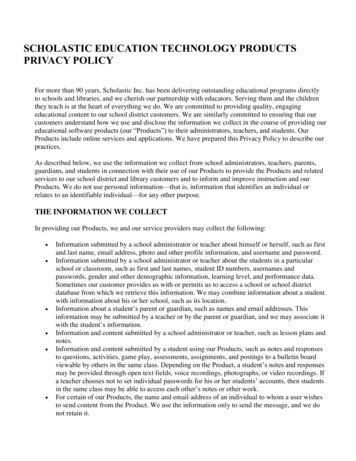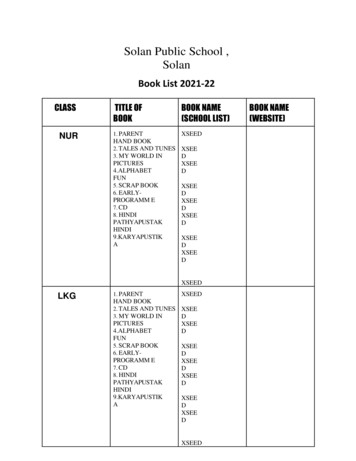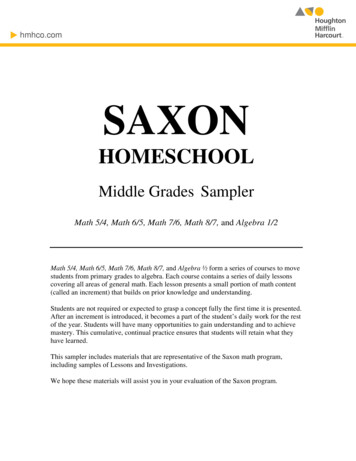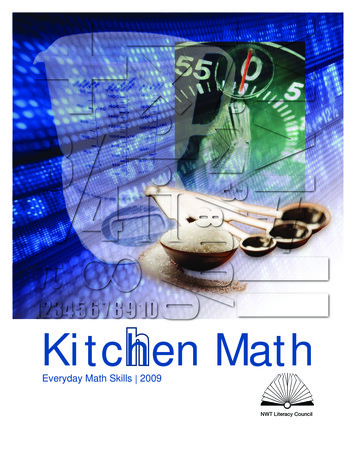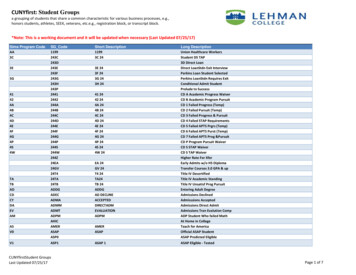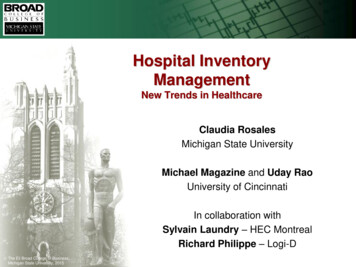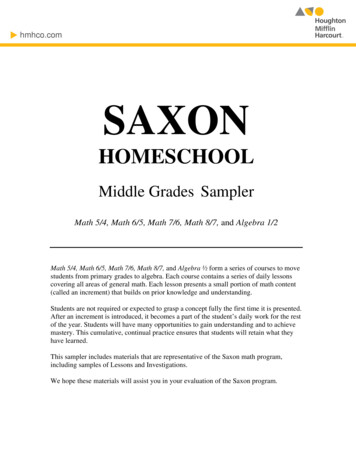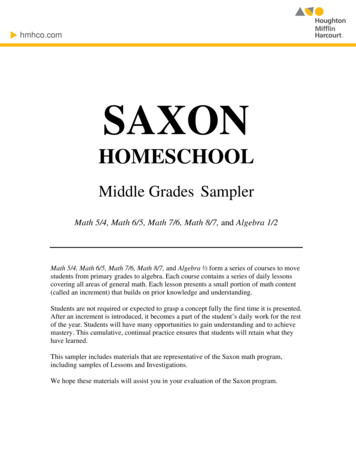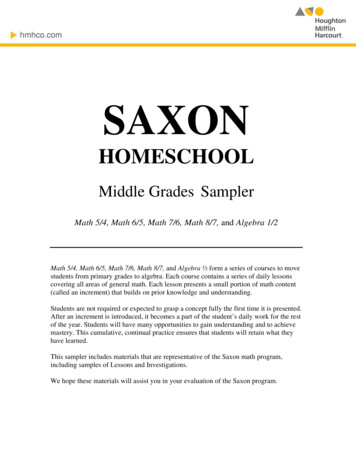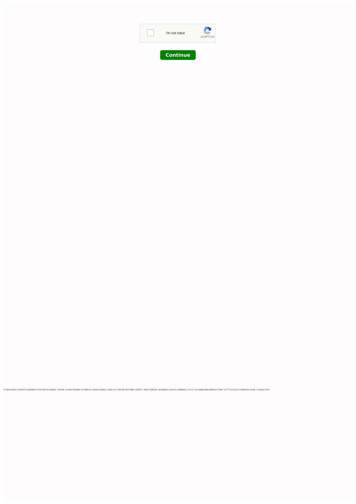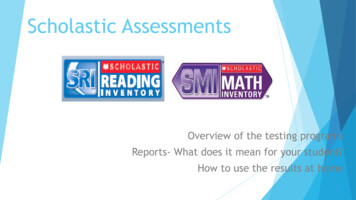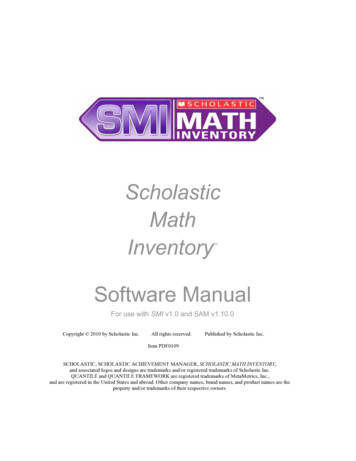
Transcription
ScholasticMathInventory Software ManualFor use with SMI v1.0 and SAM v1.10.0Copyright 2010 by Scholastic Inc.All rights reserved.Published by Scholastic Inc.Item PDF0109SCHOLASTIC, SCHOLASTIC ACHIEVEMENT MANAGER, SCHOLASTIC MATH INVENTORY,and associated logos and designs are trademarks and/or registered trademarks of Scholastic Inc.QUANTILE and QUANTILE FRAMEWORK are registered trademarks of MetaMetrics, Inc.,and are registered in the United States and abroad. Other company names, brand names, and product names are theproperty and/or trademarks of their respective owners.
Scholastic Math Inventory Software ManualTable of ContentsIntroduction .3Overview .4Program Settings . 4Passwords . 5Logging In . 6Using Scholastic Math Inventory.8Math Fact Screener . 8Practice Test. 10SMI Scored Test. 13Using the Calculator. 15Using the Formulas . 16Completing the Test and Exiting SMI . 17Pausing and Returning to SMI Scored Test. 18Customer Support.20Scholastic Math Inventory Software Manual v1.0TM & Scholastic Inc. All rights reserved.Updated 07.01.10Item PDF0109Table of Contents 2
Scholastic Math Inventory Software ManualIntroductionThis software manual explains Scholastic Math Inventory (SMI) and describes thestudent test-taking experience.SMI is a computer-adaptive assessment that measures student math achievement and reports results based on The Quantile Framework for Mathematics. SMI works with the Scholastic Achievement Manager (SAM) v1.10.0 and supports educators byproviding: Universal screening for intervention; Progress monitoring; Data for creating instructional groups; Instructional recommendations.For information on SAM program settings in SMI and on generating SMI reports, seeSAM Settings and Reports for Scholastic Math Inventory. For information oninstalling SMI software, see the Scholastic Math Inventory Installation Guide. Forother information, see the chart below. All manuals are available at the ScholasticEducation Product Support website (www.scholastic.com/education/productsupport).For information on:Download this manual:SMI program settings and generatingSMI reports in SAMInstalling SMI softwareGetting started with SAM and settingup accounts at the district and schoollevelsAdding and enrolling students in SAMSAM ResourcesUsing SAM ConnectSetting up a SAM Data AggregationServerUsing Scholastic Hosting ServicesScholastic Math Inventory Software Manual v1.0TM & Scholastic Inc. All rights reserved.SAM Settings and Reports forScholastic Math InventoryScholastic Math InventoryInstallation GuideGetting Started WithScholastic Achievement ManagerEnrolling and Managing StudentsUsing Scholastic AchievementManagerUsing Resources inScholastic Achievement ManagerSAM Connect Users’ GuideSAM Data Management ManualScholastic Hosting ServicesUser’s GuideUpdated 07.01.10Item PDF0109Introduction 3
Scholastic Math Inventory Software ManualOverviewScholastic Math Inventory (SMI) has a bank of over 5,000 test items across fivestrands of mathematics as defined by the National Council of Teachers ofMathematics (NCTM). The five strands are: number and operations, geometry,measurement, algebra, and data analysis and probability. Results are reported inboth criterion-referenced and norm-referenced terms, indicating students’mathematical achievement level on a universal scale as well as measuring theirresults against those of their peers.The SMI test has three parts: the Math Fact Screener, the Practice Test, and theSMI Scored Test. Upon completing the test, students receive their Quantilemeasure. Students’ Quantile measures are automatically recorded in SAM.Teachers and administrators may use the data to generate reports (see SAMSettings and Reports for Scholastic Math Inventory) to evaluate studentperformance, monitor progress, inform instruction, and help identify student needs.Program SettingsThe software has several settings that teachers may customize in SAM to meetstudent needs. Teachers may adjust student, group, or class settings toindividualize the SMI test experience. Administrators may also adjust settings onthe teacher, grade, school, and district levels. See SAM Settings and Reports forScholastic Math Inventory for more information on adjusting SMI ProgramSettings in SAM.The SMI Program Settings are: Minimum Time Between Completed Tests: Set the minimum number ofdays between SMI tests. The default is 30 Days. Estimated Math Level: Select a Math Level for students before the firstSMI test. The available levels are Undetermined, Far Below GradeLevel, Below Grade Level, On Grade Level, Above Grade Level, orFar Above Grade Level. Discard Last Incomplete Test: Teachers may choose to have studentsstart a new test on their next login, instead of finishing an incomplete test. Require Students To Take Practice Questions: Specifies whenstudents see practice questions. The default setting is First Test Only. Show Student Quantile After Test Completion: Choose to allowstudents to view their Quantile measure at the end of the test. The defaultsetting is Show Student Quantile.Scholastic Math Inventory Software Manual v1.0TM & Scholastic Inc. All rights reserved.Updated 07.01.10Item PDF0109Overview 4
Scholastic Math Inventory Software Manual Turn Off Calculator (Administrators Only): Choose this option to turnoff the calculator for all students in the school or district. Without the useof a calculator, students may find that problems are harder than expected,which may affect the student score. Turn Off Formulas (Administrators Only): Choose this option to turnoff the formula lists for all students in the school or district. Withoutreferring to formulas when appropriate, students may find that problemsare harder than expected, which may affect the student score. Set Performance Level (Administrators Only): Choose this option toallow administrators to set the names and Quantile ranges of SMIPerformance Levels.PasswordsTo change a student’s password, use SAM to open and edit the student’s profile.See the SAM Settings and Reports manual for detailed instructions. Passwordsmust be a minimum of six characters, with one numeral. Administrators may adjustpassword requirements using the Password Configuration tab in the SAM ServerUtility.NOTE: If upgrading from an earlier version of SAM, passwordrequirements will default to version 1.9’s more stringent requirements (eight tosixteen characters, no part of the user’s first or last name, one numeral and onespecial character). Your district administrator may change these requirementsthrough the SAM Server Utility. Previously set passwords and passwordrequirements are unaffected.Teacher TipBefore students take the SMI test, review test-taking strategies and the formatof the computer-based assessment for more accurate results. See theEducator’s Guide for suggestions.Scholastic Math Inventory Software Manual v1.0TM & Scholastic Inc. All rights reserved.Updated 07.01.10Item PDF0109Overview 5
Scholastic Math Inventory Software ManualLogging InOnce students are enrolled in Scholastic Math Inventory through SAM, they areready to log in to the program.Student workstations must be connected to the Internet and have a browser program (Explorer , Firefox , Safari ) installed. Use the URL provided atinstallation to launch SMI through the browser. Bookmark the URL on all studentworkstations to quickly access SMI (see the Scholastic Math InventoryInstallation Guide for more information on finding and recording the URL).When students launch SMI in their browser, they see this screen:Students click Go to move to the Login Screen.Scholastic Math Inventory Software Manual v1.0TM & Scholastic Inc. All rights reserved.Updated 07.01.10Item PDF0109Overview 6
Scholastic Math Inventory Software ManualFrom the Login Screen, students type their username and password and click GoOn to start the test.After students log in, they see an introduction screen that gives them instructionson the part of the SMI test they are about to begin. After reading the instructions(they are also read aloud), students click Next to go to the Math Fact Screener.The screen also shows the basic commands that appear throughout the program: Next: Click the Next button to go on to the next screen; Audio: Click the speaker icon to mute or activate the program audio; Replay: Click the Replay button to have the instructions read again.Scholastic Math Inventory Software Manual v1.0TM & Scholastic Inc. All rights reserved.Updated 07.01.10Item PDF0109Overview 7
Scholastic Math Inventory Software ManualUsing Scholastic Math InventoryThe SMI test is made up of three parts: the Math Fact Screener, the Practice Test,and the SMI Scored Test.Math Fact ScreenerThe Math Fact Screener identifies students who may need work on math factfluency. It is made up of two or three parts: a Typing Warm-Up, an Addition FactScreener, and a Multiplication Fact Screener for students in Grade 4 or higher. Italso includes simple instructions, both written and read aloud, that explain theimportance of answering math facts quickly to demonstrate fluency.In the Typing Warm-Up, students practice typing numbers as fast as they can toget comfortable finding numbers on the keyboard or number pad and typing themquickly. Students are asked to type four numbers. After typing each number, theyclick Next to go on to the next number.Scholastic Math Inventory Software Manual v1.0TM & Scholastic Inc. All rights reserved.Updated 07.01.10Item PDF0109Using Scholastic Math Inventory 8
Scholastic Math Inventory Software ManualIn Addition Facts Screener, students answer ten addition facts as quickly as theycan. Students type an answer and click Next to go to the next fact.In the Multiplication Facts Screener, students in Grade 4 or higher answer tenmultiplication facts as quickly as they can. Students type an answer and click Nextto go to the next fact. After the last fact, clicking Next takes students to thePractice Test. The results of the Math Fact Screener are recorded in SAM. Theseresults indicate which students may need work on fact fluency and which studentsare fluent on the tested facts in addition and/or multiplication.Scholastic Math Inventory Software Manual v1.0TM & Scholastic Inc. All rights reserved.Updated 07.01.10Item PDF0109Using Scholastic Math Inventory 9
Scholastic Math Inventory Software ManualPractice TestThe Practice Test prepares students for the SMI Scored Test by determining ifstudents understand how to use the computer to answer SMI questions. ThePractice Test familiarizes students with SMI, the calculator and the SMI formulalists. Practice Test answers do not count toward students’ final Quantile measures.Before beginning the Practice Test, students may practice using the calculator byclicking the calculator icon. Students may also review the formulas by clicking theFormulas button.Teacher TipThis screen is not visible if the district administrator has disabled these features.Scholastic Math Inventory Software Manual v1.0TM & Scholastic Inc. All rights reserved.Updated 07.01.10Item PDF0109Using Scholastic Math Inventory 10
Scholastic Math Inventory Software ManualThe Practice Test consists of three to five questions. Practice Test facts aretargeted to allow students to answer without difficulty. All questions are multiplechoice with four answer choices. Students may select answers by using either themouse or the keyboard.To select an answer using the mouse:1.Click an answer from the list of choices to select it.2.Click Next to record the answer choice and advance to the next question.To select an answer using the keyboard:1.Press the Tab key to activate the keyboard selection process.2.Use the Up and Down arrows to move through the choices.3.Press Space Bar, Enter key, or Return key to select an answer.4.Press the Tab key to highlight the Next button.5.Press the Enter or Return key to record your answer choice and advanceto the next question.To change an answer, click a different answer choice before clicking Next orpressing Enter or Return. Students may not go back to a question to change theanswer once they have submitted it.Scholastic Math Inventory Software Manual v1.0TM & Scholastic Inc. All rights reserved.Updated 07.01.10Item PDF0109Using Scholastic Math Inventory 11
Scholastic Math Inventory Software ManualStudents who answer any of the first three practice questions incorrectly see amessage prompting them to seek help from their teacher. Students may be havingdifficulty navigating the keyboard, understanding the questions or the format of thetest, or processing the instructions. Once teachers have addressed these or otherissues, students may click OK to answer two more practice questions. Studentsmay also log out of the Practice Test and return to it when they log back in to SMI.Teacher TipStudents only see the Practice Test the first time they take SMI, unless theirprogram settings in SAM are set to show the Practice Test every time theytake a new test. Students who need to pause their Practice Test may continuethe test the next time they log in.Scholastic Math Inventory Software Manual v1.0TM & Scholastic Inc. All rights reserved.Updated 07.01.10Item PDF0109Using Scholastic Math Inventory 12
Scholastic Math Inventory Software ManualSMI Scored TestWhen students finish the Practice Test, they are prompted to begin the SMI ScoredTest. Students are reminded that from this point all answers count toward their SMIscore. Students click Next to begin the Scored Test, or Replay to hear theinstructions again. Students may activate or deactivate the audio instructions byclicking the speaker icon.Scholastic Math Inventory Software Manual v1.0TM & Scholastic Inc. All rights reserved.Updated 07.01.10Item PDF0109Using Scholastic Math Inventory 13
Scholastic Math Inventory Software ManualThe Scored Test consists of 15–30 questions across the five mathematics strands:number and operations, geometry, measurement, algebra, and data analysis andprobability. SMI is adaptive and measures students’ responses as they movethrough the Scored Test. As students answer questions correctly or incorrectly, theproportion of questions from each strand changes—either gaining in difficulty orwith fewer questions from more difficult strands (such as algebra). As with thePractice Test, all questions are multiple choice with four answer choices.To select an answer using the mouse:1.Click an answer from the list of choices to select it.2.Click Next to record the answer choice and advance to the next question.To select an answer using the keyboard:1.Press the Tab key to activate the keyboard selection process.2.Use the Up and Down arrows to move through the choices.3.Press Space Bar, Enter, or Return to select an answer.4.Press the Tab key to highlight the Next button.5.Press Enter or Return to record the answer and go to the next question.Students may change an answer by clicking a different choice before clicking Nextor pressing Enter or Return. They may not change an answer once it is submitted.When students answer enough questions to determine a Quantile measure, theScored Test ends.Scholastic Math Inventory Software Manual v1.0TM & Scholastic Inc. All rights reserved.Updated 07.01.10Item PDF0109Using Scholastic Math Inventory 14
Scholastic Math Inventory Software ManualUsing the CalculatorSMI includes two types of onscreen calculators. The type of calculator provideddepends on the difficulty of the question. Students see a four-function calculator forquestions written for grades up to Grade 5; for Grades 6 and higher questions,students use the scientific calculator.The calculator is not available for every question. On the Scored Test, thecalculator is disabled for questions that measure students’ calculation skill. Userswith administrator permissions may disable the calculator for all SMI items or for allstudents in a school or district. Without the use of a calculator, students may findthat problems are harder than expected, which may affect the student score.Students may practice using the calculator before and during the Practice Test.To open the calculator, click the calculator icon in the lower left corner of thescreen, or use the keyboard by following these steps:1.Press the Tab key to activate the keyboard selection process and highlightthe calculator.2.Press the Space bar to open the calculator.3.Move the calculator using the arrow keys.4.Press “x” on the keyboard to close the calculator.Students may use the calculator with the mouse, or the computer’s keyboard andnumber pad.Scholastic Math Inventory Software Manual v1.0TM & Scholastic Inc. All rights reserved.Updated 07.01.10Item PDF0109Using Scholastic Math Inventory 15
Scholastic Math Inventory Software ManualUsing the FormulasSMI includes two types of onscreen formula lists that contain useful formulas. Thetype of formula list provided depends on the difficulty of the question. Students seea basic formula list for questions written for grades up to Grade 5; for Grades 6 andhigher questions, students see a more detailed formula list.Users with administrator permissions may disable the formulas for all SMI items orfor all students in a school or district. Without referring to formulas whenappropriate, students may find that problems are harder than expected, which mayaffect the student score.To open the formula lists, click the Formulas button in the lower left corner of thescreen, or use the keyboard by following these steps:1.Press the Tab key to activate the keyboard selection process and highlightthe Formulas button.2.Press the Space bar to open the formulas.3.Move the formula list using the arrow keys.4.Press “x” on the keyboard to close the formula list.Scholastic Math Inventory Software Manual v1.0TM & Scholastic Inc. All rights reserved.Updated 07.01.10Item PDF0109Using Scholastic Math Inventory 16
Scholastic Math Inventory Software ManualCompleting the Test and Exiting SMIWhen students complete the SMI Scored Test, the program displays a Quantilemeasure for that student. To exit the program, click Quit. This closes SMI, and students’ scores are recordedin SAM.Teacher TipUse the SMI Program Settings in SAM to disable displaying Quantile measuresonscreen. See SAM Settings and Reports for Scholastic Math Inventory formore information.Scholastic Math Inventory Software Manual v1.0TM & Scholastic Inc. All rights reserved.Updated 07.01.10Item PDF0109Using Scholastic Math Inventory 17
Scholastic Math Inventory Software ManualPausing and Returning to SMI Scored TestStudents have 40 minutes to complete the SMI test, though the test is designed forstudents to finish in less time. Students who do not finish the SMI test in onesession may save their work.Students who must interrupt their Scored Test may do so by pressing the Esc keyon the keyboard. This opens a confirmation window that asks students if they wantto save their results and continue at a later time. Students who want to save theirresults and continue the test at their next login click Yes. Students who click Nohave their test scored “Incomplete” and must start a new test at the next login.Students’ unfinished tests are saved for two weeks. After two weeks, studentsmust begin a new test.Scholastic Math Inventory Software Manual v1.0TM & Scholastic Inc. All rights reserved.Updated 07.01.10Item PDF0109Using Scholastic Math Inventory 18
Scholastic Math Inventory Software ManualStudents who exit SMI prior to starting the Scored Test see a confirmation windowinforming them that they may have to repeat part of the test during the nextsession. Students who still want to exit click Yes. Students who wish to return totheir test may click No.Scholastic Math Inventory Software Manual v1.0TM & Scholastic Inc. All rights reserved.Updated 07.01.10Item PDF0109Using Scholastic Math Inventory 19
Scholastic Math Inventory Software ManualCustomer SupportFor questions or other support needs, visit the Scholastic Education ProductSupport website at: www.scholastic.com/smi/productsupport.At the site users will find program documentation, manuals, and guides, as well asFrequently Asked Questions and live chat support for customers with activeProduct Maintenance and Support Plans.For specific questions regarding the Scholastic program suite, contact customersupport to speak to a representative for each program powered by SAM at: 1-877-234-7323 for general questions and orders 1-800-283-5974 (current version through 1.7) 1-800-927-0189 (version 1.6 or earlier)For specific questions about using SAM with your Scholastic programs, click Helpin the Quick Links along the top of any screen in SAM.Scholastic Math Inventory Software Manual v1.0TM & Scholastic Inc. All rights reserved.Updated 07.01.10Item PDF0109Customer Support 20
This software manual explains Scholastic Math Inventory (SMI) and describes the student test-taking experience. SMI is a computer-adaptive assessment that measures student math achievement and reports results based on The Quantile Framework for Mathematics. SMI works with the Scholastic Achievement Manager (SAM) v1.10. and supports .