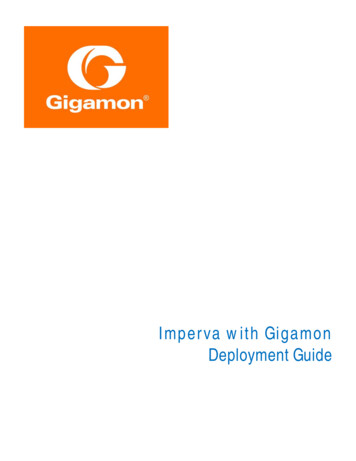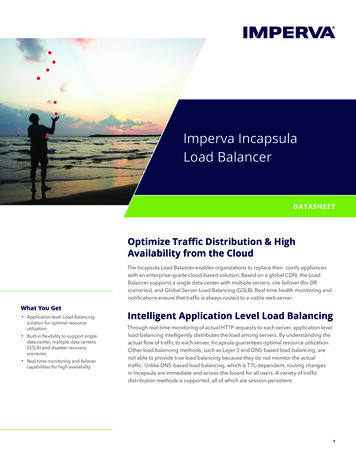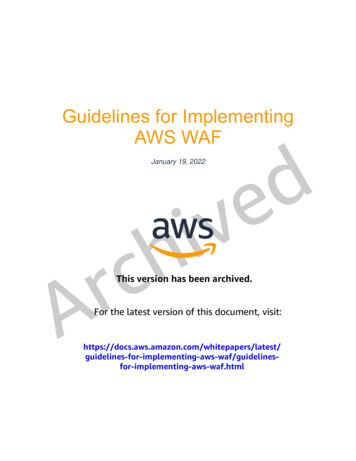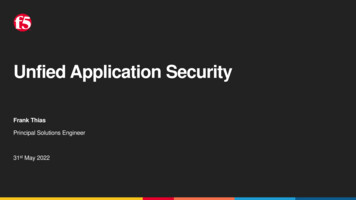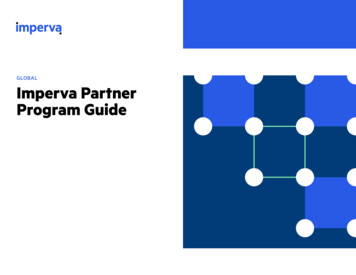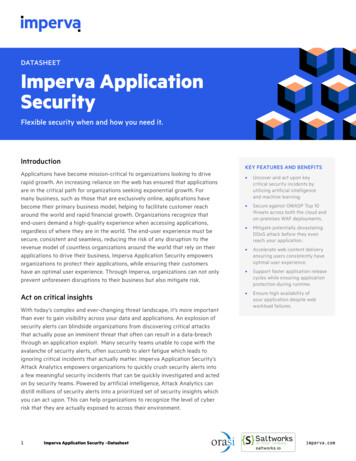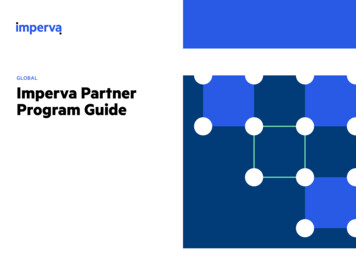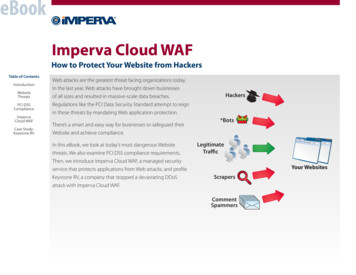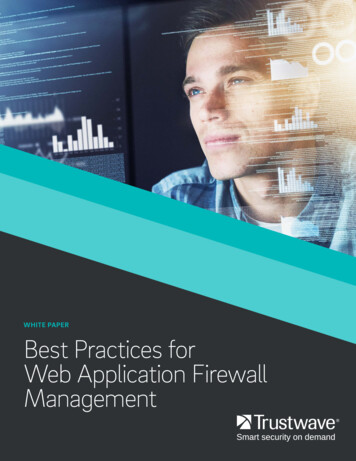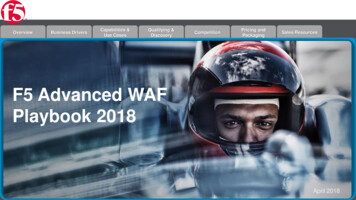Transcription
How-To GuideConfiguring Imperva WAF to Forward Logsto EventTrackerPublication Date:December 19, 2021 Copyright Netsurion. All Rights Reserved.1
AbstractThis guide provides instructions to retrieve the Imperva WAF events via the API to forward the logs toEventTracker. After EventTracker receives the logs from the API, the reports, dashboard, alerts, and savedsearches can be configured.ScopeThe configuration details in this guide are consistent with EventTracker version 9.3 or above and ImpervaWAF.AudienceThe Administrators who are assigned the task to monitor the Imperva WAF events using EventTracker. Copyright Netsurion. All Rights Reserved.2
Table of ContentsTable of Contents .31.Overview .42.Prerequisites.43.Configuring Imperva WAF to Forward Logs to EventTracker .43.1Configuration Imperva WAF log integration .43.2Configuring Imperva WAF with EventTracker.5About Netsurion .7Contact Us.7 Copyright Netsurion. All Rights Reserved.3
1. OverviewImperva WAF is a Cloud-based Web Application Firewall (WAF) platform that protects application layersfrom malicious activities. Imperva WAF safeguards your cloud application from Open Web ApplicationSecurity Project (OWASP) top 10 threats such as Cross-Site Scripting (XSS), SQL injection, illegal access,Remote file inclusion (RFI), and many others.EventTracker helps to monitor events from the Imperva WAF. Its dashboard and reports will help youtrack traffic, block traffic, attack activities, allow traffic and trigger alerts for SQL Injection, Cross-SiteScripting, and more.2. Prerequisites EventTracker Agent should be installed in a host system/ server.PowerShell 5.0 should be installed on the host system/ se rver.Users should have administrative privilege on the host system/ server to run PowerShell.Administrative/root access to Imperva WAF UI.3. Configuring Imperva WAF to Forward Logs to EventTrackerThe steps provided below will help configure EventTracker to receive the Imperva WAF events using theREST API.3.1 Configuration Imperva WAF log integration1. Log into your my.imperva.com account and navigate to the Logs Setup page.2. On the top menu bar, click Account Account Management.3. On the sidebar, click SIEM Logs Setup Logs Setup. Copyright Netsurion. All Rights Reserved.4
a. Select Imperva API.b. Uncheck Compress logs.c. Under Connection, copy the API Key before exiting the window. You will need it later. If youforget to copy the key, you can come back to this window later and click Generate API Key tocreate a new key.d. Copy the Log Server URL and API ID.e. Click Save.4. On the sidebar, click Log Levels. The following window displays:5. Select a log level for each site to enable logging or leave it disabled. There are two levels of logs: Security Logs include the Imperva security events log. All Logs comprise a comprehensive log of every request and response (access logs), as well asthe security events log.3.2 Configuring Imperva WAF with EventTracker1. Download the Imperva integrator from pervaWAFIntegrator.exe2. Open the Imperva Integrator.3. Enter the following details obtained from step 1 and provide the organization name. Copyright Netsurion. All Rights Reserved.5
4. Validate the details provided.5. After successful validation, click Finish and Imperva WAF is configured with the EventTracker. Copyright Netsurion. All Rights Reserved.6
About NetsurionFlexibility and security within the IT environment are two of the most important factors driving businesstoday. Netsurion’s cybersecurity platforms enable companies to deliver on both. Netsurion’s approach ofcombining purpose-built technology and an ISO-certified security operations center gives customers theultimate flexibility to adapt and grow, all while maintaining a secure environment.Netsurion’s EventTracker cyber threat protection platform provides SIEM, endpoint protection, vulnerabilityscanning, intrusion detection and more; all delivered as a managed or co-managed service.Netsurion’s BranchSDO delivers purpose-built technology with optional levels of managed services to multilocation businesses that optimize network security, agility, resilience, and compliance for branch locations.Whether you need technology with a guiding hand or a complete outsourcing solution, Netsurion has themodel to help drive your business forward. To learn more visit netsurion.com or follow uson Twitter or LinkedIn. Netsurion is #23 among MSSP Alert’s 2021 Top 250 MSSPs.Contact UsCorporate HeadquartersNetsurionTrade Centre South100 W. Cypress Creek RdSuite 530Fort Lauderdale, FL 33309Contact NumbersEventTracker Enterprise SOC: 877-333-1433 (Option 2)EventTracker Enterprise for MSPs SOC: 877-333-1433 (Option 3)EventTracker Essentials SOC: 877-333-1433 (Option 4)EventTracker Software Support: 877-333-1433 (Option 5)https://www.netsurion.com/eventtracker-support Copyright Netsurion. All Rights Reserved.7
Administrative/root access to Imperva WAF UI. 3. Configuring Imperva WAF to Forward Logs to EventTracker The steps provided below will help configure EventTracker to receive the Imperva WAF events using the REST API. 3.1 Configuration Imperva WAF log integration 1. Log into your my.imperva.com account and navigate to the Logs Setup page. 2.