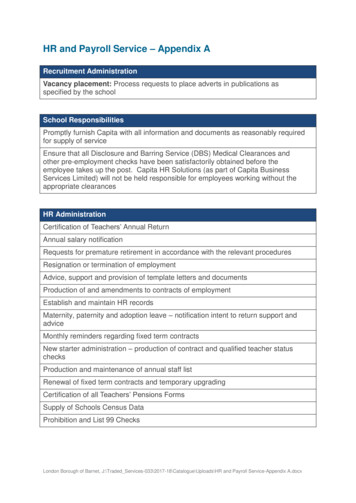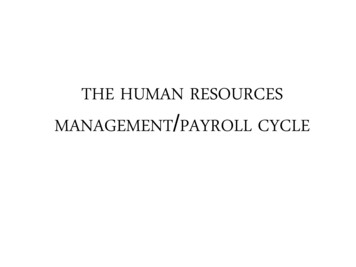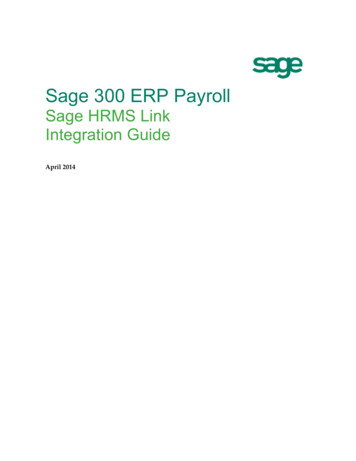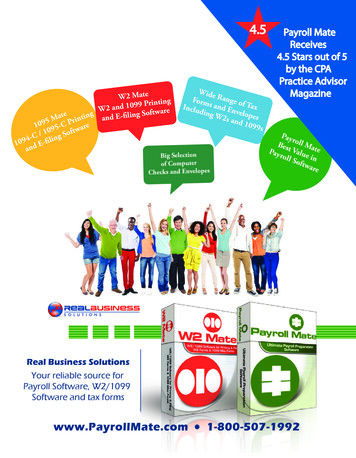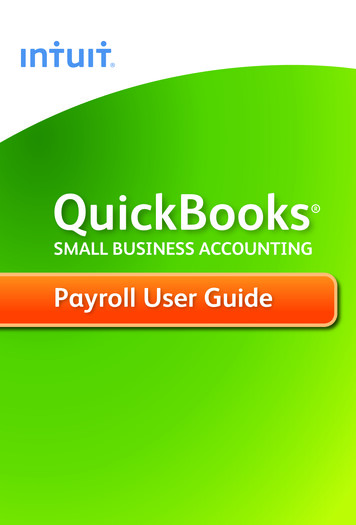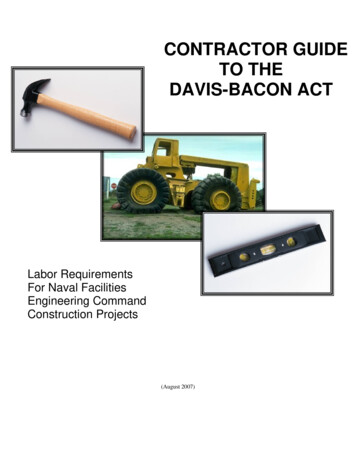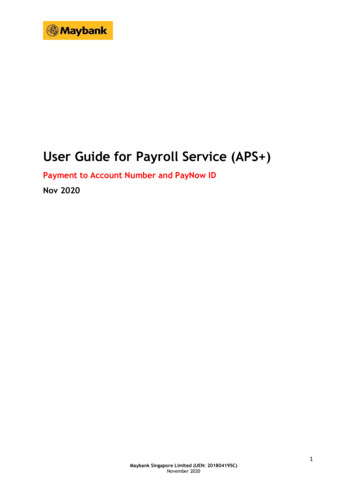
Transcription
User Guide for Payroll Service (APS )Payment to Account Number and PayNow IDNov 20201Maybank Singapore Limited (UEN: 201804195C)November 2020
1 Payment to Account Number and PayNow IDWith the launch of PayNow Corporate in August 2018, Business Internet Banking (BIB)customers can now use the Enhanced APS service to make payments to both accountnumbers and PayNow ID (NRIC/FIN, Mobile Number and UEN) in a combined file.Additional features with the Enhanced APS Service include: Notification by email and SMS upon approval of your payment request.Notification by email when the return file is available to verify the status ofyour payment request.Notification by email to your employees/beneficiaries upon successfulprocessing of your payment request via PayNow ID.1.1 Payment by File Upload (Enhanced APS )1.1.1 Preparation of data file in “.txt” file formatYou can request the excel template from your Account/Relationship Manager toprepare your payment file. Alternatively, you may wish to create a new excel file byfollowing the specifications as described in the “Enhanced Bulk Payments File Formatfor APS /OBG” document which is accessible via Business Internet Banking (BIB)1. Key in your payment instructions in the excel template or create a new excelsheet with your payment instructions.2. Please ensure that you comply with the following guidelines.2Maybank Singapore Limited (UEN: 201804195C)November 2020
S/N1234Field NamePayment TypeSWIFT BICPayNow ID orAcct (128)Number(18,2)RemarksPayNow ID includes MOBILE, NRIC,UENPossible Values: MOBILE NRIC UEN ACCOUNTNote: NRIC refers to payments to aSingapore NRIC or FIN UEN refers to payments to a UENor UEN suffixSWIFT BIC of Beneficiary’s Bank. Youcan find the list of SWIFT BIC on ourMaybank website.Note: Only applicable if the PaymentType is “ACCOUNT” To be left blank for otherPayment TypesPayment to be made to the PayNowID or account numberFor Payment Type “MOBILE” SG Numbers must start with 658 or 659 followed by 7digits Foreign numbers start with" " and followed by countrycode and full mobile numberFor Payment Type “NRIC” Format: XNNNNNNNX whereX: alphabet N: numberFor Payment Type “UEN” Min 9 and max 13 charactersFor Payment Type “ACCOUNT” Valid account number asprovided by the beneficiary If the beneficiary’s accountnumber contains leadingzeroes, please ensure thatthe correct number isspecified and not truncated.Amount to be paid in SGDNote: No currency sign No comma Indicate amount with 2 decimalpointsValid Values: 12345.10 0.053Maybank Singapore Limited (UEN: 201804195C)November 2020
5678BeneficiaryNameYour InternalReferenceRemarks )Text(35)Text(60)9Filler Text(140)Text(140)2345671234567890123456.00Invalid Values: 12.50 1.0 .25 1,000.00 1,000 -1230.45 123456789012345678.00Name of the beneficiaryNote: No commaYour reference for your reconciliationpurposesNote: To be left blank if none No commaThe remarks that will be displayed inyour beneficiary’s bank statementNote: To be left blank if none No commaBeneficiary's email address, if any, tobe used to send a notification uponsuccessful payment via PayNow ID.Note: To be left blank if none No commaTo be left blank otherwise the fileupload will be unsuccessful3. Save the file as a “CSV (Comma Delimited)” file format from the “Save as type”dropdown list. E.g. 28Marchsalary.csv”. You may choose another filename foryour data file. The file name of the CSV file can only have a maximum of 25characters.4Maybank Singapore Limited (UEN: 201804195C)November 2020
Save as CSVFormat4. Convert the CSV file into text format. In our example, we have saved it in the“Desktop”. Right click the CSV data file and click “Open With” and select“Notepad”.5Maybank Singapore Limited (UEN: 201804195C)November 2020
Save as CSVFormat6Maybank Singapore Limited (UEN: 201804195C)November 2020
The Notepad file will look something like this:5. Delete the first row of the text file.6. It should appear as follows:7. Thereafter, save the file as text file (i.e“28maysalary.txt”) in Notepad formatas it appears below. “File name” has a maximum limit of 25 characters.Ensure that “Save as type” is “Text Document [*.txt].7Maybank Singapore Limited (UEN: 201804195C)November 2020
Now, you’re ready to login to Business Internet Banking (BIB) and upload yourtext file.8Maybank Singapore Limited (UEN: 201804195C)November 2020
1.1.2 Submission of payment fileThe following screen flow shows the step-by-step process of a Creator and Approversubmitting the Enhanced APS text file. Note that the actual process for your companymay vary depending on the company’s assigned User Control Option and ApprovalMandate.1. Log in to BIB and click onmenu option.2. Click on the “Payments to PayNow ID and Account number (Enhanced)” optionon the left menu followed by “New File Submission”. A list of transactionspending processing will be displayed, if any.To submit a new payment request, click on the [Submit New Batch Payments]button located at the bottom of the page.9Maybank Singapore Limited (UEN: 201804195C)November 2020
3. You will be prompted to load the payment file as well as to provide paymentdetails such as the value date and the debiting account.4. Click on the [Choose File] button to locate the payment file. Next, click on the[Upload] button to upload the file upon which will immediately be validated.If there are issues with the file, the following screen will appear in a separatewindow showing the specific record number(s) and the error message(s). Rectifythe issue(s) before uploading the file again.10Maybank Singapore Limited (UEN: 201804195C)November 2020
If there are no issues, click on the [Proceed] button.5. Review the payment details. You can click on the “View Uploaded Data” toview individual payment instructions.To submit the payment request for approval, enter the One-Time Password andclick on the [Confirm] button.11Maybank Singapore Limited (UEN: 201804195C)November 2020
6. The following screen will displayed informing the user that the request hasbeen submitted for approval. Please inform the approver to review and approvethe request.Note: For companies with Single Control (User Control Option) and Any One(Approval Mandate) setup, the Creation part will also be the Approval part ifthe submission is done by an Authorised User with Approval function. Instead ofseeing the screen in step 6 above, the Authorised user will see the screen forstep 11 as the final screen of the transaction.12Maybank Singapore Limited (UEN: 201804195C)November 2020
Applicable to Approvers only7. Log in to BIB and click onmenu option.8. Select the type of transaction to approve. In this case, please select “APS ” asthe transaction category and click on the [Search] button.9. A list of outstanding requests pending your approval will be displayed. Selectthe relevant request and click on the [Approve] button to proceed.13Maybank Singapore Limited (UEN: 201804195C)November 2020
10.Review the payment details. You can click on the “View Uploaded Data” toview individual payment instructions.To submit the payment request for approval, enter the One-Time Password andclick on the [Confirm] button.11.The following screen will displayed informing the approver that the request hasbeen approved.If the company requires more than 1 Approver to complete the APS transaction, the expected message will be: Successful. Transaction pendingapproval from signatory / authoriser (same as screen in step 6).The process under Steps 7-11 will be repeated by the other Approvers until allrequired approvers in relation to the assigned Approval Mandate of the14Maybank Singapore Limited (UEN: 201804195C)November 2020
company are able to approve. The Approval Mandate of a company can eitherbe Any One, Any Two, Any Three or Customised Mandate.1.1.3 Notification alert1.1.3.1 Payer Notification AlertUpon successful submission of your payment request, you will be notified by email andSMS. A sample is attached below.Email NotificationSMS Notification15Maybank Singapore Limited (UEN: 201804195C)November 2020
16Maybank Singapore Limited (UEN: 201804195C)November 2020
1.1.3.2 Email Notification for Return FileYou will be notified by email when the return file is available to verify the status ofyour payment request. This alert is only applicable if payment is made via PayNow ID.1.1.3.3Payee Notification alertYour employees/beneficiaries will be notified by email upon successful processing ofyour payment request.Email alert17Maybank Singapore Limited (UEN: 201804195C)November 2020
1.1.4 Transaction EnquiryAfter the successful submission of APS file, you can monitor the status of the text fileby clicking on APS Services Tab Left Menu Click on Payments to PayNow ID andAccount Number (Enhanced) Transaction Inquiry123Click on the Batch ID for more details such as links to the payment instructions file and thereturn file.18Maybank Singapore Limited (UEN: 201804195C)November 2020
The return file is in CSV format.The following table list the different possible statuses of an uploaded APS file:19Maybank Singapore Limited (UEN: 201804195C)November 2020
User Guide for Payroll Service (APS ) Payment to Account Number and PayNow ID Nov 2020. 2 Maybank Singapore Limited (UEN: 201804195C) November 2020 1 Payment to Account Number and PayNow ID With the launch of PayNow Corporate in August 2018, Business Internet Banking (BIB)