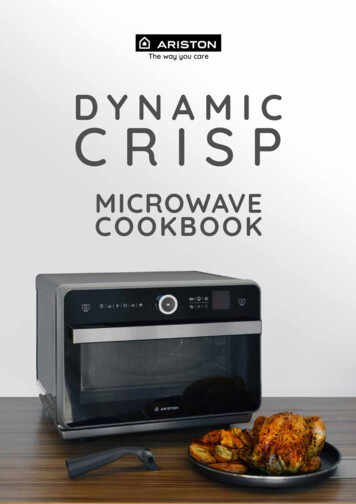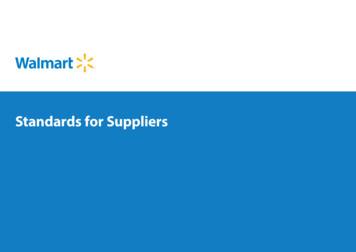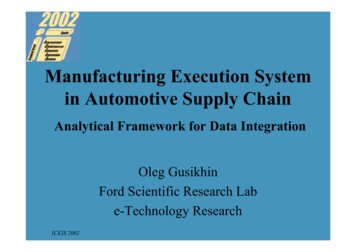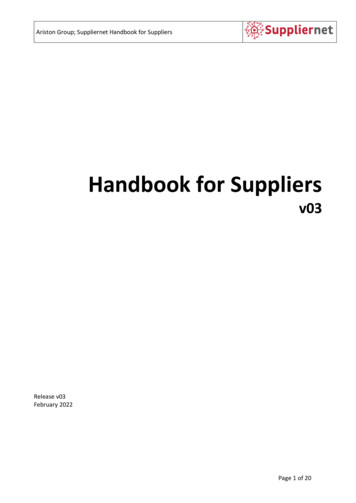
Transcription
Ariston Group; Suppliernet Handbook for SuppliersHandbook for Suppliersv03Release v03February 2022Page 1 of 20
Ariston Group; Suppliernet Handbook for SuppliersIndex1.WELCOME . 32.INVITATION EMAIL FOR THE RFQ . 33.ACCESS TO THE PORTAL . 44.QUOTE THE RFQ . 44.1.Partecipation . 54.1.General information . 54.2.Questionnaire . 64.3.Quote . 84.3.1. Online Quotes . 84.3.2. Offline Quotes . 94.4.Send back quote and review . 135.INVITATION EMAIL FOR THE AUCTION . 146.QUOTE THE AUCTION . 156.1.Documents . 156.2.General . 166.3.Quote . 177.ONLINE HELP . 20Page 2 of 20
Ariston Group; Suppliernet Handbook for Suppliers1. WELCOMEThe purpose of this handbook is to familiarize users with tasks performed in the JAGGAER Direct supplierportal in order to respond to Request for Quotation (RFQ) and Auctions.2. INVITATION EMAIL FOR THE RFQOnce buyers create the RFQ and invite suppliers, the supplier will receive an email containing: The name of the RFQ Link to access the portal Credentials to access (one-time account)Username and Password are specific to each individual RFQ, so each invitation received will be different.Page 3 of 20
Ariston Group; Suppliernet Handbook for Suppliers3. ACCESS TO THE PORTALThe link in the invitation email leads to the page where credentials can be inserted to access the portal.Enter Username and Password received in the invitation email and click on Login button.It is not possible to access the platform with two users simultaneously.In this case, use different browsers or the incognito tab of your browser.4. QUOTE THE RFQOnce access the portal, there is the possibility to adjust settings, timezone and Decimal sappearanceClick on Save to go through the tabs illustrated in the following paragraphs.In any other moment these settings are available via calendar icon.Page 4 of 20
Ariston Group; Suppliernet Handbook for Suppliers4.1. PartecipationIn this tab the RFQ can be decline or accept by clicking on Decline or Accept button.Here all the RFQ header documents are displayed. In some cases, the documents may be marked as "mustview" or "must agree", in particular: Documents marked as "must view" must be downloaded before moving to the next step in the RFQprocess. Documents marked as "must agree" must be accepted selecting a checkbox before moving to thenext step in the RFQ process.Note: If you have already opened the RFQ and viewed and/or agreed to all documents that require theseactions, you will be able to move through the process without viewing or agreeing again, provided thedocuments have not changed.4.1. General informationIn this tab, all the header data, quotation settings, and supplier information are displayed. This informationcan be validated here.Page 5 of 20
Ariston Group; Suppliernet Handbook for SuppliersIt is also possible to add comment and/or attachment with drag and drop function in “Files” box or with“Browse” button in the same box to search file in your PC.Click on the Next button to move on the next tab.4.2. QuestionnaireIn this tab, if questionnaire is present, it is displayed and could be filled.The questionnaire should include mandatory (marked with *) and optional questions to be answered.Page 6 of 20
Ariston Group; Suppliernet Handbook for SuppliersClick on the Next button to move on the next tab.Page 7 of 20
Ariston Group; Suppliernet Handbook for Suppliers4.3. QuoteIn the Quote tab, all the RFQ items are listed and it is possible to submit quotes for the items by clicking onMaterial Name.Quotes may be made online or, if the CBD includes an Excel spreadsheet, the spreadsheet can bedownloaded and items quoted there.It is possible to quote or decline each item. When declining an item, a reason must be entered by thesuppler.4.3.1. Online QuotesThe following information is displayed per item: Item number Item name Requested quantity Delivery address All fields of the CBD that were set visible Attachments RemarksFor the first displayed item, enter the quote information required in the fields.Page 8 of 20
Ariston Group; Suppliernet Handbook for SuppliersUse the box “Prefil Identical Fields” to copy the same information on next item or on all items of the RFQ.If you are quoting the item, enter the information in the fields and then click Save.If you are declining the item, click Decline.To cancel and return to the previous step, click Cancel.Repeat the steps above for each item.4.3.2. Offline Quotes Standard - If an Excel sheet has been provided in the CBD, the supplier has to download this Excelsheet to be able to quote for every item and then upload it again to the system after filling out allthe required data.1st step: Export excel file12nd step: Download excel file.Page 9 of 20
Ariston Group; Suppliernet Handbook for Suppliers23rd Step: in the downloaded excel file, fill all the available field NOTE that only the available fields areeditable, others are not modifiable:3Save excel file.4th Step: upload saved file in the available field4Here after an example of the file uploadedPage 10 of 20
Ariston Group; Suppliernet Handbook for SuppliersIf the uploaded file is correct, than a greed dot will appear.If some data is not correct than a warning message will appear, in this case:1. Change data in excel file according to the indication in the warning message: they will appear inyellow and do not block the upload of the fileExample2.Blocking (red) message: they will appear in RED and DO NOT ALLOW the upload of the file, in thiscase:a. Delete the old fileb. Upload the correct fileExample of blocking messageOnce completed click on Next button to confirm.Page 11 of 20
Ariston Group; Suppliernet Handbook for SuppliersOnce clicked on Next button, if you need to upload an attachment related to a specific item, click onPrevious button to go back to Quote tab.Click on “i” (information button) and the following pop up will appear.It is possible to add comment and/or attachment with drag and drop function in “Files” box or with“Browse” button in the same box to search file in your PC, click on Save button to confirm.Click on “X” button to decline a single item.Page 12 of 20
Ariston Group; Suppliernet Handbook for SuppliersAlternatively select the "X" button highlighted in the previous figure to decline all items in the RFQ, thefollowing popup will be shown.Enter a mandatory reason and click the Decline button to confirm.Click on the Next button to move on the Review tab. Multi Item - If an Excel sheet has been provided in the CBD, the supplier can download this Excelsheet for the quotation of the RFQ (all requested items are provided within one Excel sheet) andthen upload it to the system again after filling it out.Repeat steps form 1 to 4 as the example above4.4. Send back quote and reviewReview the items for accuracy and the last step is the submission of the quote back to the buyer.Click on Send button to go on the following steps.Page 13 of 20
Ariston Group; Suppliernet Handbook for SuppliersNB. Once the quotations have been sent cannot be changed without the reference Buyer support.1.2.3.4.In the Offer Number field, enter the number for the quote.In the Sign field, enter your initials (as the supplier user who is processing the quote).Click Send. The buyer receives a notification that the RFQ has been submitted.The confirmation page will be shown in order to recap the quotation done.5. INVITATION EMAIL FOR THE AUCTIONOnce buyers create the Auction and invite suppliers, the supplier will receive an email containing: The name of the RFQ Link to access the portal Credentials to access (one-time account) Auction duration informationPage 14 of 20
Ariston Group; Suppliernet Handbook for SuppliersUsername and Password are specific to each individual RFQ, so each invitation received will be different.6. QUOTE THE AUCTIONThe link in the invitation email leads to the page where credentials can be inserted to access the portal.Enter Username and Password received in the invitation email and click on Login button.6.1. DocumentsOnce access the portal the documents tab will be shown.The upper box shows all the auction details.Here all the Auction header documents are displayed. In some cases, the documents may be marked as“must view” or “must agree”, in particular: Documents marked as "must view" must be downloaded before moving to the next step in theRFQ process. Documents marked as "must agree" must be accepted selecting a checkbox before moving tothe next step in the Auction process.Page 15 of 20
Ariston Group; Suppliernet Handbook for SuppliersIn this tab the Auction can be decline (clicking on Decline Auction button) or accepted (clicking on Nest Stepbutton).6.2. GeneralOnce documents has ben accepted General tab will be shown.In this tab all the header data, quotation setting, supplier information are displayed and can be filled orvalidated.In this tab, if questionnaire is present, it is also displayed and could be filled.The questionnaire should include mandatory (marked with *) and optional questions to be answered.Page 16 of 20
Ariston Group; Suppliernet Handbook for SuppliersOnce mandatory field are filled click on Next Step button to go on the following tab.6.3. QuoteIn the quote tab it is possible to see the Auction starting countdown (if it is not started yet) and all the Auctionitems are listed.Clicking on “Toogle Auction Setting” button it is possible to see more Auction details information as shownin the following screen.Page 17 of 20
Ariston Group; Suppliernet Handbook for SuppliersAuction type should be different and defined as follow: English Dynamic Auctiono Possibility to submit multiple bids. For submissions of subsequent bids, the prices must bereduced /increased.o The participant with the lowest bid wins the auction. English Ticker Auctiono Definition of the start price and bid steps by the purchaser.o Each bid step must be confirmed by all bidders – if a participant does not approve, they willbe excluded from the auction.o The auction ends when no more steps are confirmed or a defined number of bidders areremaining. Dutch Ticker Auctiono Definition of start price and bid steps by the purchaser.o The participant submits only one bid.o The auction ends automatically after the bid submission. Hong Kong Ticker Auctiono Hong Kong Ticker and English Ticker are very similar. The difference is that, in a Hong KongTicker auction, once a defined number of participants is reached, the auction goes on untilthe last supplier has submitted the final bid.Once the Auction is started, countdown shows the remaining time before closing.Page 18 of 20
Ariston Group; Suppliernet Handbook for SuppliersFor each items displayed it is possible to fill mandatory field (marked with *) and then click on Bid button tosubmit.A confirmation popup will be shown, click on Ok to confirm or Cancel to delete.For each item postitions (if selected by the Buyer during Auction creation) it is possible to see ranking (withnumber or traffic light depending on Buyer side settings) and current bid information.Repeat the steps above for each items.Once deadline has reached the system informs that the auction has ended and no ore bids will be accepted.Page 19 of 20
Ariston Group; Suppliernet Handbook for Suppliers7. ONLINE HELPJAGGAER Direct offers multilingual online help for understand modules and instructional steps.To access the online help:1. Click the user icon in the toolbar, then click the Help button in the dropdown.2. The Support Portal help opens in a new tab.3. Enter a search term you would like to view more information on (i.e. "RFQ") and click Search. A listof available help pages is displayed.4. Click on a link from the list of results to view the help page.Page 20 of 20
The purpose of this handbook is to familiarize users with tasks performed in the JAGGAER Direct supplier portal in order to respond to Request for Quotation (RFQ) and Auctions. 2. INVITATION EMAIL FOR THE RFQ Once buyers create the RFQ and invite suppliers, the supplier will receive an email containing: The name of the RFQ