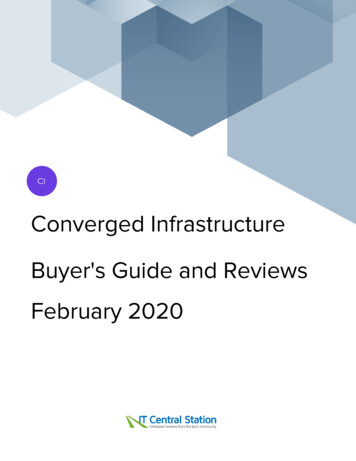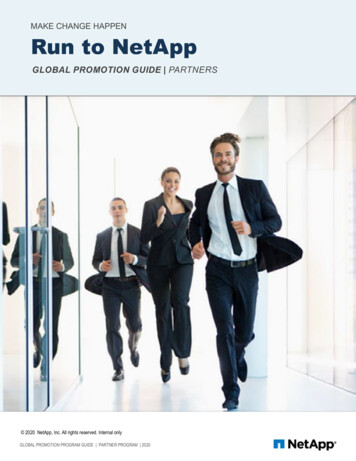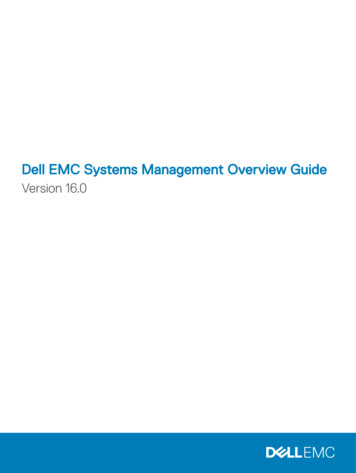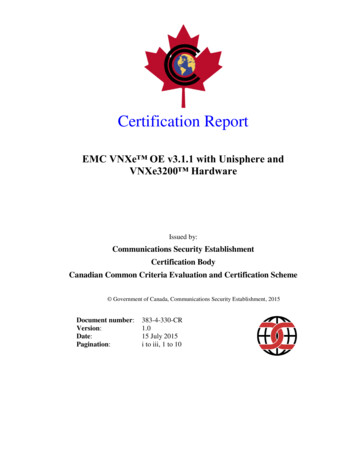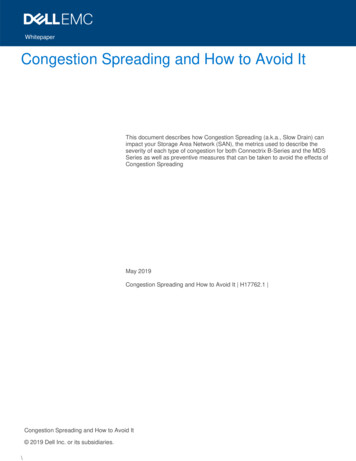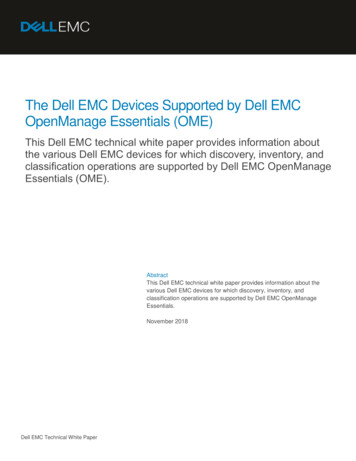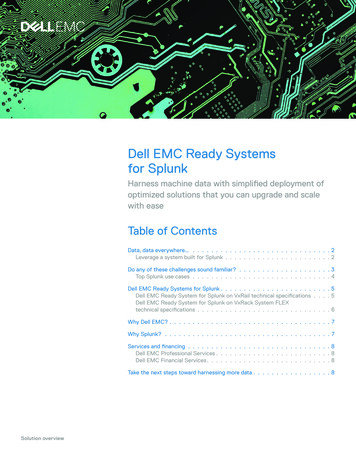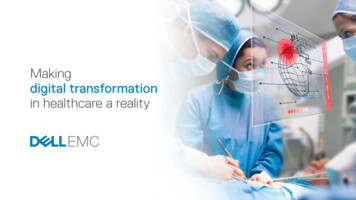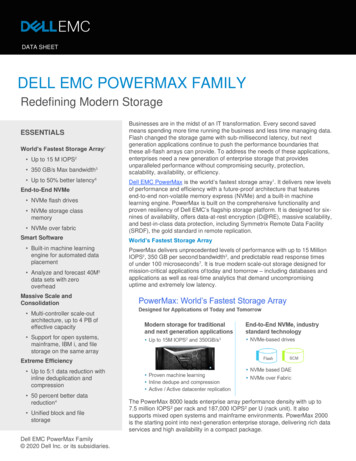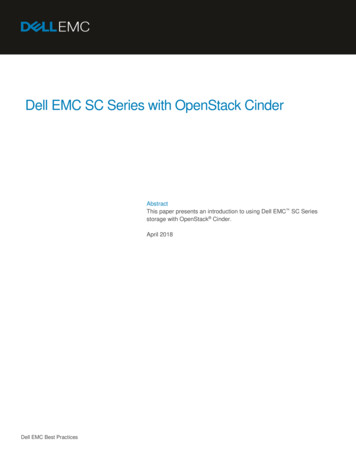
Transcription
Dell EMC SC Series with OpenStack CinderAbstractThis paper presents an introduction to using Dell EMC SC Seriesstorage with OpenStack Cinder.April 2018Dell EMC Best Practices
RevisionsRevisionsDateDescriptionApril 2014Initial releaseJuly 2015Dell Storage SC Cinder driver introducedDecember 2015Updated for OpenStack LibertyJuly 2016Updated for OpenStack MitakaOctober 2016Updated for OpenStack NewtonApril 2017Updated for OpenStack OcataApril 2018Updated for OpenStack Pike and OpenStack QueensAcknowledgementsAuthor: Steven LemonsThe information in this publication is provided “as is.” Dell Inc. makes no representations or warranties of any kind with respect to the information in thispublication, and specifically disclaims implied warranties of merchantability or fitness for a particular purpose.Use, copying, and distribution of any software described in this publication requires an applicable software license. 2014-2018 Dell Inc. or its subsidiaries. All Rights Reserved. Dell, EMC, Dell EMC and other trademarks are trademarks of Dell Inc. or its subsidiaries.Other trademarks may be trademarks of their respective owners.Dell believes the information in this document is accurate as of its publication date. The information is subject to change without notice.2Dell EMC SC Series with OpenStack Cinder CML1051
Table of contentsTable of contentsRevisions.2Acknowledgements .2Executive summary.512Overview.61.1What is OpenStack? .61.2Why use OpenStack? .7SC Series with OpenStack Cinder .82.1OpenStack Cinder setup and configuration .82.2What is Cinder? .92.3Connecting SC Series to OpenStack Cinder .102.3.1 Cinder direct connect to SC Series .102.3.2 Cinder connect to Dell Storage Manager .112.3.3 Multipath enforcement .112.3.4 Use with DevStack .122.3.5 Use with OpenStack .132.3.6 Use with multiple back-end definitions .1432.4Volume management and snapshots .152.5Replication and Live Volume .172.6Creating volumes using OpenStack Horizon.192.7Attaching volumes with Horizon .20Ocata updates .233.1Live Volume with Auto Failover (AFO) .233.2Data deduplication and compression .233.2.1 Deduplication with compression .243.2.2 Compression.243.34Newton updates.254.15Volume QoS profiles .24Live Volume .25Mitaka updates .265.1Replication .265.1.1 Replication target .275.26Liberty updates .296.13Snapshot profiles (snapshot schedules) .27Storage profiles.29Dell EMC SC Series with OpenStack Cinder CML1051
Table of contents6.2Managing existing volumes .336.3Consistency groups .356.3.1 Creating a consistency group .356.3.2 Creating a volume into a consistency group .366.3.3 Creating, viewing, and removing snapshots (replays) of a consistency group .366.3.4 Displaying the consistency group .376.3.5 Removing a consistency group .377Volume management with logical volume manager (LVM) and CLI .387.1Managing volumes with Cinder .387.1.1 Preparing volumes .397.1.2 Presenting volumes to instances or VMs .4048SAN in the cloud .42AConfiguration details .43BAdditional resources .44B.1Technical support and resources .44B.2Related documentation .44Dell EMC SC Series with OpenStack Cinder CML1051
Executive summaryExecutive summaryThis paper presents an introduction to using Dell EMC SC Series storage with OpenStack Cinder. Becausethere are various methods in which to accomplish the tasks discussed, this paper is intended as a startingpoint for end users and system administrators.This guide focuses on methods using both the OpenStack Horizon interface, as well as the CLI because it isthe most universally applicable method across UNIX and Linux .5Dell EMC SC Series with OpenStack Cinder CML1051
Overview1OverviewSC Series storage provides SCSI-3 compliant disk volumes that remove the complexity of allocating,administering, using, and protecting mission-critical data. A properly configured SC Series system removesthe need for cumbersome physical disk configuration exercises and management along with complex RAIDconfiguration mathematics. The SC Series additionally provides RAID 10 speed and reliability at the storagearray layer across all disk volumes.The use of SC Series with OpenStack further elevates the functionality and scalability of SC Series storage byleveraging its strengths and capitalizing on the OpenStack framework. This combination positions SC Seriesstorage into the software-defined storage evolution.1.1What is OpenStack?OpenStack is an open-source project that was jointly developed by Rackspace and NASA in July 2010. It isa collection of software projects that when used in unison creates and provides a framework for quicklyprovisioning, delivering, and managing a private cloud infrastructure, and delivering Infrastructure as aService (IaaS).The OpenStack Foundation was founded in September 2012 to promote the development, distribution, andadoption of the OpenStack project.OpenStack consists of seven core code modules: Compute serviceNetwork serviceBlock storeImage storeObject storeIdentityDashboardIn addition to the core modules, the OpenStack framework continues to grow with the following modules thatwill eventually become part of future stable releases: NFSTelemetryOrchestrationBare metal deploymentApache Hadoop as a serviceContainer orchestrationOpenStack as a serviceThe OpenStack framework relies on a native QEMU KVM for hypervisor functionality. However, alternativehypervisors (such as VMware ESX and Microsoft Hyper-V ) can also be plugged into the OpenStackframework using the appropriate vendor-provided drivers that comply with the OpenStack API standards.6Dell EMC SC Series with OpenStack Cinder CML1051
OverviewFigure 1 depicts a logical OpenStack diagram showing how the various core modules interact and function.OpenStack logical diagram1.2Why use OpenStack?The OpenStack framework allows an organization to leverage existing commodity hardware to build out aprivate cloud infrastructure. It is available at no cost under the terms of the Apache license model and ismanaged using open APIs, open formats, and freely accessible source code. The use of OpenStackalleviates and removes concerns of any proprietary vendor lock-in for cloud customers.Additionally, OpenStack allows an organization to consolidate and manage heterogeneous infrastructurethrough a homogenous framework, platform, and interface while elevating infrastructure into becoming cloudbased, redundant, widely scalable, and self-serviceable.Dell EMC is partnered with Red Hat to co-engineer, deliver, and support enterprise-grade OpenStack privatecloud solutions. Details about this partnership are provided here: 7Dell EMC SC Series with OpenStack Cinder CML1051
SC Series with OpenStack Cinder2SC Series with OpenStack CinderThis section outlines the setup, configuration, and connectivity of SC Series storage into an OpenStackframework that presents volumes to OpenStack through the Cinder module and makes these volumesavailable to OpenStack instances and virtual machines.Dell EMC storage offers a Cinder driver in conjunction with the OpenStack Kilo release or newer.The two Cinder volume drivers to consider when configuring Cinder to work with SC Series storage arraysinclude the following:SCFCDriver Implements management commands for SC Series storage using Fibre ChannelCurrent version: 4.1.0Driver name: cinder.volume.drivers.dell emc.sc.storagecenter fc.SCFCDriverSCISCSIDriver Implements management commands for SC Series storage using iSCSICurrent version: 4.1.0Driver name: cinder.volume.drivers.dell emc.sc.storagecenter iscsi.SCISCSIDriverAdditional volume driver information can be found in the OpenStack Cinder available volume drivers page.Note: While the former volume driver name for Cinder and SC Series storage(cinder.volume.drivers.dell.dell storagecenter) will still work on new Cinder versions, it is recommended touse this new volume driver name for all Cinder and SC Series configuration.2.1OpenStack Cinder setup and configurationThe OpenStack framework used in this environment spans two Dell EMC PowerEdge servers; one serveroperates as the controller node and the other as the compute node. OpenStack (Queens release) is used andinstalled per the OpenStack Installation Guide.8Dell EMC SC Series with OpenStack Cinder CML1051
SC Series with OpenStack CinderFigure 2 depicts a diagram of the test environment. To focus on validating SC Series storage with OpenStackCinder, networking information and other redundancies have been omitted for the sake of simplicity andsetup.SC Series with OpenStack Cinder2.2What is Cinder?Cinder is one of the core modules of the OpenStack framework. It provides block storage to the computenodes of the OpenStack framework. Cinder block storage represents the ability to provision and provide dataand volume storage facilities to the instances and virtual machines that run on the compute node.Cinder includes multiple processes that run on both the controller and compute nodes of the OpenStackframework. These components are outlined in this section and further discussed in the OpenStack article,Block Storage service. 9cinder-api: Installed to the controller node, it accepts API requests and routes them to cinder-volumefor action.cinder-volume: Installed to the compute node, it responds to requests from cinder-api to read orwrite to the block storage database and maintain state awareness. This component interacts withcinder-scheduler through RabbitMQ (or another message-queue method) and operates on thestorage itself (using the appropriate drivers).cinder-scheduler: Installed to the controller node, it routes any cinder-api requests to the mostoptimal node for servicing.cinder-backup: It provides an interface to allow the backup of volumes to a variety of back-endstorage providers through a driver API.Dell EMC SC Series with OpenStack Cinder CML1051
SC Series with OpenStack Cinder2.3Connecting SC Series to OpenStack CinderSC Series storage is best leveraged when connected with Cinder into the OpenStack framework. Physicalconnectivity, Fibre Channel (FC) or iSCSI, is established by connecting the SC Series array to the computenodes of the framework and applying required fabric zoning.The SC Series system can be configured to support either multipath FC or multipath iSCSI-based protocols,and complies with the Cinder API specifications and respective supported operations as outlined in theOpenStack article, Dell Storage Center Fibre Channel and iSCSI drivers. This is the recommended methodfor connecting SC Series storage into the OpenStack framework.2.3.1Cinder direct connect to SC SeriesWith the release of SCOS version 7.1.x and higher, combined with OpenStack versions Ocata and later,Cinder can be configured to initiate block storage API calls directly against the virtual management IP of theSC Series array rather than directing those API calls through Dell Storage Manager (DSM).Note: If replication is needed, direct connect of Cinder to SC Series is not supported and the use of DSM asCinder block storage target is required.The following screenshot shows the Cinder configuration snippet for iSCSI between Cinder API and the virtualmanagement IP (outlined in blue) of the target SC Series array. This example uses a Dell EMC SC5020 arraywith a SSN of 351396 (outlined in red).Cinder configuration snippet for SC Series direct connect10Dell EMC SC Series with OpenStack Cinder CML1051
SC Series with OpenStack CinderThe following screenshot shows the virtual management IP of the SC5020 (outlined in blue) used as thetarget for the prior Cinder iSCSI configuration.Virtual management IP of SC Series array2.3.2Cinder connect to Dell Storage ManagerDell Storage Manager (DSM) 2015 R3 or newer is required for connecting SC Series storage with Cinder intothe OpenStack framework when replication is needed.The Dell Storage Manager platform is used to proxy OpenStack API calls to the configured SC Series arrays.2.3.3Multipath enforcementThe following statements should be included in local.conf/cinder.conf or nova.conf to ensure that multipathis used and enforced for all data transfer events. These statements must always exist in the configuration toensure proper interoperability between the SC Series array and OpenStack.# cat /devstack/local.conf[snip]# Dell SC Series#--------------# enable multiple Cinder storage backendsCINDER ENABLED BACKENDS FCDriver:dellfc repl,DellStorageCenteriSCSIDriver:delliscsiCINDER DEFAULT VOLUME TYPE dellfc[[post-config CINDER CONF]]11Dell EMC SC Series with OpenStack Cinder CML1051
SC Series with OpenStack Cinder[default]use multipath for image xfer Trueenforce multipath for image xfer True[snip][[post-config NOVA CONF]][libvirt]iscsi use multipath True2.3.4Use with DevStackWhen used with DevStack, the recommended configuration approach is to append the following syntax to theend of the /devstack/local.conf file. Append the syntax to the file before stacking up the OpenStackenvironment with the /devstack/stack.sh command. The following configuration contains comments in red.# cat /devstack/local.conf[snip]# Dell SC Series#--------------# enable multiple Cinder storage backendsCINDER ENABLED BACKENDS FCDriver:dellfc repl,DellStorageCenteriSCSIDriver:delliscsiCINDER DEFAULT VOLUME TYPE dellfc[[post-config CINDER CONF]][default]use multipath for image xfer Trueenforce multipath for image xfer True[dellfc]volume backend name dellfcvolume driver cinder.volume.drivers.dell emc.sc.storagecenter FC.SCFCDriversan ip IP address # IP of SC MGMT or DSMsan login ID # ID for SC MGMT or DSMsan password password # Password for SC MGMT or DSMdell sc ssn 350032# System Serial Numberdell sc api port 3033# API port for DSMdell sc server folder OSP Servers/dellfc/queensdell sc volume folder OpenStackVolumes/dellfc/queens[[post-config NOVA CONF]][libvirt]iscsi use multipath True12Dell EMC SC Series with OpenStack Cinder CML1051
SC Series with OpenStack Cinder2.3.5Use with OpenStackWhen used with OpenStack, the recommended configuration approach is to append the following syntax tothe end of the /etc/cinder/cinder.conf file. Restart the OpenStack environment, including the respectiveCinder-based processes, to apply these changes. The following configuration contains comments in red.# cat /devstack/local.conf[snip]# Dell SC Series#--------------# enable multiple Cinder storage backendsCINDER ENABLED BACKENDS FCDriver:dellfc repl,DellStorageCenteriSCSIDriver:delliscsiCINDER DEFAULT VOLUME TYPE dellfc[[post-config CINDER CONF]][default]use multipath for image xfer Trueenforce multipath for image xfer True[dellfc]volume backend name dellfcvolume driver cinder.volume.drivers.dell emc.sc.storagecenter fc.SCFCDriversan ip IP address # IP of SC MGMT or DSMsan login ID # ID for SC MGMT or DSMsan password password # Password for SC MGMT or DSMdell sc ssn 350032# System Serial Numberdell sc api port 3033# API port for SC MGMT or DSMdell sc server folder OSP Servers/dellfc/queensdell sc volume folder OpenStackVolumes/dellfc/queens[[post-config NOVA CONF]][libvirt]iscsi use multipath TrueWhen used with OpenStack, the recommended configuration approach is to append the following syntax tothe end of the /etc/nova/nova.conf file. Restart the OpenStack environment, including the respective Novabased processes, to apply these changes.# cat /etc/nova/nova.conf[snip][libvirt]iscsi use multipath True13Dell EMC SC Series with OpenStack Cinder CML1051
SC Series with OpenStack Cinder2.3.6Use with multiple back-end definitionsThe SC Series driver supports the use of multiple back-end configurations. This means that volumes can beprovisioned and managed over Fibre Channel or iSCSI simultaneously, and from single or multiple SC Seriesarrays.This configuration is accomplished with multiple schemas, where each volume type would be defined withinits own schema definition. An additional Dell EMC iSCSI-based schema would look similar to the followingexample with comments in red.# cat /devstack/local.conf[snip]# Dell SC Series#--------------# enable multiple Cinder storage backendsCINDER ENABLED BACKENDS FCDriver:dellfc repl,DellStorageCenteriSCSIDriver:delliscsiCINDER DEFAULT VOLUME TYPE dellfc[[post-config CINDER CONF]][dellfc]volume backend name dellfcvolume driver cinder.volume.drivers.dell emc.sc.storagecenter fc.SCFCDriversan ip IP address # IP of SC MGMT or DSMsan login ID # ID for SC MGMT or DSMsan password password # Password for SC MGMT or DSMdell sc ssn 350032# System Serial Numberdell sc api port 3033# API port for SC MGMT or DSMdell sc server folder OSP Servers/dellfc/queensdell sc volume folder OpenStackVolumes/dellfc/queens[dellfc repl]volume backend name dellfc replvolume driver cinder.volume.drivers.dell emc.sc.storagecenter fc.SCFCDriversan ip IP address # IP of SC MGMT or DSMsan login ID # ID for SC MGMT or DSMsan password password # Password for SC MGMT or DSMdell sc ssn 350032# System Serial Numberdell sc api port 3033# API port for SC MGMT or DSMdell sc server folder OSP Servers/dellfc repl/queensdell sc volume folder OpenStackVolumes/dellfc repl/queensreplication device target device id:101,qosnode:'FC - 4 GBPS'14Dell EMC SC Series with OpenStack Cinder CML1051
SC Series with OpenStack Cinder[delliscsi]volume backend name delliscsivolume driver cinder.volume.drivers.dell emc.sc.storagecenter iscsi.SCISCSIDriversan ip IP address # IP of SC MGMT or DSMsan login ID # ID for SC MGMT or DSMsan password password # Password for SC MGMT or DSMdell sc ssn 351396# System Serial Numberiscsi ip address 10.10.10.200 # SC iSCSI target IPiscsi port 3260# SC iSCSI target portdell sc api port 3033# API port for SC MGMT or DSMdell sc server folder OSP Servers/delliscsi/queensdell sc volume folder OpenStackVolumes/delliscsi/queens[[post-config NOVA CONF]][libvirt]iscsi use multipath TrueNote: OpenStack establishes iSCSI login only on paths which are presenting volumes on the activecontroller. This may result in SC Series array server object mapping, showing certain paths in a PartialConnectivity state. This is proper functionality by design and the SC Series array is operating correctly andnominally.2.4Volume management and snapshotsIn the DSM client interface, OpenStack volumes/server objects are created in the folders defined by thedell sc server folder and dell sc volume folder attributes within the local.conf or cinder.conf files,respectively. In the previous iSCSI examples, the dell sc volume folder attribute is defined asOpenStackVolumes/delliscsi/queens.15Dell EMC SC Series with OpenStack Cinder CML1051
SC Series with OpenStack CinderVolumes created on SC Series storage with Cinder are automatically named by their Cinder volume IDs asreferenced in Figure 5 (outlined in red). The volume ID is correlated to the respective volume type and nameat time of creation. Any Cinder-created volumes on SC Series storage are also marked with a note statingCreated by Dell EMC Cinder Driver as referenced in Figure 5 (outlined in blue).DSM view of Cinder-created volumesCLI of Cinder-created SC Series volumesKeep the default names and locations of these SC Series volumes. These SC Series volumes are createdand managed through OpenStack, and their naming convention provides a unique and accurate methodtowards referencing the proper volume during volume operations. If these Cinder-created SC Series volumesare moved or renamed, through DSM rather than through OpenStack CLI or Horizon dashboard, thesevolumes will become unavailable to Cinder, thus causing service disruption within the OpenStack platform.16Dell EMC SC Series with OpenStack Cinder CML1051
SC Series with OpenStack CinderThe Create Snapshot feature in the Horizon interface creates SC Series snapshots. These are alwayscreated as never-expiring snapshots as referenced in Figure 7 (outlined in red). Manage these snapshotsusing the OpenStack Horizon interface and not with DSM.Never-expiring snapshot of Cinder volume created in Horizon2.5Replication and Live VolumeThis section presents the creation of a multi-attribute-based replication relationship as well as a Live Volumerelationship with the use of the Cinder CLI interface.The following volume type definitions are created, repl async and repl livevol, and each is bound to avolume named testVol. The following declarations define the parameters for all existing or newly createdvolumes bound to this volume type definition.Volume Type: repl async Storage profile: Recommended (All Tiers)Replay profile (snapshot schedule): DailyReplication: Async# cinder# cinder# cinderTiers)'# cinder# cinder# cinder# cinder17type-create "repl async"type-key "repl async" set volume backend name 'dellfc repl'type-key "repl async" set storagetype:storageprofile 'Recommended (Alltype-key "repl async" set storagetype:replayprofile 'Daily'type-key "repl async" set replication enabled ' is True'type-key "repl async" set replication:activereplay ' is True'manage --volume-type repl async william@dellfc#dellfc "testVol"Dell EMC SC Series with OpenStack Cinder CML1051
SC Series with OpenStack CinderAlternately, creating a display-name testVol --volume-type repl async --availability-zone nova new volumeis shown as follows.# cinder create 5 -Volume Type: repl livevol Storage profile: Recommended (All Tiers)Replay profile (snapshot schedule): DailyReplication: Async# cinder type-create "repl livevol"# cinder type-key "repl livevol" set volume backend name 'dellfc repl'# cinder type-key "repl livevol" set storagetype:storageprofile 'Recommended(All Tiers)'# cinder type-key "repl livevol" set storagetype:replayprofile 'Daily'# cinder type-key "repl livevol" set replication enabled ' is True'# cinder type-key "repl livevol" set replication:livevolume ' is True'# cinder manage --volume-type repl livevol william@dellfc#dellfc "testVol"Alternately, creating a new volume is shown as follows.# cinder create 5 --display-name testVol --volume-type repl livevol -availability-zone nova18Dell EMC SC Series with OpenStack Cinder CML1051
SC Series with OpenStack Cinder2.6Creating volumes using OpenStack HorizonThis method explains how to use the OpenStack Horizon interface to create volumes.1. In the Horizon interface, use either the Admin or another defined user ID.2. On the Volumes tab, click Create Volume to display the dialog box. The following screenshotprovides an example of populated fields.Note: The Type field shows dellfc and correlates to the volume backend name attribute as configured in thelocal.conf or cinder.conf files.3. Click Create Volume in the dialog box to create the 10 GB volume on the SC Series array. The 10GB volume is created and shown in an Available state.19Dell EMC SC Series with OpenStack Cinder CML1051
SC Series with OpenStack CinderThe Extend Volume, Create Snapshot, and Delete Volume functions are enabled as well.2.7Attaching volumes with HorizonIn the Horizon interface, attaching an SC Series volume to an instance or virtual machine can beaccomplished by multiple methods. One of these methods is demon
for action. cinder-volume: Installed to the compute node, it responds to requests from cinder-api to read or write to the block storage database and maintain state awareness. This component interacts with cinder-scheduler through RabbitMQ (or another message-queue method) and operates on the storage itself (using the appropriate drivers).