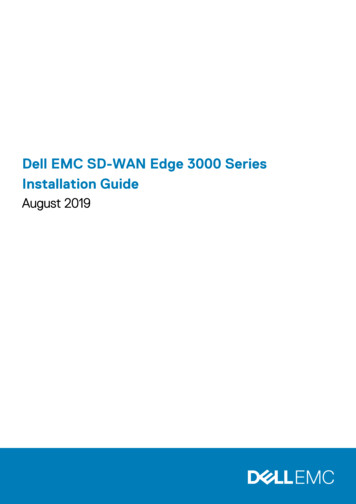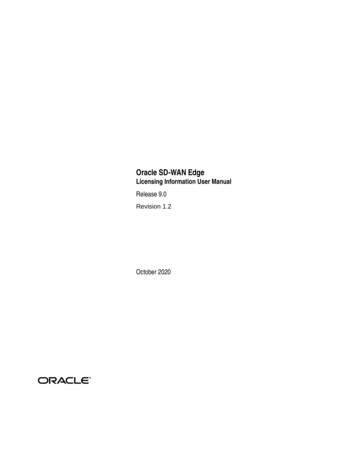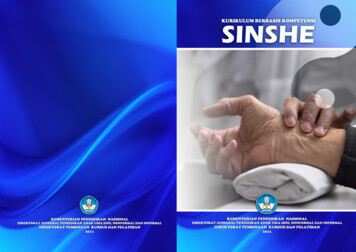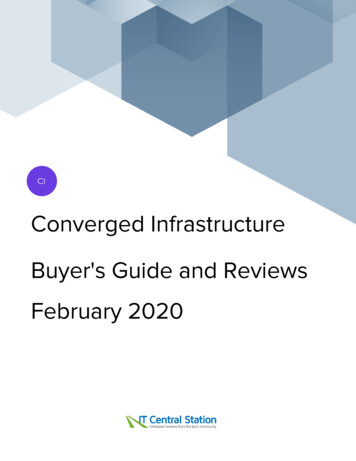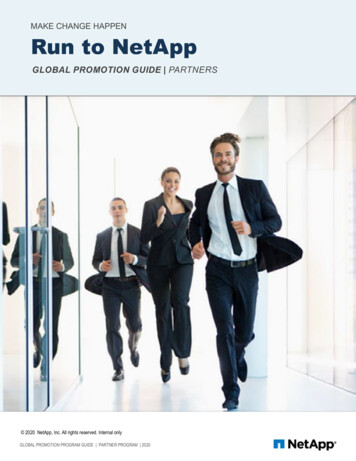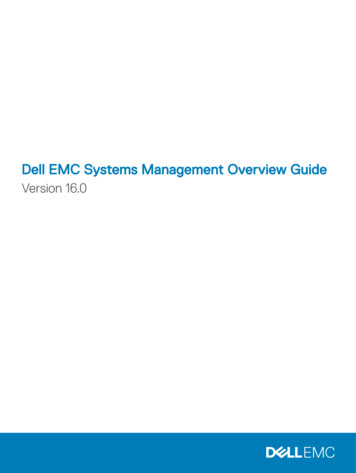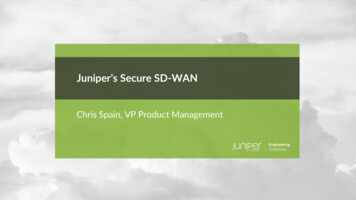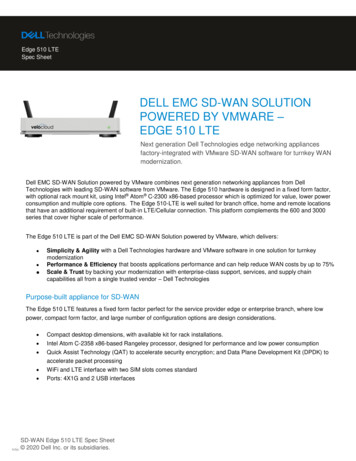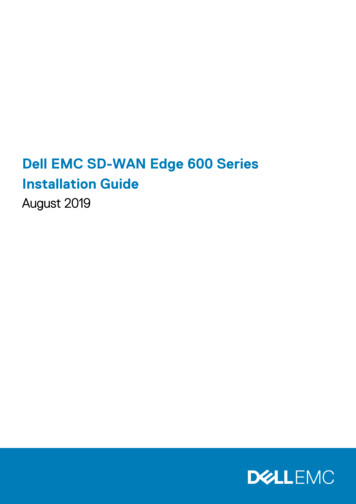
Transcription
Dell EMC SD-WAN Edge 600 SeriesInstallation GuideAugust 2019
Notes, cautions, and warningsNOTE: A NOTE indicates important information that helps you make better use of your product.CAUTION: A CAUTION indicates either potential damage to hardware or loss of data and tells you how to avoid theproblem.WARNING: A WARNING indicates a potential for property damage, personal injury, or death. 2019 Dell Inc. or its subsidiaries. All rights reserved. Dell, EMC, and other trademarks are trademarks of Dell Inc. or its subsidiaries.Other trademarks may be trademarks of their respective owners.2019 - 08Rev. A00
Contents1 About this guide. 5Related documents. 5Information symbols. 52 SD-WAN Edge 600 Series. 7Introduction. 7Features. 8Physical dimensions.9LEDs. 9Edge 600 Series configurations. 10Prerequisites. 103 Site preparations.11Site selection. 11Platform mounting. 11Fans and airflow. 12Power.12Storing components.124 Edge 600 Series installation.13Unpack.13Desktop mount. 13Wall mount. 13Rack mount.15Optics modules. 16Platform power up. 16Platform setup . 175 User interface. 19Overview. 19Properties. 20Reset settings.216 Specifications. 22Chassis physical design.22IEEE standards.23Safety standards and compliance agency certifications. 23Agency compliance.23USA Federal Communications Commission statement. 23FCC caution.24Industry Canada Statement. 24Radiocommunication equipment compliance for Thailand. 25Brasil – Aviso da Anatel. 25European Union EMC directive conformance statement. 26Contents3
Japan VCCI compliance for class A equipment. 27Korean certification of compliance.28Mexican certification of compliance.28Taiwanese certification of compliance.28Singapore certification of compliance.28Product recycling and disposal. 297 Dell EMC support. 304Contents
1About this guideThis guide provides site preparation recommendations, step-by-step procedures for installing your device, and connecting to a powersource.CAUTION: To avoid electrostatic discharge (ESD) damage, wear grounding wrist straps when handling this equipment.NOTE: Only trained and qualified personnel can install this equipment. Read this guide before you install and power upthis equipment. This equipment contains two power cables. Disconnect both power cables before servicing.NOTE: This equipment contains optical transceivers, which comply with the limits of Class 1 laser radiation.Figure 1. Class 1 laser product tagNOTE: When no cable is connected, visible and invisible laser radiation may emit from the aperture of the opticaltransceiver ports. Avoid exposure to laser radiation. Do not stare into open apertures.NOTE: Read this guide before unpacking the device. For unpacking instructions, see Unpack.RegulatoryMarketing model Dell EMC SD-WAN Edge 600 Series (610, 620, 640, and 680) are represented by the regulatory model E24W and theregulatory type E24W001.Topics: Related documentsInformation symbolsRelated documentsFor more information about the Dell EMC SD-WAN Edge 600 Series, see the following documents: Dell EMC SD-WAN Edge 600 Series Quick Start GuideDell EMC SD-WAN Edge 600 Series Release NotesNOTE: For the most recent documentation, see the Dell EMC support site at www.dell.com/support.Information symbolsThis book uses the following information symbols:NOTE: The Note icon signals important operational information.CAUTION: The Caution icon signals information about situations that could result in equipment damage or loss of data.NOTE: The Warning icon signals information about hardware handling that could result in injury.About this guide5
NOTE: The ESD Warning icon requires that you take electrostatic precautions when handling the device.6About this guide
2SD-WAN Edge 600 SeriesThe Dell EMC SD-WAN Edge 600 Series (610, 620, 640, and 680) simplifies SD-WAN integration into your IT solution. It connects theservice provider edge or small-to-medium branch locations to the cloud to host virtual network functions. The Edge 600 Series with10/30/50/100/200/500 Mbps and 1/5/10 Gbps comes with VeloCloud software preinstalled. Dell EMC SD-WAN Edge—a hardware device with VeloCloud/VMware software preinstalled.VeloCloud/VMware Gateway—a virtual machine that is hosted on the Internet with the VeloCloud/VMware software preinstalled.VeloCloud/VMware manages the Gateway.VeloCloud/VMware Orchestrator—a graphic user interface (GUI) hosted on the Internet and used to configure the preinstalledVeloCloud/VMware software. Your network administrator configures the Orchestrator. VeloCloud/VMware manages theOrchestrator.NOTE: For software information, see VeloCloud, now part of VMware, documentation at www.velocloud.com.Topics: IntroductionFeaturesPhysical dimensionsLEDsEdge 600 Series configurationsPrerequisitesIntroductionThe Dell EMC SD-WAN Edge 600 Series (610, 620, 640, and 680) is a high-performance platform purpose-built for access deploymentshosting virtual network functions (VNFs). It is a fixed desktop form factor with an optional rack mount kit. The Edge 600 Series connectsthe service provider edge or small-to-medium branch locations to the cloud. There are six 1 GbE ports with two 1 GbE small form-factorpluggable (SFP) or 10 GbE small form-factor pluggable plus (SFP ) ports, depending on the platform type.The Edge 600 Series accelerates security encryption using quick assist technology (QAT) and 120G or 240G storage options. Edge 610—two-core CPU, 4G RAM modelEdge 620—four-core CPU, 8G RAM modelEdge 640—eight-core CPU, 32G RAM modelEdge 680—sixteen-core CPU, 32G RAM modelThe Edge 600 Series supports the following speeds:Table 1. Edge 600 Series speedsBW TierEdge 610Edge 620Edge 64010 MbpsYesYes30 MbpsYesYes50 MbpsYesYes100 MbpsYesYesYes200 MbpsYesYesYesEdge 680SD-WAN Edge 600 Series7
BW TierEdge 610500 MbpsEdge 620Edge 640Edge 680YesYesYesYesYes1 Gbps2 GbpsYesThe platform includes a dedicated MiniUSB 2.0 console port for out-of-band management. It also includes two USB 3.0 Type-A consoleports on the right and left sides of the platform. The reset button resets the Edge 600 Series platform to the factory settings.1.2.3.4.5.6.7.SIM slotsMiniUSB port 2.0Reset buttonSFP/SFP portsTwo 1 GbE GE1/GE2 default LAN connectionsFour 1 GbE GE3-6 or SFP1-2 default WAN connectionsDC Power connectionThe Edge 600 Series includes two USB 3.0 Type-A console ports on the right and left sides of the platform.FeaturesHardware description Edge 610—two-core CPUEdge 620—four-core CPUEdge 640—eight-core CPUEdge 680—sixteen-core CPU Six 1 GbE networking portsTwo 1 GbE SFP or 10 GbE SFP ports, depending on the platformOne dedicated MiniUSB 2.0 console port for out-of-band managementTwo USB 3.0 Type A ports on each side of the platformOne M.2 SATA SSD with 120 GB or 240 GB capacityDDR4 with ECCMemory by SKU: 8Edge 610—4 GB on-boardEdge 620—8 GB on boardEdge 640 and Edge 680—16 GB on-board 16 GB SO-DIMMSD-WAN Edge 600 Series
Zero, one, or two fans with airflow from the sides and back of the platformExternal power supply*Supports Native Linux OS provided by VNF partners. Also supports KVM or ESXi hypervisorsDesktop mount with rubber feet and wall mount accessories includedOptional rack mount accessory availableNOTE: *For thermal considerations, do not place the external PSU on top of the Edge 600 Series platform.Physical dimensions 8.1 in x 7.9 in x 2.0 in (W x D x H)20.8 cm x 20.0 cm x 5.2 cm (W x D x H)LEDsThe Edge 600 Series has a service indicator LED display on the front of the platform. This indicator displays the status of the platform, theWAN connection, and the VeloCloud service. Red—there is no WAN connection.Yellow—the platform has an Internet connection but the device is either not activated or the VeloCloud service is not active.Green—one of the WAN ports detects a valid Internet connection.Blue—the platform is in standby mode.As the system functions are in process, the service indicator displays: White—initial power-on and boot is in progress.Flashing blue—system reset or software update is in progress.Flashing white—VeloCloud Orchestrator function in progress.Flashing red—hardware failure.The Edge 600 Series also includes LED displays on the back of the of the platform.1. SFP/SFP WAN port LEDs2. 1 GbE networking WAN and LAN port LEDsTable 2. SFP/SFP port status indicator LEDsLeft side(bicolorgreen/amber):Right side(green):StatusLink and speedSolid greenLink up, 1 Gbps (for SFP)Solid greenLink up, 10 Gbps (for SFP )Solid amberLink up, 100 Mbps (for SFP)Solid amberLink up, 1 Gbps (for SFP )OffLink downSolid greenNo activityBlinking greenActivitySD-WAN Edge 600 Series9
Table 3. RJ45 port status indicator LEDsStatusLink and speedLeft side(bicolorgreen/amber):Solid greenLink up, 1 GbpsSolid amberLink up, 10 Mbps or 100 MbpsOffLink downRight side(green):Solid greenActivityOffNo activityEdge 600 Series configurationsYou can order the Edge 600 Series in several different configurations. 610—two-core CPU, six 1 GbE networking ports, two 1 GbE SFP ports, one MiniUSB 2.0 console port, two USB 3.0 Type-A, ACpower supply, no fan, airflow on sides and back620—four-core CPU, six 1 GbE networking ports, two 1 GbE SFP ports, one MiniUSB 2.0 console port, two USB 3.0 Type-A, ACpower supply, one fan, airflow on sides and back640—eight-core CPU, six 1 GbE networking ports, two 1 GbE SFP or 10 GbE SFP ports, one MiniUSB 2.0 console port, two USB 3.0Type-A, AC power supply, two fans, airflow on sides and back680—sixteen-core CPU, six 1 GbE networking ports, two 1 GbE SFP or 10 GbE SFP ports, one MiniUSB 2.0 console port, two USB3.0 Type-A, AC power supply, two fans, airflow on sides and backPrerequisitesThe following is a list of components that are required for successful platform installation:NOTE: For detailed installation instructions, see Site preparations and Edge 600 Series installation. 10Dell EMC SD-WAN Edge 600 Series (610, 620, 640, or 680) platformAC country- and regional-specific cable to connect the AC power source to each of the AC power suppliesRubber feet for desktop use and wall mount accessories(Optional) Rail mounting accessories for rack mountScrews for rack installation, not included#1 and #2 Phillips screw drivers, not includedTorx screwdriver, not includedCopper/fiber cablesSD-WAN Edge 600 Series
3Site preparationsThe Edge 600 Series platform connects the service provider edge or small-to-medium branch locations to the cloud, to host virtualnetwork functions.Use the platform on a desktop or optionally install the platform in a wall or rack.NOTE: If you optionally install the platform into a rack or cabinet, install the platform first, and then install anyadditional components such as cables or optics.Topics: Site selectionPlatform mountingFans and airflowPowerStoring componentsSite selectionEnsure that the area where you install your platform meets the following safety requirements: Near an adequate power sourceConnected to a properly grounded power outletWARNING: Earth the Edge 600 Series. Connect the Edge 600 Series to an outlet that is a properly wired, earth-groundsocket outlet. Environmental—platform location—continuous temperature range is 0 C to 40 C (32 F to 104 F)Operating humidity: 5% to 85% (RH), noncondensing continuously 5% to 90% (RH), noncondensing Short term ( 1% of operational hour per year)In a dry, clean, well-ventilated, and temperature-controlled room, away from heat sources such as hot air vents or direct sunlightAway from sources of severe electromagnetic noiseFor more information about platform storage and environment temperatures, see Specifications.Platform mountingThe Edge 600 Series supports the following mounting options: Desktop placement using rubber padsWall-mountingRack-mounting using the optional rackmount trayRack and platform groundEnsure that you install in the platform in a grounded rack. Ground the rack to the same ground point the power service in your area uses.The ground path must be permanent.Dell EMC recommends you ground your platform. Connect the grounding cables as described in Edge 600 Series installation.NOTE: For a DC-powered platform, the only way to safely ground your platform is to attach a dedicated ground wire.The ground lug kit ships in a plastic bag placed with the other accessories inside the shipping box. The ground lugbracket screws ship attached to the platform. Before you install the DC platform in the dual-tray, attach the ground lugand bracket to the platform using the included screws and then attach the DC ground wire to the ground lug.Site preparations11
Fans and airflowFan installation is done at the factory. The Edge 600 Series supports forced airflow from the sides and back of the enclosure. Two-core—no fanFour-core—single fansEight-core—two fansSixteen-core—two fansPosition the platform in a well-ventilated environment with clearance around the exhaust vents. The fan speed varies based on internaltemperature monitoring. The platform never intentionally turns off the fans.NOTE: The Edge 600 Series fans are not field-replaceable.PowerTo connect the platform to the applicable power source, use the appropriate power cable.When installing DC platforms, follow the requirements of the National Electrical Code, ANSI/NFPA 70, where applicable.The platform is powered-up when you connect the power cable between the platform and the power source.Storing componentsIf you do not install your Edge 600 Series platform and components immediately, properly store the platform and all components usingthese guidelines: Storage location temperature must remain constant. The storage range is from -40 C to 70 C (-40 to 158 F).Store on a dry surface or floor, away from direct sunlight, heat, and air conditioning ducts.Store in a dust-free environment.NOTE: ESD damage can occur when components are mishandled. Always wear an ESD-preventive wrist or heel groundstrap when handling the platform and accessories. After you remove the original packaging, place the Edge 600 Seriesplatform and components on an anti-static surface.12Site preparations
4Edge 600 Series installationTo install the Edge 600 Series platform, complete the installation procedures in the order that is presented in this chapter.Always handle the platform and components with care.NOTE: For thermal considerations, do not stack the Edge 600 Series platforms on top of each other.NOTE: ESD damage can occur if components are mishandled. Always wear an ESD-preventive wrist or heel ground strapwhen handling the platform and components. As with all electrical devices of this type, take all the necessary safetyprecautions to prevent injury when installing this platform.Topics: UnpackDesktop mountWall mountRack mountOptics modulesPlatform power upPlatform setupUnpackNOTE: Before unpacking the platform, inspect the container and immediately report any evidence of damage.When unpacking the platform, make sure that the following items are included: One Dell EMC SD-WAN Edge 600 Series platformMiniUSB console cableRubber feet for desktop use or wall-mount hardware(Optional) dual rackmount trayAC-to-DC power adapterDell EMC Edge 600 Series Quick Start GuideSafety and Regulatory InformationWarranty and Support Information1.2.3.4.5.Place the container on a clean, flat surface and cut all straps securing the container.Open the container or remove the container top.Carefully remove the appliance from the container and place it on a secure and clean surface.Remove all packing material.Inspect the product and accessories for damage.Desktop mountThe Edge 600 Series includes four rubber pads that provide secure and stable placement of the platform on a clean, flat surface.NOTE: Ensure the platform is in a well-ventilated environment with clearance around the exhaust vents.Wall mountThe Edge 600 Series includes wall mount installation hardware. You need a torque screwdriver to complete this installation.Edge 600 Series installation13
WARNING: When mounting the Edge 640 or Edge 680 platform to the wall, face the Ethernet ports up towards theceiling and the system status LED panel down, facing the floor.NOTE: When driving the screws into the bracket and platform, verify that you torque to 5 lb-in.NOTE: When mounting the platform to the wall using the included wall mount brackets, you do not need to remove therubber pads from the bottom of the platform.NOTE: Ensure the platform is in a well-ventilated environment with clearance around the exhaust vents.Depending on the configuration you purchased, one of two wall-mount brackets is included: Wall mount bracket with cross-shaped cutout for the mounting screws for the 610 and 620 platforms.Wall mount bracket with keyhole cutout for the mounting screws for the 640 and 680 platforms.NOTE: Before mounting the Edge 600 Series to the wall, verify that the wall surface is strong enough to support theplatform installation and can withstand the weight of the platform, power cable, and network cabling.Cross-shaped bracket installation1. Using a torque screwdriver, attach the wall mount brackets to the platform using the four M3 screws included.2. Anchor the screws into the wall surface.Depending on the type of wall surface, use the M3 screw and anchor to ensure a secure installation.Use the measurement in the red box to mark the distance between the two installation points:The recommended M3 screw dimensions are as follows:3. Place the pre-installed platform brackets over the wall-mounted screws. Slide the platform to one side to secure the platform in place.WARNING: When mounting the platform to the wall, face the Ethernet ports up towards the ceiling and the systemstatus LED panel down, facing the floor.14Edge 600 Series installation
Keyhole-shaped bracket installation4. Using a torque screwdriver, attach the wall mount brackets to the platform using the four M3 screws included.5. Anchor the screws into the wall surface.6. Place the pre-installed platform brackets over the wall-mounted screws. Slide the platform to one side to secure the platform in place.WARNING: When mounting the Edge 640 or Edge 680 platform to the wall, face the Ethernet ports up towards theceiling and the system status LED panel down, facing the floor.Rack mountAs an option, you can mount the Edge 600 Series platform to a dual rackmount tray. Purchase the dual rackmount tray separately. Youmust have a torque screwdriver to complete this installation.NOTE: When driving the screws into the bracket and platform, verify that you torque to 5 lb-in.NOTE: When mounting the platform to the wall using the included wall mount brackets, you do not need to remove therubber pads from the bottom of the platform.Edge 600 Series installation15
NOTE: Ensure the platform is in a well-ventilated environment with clearance around the exhaust vents.1. Place one or two Edge 600 Series platforms in the dual rackmount tray.2. Use the eight included M3 screws to attach the platforms to the dual rackmount tray.Use four screws for each platform.3. Install the rackmount tray in to your rack using the installation instructions included with the tray.Optics modulesThe Edge 610 and Edge 620 platforms have SFP ports. The Edge 640 and Edge 680 platforms have SFP ports.To support 1 Gbps mode, the Edge 600 platform supports Dell EMC SFP 1 Gbps optic modules. 10 GbE SFP ports support any 1 G/10 G, SX/SR or LX/LR, dual-speed optical module.10 GbE SFP ports support 1000Base-SX/LX optical modules.10 GbE SFP passive copper direct-attach cables, also known as DAC, that comply with SFF-8431 and SFF-8472 standards, 0.5m, 1m,2m, 3m, 5m, 7m.10 GbE SFP active optical cable, also known as AOC cables—10 GbE only, no 1 GbE support.10 GbE SFP SR, LR, ER optical modules that comply with SFF-8431 and SFF-8472 standards.1 GbE SFP ports support 1000Base-SX/LX optical modules.NOTE: 1000BASE-SX/LX auto-negotiation (1G AN) is not supported.Platform power upBefore you turn on the platform, reinspect the rack mounting or desktop placement of platform, and verify that the power supply to theEdge 600 Series is secure.Verify the following: Optional: The equipment is properly secured to the rack and properly grounded.Optional: The equipment rack is properly mounted and grounded.The ambient temperature around the platform, which may be higher than the room temperature, is within the limits that are specifiedfor the Edge 600 Series. For more information, see Specifications.There is no source of heat near the unit.NOTE: ESD damage can occur if components are mishandled. Always wear an ESD-preventive wrist or heel ground strapwhen handling the platform and components.16Edge 600 Series installation
Start up sequenceWhen the platform powers up, the fans immediately come on at high speed. The fan speed slows as the platform continues to boot.Platform setupWARNING: To avoid electrostatic discharge (ESD) damage, wear grounding wrist straps when handling this equipment.Install the device in an area that meets the following safety requirements: Near a properly grounded AC power outlet.In a temperature-controlled room with a temperature range from 0 C to 40 C (32 F to 104 F).In a dry, clean, and well-ventilated room away from heat sources such as hot air vents or direct sunlightAway from severe electromagnetic noiseThe numbers one through four in the following figure correspond to the setup procedure:1. Connect the power adapter to the AC power outlet. Connect the other end of the power adapter to the power port on the Edge.When the Edge powers ON, verify that the status LED on the front of the Edge is on.NOTE: Connect the device to a properly wired earth-ground AC power outlet.2. Connect one of the default WAN ports (GE3-6 or SFP1-2) to an available Internet connection. SFP modules are not included.a. 1—SFP 1-2b. 2—GE 3-6NOTE: By default, the Edge gets a DHCP IP address from the ISP on the WAN uplink. When the WAN connection isfully operational, the cloud LED on the front of the Edge is green.3. If you received an email from your IT administrator, follow the instructions in the email to complete the Edge activation.If you did not receive an email, request the setup instructions for your IT administrator or contact your Dell EMC sales representative.Edge 600 Series installation17
4. Connect local devices such as computers and switches to the GE1 or GE2 ports, or through the Edge WiFi. GE1 or GE2After following these instructions, if you are still unable to activate the Edge, contact your Dell EMC sales representative.18Edge 600 Series installation
5User interfaceYou can access the Edge 600 Series platform user interface (UI) at https://edge.velocloud.net or at the default IP address of 192.168.2.1using one of the default LAN ports, GE1 or GE2, or through the WiFi connection.The WiFi default SSID is shown on the Overview page under Switched Interfaces / Wireless. This SSID defaults to velocloud-XXXwhere XXX is the last 3 digits of the serial number. The default password for the WiFi connection is vcsecret.The platform UI includes local web pages—Overview, Properties, and Reset Settings, as well as a Diagnostic dump button thatprovides troubleshooting functions and information about the interfaces.NOTE: Use the UI only for initial configuration and troubleshooting when the Interne
service provider edge or small-to-medium branch locations to the cloud to host virtual network functions. The Edge 600 Series with 10/30/50/100/200/500 Mbps and 1/5/10 Gbps comes with VeloCloud software preinstalled. Dell EMC SD-WAN Edge—a hardware device with VeloCloud/VMware software preinstalled.