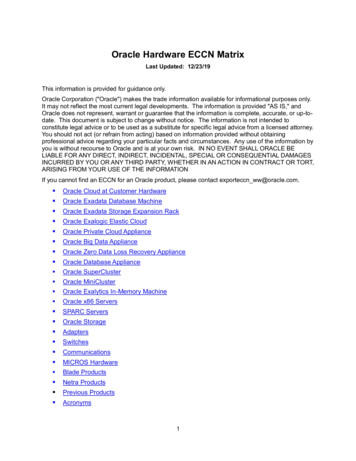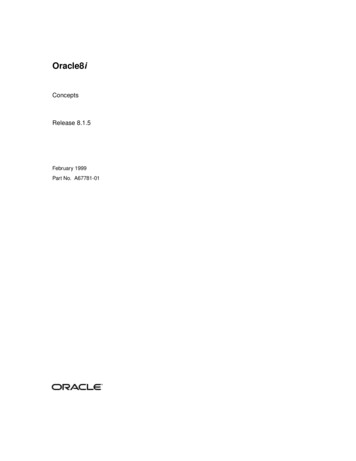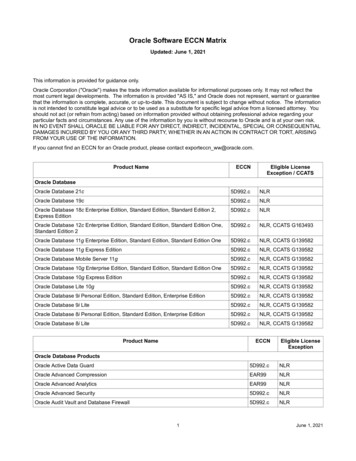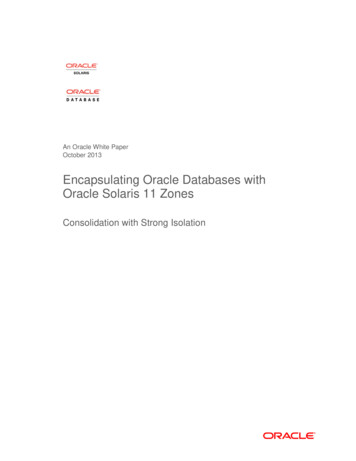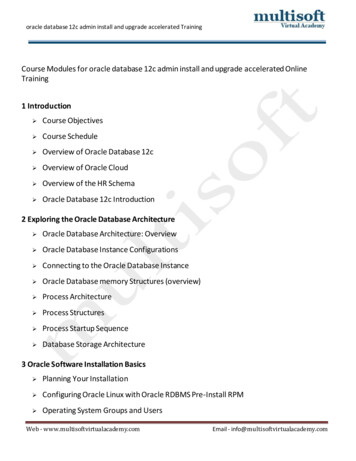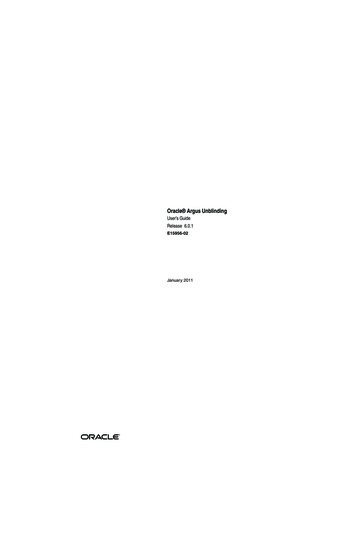Transcription
Oracle Servers X8-2 and X8-2LOperating Systems Installation Guide Part No: E93392-04January 2020
Oracle Servers X8-2 and X8-2L Operating Systems Installation GuidePart No: E93392-04Copyright 2019, 2020, Oracle and/or its affiliates. All rights reserved.This software and related documentation are provided under a license agreement containing restrictions on use and disclosure and are protected by intellectual property laws. Exceptas expressly permitted in your license agreement or allowed by law, you may not use, copy, reproduce, translate, broadcast, modify, license, transmit, distribute, exhibit, perform,publish, or display any part, in any form, or by any means. Reverse engineering, disassembly, or decompilation of this software, unless required by law for interoperability, isprohibited.The information contained herein is subject to change without notice and is not warranted to be error-free. If you find any errors, please report them to us in writing.If this is software or related documentation that is delivered to the U.S. Government or anyone licensing it on behalf of the U.S. Government, then the following notice is applicable:U.S. GOVERNMENT END USERS: Oracle programs, including any operating system, integrated software, any programs installed on the hardware, and/or documentation,delivered to U.S. Government end users are "commercial computer software" pursuant to the applicable Federal Acquisition Regulation and agency-specific supplementalregulations. As such, use, duplication, disclosure, modification, and adaptation of the programs, including any operating system, integrated software, any programs installed on thehardware, and/or documentation, shall be subject to license terms and license restrictions applicable to the programs. No other rights are granted to the U.S. Government.This software or hardware is developed for general use in a variety of information management applications. It is not developed or intended for use in any inherently dangerousapplications, including applications that may create a risk of personal injury. If you use this software or hardware in dangerous applications, then you shall be responsible to take allappropriate fail-safe, backup, redundancy, and other measures to ensure its safe use. Oracle Corporation and its affiliates disclaim any liability for any damages caused by use of thissoftware or hardware in dangerous applications.Oracle and Java are registered trademarks of Oracle and/or its affiliates. Other names may be trademarks of their respective owners.Intel and Intel Xeon are trademarks or registered trademarks of Intel Corporation. All SPARC trademarks are used under license and are trademarks or registered trademarks ofSPARC International, Inc. AMD, Opteron, the AMD logo, and the AMD Opteron logo are trademarks or registered trademarks of Advanced Micro Devices. UNIX is a registeredtrademark of The Open Group.This software or hardware and documentation may provide access to or information about content, products, and services from third parties. Oracle Corporation and its affiliates arenot responsible for and expressly disclaim all warranties of any kind with respect to third-party content, products, and services unless otherwise set forth in an applicable agreementbetween you and Oracle. Oracle Corporation and its affiliates will not be responsible for any loss, costs, or damages incurred due to your access to or use of third-party content,products, or services, except as set forth in an applicable agreement between you and Oracle.Access to Oracle SupportOracle customers that have purchased support have access to electronic support through My Oracle Support. For information, visit http://www.oracle.com/pls/topic/lookup?ctx acc&id info or visit http://www.oracle.com/pls/topic/lookup?ctx acc&id trs if you are hearing impaired.
Référence: E93392-04Copyright 2019, 2020, Oracle et/ou ses affiliés. Tous droits réservés.Ce logiciel et la documentation qui l'accompagne sont protégés par les lois sur la propriété intellectuelle. Ils sont concédés sous licence et soumis à des restrictions d'utilisation etde divulgation. Sauf stipulation expresse de votre contrat de licence ou de la loi, vous ne pouvez pas copier, reproduire, traduire, diffuser, modifier, accorder de licence, transmettre,distribuer, exposer, exécuter, publier ou afficher le logiciel, même partiellement, sous quelque forme et par quelque procédé que ce soit. Par ailleurs, il est interdit de procéder à touteingénierie inverse du logiciel, de le désassembler ou de le décompiler, excepté à des fins d'interopérabilité avec des logiciels tiers ou tel que prescrit par la loi.Les informations fournies dans ce document sont susceptibles de modification sans préavis. Par ailleurs, Oracle Corporation ne garantit pas qu'elles soient exemptes d'erreurs et vousinvite, le cas échéant, à lui en faire part par écrit.Si ce logiciel, ou la documentation qui l'accompagne, est livré sous licence au Gouvernement des Etats-Unis, ou à quiconque qui aurait souscrit la licence de ce logiciel pour lecompte du Gouvernement des Etats-Unis, la notice suivante s'applique :U.S. GOVERNMENT END USERS: Oracle programs, including any operating system, integrated software, any programs installed on the hardware, and/or documentation,delivered to U.S. Government end users are "commercial computer software" pursuant to the applicable Federal Acquisition Regulation and agency-specific supplementalregulations. As such, use, duplication, disclosure, modification, and adaptation of the programs, including any operating system, integrated software, any programs installed on thehardware, and/or documentation, shall be subject to license terms and license restrictions applicable to the programs. No other rights are granted to the U.S. Government.Ce logiciel ou matériel a été développé pour un usage général dans le cadre d'applications de gestion des informations. Ce logiciel ou matériel n'est pas conçu ni n'est destiné à êtreutilisé dans des applications à risque, notamment dans des applications pouvant causer un risque de dommages corporels. Si vous utilisez ce logiciel ou ce matériel dans le cadred'applications dangereuses, il est de votre responsabilité de prendre toutes les mesures de secours, de sauvegarde, de redondance et autres mesures nécessaires à son utilisation dansdes conditions optimales de sécurité. Oracle Corporation et ses affiliés déclinent toute responsabilité quant aux dommages causés par l'utilisation de ce logiciel ou matériel pour desapplications dangereuses.Oracle et Java sont des marques déposées d'Oracle Corporation et/ou de ses affiliés. Tout autre nom mentionné peut correspondre à des marques appartenant à d'autres propriétairesqu'Oracle.Intel et Intel Xeon sont des marques ou des marques déposées d'Intel Corporation. Toutes les marques SPARC sont utilisées sous licence et sont des marques ou des marquesdéposées de SPARC International, Inc. AMD, Opteron, le logo AMD et le logo AMD Opteron sont des marques ou des marques déposées d'Advanced Micro Devices. UNIX est unemarque déposée de The Open Group.Ce logiciel ou matériel et la documentation qui l'accompagne peuvent fournir des informations ou des liens donnant accès à des contenus, des produits et des services émanant detiers. Oracle Corporation et ses affiliés déclinent toute responsabilité ou garantie expresse quant aux contenus, produits ou services émanant de tiers, sauf mention contraire stipuléedans un contrat entre vous et Oracle. En aucun cas, Oracle Corporation et ses affiliés ne sauraient être tenus pour responsables des pertes subies, des coûts occasionnés ou desdommages causés par l'accès à des contenus, produits ou services tiers, ou à leur utilisation, sauf mention contraire stipulée dans un contrat entre vous et Oracle.Accès aux services de support OracleLes clients Oracle qui ont souscrit un contrat de support ont accès au support électronique via My Oracle Support. Pour plus d'informations, visitez le site http://www.oracle.com/pls/topic/lookup?ctx acc&id info ou le site http://www.oracle.com/pls/topic/lookup?ctx acc&id trs si vous êtes malentendant.
ContentsUsing This Documentation . 9Product Documentation Library . 9Feedback . 9Preparing to Install an Operating System .Supported Operating Systems .Installation Options .Operating System Installation Process .Selecting the Console Display . Set Up a Local Console . Set Up a Remote Console (Web-based) . Set Up a Remote Console (SSH) .Preparing the Boot Environment . Verify the UEFI Optimal Defaults .Reset BIOS Configuration to Factory Defaults Using Oracle ILOM .Selecting the Boot Media .Local Boot Media Requirements .Remote Boot Media Requirements .Booting the Installation Media Using Oracle ILOM CLI .Resources For Using Boot Media . Set Up the Boot Media for Local Installation . Set Up the Boot Media for Remote Installation .Selecting the Installation Target .Installation Target Options . Set Up a Local Storage Drive as the Installation Target . Set Up a Fibre Channel Storage Area Network Device as the InstallationTarget .Configuring RAID .HBA and RAID Support .1111121313141415161619192020202121222424242525255
Contents6RAID Configuration Requirements .RAID Volume Creation After OS Installation .Installing an Operating System Using Media . Install an OS Using Local or Remote Media .Installing an Operating System Using PXE Network Boot . Install an OS Using PXE Network Boot .Resources For Using PXE Network Boot .Install an OS Using PXE Network Boot (Oracle ILOM CLI) .Resetting or Powering the Server Off and On . Reset the Server . Power Cycle the Server .2627272829313435353636Oracle Linux OS Installation .Supported Oracle Linux Operating Systems .Unbreakable Enterprise Kernel for Linux .Oracle Linux OS Installation Tasks .39394040Oracle VM Server Installation .Supported Oracle VM Server Operating Systems .Oracle VM Server Overview .Oracle VM OS Installation Tasks .43434444Oracle Solaris OS Installation .Supported Oracle Solaris Operating Systems .Installation Methods .Oracle Solaris OS Installation Tasks .49495050Windows Server OS Installation .Supported Windows Server Operating Systems .Windows Deployment Services OS Installation .Mass Storage Device Drivers for Windows Server OS .Windows Server OS Installation Tasks .Download and Install OS Updates . Install Server-Specific Device Drivers and Tools .Configuring NIC Teaming .5353545455565757Oracle Servers X8-2 and X8-2L Operating Systems Installation Guide January 2020
ContentsVMware ESXi Installation . 59Supported VMware ESXi Operating Systems . 59VMware ESXi OS Installation Tasks . 60Index . 637
8Oracle Servers X8-2 and X8-2L Operating Systems Installation Guide January 2020
Using This Documentation Overview – Describes how to install supported operating systems on Oracle Server X8-2and Oracle Server X8-2LAudience – Technicians, administrators, and authorized service providers who need toperform the tasks or learn about the concepts in this documentRequired knowledge – Experience installing operating systemsProduct Documentation LibraryDocumentation and resources for these products and related products are available at: Oracle Server X8-2 – https://www.oracle.com/goto/x8-2/docs Oracle Server X8-2L – ide feedback about this documentation at https://www.oracle.com/goto/docfeedback.Using This Documentation9
10Oracle Servers X8-2 and X8-2L Operating Systems Installation Guide January 2020
Preparing to Install an Operating SystemThis section provides a list of Oracle Server X8-2 and Oracle Server X8-2L supported operatingsystems (OS), where to obtain OS installation distributions, and provides an overview of the OSinstallation process. “Supported Operating Systems” on page 11“Installation Options” on page 12“Operating System Installation Process” on page 13“Selecting the Console Display” on page 13“Preparing the Boot Environment” on page 16“Selecting the Boot Media” on page 19“Selecting the Installation Target” on page 24“Configuring RAID” on page 25“Installing an Operating System Using Media” on page 27“Installing an Operating System Using PXE Network Boot” on page 29“Resetting or Powering the Server Off and On” on page 35Supported Operating SystemsThe following operating systems are supported on Oracle Servers X8-2 and X8-2L.Supported OSWhere to Obtain OS DistributionOracle Linux 7 Update6 with the UnbreakableEnterprise Kernel Release5 Update 1 or the Red HatCompatible Kernelhttps://edelivery.oracle.com/Oracle Linux 7 Update5 with the UnbreakableEnterprise Kernel Release4 Update 7 or the Red HatCompatible KernelPreparing to Install an Operating System11
Installation OptionsSupported OSWhere to Obtain OS DistributionOracle Linux 6 Update10 with the UnbreakableEnterprise Kernel Release4 Update 7 or the Red HatCompatible KernelOracle VM Server 3.4.6https://edelivery.oracle.com/Oracle Solaris 11.4 SRU l/index.htmlWindows Server ver/default.aspxWindows Server 2016VMware ESXi 6.7 Update ation OptionsYou can install a supported operating system (OS) on a single server or on multiple servers. Thescope of this document is for single-server OS installations.For a single-server installation, select a method for providing the installation distribution files.Use the following information to determine the local or remote OS installation method that bestserves your needs.Note - For the latest information on installation requirements for the supported operatingsystems, refer to the server Product Notes.12 Oracle Server X8-2 – https://www.oracle.com/goto/x8-2/docs Oracle Server X8-2L – https://www.oracle.com/goto/x8-2l/docsInstallation MethodAdditional installation RequirementsLocal OS installation – PhysicalUSB flash device or other media withinstallation files connected to the serverfront or back panel.Installation media such as an attached USB flash device, DVD in aDVD drive, or DVD ISO image, and OS distribution media. For localinstallations, you deliver the installation media using a local USB flashdrive, or DVD drive, attached directly to the server, controlled through alocal server connection. For more information, see “Set Up the Boot Mediafor Local Installation” on page 21.Remote OS installation – Redirectedphysical USB flash device or othermedia with installation files on aremote system running the OracleILOM Remote System Console Plusapplication.Remote system with a browser, an attached USB flash device, or externalDVD drive, OS distribution media, and network access to the server'smanagement port (NET MGT). For remote installations, you deliver theinstallation media using the remote USB flash device, DVD drive, or DVDISO image on an HDD or SSD. For more information, see “Set Up theBoot Media for Local Installation” on page 21.Oracle Servers X8-2 and X8-2L Operating Systems Installation Guide January 2020
Operating System Installation ProcessInstallation MethodAdditional installation RequirementsPXE Image installation – ServerPreboot eXecution Environment (PXE)launches the installer from a networkinterface.PXE server with the OS installation image. For additional information,refer to “Installing an Operating System Using PXE NetworkBoot” on page 29.To perform a manual installation, you deliver the OS distribution files on either a local orremote USB device, DVD drive, or DVD ISO image.For all operating systems, you need to install any necessary drivers. The drivers for your serverare available as either OS-specific and server-specific packages or as an ISO image file. Todownload the drivers, go to My Oracle Support at https://support.oracle.com.Operating System Installation ProcessEach operating system has specific steps to follow to complete the installation. See theoperating systems sections in this guide for the specific OS Installation Task Maps.The general process for all OS installations is as follows.1.2.3.4.5.6.7.8.9.Review the server Product Notes.Confirm the supported OS version.Install the server hardware.Set up the console display.Prepare the boot environment.Selecting the boot media.Set up the installation target.(Optional) Configure RAID.Install the OS.Selecting the Console DisplayYou can install the OS and administer the server from a local or remote console by establishinga network connection to the server service processor (SP). The server supports the followingconsoles: A local terminal connected to the serial management port (SER MGT). You can connect theterminal directly to the port, or connect it to a terminal emulator that is connected directly tothe port. See “Set Up a Local Console” on page 14.Preparing to Install an Operating System13
Set Up a Local Console Web-based client connection using the Oracle ILOM Remote System Console Plusapplication. For remote installation, connect to Oracle ILOM Remote Console Plus. See“Set Up a Remote Console (Web-based)” on page 14.Secure Shell (SSH) client connection to the network management port (NET MGT). See“Set Up a Remote Console (SSH)” on page 15.Set Up a Local Console1.Connect a terminal to the serial management (SER MGT) port directly, or througha terminal emulator.Set the terminal device to 9600 baud, 8 bit, no parity, 1 stop bit (9600/8-N-1).2.Press Enter on the terminal device to create a connection between the serialconsole and the Oracle ILOM SP.3.On the Oracle ILOM Login screen, log in to Oracle ILOM. At the Login prompt,type your Oracle ILOM user name and password.The default Oracle ILOM user name is root and the password is changeme.The Oracle ILOM command line interface (CLI) prompt (- ) appears.4.Connect to host console. At the CLI prompt, type:- start /HOST/consoleThe serial management port output is automatically routed to the local server serial console.Related Information “Oracle Linux OS Installation” on page 39“Oracle VM Server Installation” on page 43“Oracle Solaris OS Installation” on page 49“Windows Server OS Installation” on page 53“VMware ESXi Installation” on page 59Set Up a Remote Console (Web-based)1.14View or establish an IP address for the server SP.Oracle Servers X8-2 and X8-2L Operating Systems Installation Guide January 2020
Set Up a Remote Console (SSH)To log in to Oracle ILOM remotely using either the command-line interface (CLI) or the webinterface, you must know the IP address of the server SP. For instructions on determining theserver IP address, refer to “Modifying Network Settings” in Oracle Servers X8-2 and X8-2LInstallation Guide.2.On a remote system with network access to the server network managementport (NET MGT), open a web browser and type the IP address for the server SP,and press Enter.3.On the Oracle ILOM Login screen, log in to the Oracle ILOM web interface. At theLogin prompt, type your Oracle ILOM user name and password.The default Oracle ILOM user name is root and the default password is changeme.4.On the Oracle ILOM Summary Information page, in the Actions panel, click theRemote Console Launch button.The Oracle ILOM Remote System Console Plus screen appears.For details, refer to “Redirect Host Server Desktop or Storage Devices” in Oracle Servers X8-2and X8-2L Installation Guide.Related Information “Oracle Linux OS Installation” on page 39“Oracle VM Server Installation” on page 43“Oracle Solaris OS Installation” on page 49“Windows Server OS Installation” on page 53“VMware ESXi Installation” on page 59Set Up a Remote Console (SSH)1.View or establish an IP address for the server SP.To log in to Oracle ILOM remotely using either the command-line interface (CLI) or the webinterface, you must know the IP address of the server SP. For instructions on determining theserver IP address, refer to “Modifying Network Settings” in Oracle Servers X8-2 and X8-2LInstallation Guide.2.From a serial console, establish an SSH connection to the server SP. Type:ssh root@hostnamePreparing to Install an Operating System15
Preparing the Boot EnvironmentWhere hostname can be the DNS name or the IP address for the server SP.3.On the Oracle ILOM Login screen, log in to Oracle ILOM. At the Login prompt,type your Oracle ILOM user name and password.The default Oracle ILOM user name is root and the password is changeme.The Oracle ILOM CLI prompt (- ) appears.4.Redirect the serial output from the server to the SSH client. At the CLI prompt,type:- start /HOST/consoleRelated Information “Oracle Linux OS Installation” on page 39“Oracle VM Server Installation” on page 43“Oracle Solaris OS Installation” on page 49“Windows Server OS Installation” on page 53“VMware ESXi Installation” on page 59Preparing the Boot EnvironmentBefore you install the operating system, ensure that Unified Extensible Firmware Interface(UEFI) settings support the type of installation you plan to perform.For instructions on how to configure UEFI to support the installation, see “Verify the UEFIOptimal Defaults” on page 16.For more information about changing boot properties, refer to Oracle X8 Series ServersAdministration Guide at fy the UEFI Optimal DefaultsNote - If the server is newly installed and this is the first time an operating system is beinginstalled, then UEFI is probably configured to its optimal default settings and you do not haveto perform this procedure.16Oracle Servers X8-2 and X8-2L Operating Systems Installation Guide January 2020
Verify the UEFI Optimal DefaultsIn the BIOS Setup Utility, you can set optimal defaults, and view and edit UEFI settings, asneeded. By setting optimal defaults, you ensure that the server is operating efficiently with aconfiguration that is known to be good. In the BIOS Setup Utility, use the F2 key to set UEFIoptimal defaults and view and edit UEFI settings. Review the optimal defaults in the OracleServer X8-2 Service Manual or see “Setting Up BIOS Configuration Parameters” in OracleServer X8-2L Service Manual.Any changes you make in the BIOS Setup Utility using the F2 key are permanent until the nexttime you change them.Before you begin, ensure that the following requirements are met: 1.The USB device, hard disk drive (HDD) or solid state drive (SSD) is properly installed inthe server. For instructions, refer to “Servicing Storage Drives (CRU)” in Oracle ServerX8-2 Service Manual or “Servicing Storage Drives (CRU)” in Oracle Server X8-2L ServiceManual.A console connection is established to the server. For details, see “Selecting the ConsoleDisplay” on page 13.For more information and detailed procedures, refer to "Reset the BIOS Firmware toDefault Settings (BIOS)" in Oracle X8 Series Servers Administration Guide at t or power on the server.See “Resetting or Powering the Server Off and On” on page 35.Note - The next step occurs very quickly; therefore, be ready to press the F2 key. Watchcarefully for messages as they appear on the screen for a brief time. You might want to enlargethe size of your screen to eliminate scroll bars.2.When prompted in the BIOS screen, press the F2 key to access the BIOS SetupUtility.Preparing to Install an Operating System17
Verify the UEFI Optimal DefaultsThe BIOS Setup Utility screen appears.3.Press the F9 key (Optimized Defaults) to load the optimal default settings.4.In the prompt message, highlight OK, and press Enter.5.To save your changes and exit the BIOS Setup Utility, press the F10 key.Alternatively, select Save Changes and Exit from the Exit menu.Related Information “Oracle Linux OS Installation” on page 39“Oracle VM Server Installation” on page 43“Oracle Solaris OS Installation” on page 49“Windows Server OS Installation” on page 53 “VMware ESXi Installation” on page 59 18Oracle Servers X8-2 and X8-2L Operating Systems Installation Guide January 2020
Selecting the Boot MediaReset BIOS Configuration to Factory DefaultsUsing Oracle ILOMRefer to "Reset BIOS Configuration to Factory Defaults" in Oracle ILOM Administrator'sGuide for Configuration and Maintenance Firmware Release 4.0.x at https://www.oracle.com/goto/ilom/docs for Oracle ILOM web and CLI methods.For example perform one of the following actions to reset the BIOS non-volatile data storeparameters to factory defaults: From the web interface, click System Management BIOS, then select Factory from the ResetTo Defaults list box and click Save. From the CLI, type: - set /System/BIOS reset to defaults factoryOracle ILOM resets the BIOS Setup parameters in the non-volatile data store to factorydefaults. The Reset To Defaults value reverts to None after the factory default parameters areapplied.Selecting the Boot MediaYou can start the operating system installation to the server by booting the distribution filesfrom either a local or remote source.This section identifies the supported media sources and the setup requirements for each source. “Set Up the Boot Media for Local Installation” on page 21“Set Up the Boot Media for Remote Installation” on page 22“Local Boot Media Requirements” on page 20“Remote Boot Media Requirements” on page 20“Booting the Installation Media Using Oracle ILOM CLI” on page 20“Resources For Using Boot Media” on page 21Note - The BIOS Setup Utility options for the Boot Order Priority List differ depending onthe storage drive configuration and whether you have enabled the Persistent Boot Supportfeature. For more information about Persistent Boot Support, refer to Oracle X8 Series ServersAdministration Guide at aring to Install an Operating System19
Selecting the Boot MediaLocal Boot Media RequirementsLocal boot media requires a built-in storage device on the server, or an external storage deviceattached to the server. For example, you can use an OS distribution that is on a local USB flashdrive attached to the server.Remote Boot Media RequirementsVerify that the system meets remote boot media requirements.Remote boot media enables yo
Preparing to Install an Operating System This section provides a list of Oracle Server X8-2 and Oracle Server X8-2L supported operating systems (OS), where to obtain OS installation distributions, and provides an overview of the OS installation process. "Supported Operating Systems" on page 11 "Installation Options" on page 12