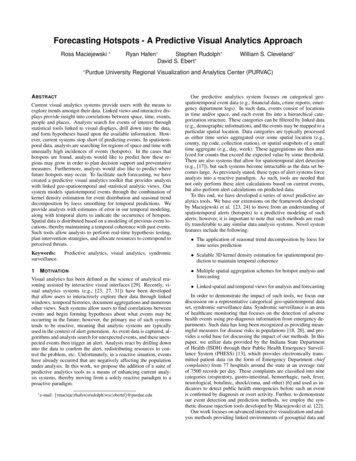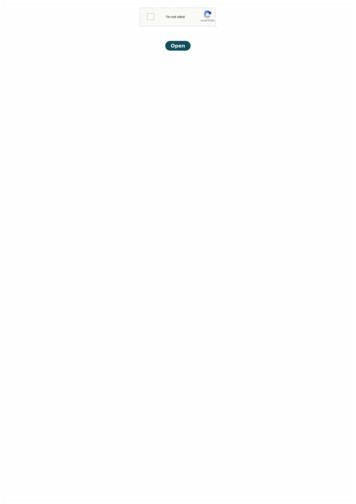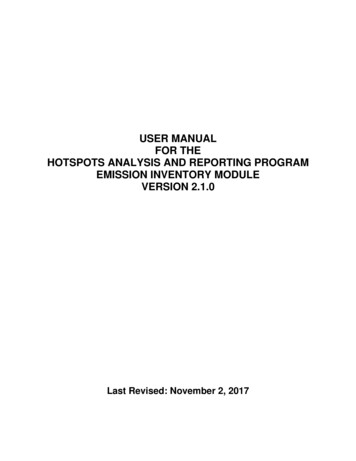
Transcription
USER MANUALFOR THEHOTSPOTS ANALYSIS AND REPORTING PROGRAMEMISSION INVENTORY MODULEVERSION 2.1.0Last Revised: November 2, 2017
TABLE OF CONTENTS1.OVERVIEW . 1a.How is this User Guide Organized? . 1b.What can the Emission Inventory Module Do?. 2c.What is the Air Toxics “Hot Spots” Program? . 22.GETTING STARTED . 3a.Installing the HARP EIM . 3b.Opening the Program . 3c.Creating a New Project . 4d.Importing Data from the Previous HARP Version. 5e.Getting Familiar with the Program . 7f.Training . 73.SYSTEM REQUIREMENTS . 84.USER INTERFACE OVERVIEW . 95.6.a.Main Screen . 9b.Main Menu Options . 10c.Project Panel . 11d.Tab Pages. 12e.Data Entry Screens . 16EMISSION INVENTORY PROJECT . 17a.Create a New Project . 17b.Open an Existing Project . 18DATABASES . 19a.User Database . 19i.Connecting to a User Database . 21ii.Converting a Database . 22iii. Backing Up a Database . 23iv. Compacting and Repairing a Database . 23v.b.Upgrading a Database . 24CEIDARS Utility Tables . 24
c.Health Database . 24d.User-Defined Database . 25i.Connecting to a User-Defined Database. 257.USING THE EXPLORER SCREENS . 28a.Searching for a Record . 28b.Filtering Records . 29c.Sorting Records . 30d.Deleting Records. 31e.Duplicating Records . 32f.Emission Summary . 348.FACILITY DATA ENTRY SCREEN. 35a.Building & Property Dimensions . 41b.Release Data . 43c.Device Data. 45d.Process Data. 48e.Emission Data . 51f.Supplemental Data . 55g.Prioritization Data . 57h.Validation . 57i.Adding Facility and Emission Data . 58i.Adding a Facility. 58ii.Adding a Building . 61iii. Adding a Property . 63iv. Adding a Release. 65v.Adding a Device . 67vi. Adding a Process . 69vii. Adding Emissions. 72viii. Adding a Supplemental Record. 749.AREAWIDE DATA ENTRY SCREEN . 76a.User Interface Overview . 76b.Editing an Areawide Source . 77
10. RECEPTOR DATA ENTRY SCREEN . 80a.User Interface Overview . 80b.Adding a Sensitive Receptor . 8111. IMPORTING DATA . 84a.Importing Data Using a HARP User Database . 84b.Importing Data Using a CEIDARS Transaction File . 8612. QUERIES . 88a.Prebuilt Queries . 88b.Creating and Editing a Query . 8813. REPORTS . 90a.Facility Emissions Report . 90b.Areawide Source Emission Report. 91c.Quality Assurance Report . 92d.Prioritization . 93i.Data Needed to Calculate a Prioritization Score . 93ii.Distance of the Nearest Receptor . 93iii. User-Specified Factors for Prioritization . 97iv. Calculating the Prioritization Score . 10514. EXPORTING DATA. 111a.Transaction File versus HARP Database . 111b.Export to a CEIDARS Transaction File . 111c.Export to a HARP Database. 11315. ADVANCED FEATURES . 115a.User-Defined Lists . 115b.SQL Viewer . 116c.Importing Data Using a Microsoft Excel Spreadsheet . 117i.Setting up an Excel File . 118ii.Excel Import Instructions . 119d.Exporting a Keyhole Markup Language File . 123e.GeoTranslator . 125f.Creating a Zip Archive . 126
g.HARP CEIDARS 2.5 Validation Tool . 12616. TECHNICAL SUPPORT . 128
1. OVERVIEWThe Hotspots Analysis and Reporting Program (HARP) is a software suite used toassist with the programmatic requirements of the Air Toxics “Hot Spots” Program.HARP combines the tools of emission inventory database, facility prioritization, airdispersion modeling, and health risk assessment analysis. In the latest version ofHARP, the HARP modules have been separated into three individual programs whichwill allow users to access any of the modules independently from each other. However,information can still be shared between each program. For consistency, the threeprograms are still referred to as the Emission Inventory Module (EIM), Air DispersionModule, and the Risk Assessment Module.Users of the HARP should have a working knowledge of air dispersion modeling, the AirResources Board’s (ARB) Emission Inventory Criteria and Guidelines, and the riskassessment methods and procedures outlined in the Office of Environmental HealthHazard Assessment’s (OEHHA) document Air Toxics Hot Spots Program GuidanceManual for Preparation of Health Risk Assessments.HARP can be used by Air Pollution Control and Air Quality Management Districts(districts), facility operators, and other parties to manage and evaluate emissionsinventory data and the potential health impacts associated with these emissions. Theuse of HARP promotes statewide consistency, increases the efficiency of evaluatingpotential health impacts, and provides a cost-effective tool for developing facility healthrisk assessments.HARP may be used to assess the potential health impacts from a single facility ormultiple facilities in proximity to each other, where a single meteorological data set isappropriate for all the included facilities. However, other applications may beappropriate depending on the user’s expertise and presence of adequate data.Although designed to meet the programmatic requirements of the Air Toxics “Hot Spots”Program, HARP may be used for preparing risk assessments for other air relatedprograms (e.g., air toxic control measure development, facility permitting applications).Therefore, each user of the HARP software should know the requirements of theregulation or program they are addressing before using the HARP software andreporting results.HARP is developed using Microsoft Visual Studio 2010 Visual Basic .NET. An opensource software NPlot is used for plotting in HARP.a. How is this User Guide Organized?This document relates to information about the HARP EIM.1
Section 4 provides an overview of the user interface.Sections 5 through 7 provide information about project concepts anddatabase designs.Sections 8 through 10 provide information on the data entry screens and howto manually enter data into the program.Sections 11 through 14 provide information on how to import, export, query,and create reports.Section 15 provides information on advanced features in the program(e.g., importing from an Excel document).Please note that this document does not provide guidance or list the requirements of theAir Toxics Hot Spots Program. Please refer to ARB’s Emission Inventory Criteria andGuidelines at http://www.arb.ca.gov/ab2588/2588guid.htm.b. What can the Emission Inventory Module Do?The HARP EIM will create and manage facility emission inventory databases. This datacan be transmitted to the local air districts and the ARB. The HARP EIM can alsocalculate facility prioritization scores.c. What is the Air Toxics “Hot Spots” Program?The Air Toxics “Hot Spots” Information and Assessment Act (AB 2588, 1987) wasenacted in September 1987. Under this Act, stationary source facilities are required toreport the types and quantities of certain substances their facilities routinely release intothe air. Emissions of interest are those that result from the routine operation of a facilityor that are predictable, including but not limited to continuous and intermittent releasesand process upsets.The goals of the Air Toxics “Hot Spots” Act are to collect emissions data, to identifyfacilities having localized impacts, to ascertain health risks, and to notify nearbyresidents of significant risks. In September 1992, the “Hot Spots” Act was amended bySenate Bill (SB) 1731 to address the reduction of significant risks. The bill requires thatowners of significant-risk facilities reduce their risks below the level of significance.The Act requires that toxic air emissions from stationary source facilities be quantifiedand compiled into an inventory according to criteria and guidelines developed by theARB, that each facility be prioritized to determine whether a risk assessment must beconducted, that the risk assessments be conducted according to methods developed bythe OEHHA, that the public be notified of significant risks posed by nearby facilities, andthat emissions which result in a significant risk be reduced. Since the amendment ofthe statute in 1992 by enactment of SB 1731, facilities that pose potentially significanthealth risks to the public are required to reduce their risks, thereby reducing the near2
source exposure of Californians to toxic air pollutants. Owners of facilities found topose significant risks by a district must prepare and implement risk reduction audits andplans within 6 months of the determination.For more information on the Air Toxics “Hot Spots” Program, please visit ARB’s websiteat http://www.arb.ca.gov/ab2588/ab2588.htm.2. GETTING STARTEDThis section provides information for new users.a. Installing the HARP EIMBefore installing the HARP EIM on your computer, please review the systemrequirements. If you need technical support, please contact the Air Resources Board’sStationary Source Division, Emission Assessment Branch at (916) 323-4327 or send anemail to harp@arb.ca.gov.Can I install the HARP EIM with Older Version of HARP 1.x?The HARP EIM can be installed to a computer with an older version of HARP.Default Installation FolderThe default destination folder is C:\HARP2. It is recommended that you install to thedefault destination folder.Desktop ShortcutsDuring the installation process, the installer will create a HARP folder on your desktop.The HARP folder will contain shortcuts to the HARP EIM, a tool for validating CEIDARStransaction files (See Section 15.g), and a tool for converting coordinates from onesystem to another (See Section 15.e).b. Opening the ProgramTo open the HARP EIM, open the HARP2 folder located on your desktop anddouble-click on the Emission Inventory Module icon.3
Include in libraiy Organize 'ItHARP2J' JI SmrhHARP2Sharewith .,.Bum.,] EilFavoritesij Desktop Downloadsi:l Recent Places CBDARS TRA QCTool':.i LibrariesI] DocumentsJ, Music Pictures8Videos DEmissionlnventoiyModule i1Geo Translator3 itemsc. Creating a New ProjectTo create a new project, click File\New Project in the main menu. For moreinformation on what a project is, see Section 5.ViewInput/Ed DataPapeClose ProJectClose TabClose All Tabsnte riiRecent ProjectsExitOnlineEnter a project name and click OK.4
Create New ProjectPlqed NMie:HARPDemojWl fkspace:C:\Browse0The project "ii be aeated at:C:\HARPOemo\HARPOemo.eidOKIICreate a o , yfor the projectCanceld. Importing Data from the Previous HARP VersionIf you want to import your facility and emission inventory database from the previousversion of HARP, follow the instructions below.To convert the older database, select Tools\Database Utilities\Convert Database toand from HARP 1.4 in the main menu.Convert DatabaseUpgrade a HARP 1.4 or later database so it can be used with this program!ISource DatabaseOutput DesmationConvert to HARP 2x DatabaseBrowseBrowsejDowngrade the current project database for use with HARP 1.4IOutput DesmationBrowse,--Con-vertt o H ARP 1 .4 0 at abase--.]ReadyIn the Source Database area, click Browse and select the older HARP database.Next, choose the output destination and then click Convert to HARP 2.x Database.5
To change to the newly converted database, click Tools\Database Utilities\ChangeDatabase in the main menu. You can also change the database using the ProjectPanel. See Section 4.c for more information.I,rt Data -'HelpAdd Project to Zip ArchiveGeoTranslatorValidate a HARP CBOARS 2.5 Transaction FileDatabase UtilitiesCreate a Usl!!r-Oefined listSettings Backup DatabaseChange DatabaseCompact and Repair DatabaseSQL ViewerGl!!t Database InformationUpgrade DatabaseConvert Database to and from HARP 1.4-If your project used an older version of CEIDARS utility database, the program willprompt an option to use the latest version of CEIDARS utility database. Please seesection 6.b for more information about CEIDARS utility database.Upgrade CEIDARS Utility DatabaseThis d atabase is currently associated w ith an o ld er CEIDARS utilitydatabase. Would you like to use the latest CEJDARS utility database?. Ye s,I I !::! o If your project used an older version of the health database, the program will prompt anoption to use the latest version of the health database.6
rade Health TableThis database is currently associated with an older health table. Wouldyou like to use the latest health table?.ve s.I 'N o e. Getting Familiar with the ProgramIt is best to review this user guide before attempting to use the program. Help files arealso available in various areas in the program. Section 4 provides an overview of the user interface.Sections 5 through 7 provide information about project concepts anddatabase designs.Sections 8 through 10 provide information on the data entry screens and howto manually enter data into the program.Sections 11 through 14 provide information on how to import, export, query,and create reports.Section 15 provides information on advanced features in the program(e.g., importing from an Excel document).f. TrainingTraining for this program is still being developed. Please sign up on the HARPlistserver for updates at http://www.arb.ca.gov/listserv/listserv ind.php?listname harp7
3. SYSTEM REQUIREMENTSBefore installing the HARP EIM on your computer, please review the systemrequirements. If you need technical support, please contact the Air Resources Board’sStationary Source Division, Emission Assessment Branch at (916) 323-4327 or send anemail to harp@arb.ca.gov.System Requirements Any Microsoft Windows operating system that supports the Microsoft .NETFramework 4.5.50 MB of free hard drive space for the HARP EIM program files8
4. USER INTERFACE OVERVIEWThis section provides an overview of the HARP EIM user interface.a. Main ScreenBelow is s screenshot of the main screen of the HARP EIM. The main screen is dividedinto two sections. The left-side of the screen is called the Project Panel. See Section3.c for more information about the Project Panel. The right-side of the screen is theapplication workspace. When various screens are opened, the screens appear and areorganized as tab pages in the application workspace. See Section 3.d for moreinformation about the tab pages.D HARP - Emission Inventory Module v2.0FileJViewAdd/Edit DataQuery DataGJOO ---Create ReportsExport Data[jlill]Project View9ToolsHelp
b. Main Menu OptionsThe table below provides a description of each of the main menu options. The tablealso provides the section location for more information.Menu OptionDescriptionSectionReferenceCreates a new projectOpens an existing projectCloses the current projectCloses the current focused tab5.a5.b5FileNew ProjectOpen ProjectClose ProjectClose TabClose All TabsCloses all tab windowsRecent ProjectsDisplays up to four of the most recentlyopened projectsExitCloses the program4.d4.d5ViewProject ViewStart PageAdd/Edit DataFacilities and Emission DataAreawide (Regional) SourceDataReceptor Data (e.g., Schools)Import DataQuery DataHides or shows the Project PanelOpens the Start Page4.c4.dOpens the Facility Explorer Screen4.d & 8Opens the Areawide Explorer Screen4.d & 9Opens The Receptor Data Screen4.d & 10Opens a query window for retrieving recordsfrom the user database4.d & 12Create ReportsFacility Emissions ReportArea Source Emissions ReportQuality Assurance ReportPrioritizationExport DataExport Data to HARPCEIDARS 2.5 Transaction FileExport Data to HARP DatabaseExport Data for Air DispersionAnalysisCreates an emission summary report for asingle or group of facilitiesCreate an areawide source emission summaryreportCreates a quality assurance reportCreates and calculates facility prioritizationscoresExport data from the user database to aHARP CEIDARS 2.5 transaction fileExport data from the user database into a newHARP databaseThis feature will be available when the new AirDispersion Module is completed4.d & 13.a4.d & 13.b4.d & 13.c4.d & 13.d14.b14.cToolsAdd Project to Zip ArchiveGeoTranslatorValidate a HARP CEIDARS2.5 Transaction FileDatabase UtilitiesCreate a User Defined ListSettingsConsolidates a project and associated files toa single zip file. 7-Zip must be installedA tool for converting coordinates from onesystem to anotherA tool for validating HARP CEIDARS 2.5Transaction FilesTools for backing up, upgrading, converting,fixing, quering the user database.Create user-defined list for automatingfunctions in the programAccess to settings of the program1015.f15.e15.g6.a & 15.b15.a6.d, &15.f
HelpHelpAbout the HARP Emission InventoryModuleLink to the user guideSee version information about the programc. Project PanelThe project panel is a graphical representation of an Emission Inventory Project. Theproject panel displays basic information about your emission inventory and dataconnections. See Section 5 for more information about an Emission Inventory Project.Piojed: HARPDemoRe pall, : C:\HARPDemo\HARPDemo.eidUser Oalal ose: HARPDemoJTd Use -Oefned Oalobase. UDHARPDemomcl e DataF -· 5holl'MdeSouces: 6Receplcn: 3Clueness Report,Facily 5'mnaly.rtfUse,-Oelned LJ,tsS o.tp.e&AddbonalResFacilyBoundanes l mThe table below provides a description of each of the nodes displayed in the projectpanel.NameDescriptionMouse Double-clickFunctionProjectDisplays the name ofthe projectCollapses or expandsthe nodeFile PathUser DatabaseUser-DefinedDatabaseDataFacilitiesAreawide SourcesReceptorsDisplays the file pathof the projectDisplays theconnected databaseDisplays theconnected databaseParent node for datacountsDisplays the numberof facilities in theconnected databaseDisplays the numberof areawide sourcesin the connecteddatabaseDisplays the number11Mouse Right-clickFunctionCreate a zip file of theproject; opens theproject folder locationNoneNoneNoneChange the database;Backup databaseNoneNoneCollapses or expandsthe nodeNoneOpens the FacilityExplorer WindowNoneOpens the AreawideSources ExplorerWindowNoneOpens the ReceptorNone
QueriesReportsUser-Defined ListsOutput & AdditionalFilesof receptors in theconnected databaseDisplays a list ofqueries associatedwith the projectDisplays a list ofreports associatedwith the projectDisplays a list ofuser-defined listsassociated with theprojectDisplays a list of filesassociated with theprojectExplorer WindowCollapses or expandsthe nodeCreate or add anexisting queryCollapses or expandsthe nodeCreate or add anexisting reportCollapses or expandsthe nodeCreate or add anexisting a user-definedlistCollapses or expandsthe nodeOpen folder locationd. Tab PagesWhen windows are opened in the HARP EIM, the windows are displayed as tab pagesin the application workspace on the left-side of the main screen. This section providesinformation on the types of tab pages that are available in the HARP EIM.Closing Tab PagesBelow are several ways to close a tab page. Hover over the tab name and right-click using the mouse. Then click Close Tab. Click on a tab page and then select File\Close Tab in the main menu.HARP Emission Inventory MocFilel Vi" 'Add/Edrt Data-N" 'Projectle:iOpen ProjectClose ProJectClose TabClose All TabsRecent Projects Exit Select File\Close All Tabs in the main menu to close all open tabs.12
Start PageEach time the HARP EIM starts up, a start page automatically appears in the workspaceas a tab page. The start page provides a starting point for the user. On this page, theuser can set their initials for data exports. The start page also contains links for moreinformation on HARP.PageEnter Your InitialsTt-is irioonatioo is used lo iderdy the operato, on data exports IPwi),(Maxinun ol 3 Oiaract .JStart a new project (File\New Project) or open an exi sting project(Fi le\Open Project) after entering your i nitialsOnline lnfonnation and Guides(ntemet Comection Reqo.ired)HARP Website To set your initials, type your initials into the text box and click Apply. The maximumnumber of characters allowed is eight. The HARP EIM will also remember all initialsthat were previously set for quicker entry. To see the list of previous users, click on thearrow in the text box and select a user name. To clear the list, click Clear History.Explorer ScreensThe explorer screens allow you to quickly view the facility, areawide source, andreceptor data in your database. Each data type has its own screen. With thesescreens, data can be filtered, sorted, deleted, and duplicated. You can also search for aspecific record. In addition, you can select a single or group of facilities or areawidesources and view the reported emissions. See Section 6 for detailed information onhow to operate these screens.To access an explorer screen, click Add/Edit Data in the main menu and select one ofthe data types (i.e., Facilities and Emission Data, Areawide (Regional) Source Data,or Receptor Data). You can also double-click on one of the nodes under Data in theProject Panel.13
fileViewJ[m)eAdd/Edit 0.at ,--·Prqe,d HARPDnoF4e i,«h. C:\HARPDllmQuery D,t,e .,,,,.,facll)'IO·-· · ",--.-- c.n,,. .,""""y.,POQREPAIRGIJ'tS37SDSD0000S WHATM T SI-OP37SDSDso:SB222SDSD2"""--1.STATE STREET MAtlUFM:TUR(NG -4237JABC O EMCALF,h.tr SdtingsEm1ut0nSt.tmma,yl000'"" """"""'FK:11)' .kml, ,Show All RttOfdsOupliutt RKord ) Odttt Rttord2001,.,,,o.s-.c, Mdtionll ResHdp10 Add Rttotd [1 Edit Rttord9- FdySi.rn,,.-yJtfeToolsF dlit)' IOorN,Mt:SHIC I-0,,-HARPC,-. sExport O,t.f«:AyE,dorei- [Ml'MdoSo.llCIEaxw l , «EldDrw lIJMt-Oefned e o.C,utt ReportsExpon.ltn SdfflABRow,I-.,INumbti of Rttorck: S Fifi.ti IS OFFQuery ScreenThe query screen allows you to retrieve custom and detailed information from yourdatabase and export the information to a Comma Separated Values (CSV) file. In orderto use this feature, you must have some experience with Structured Query Language(SQL). To create a new query, click Query Data in the main meu. To access anexisting query double-click on a query under the Queries node in the Project Panel.See Section 12 for more information about using the query screen.r- V-.IIll- ,.,diittl«, O,u,.,,, c. MICtutc L'"'10.tl .H-, & i - - , .,, -- ---- - - - - - - - - - - - - - - - - - - - - - - - ,,-(MC.,.U.-0. o. -"", ,,---·-.---·f«lletN .,.,, f#"I, , .o. ., ,l.it" F.--f,O.ITYY AA. f.QJTYIIOO f.QJTYftrWIE f.QJTYCO F,a.JTYJtl f,OJTYOtS,rQ.ITYNIUIJCIIHBOSIONOHfAtllfYYUll OISSllHNrJf.G.ITYOIS UGSICIH N-1).iam'.M DGSION NfOf,rQ.ITYCO IDISSONCO!fK:JD DtiSIONf,ICQ .I""'"""NC), c:o"'"""'14I
List ScreenThe list screen allows you to view and edit user-defined lists. These lists are used tohelp automate some of the features (e.g., creating reports and exporting data) in theEIM. There are three types of user-defined lists that can be created which includefacility, pollutant
Program, HARP may be used for preparing risk assessments for other air related programs (e.g., air toxic control measure development, facility permitting applications). Therefore, each user of the HARP software should know the requirements of the regulation or program they are addressing before using the HARP software and reporting results.