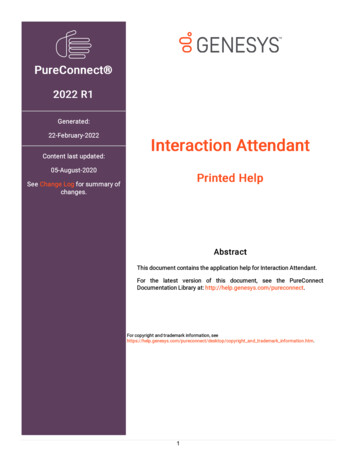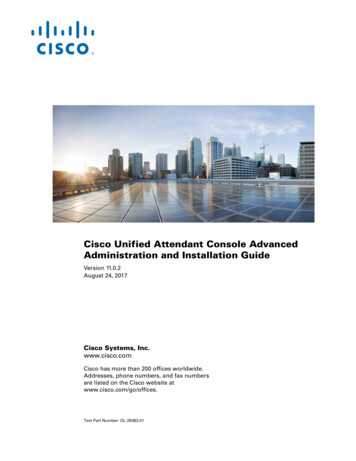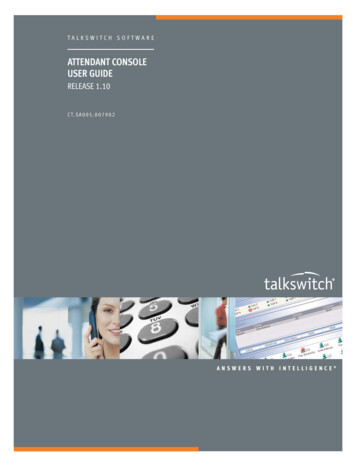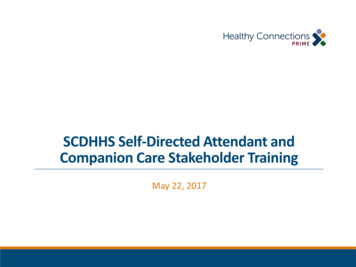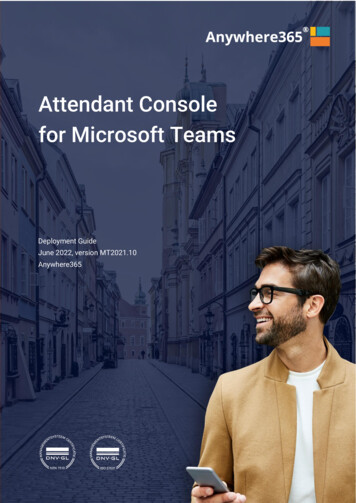
Transcription
Attendant Console for Microsoft Teams Deployment GuideAttendant Consolefor Microsoft TeamsDeployment GuideJune 2022, version MT2021.10Anywhere365v1
Attendant Console for Microsoft Teams Deployment GuideWORKSTREAMPEOPLE BVVan Nelleweg 1 Hal B3044 BC RotterdamTel 1 206 338 7450www.anywhere365.ioinfo@anywhere365.ioDecember 2021Author: Anywhere365This document contains confidential and proprietary informationwhich may be legally privileged. It is intended only for the originalrecipient. Any form of reproduction, dissemination, copying,disclosure, modification, distribution and or publication of thismaterial is strictly prohibited without the explicit consent ofWORKSTREAMPEOPLE. All products mentioned in this, andassociated documents are the property of their respective owners.All rights reserved 2020 WORKSTREAMPEOPLE2
Attendant Console for Microsoft Teams Deployment Guide3Table of ContentsTable of Contents. 3Important note on using this guide. 41.Attendant Console Queue(s) creation. 5Prerequisite reminder . 5PowerShell script usage . 6PSTN Dial-Out settings . 72.Licensing . 83.Attendant Console Settings . 9Appendix . 12
Attendant Console for Microsoft Teams Deployment GuideImportant note on using this guideThis document describes the usage of our PowerShell script “Add-PcBotAppInstance.ps1”.This is used to create Anywhere365 Attendant Console Queue(s) endpoint.The script uses required Microsoft PowerShell commands.Anywhere365 Attendant service is available in 3 Azure Region (EMEA/AMER/APAC).4
Attendant Console for Microsoft Teams Deployment Guide1. Attendant Console Queue(s) creationPrerequisite reminderWith Direct Routing, Calling Plan or Operator ConnectLog with an Azure AD account with those Roles1 * Microsoft Teams Phone Resource AccountPer queueAdditional with MS Calling Plan or Operator Connect1 * Microsoft Phone numbers of type call queue(toll/toll free)Per queue5
Attendant Console for Microsoft Teams Deployment GuidePowerShell script usageInstall the latest Azure AD and Microsoft Teams moduleClick to download the scriptSyntax (3).\Add-Anywhere365BotQueue.ps1 Login to AzureAD and MicrosoftTeams powershellSelect your PSTN calling architectureEnter your attendant queue parametersSelect your preferred Anywhere365 Azure Region(*) if errors, please refer to the appendixDescriptionAnywhere365 Queue Resource Account ParametersUserPrincipalNameUser principal name for the new queue (userprincipalname@teamsdomain.com)If you use ADFS with federation, you can use the Microsoft Domain.DisplayNameDisplay name visible when it calls to users in your tenantQueue Phone NumberQueue DID in E.164 formatIf Direct Routing, this is a on-premises phone numberIf Calling Plan or Operator Connect, you need to order a “Call Queue” Number type (toll/toll-free)Location2 characters of country code of the Usage LocationThis location must match the phone number one.Example: NL, FR, AU, GB (United Kingdom), US, DE 6
Attendant Console for Microsoft Teams Deployment Guide7PSTN Dial-Out settings E.164 phone phone number format used to dial-out from the Attendant Console.With Operator ConnectA routing profile should have been assigned to the queue Phone Number when provisioned by the Operator. Check withyour operator.With MS Calling PlanAssign a domestic or international calling license to theQueue set in Attendant Preferences – Conversation Caller ID for outbound calls Check the Resource Account creation using Get-CsOnlineApplicationInstance -identity queue@domain.com Sync-CsOnlineApplicationInstance -ObjectId queueObjectId With Direct RoutingValidate your Direct Routing Policy is applied on every account (user or resource) to be routed outside in a National orInternational dialing plan.This voice routing policy must then be assigned to the Anywhere365 queue set for Outbound Calls (cf. screenshot above)using Grant-CsOnlineVoiceRoutingPolicy.Validate your SBC configuration in case of caller’s number policy verification that may require an AD account for the queue.
Attendant Console for Microsoft Teams Deployment Guide82. LicensingYou can contact your Sales representative, Anywhere365 backoffice or request a 30-days trial license.One license is required per operator and automatically associated to your teams account (no license file, online process)Start 30days Free Trial
Attendant Console for Microsoft Teams Deployment Guide93. Attendant Console SettingsPrerequisitesAttendant only supported in conjunction with the Microsoft Teams Desktop applicationThe web version of Microsoft Teams has some limitations regarding calling. Because of this, the Attendant is currentlyonly supported in combination with the Microsoft Teams Desktop client, not the client that is running in a web browser.Attendant user must disable transfer to voicemail in Teams clientThe Attendant user must disable the option to transfer the call to an alternate destination if unanswered.This option can be found in the Teams client under Settings, Calls tab.Busy on Busy must be disabled on the operator accountTo be able to use consultative transfer, busy on busy must be disabled on the calling policy assigned to the operator user.
Attendant Console for Microsoft Teams Deployment GuideUsing the App in your Teams Client Search the App “Attendant” by Anywhere365If the Attendant App is not available in the catalog, contact your TeamsAdministrator to upload the App in Teams Admin Center (step 4 of Goliveconfiguration page)You can Right-click on the icon in the left bar and select “Pin”. In Attendant Preferences - Queue TabSelect the queue(s) to monitor In Attendant Preferences - Conversation TabSelect the queue used to dial-out (pstn)10
Attendant Console for Microsoft Teams Deployment GuideUsing the Attendant in a Web NavigatorConfigure the same preferences as when using the Teams App.You can access Anywhere365 Attendant Console with browsing those 3.anywhere365.io11
Attendant Console for Microsoft Teams Deployment Guide12AppendixThe script only contains Microsoft PowerShell commands from Azure AD and Microsoft Teams modules.Install the latest Microsoft modules.Here are some classic errors that may occur: You PowerShell execution policy does not allow to run scripts.Please check it via Get-ExecutionPolicy and change it to unrestricted using Set-ExecutionPolicy Virtual license failed not availableVerify you have Teams virtual-user license available. If not, add new ones. The phone number assignment step return errors.To assign a phone number, a variable synchronization delay is required by Microsoft before being able to invoke the SetCsPhoneNumberAssignment command.The script waits 5 minutes, but it can be necessary to wait more. The script will continue anyway.To check the queue definition, runGet-CsOnlineApplicationInstance -identity queuename@domain.com If no phone number is assigned, you can assign it manually later with the following commandSet-CsPhoneNumberAssignment
Attendant Console for Microsoft Teams Deployment GuideDeployment GuideROTTERDAM - BRUSSELS - LONDON – MANCHESTERATLANTA – OTTAWA – SEATTLEAnywhere365.io13
This document describes the usage of our PowerShell script "Add-PcBotAppInstance.ps1". This is used to create Anywhere365 Attendant Console Queue(s) endpoint. The script uses required Microsoft PowerShell commands. Anywhere365 Attendant service is available in 3 Azure Region (EMEA/AMER/APAC).