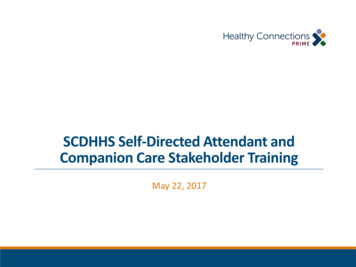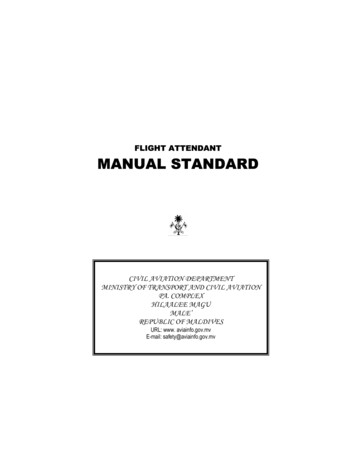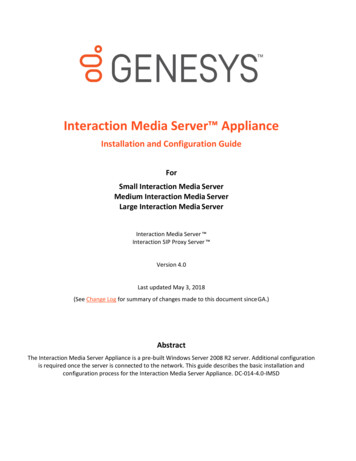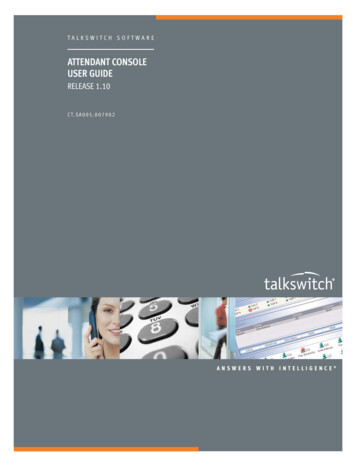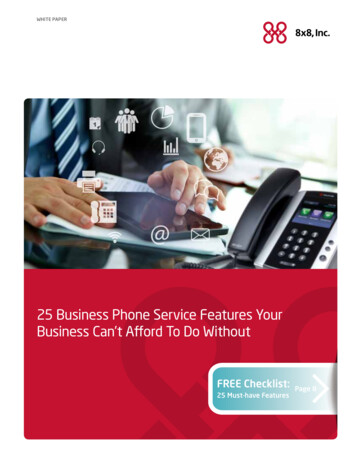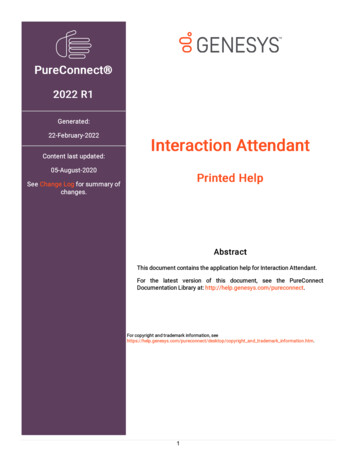
Transcription
PureConnect 2022 R1Generated:22-February-2022Content last updated:Interaction Attendant05-August-2020Printed HelpSee Change Log for summary ofchanges.AbstractThis document contains the application help for Interaction Attendant.For the latest version of this document, see the PureConnectDocumentation Library at: http://help.genesys.com/pureconnect.For copyright and trademark information, pyright and trademark information.htm.1
Table of ContentsTable of ContentsInteraction Attendant Help24OverviewOrganization of Help TopicsGraphics in this document445Icons in Topic Titles identify Toolbar and Menu Commands5Attendant Concepts6Advantages of Interaction Attendant6How does Attendant work?How does the user interface work?68Tree PaneNodesProperty SheetsHierarchical Relationships in the Tree991010Tasks that Attendant can performCall Flows1213Basic steps to build a Call Flow13Attendant Commands14Summary14Pull-Down Menu Commands14File MenuEdit MenuView MenuInsert MenuHelp Menu1415161617Context Menu CommandsAttendant Concepts1718Advantages of Interaction AttendantHandlers used by Interaction Attendant1819Procedures19Install Interaction AttendantRights required to use AttendantStart Interaction AttendantManage Nodes in the TreeManage Voice PromptsManage Configuration FilesWorking with Speech RecognitionConfigure Remote MonitoringDisconnect from a ServerExit AttendantSet up Skills-based routing in AttendantSet Up Voice Mail Distribution in Attendant202024335166758385858586User Interface 8787105133259Dynamic Call Attributes321Eic AttrCallbackCopyAttributesEic AttDynamicSkillstoAddEic AttDynamicSkillsToRemoveEic AttDynamicUserVmailEic AttDynamicWorkgroupVmailEic AttDynamicWorkgroupNameEic AttDynamicWorkgroupSkillsEic AttDynamicWorkgroupPriorityEic AttDynamicAgentNameEic 2322Glossary322ANIAudio Prompts3223232
Attendant Configuration FileAudio PlaybackAuto AttendantAuto Attendant ProcessingBackup ExportCall AttributeCall Flow ConfigurationCall Processing StyleCurrent LanguageCustomer Interaction Center (CIC)Default ActionDefault LanguageDefault NodeDial by NameDirect to Queue ProcessingDNISFull ExportCIC ServerDial ExtensionExternal TransferFax BackHandlerIncoming Call SelectionInteraction AttendantInteraction DesignerInteraction ID KeyIVRLine NameMenuMenu EntryMenu TransferNodeNotifierOperationsProfileProfile Telephone NumberQueueQueue TransferReceive FaxRemote Voice MailScheduleStation GroupsStation QueueSubmenuSubroutine InitiatorTemplate ExportTrunkUser QueueVoice Mail 27328Change log3293
Interaction Attendant HelpInteraction Attendant is an easy-to-learn program that configures the auto attendant system built into Customer Interaction Center.It automatically answers a call and then it presents the caller with menu choices. Then it routes the call according to the caller'schoice.This publication explains how to use Interaction Attendant to manage menus that callers navigate when they telephone yourbusiness, and automation that responds to incoming faxes and e-mail. No post-installation tasks are required to make Attendantoperational. When Setup Assistant ends, Attendant is fully configured and operational on the CIC server. However, most usersinstall Interaction Attendant on their local hard drive. Interaction Attendant is an IC Server Manager application.OverviewInteraction Attendant allows the auto attendant designer to link together predefined operations to create simple or sophisticatedmenu applications without writing or modifying handlers. Non-programmers can create and manage menu interactions by filling outand linking forms in Attendant. Customers who need auxiliary business logic can develop custom handler subroutines inInteraction Designer, and call these subroutines in Attendant.Interaction Attendant is precise. Calls are compared to user-defined profiles that determine the scheduled processing that willoccur. Attendant provides complete call control without sacrificing features. For example, Interaction Attendant can:Play prerecorded messages, route call to queues, send and receive faxes, or transfer to voice mail.Present a different set of menu options during non-business hours or holidays.Look up information in a database, pass control to a submenu, integrate with a CRM, or perform dozens of call controloperations, ranging from screen pop to automated e-mail processing.With CIC, your communications system adapts to the way you do business, not the other way around. You can customize CICusing Interaction Attendant only, handlers, or both. Using Interaction Attendant exclusively, it is easy to create sophisticatedauto attendant systems that require minimal staff training and minimal technical support. Customers who compose handlers toautomate business processes can achieve even higher levels of customization by integrating custom subroutines withAttendant.Organization of Help TopicsThis publication, like Attendant itself, was developed with non-programmers and administrators in mind. General familiarity withMicrosoft Windows and with the PureConnect platform is assumed. However, no programming experience is required. Thisdocumentation is organized into sections that may be read in order. Topics are hyperlinked to allow non-linear navigation.Attendant Concepts - How Attendant works.Procedures - Instructions for completing common tasks.User Interface Options - Details about property pages and dialogs in Interaction Attendant.Glossary - Special terms used in Interaction Attendant documentation.Document Revision History - Summary of documentation revisions.Rev 8/5/20204
Graphics in this documentScreen ShotsMost of the graphics in this publication are partial images of forms (called property sheets) that you can fill out inAttendant. Rather than include the complete image of a form in the topic that explains it, partial screen shots are providedinstead. This prevents pages from being overwhelmed by large graphics, and makes it easier to locate the explanation of individualvisual elements.The sectional portions of a form are represented by graphics with beveled edges. You may need to scroll a page to locate help forthe form section you are interested in. In most cases, everything about a form is explained in one topic.Hiding Large Graphics in Online HelpThe online edition of this publication allows large graphics to be hidden by pressing the Hide Large Graphics button ( ) in the pageheader. This allows you to view more text in the help window at one time. To redisplay all graphics, press the Show Large Graphicsbutton ().Icons in Topic Titles identify Toolbar and Menu CommandsAll commands in Interaction Attendant are invoked by pressing toolbar buttons, or by selecting menu options. Each command isdocumented in its own help topic. The icon that represents each command appears in the topic that explains it. In the figure below,the explanation of "Dial by Name" identifies the icon used in toolbars and menus to invoke the command.5
Attendant ConceptsInteraction Attendant configures the auto attendant system built into Customer Interaction Center. An auto attendant automaticallyanswers a call. It prompts the caller to make menu choices, and routes the call according to that caller's choice. Callers selectoptions by pressing keys on their telephone's keypad. Based on these interactions, the auto attendant can:Play prerecorded promptsTransfer calls to an agent, operator, queue, or voice mailLook up information in a databaseDynamically convert text to speechOffer a sub menuSend or receive a faxProvide access to voice mailSearch an employee directory, and more.Interaction Attendant provides complete control over what happens when each key is pressed. For example, you might play aprerecorded message, route the call to a queue, send a fax, look up information in a database, or pass control to asubmenu. Interaction Attendant's predefined operations can be linked together any way you wish to create sophisticated menuapplications.Attendant empowers non-programmers to manage the interactions that callers encounter when they phone your business. Menus,operator access, direct dialing, and dial-by-name services are configured by filling out forms in Attendant. Customers manage callflows without having to customize handlers.With CIC, your communications system adapts to the way you do business, not the other way around. If you need custom businesslogic that Attendant does not offer, you can extend its functionality by developing custom handlers. Handlers are created outside ofInteraction Attendant using Interaction DesignerTM—CIC's visual programming tool. Handlers extend the PureConnect platform tomeet unique business requirements. They can perform just about any conceivable data processing task. But most customers findthat Attendant provides all of the tools that they need to create robust IVR interactions.Advantages of Interaction AttendantInteraction Attendant was written for non-programmers, with a non-system administrator in mind. It is easy to use, yetpowerful. You can create sophisticated IVR menus with it.Interaction Attendant is visual. It displays hierarchical relationships between configuration objects, and flags errors beforeconfigurations are published. This makes the system easy and safe to use.Interaction Attendant doesn't require special hardware. Voice prompts are recorded within Attendant using a station phone.Interaction Attendant is flexible. Configurations can be published to a server, exported to a file, or imported from a file. Asingle instance of Attendant can edit the auto-attendant configuration of many CIC servers. Attendant keeps track of who isediting each configuration and locks files to prevent conflicts.Interaction Attendant is robust. It provides the ability to control calls after they have been routed to a workgroup queue. Itoffers advanced scheduling mechanisms, database functionality (insert, query, update) and sophisticated profile-basedrouting. You can gather information from a caller, and write it to a database, or use caller-entered data in another menuinteraction. For example, you might ask a user to enter a PIN number and then use it to look up an account balance that is readback to the caller.Interaction Attendant is extensible. It can invoke custom handlers for unlimited functionality. However, the primary benefit ofAttendant is that it allows users to design simple call flows without writing handlers.Interaction Attendant is precise. Calls are compared to user-defined profiles that determine the scheduled processing that willoccur. For example, inbound calls can be filtered using DNIS, ANI, and/or trunk line information associated with thecall. Afterwards, schedules select the most appropriate call processing based upon the time of day. For example, persons whophone your company after business hours can be presented with different options from those that are presented during daytimehours. IVR interactions can be customized to any extent required by the customer.How does Attendant work?In a nutshell, here's how Attendant works:Interaction Attendant uses profiles and schedules to determine which operations it should perform to interact with a contact. Thebasic steps are as follows:1. The IC server gives Interaction Attendant a call to process. Most often, this is an inbound call, or a call that was routed to anoperator. But it could be an outbound call that was placed by Interaction Dialer or a custom telephony application.2. Attendant analyzes the call to accumulate information about it. It determines whether the call is inbound or outbound. If the6
call is inbound, it acquires the telephone number that was dialed (DNIS), the caller's telephone number (ANI), and the line or linegroup that the call is on.3. Attendant compares these call characteristics to predefined profiles for that server. It gives control over the call to the profilethat most closely matches the call.A profile is a collection of predefined call characteristics that Attendant compares to an interaction, to figure out how toprocess it.Profiles are best understood by example. Suppose that your company offers two levels of technical support: Silver andGold. Silver members call 555-1111, and Gold members call 555-2222. To tell Attendant how to handle support calls, youwould use Attendant to create an inbound profile for each telephone number. For now, don't worry about how that is done.Each profile filters calls to match one of the numbers. When callers dial 555-2222, their call is processed by the profile forGold support. When callers dial 555-1111, their call is processed by the profile for Silver technical support. In this scenario,Attendant uses Dialed Number Identification Service (DNIS) to determine the number dialed. Since Attendant knows thedialed number, it can perform unique processing on the call. For example, it might play special messages or offer alternatemenu choices.The main idea is that profiles are compared to calls to see if the call matches a profile characteristic of some sort. E.g.:Was this particular number dialed? Did they call our 800 number? You can define as many profiles as you wish. Let's lookat another scenario.Suppose that Marketing needs special call routing. They want to automatically route calls from their biggest customerdirectly to the person who manages that account. To catch these calls, you would define a profile that examines thecaller's telephone number, rather than the number dialed. A profile of this type uses a process called Automatic NumberIdentification, or ANI for short. ANI is sometimes called Caller ID, and it is the opposite of DNIS. DNIS indicates thenumber that was called. ANI provides the caller's telephone number.Profiles don't have to be very specific. They can examine a wide range of incoming call characteristics, using wildcards,and a combination of ANI, DNIS, and line criteria. When a profile is evaluated, the logical OR operator is used. If more thanone criterion is specified, the interaction matches the profile if any of the profile's criteria are met. But what happens if youdon't create a profile for every conceivable type of call?The answer is that Attendant provides a default profile that catches calls that don't match user-defined profiles. You cancustomize a default profile to play a wave file, but its filtering criterion are disabled. This insures that the default profile willmatch all calls that get past your custom profiles.4. Since profiles merely set up comparisons, they do not carry out actions, such as transferring a call. The tasks that Attendantcan perform are called operations . Operations do work of some sort, such as prompting a caller to enter an account number,or reading back an account balance that was retrieved from a database.But, what if your best customer calls at midnight, when the account rep is not there? Or, what if someone calls TechnicalSupport on Christmas, when the entire company is on holiday? What if it snows, and you have to suspend operations for aday or two? As you can see, operations are time-sensitive. Attendant handles these considerations rather nicely. Once amatching profile is given control of a call, Attendant evaluates schedules to select an appropriate set of operations toperform.A schedule determines whether a menu of operations is active, based upon a date, range of dates, time, or special event.A profile may have many schedules attached to it. Schedules stipulate when a menu of operations can run. You can defineschedules to handle recurring events, holidays, or special situations, such as your regular business hours, after-hourssupport, or an office closing due to poor weather conditions. But what if you don't think of every contingency?You guessed it—every profile has a default schedule . Attendant creates it for you automatically. The menu attached to adefault schedule is given control of the call when no other schedule in the profile has precedence.A default schedule ensures that all calls are processed, should a call arrive during a period that is undefined by customschedules.Since the default schedule is designed as a catch-all, you can't edit it to define a start or end date, or to specify daily,weekly, monthly, yearly, unplanned, or system events. Those items can only be configured in a custom schedule form.5. When call flow is passed to a schedule, the schedule's menu operations are executed. Up until now, call processing has beenlargely invisible to callers. But from this point forward, callers interact with menu operations attached to the schedule. You'veprobably guessed that Attendant allows you to define as many schedules as you need to perform whatever actions areappropriate for a given date, time, or situation.You can even set up unplanned schedules and activate them over the phone. For example, you might create an unplannedschedule for a "snow day" to tell customers that your business is closed. In a weather emergency, you can remotely activatethe schedule from home.Menus are created when you associate operations with a schedule. Attendant provides dozens of operations that help youbuild menus. For example, you can create menus that allow callers to dial by name, dial by extension, or transfer a7
call. Attendant even provides an operation that creates a submenu. However, Attendant is not limited to mundane tasks. Forexample, it can obtain data from a caller, look up information from a database, and update records. If you need functionalitythat Attendant does not offer, you can call custom handlers from Attendant. Handlers are custom programs created usingInteraction Designer—the CIC's visual programming tool. Handlers can perform just about any conceivable data processingtask. They extend the PureConnect platform to meet unique business requirements. But most people find that Attendantprovides all of the tools that they need to create robust IVR interactions.Related TopicsProceduresUser Interface OptionsHow does the user interface work?Let's examine Interaction Attendant's user interface, to see how profiles, schedules, and operations are implemented in thesoftware. The figure below shows an inbound call flow:Since Interaction Attendant is a utility for configuring CIC's auto attendant, its user interface is designed to help you constructautomated attendant menus. A menu is a collection of one or more operations that process calls based on the keys a callerpresses. A caller chooses menu entries by pressing keys on a telephone. Based on the caller's choice, an auto attendant will offer asubmenu, transfer a call to a queue, allow callers to search an employee directory, send or receive a fax, or perform many otheractions.A menu is attached to a schedule that determines when the menu will run. A schedule is attached to a profile, which examinesincoming calls to select calls to process. A server has one default profile and one default schedule, and may have any number ofcustom profiles and schedulesAttendant's visual metaphor is effective. It displays profiles, schedules, and operations for multiple servers and different call flowsin a Tree pane on the left side of the display. The right side of the screen displays a property sheet for the currently selectednode. Subsequent topics discuss these items in more detail.Related TopicsTree PaneNodesProperty SheetsHierarchical Relationships in the Tree8
Tree PaneInteraction Attendant's tree pane visually displays the design of auto-attendant menus. It displays profiles, schedules, and menusfor each server in a hierarchical arrangement. You must be connected to a CIC server to see its call flow configuration (schedules,profiles and menus). The tree displays an inbound, outbound, or operator call flow.Splitter BarYou can narrow or widen the tree by clicking and dragging a splitter bar to a new horizontal position.Related TopicsHow does the user interface work?NodesA node is an item in the tree that you can select for editing. Interaction Attendant supports four types of nodes:1. Server nodes organize the configuration of connected servers. All interactions for a given call flow type appear below itsserver node in the tree. To add a server to the tree, issue a connect command and specify the server name, user name, andpassword. You can also connect to a server by importing an Attendant Configuration file.2. Profiles define characteristics that are compared to incoming calls. Profiles are compared to call characteristics to select thebest matching profile. Afterwards, its schedules are evaluated to appropriately process the call. Every server has a defaultprofile that is used when no other profiles are defined, or have precedence. Default Profiles are generic and do not filter outcalls. Custom profiles select calls based upon a variety of criteria.3. Schedule nodes determine whether an attached menu is active, based upon the date, time of day, or an event. Schedules arealways attached to Profiles. Interaction Attendant automatically creates a Default Schedule, and executes its menu when noother schedule has precedence.4. Operations are menu actions that Interaction Attendant performs in response to a keystroke entered by the caller or inresponse to a system event.When profiles, schedules, or operations are added to the tree (using menu commands or toolbars), they are called nodes. Callflows are constructing by adding nodes to the tree. When you click on a node in the tree, you can edit its properties on the rightside of the screen. To build a menu, one adds, arranges, and configures nodes in the tree. See manage nodes for proceduralinformation.Nodes displayed at startupAt startup, the tree expands automatically to reveal schedules and profiles, but not menus. This presents an appropriate level ofdetail, especially if the tree contains many profiles, schedules, and menus.Related TopicsHow does the user interface work?9
Property SheetsWhen a node is selected in the tree view, its Property Sheet is displayed on the right side of the screen. A property sheet is just aform that you fill out to configure a node. For example, you name a node by filling in the Name field on its property sheet. Each typeof node has its own unique property sheet.Edits are cached until you publish or discard themThe changes you make to a property sheet are retained if you edit another node. Interaction Attendant saves changes at the serverlevel—that is, it saves the changes you make to the entire server configuration at one time. If you click on another node, Attendantremembers changes that you have made. Changes do not go into effect until you publish them.Related TopicsHow does the user interface work?Hierarchical Relationships in the TreeAttendant enforces a hierarchical relationship between nodes in the tree. It uses simple rules to determine the order of items, andthe options that are available in menus and toolbars. The figure below shows the relationship between servers, profiles, schedules,and operations. The basic structure is: Server Profile Schedule Operation.The highest-level node is a Server that you have connected (logged in) to. If you connect to more than one server at a time, nodesfor servers are siblings in the tree.Attendant attaches a default Profile below each server, to processes calls that do not match custom profiles. When you add yourown custom profiles to filter calls based upon ANI, DNIS, Line Group, Line, and other criterion, they are listed at the same level asthe default profile.Schedules are attached below profiles. Attendant attaches a default schedule to each profile, in case none of your schedules areselected to process the call.Operations are attached to schedules (and in a few cases, to other operations). You can add as many operations as you want tobuild each menu. The lowest-level items in the tree are the operations that Attendant performs when a caller presses a key. Oneexample of an operation is playing back an audio file. A digit symbol appears next to each operation in the tree, so that you canvisually see which key the user must press to select the operation.Related TopicsHow does the user interface work?10
Simple rules govern the treeSimple rules determine the order of items in the tree, and the options that are available.Toolbars and menus are enabled or disabled based upon selections you make in the treeServer nodes are topmost in the tree. You can't insert a profile, schedule, menu, or operation unless you are connected to aserver and have selected the name of a server in the tree.To insert a new profile, a server or existing profile must be selected in the tree.To insert a new schedule, a profile or existing schedule must be selected in the tree.To insert an operation, a schedule or existing operation must be selected in the tree.Menu operations are the lowest items in a logical hierarchyOperations are attached to menus (a schedule is also a menu).Menus are attached to Schedules.Schedules are attached to Profiles.Profiles are attached to Servers.The hierarchical relationship of items relative to one another is determined as followsWhenever possible, new nodes are inserted as children. Otherwise, nodes are inserted as siblings.An inserted item becomes the last child of the selected node, if the selected node supports children. If you select a menu, andadd an additional operation to it, the operation is added as the last child of the menu.If the selected node does not support children, the new node is added as a sibling. For example, if you select a default profile,and add a new profile, the new profile has a sibling relationship to the default profile. The profile form allows schedules to beadded as children, but you can't add a profile as a child.Related TopicsHow does the user interface work?11
Tasks that Attendant can performInteraction Attendant's powerful, easy-to -use interface makes it easy to develop auto -attendant menus for an enterprise or callcenter. Here's a sampling of what can be done:You can customize the way in which inbound calls are answered (via DNIS, ANI or line name) by creating unlimited menu levelsand menu transfers.You can edit menus, schedules, and profiles for many CIC servers at once. Profiles, schedules, and menu operations aredisplayed in an easy-to-understand tree structure. The tree visually indicates when someone else is editing the serverconfiguration. In addition, errors and default conditions are visually flagged using special icons and colors.You can record prompts using an ordinary telephone. Prompt playback is supported in most menu operations.Menu configurations can be imported and exported. You can easily back up a server configuration and restore it later.Attendant's database operations allow you to interact with data sources. For example, you can prompt users to enter data andsave their entries in a database.Answering can be customized according to time sensitive parameters: month, day, day of week, hour, or minute for after hours/ holiday call routing. Using the Logical Transfer operation, you can branch to menus based on data entered by a caller, dataabout the current call, the current time, data about a workgroup, or data in a database.You can schedule menus to run at different times or schedule menus based on incoming call criteria, such as DNIS, ANI or lineinformation. You can create unscheduled menus and activate them from a touch-tone telephone.You can route calls to any system workgroup (ACD, hunt, standard), user queue, or station queue.You can play an audio file in response to a particular menu option.You can prompt the caller to enter data, such as a FAX number.You send a FAX to a number entered by a caller.You can receive FAX transmissions. Automatic FAX Detection at a menu allows a workgroup or main number to function as afax number as well.You can route a call to the appropriate unified messaging inbox (Voicemail / Email / fax).You can transfer a call to an external number.You can customize voice prompts and record greetings.You can direct calls to the Dial by Name subsystem.Flow-of-control is configurable. You can define error handling at the schedule and form level, and use "Action when Finished"branching options. When a menu operation finishes, you can return control to the previous menu, disconnect, or pass control toany profile, schedule, or menu you define for the current server.You can interface with the CIC's powerful handler customization subsystem by sending a call to an Interaction Handler from amenu option.Related TopicsProceduresUser Interface Options12
Call FlowsAttendant manages three types of call flows (inbound, outbound, and calls to the operator). Configurations for a given call flowtype are displayed in the tree view. If you connect to more than one server, call flows for that type (inbound, outbound, or operator)appear in the pane. For example, the inbound call flow tree might contain icons for several connected servers.If you do not use a command-line switch to select a call flow, the inbound call flow is loaded by default. See Start InteractionAttendant for more information about command-line parameters.Access to call flows is rights-based. If you do not have rights to edit a call flow type (inbound, outbound, or operator), you cannotview configurations of that type in the tree. See Rights required to use Attendant.Inbound call flows are most commonly defined. Inbound profiles analyze an incoming call to figure out which schedule bestapplies. The call is then routed to the most appropriate IVR interaction.Operator call flows are auto-attendant menus that process calls to the operator. They are similar to inbound call fl
Interaction Attendant doesn't require special hardware. Voice prompts are recorded within Attendant using a station phone. Interaction Attendant is flexible. Configurations can be published to a server, exported to a file, or imported from a file. A single instance of Attendant can edit the auto-attendant configuration of many CIC servers.