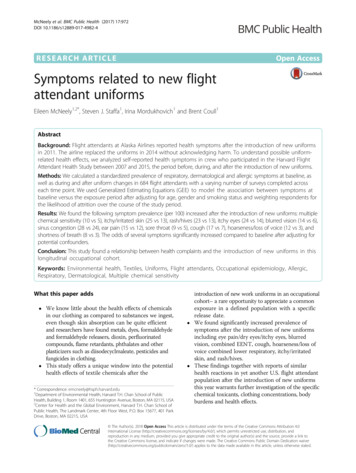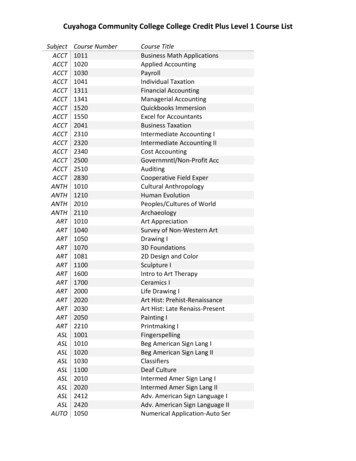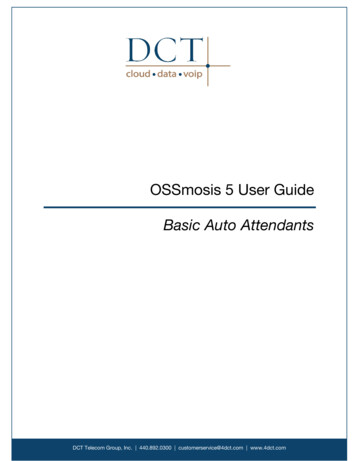Transcription
REVIEW DRAFT - CISCO CONFIDENTIALCHAPTER11Configuring Auto AttendantsThis chapter contains the following procedures for configuring Cisco Unity Express system components: “Configuring and Managing the Auto-Attendant Application” section on page 1 “Configuring Auto-Attendant Scripts” section on page 9Configuring and Managing the Auto-Attendant ApplicationAfter the Cisco Unity Express software is installed on the system, the auto-attendant application thatships with Cisco Unity Express must be configured using the procedures described in this section.Default PromptsThe administrator can download, copy, and upload only the following prompts: AAWelcome.wav,AAHolidayPrompt.wav, AABusinessOpen.wav, and AABusinessClosed.wav.To customize the default welcome prompt, see “Customizing the Default Auto-Attendant WelcomePrompt” on page 7.TriggersAfter you configure the auto-attendant application, you must configure the system must to start theauto-attendant application when a specific signal, or trigger, is invoked. The trigger is a telephonenumber and can be configure for either the SIP or JTAPI subsystems. When a caller dials a specifiedtelephone number, the SIP or JTAPI subsystem starts the auto-attendant application. To configure SIPand JTAPI triggers for the auto-attendant application, see “Managing Triggers” on page 38.Cisco Unity Express supports a maximum of 8 or 12 SIP or JTAPI triggers for all applications combined,depending on the hardware platform. See “Advanced Configuration” on page 1 for procedures toconfigure multiple triggers for an application.This configuration is required for Cisco Unified CME and Cisco Unified Communications Manager(SRST mode).Cisco Unity Express Voice-Mail and Auto-Attendant CLI Administrator Guide for 3.0 and Later Versions11-1
Chapter 11Configuring Auto AttendantsConfiguring and Managing the Auto-Attendant ApplicationREVIEW DRAFT - CISCO CONFIDENTIALDefault Auto-Attendant Script aa.aefThe default auto-attendant script provided with Cisco Unity Express is named aa.aef. This file residesin the system directory, and cannot be downloaded, copied, or uploaded. This default auto-attendantapplication is also known as the “system script” or “system AA.” This default script supports basicfunctions such as dial-by-extension, dial-by-spelling username, and call operator functions. If additionalfunctionality is required, then you must create a customized auto-attendant script.The aa.aef script supports holiday lists and business-hours schedules. When a call reaches the autoattendant, the system checks if the current day is a holiday. If it is, the system plays a holiday promptcalled AAHolidayPrompt.wav, which states “We are closed today. Please call back later.” The scriptthen executes the next operation in the script.If the current day is not a holiday, the system checks if the business is open or not. If the business is open,the system plays the AABusinessOpen.wav prompt, which is an empty file. If the business is closed, thesystem plays the AABusinessClosed.wav prompt, which states “We are currently closed. Please callback later.”Following are the parameters that may be configured for the aa.aef script: welcomePrompt—default: AAWelcome.wav operExtn—default: none holidayPrompt—default: AAHolidayPrompt.wav businessOpenPrompt—default: AABusinessOpen.wav businessClosedPrompt—default: AABusinessClosed.wav businessSchedule—default: systemschedule disconnectAfterMenu—default: false allowExternalTransfers—default: falseTo modify any of these prompts, see “Configuring Auto-Attendant Prompts” on page 6.To create customized script files, see “Configuring Auto-Attendant Scripts” on page 9.To create a business-hours schedule, see “Configuring Business Hours” on page 52.To create a holiday list, see “Configuring Holiday Lists” on page 47.Simple Auto-Attendant Script aasimple.aefAnother simple system script aasimple.aef is available for the auto-attendant application. This script canbe associated with an auto-attendant application and cannot be deleted or downloaded.This script makes the same checks for an alternate greeting, holiday hours, and business schedule as doesthe aa.aef script.The initial greeting prompt is a configurable parameter. Use the GUI options or CLI commands toconfigure the prompt with the names and extensions of the people who can be reached with theauto-attendant application. For example, the prompt may play "For Al, press 10. For Bob, press 20. Forthe operator, press 0."The caller can enter an extension without pressing the pound key (#). After the caller enters theextension, the script attempts to transfer to that extension. The script does not attempt to validate theextension before the transfer.Cisco Unity Express Voice-Mail and Auto-Attendant CLI Administrator Guide for 3.0 and Later Versions11-2
Chapter 11Configuring Auto AttendantsConfiguring and Managing the Auto-Attendant ApplicationREVIEW DRAFT - CISCO CONFIDENTIALThe script has another parameter (extensionLength) that specifies the length of the extension used by theCisco Unity Express system. This parameter must be configured correctly for the script to be able to doa successful transfer.Following are the parameters that may be configured for the aasimple.aef script: welcomePrompt—default: AAWelcome.wav operExtn—default: 0 MaxRetry—default: 3 holidayPrompt—default: AAHolidayPrompt.wav businessOpenPrompt—default: AABusinessOpen.wav businessClosedPrompt—default: AABusinessClosed.wav playExtensionsPrompt—default: AASPlayExtensions.wav extensionLength—default: 1 businessSchedule—default: systemschedule disconnectAfterMenu—default: false allowExternalTransfers—default: falseTo modify any of these prompts, see “Configuring Auto-Attendant Prompts” on page 6.To create customized script files, see “Configuring Auto-Attendant Scripts” on page 9.To create a business-hours schedule, see “Configuring Business Hours” on page 52.To create a holiday list, see “Configuring Holiday Lists” on page 47.Configuring Other Auto-Attendant ParametersTo configure the auto-attendant access telephone number, see “Configuring SIP Triggers for theApplications” on page 39 or “Configuring JTAPI Triggers for the Applications (Cisco UnifiedCommunications Manager Only)” on page 43.The commands are used in both EXEC and configuration modes.See “Managing Applications” on page 31 for procedures to configure user-defined parameters.Required Data for This ProcedureThe following information is required to configure auto-attendant: To use your own welcome greeting, create a .wav file containing the prerecorded welcome greeting.This file must be uploaded to the Cisco Unity Express module so that it can be located and saved inthe auto-attendant script. Alternatively, you can use the Administration via Telephone (AvT)application to record the welcome greeting. See “Recording an Auto-Attendant Greeting or PromptFile” on page 7 for guidelines on recording a greeting. See “Uploading the Auto-Attendant Greetingor Prompt File” on page 7 for the procedure to upload the prompt to Cisco Unity Express. Application name. Number of times the auto-attendant will replay instructions to a caller before the call isdisconnected. This count begins when the caller moves past the main menu and starts to hearinstructions for a submenu. The main menu will play five times and then, if the caller makes nochoice or incorrect choices, will transfer to the operator.Cisco Unity Express Voice-Mail and Auto-Attendant CLI Administrator Guide for 3.0 and Later Versions11-3
Chapter 11Configuring Auto AttendantsConfiguring and Managing the Auto-Attendant ApplicationREVIEW DRAFT - CISCO CONFIDENTIAL Extension number of the operator. Auto attendant dials this extension when the caller presses thezero (“0”) button. The customized .wav filename if you change the default Auto Attendant welcome prompt. Telephone number that the caller must dial to reach the auto-attendant. In many cases, this numberis your company telephone number. Maximum number of callers that auto-attendant can handle simultaneously. See “Sharing PortsAmong Applications and Triggers” on page 2 for guidelines on assigning this value.1.config t2.ccn application autoattendant3.(Optional) description “text”4.maxsessions number5.parameter “name” “value”6.end7.exit8.show ccn application9.copy running-config startup-configSUMMARY STEPSDETAILED STEPSStep 1Command or ActionPurposeconfig tEnters configuration mode.Example:se-10-0-0-0# config tStep 2ccn application autoattendantExample:Specifies the application to configure and entersapplication configuration mode. Use the full nameof the application for the full-name argument.se-10-0-0-0(config)# ccn application AutoAttendantStep 3description “text”(Optional) Enters a description of the application.Use double quotes around the text.Example:se-10-0-0-0(config-application)# description “AutoAttendant”Step 4maxsessions numberExample:se-10-0-0-0(config-application)# maxsessions 4Specifies the number of callers who can accessthis application simultaneously. See “SharingPorts Among Applications and Triggers” onpage 2 for guidelines on assigning this value.Cisco Unity Express Voice-Mail and Auto-Attendant CLI Administrator Guide for 3.0 and Later Versions11-4
Chapter 11Configuring Auto AttendantsConfiguring and Managing the Auto-Attendant ApplicationREVIEW DRAFT - CISCO CONFIDENTIALStep 5Command or ActionPurposeparameter “name” “value”Specifies parameters for the application. Eachparameter must have a name and a value, which isenclosed in double quotes. The parameters beloware case-sensitive. For more information, see the“Managing Applications” section on page 31.Example:se-10-0-0-0(config-application)# parameter“operExtn” “1000”se-10-0-0-0(config-application)# parameter“MaxRetry” “3”se-10-0-0-0(config-application)# parameter“welcomePrompt” “ciscowelcome.wav”Step 6For the auto-attendant application, the parametersare: “operExtn”—Extension that the system dialswhen a caller presses “0” to reach theauto-attendant operator. This is also theextension where the call will be transferred toif there is no caller input (timeout). “MaxRetry”—Maximum number of times acaller can incorrectly choose a submenuoption before the application disconnects thecall. The default is 3. “welcomePrompt”—The .wav filenamecontaining the customized AA welcomeprompt that is uploaded to the Cisco UnityExpress module. “busOpenPrompt”—The .wav filenamecontaining the customized AA business openprompt. The default is AABusinessOpen.wav. “busClosedPrompt”—The .wav filenamecontaining the customized AA businessclosed prompt. The default isAABusinessClosed.wav. “businessSchedule”—The .filenamecontaining the business open and closedtimes. The default is systemschedule. “holidayPrompt”—The .wav filenamecontaining the customized AA holidaymessage prompt. The default file isAAHolidayPrompt.wav. “disconnectAfterMenu”—Indicator thatdisconnects the caller after the menu isplayed. The default status is false. “allowExternalTransfers”—Indicator thatpermits external transfers. The default statusis false.Exits application configuration mode.endExample:se-10-0-0-0(config-application)# endCisco Unity Express Voice-Mail and Auto-Attendant CLI Administrator Guide for 3.0 and Later Versions11-5
Chapter 11Configuring Auto AttendantsConfiguring and Managing the Auto-Attendant ApplicationREVIEW DRAFT - CISCO CONFIDENTIALStep 7Command or ActionPurposeexitExits configuration mode.Example:se-10-0-0-0(config)# exitStep 8show ccn applicationDisplays details about each configuredapplication.Example:se-10-0-0-0# show ccn applicationStep 9copy running-config startup-configCopies the configuration changes to the startupconfiguration.Example:se-10-0-0-0# copy running-config startup-configExamplesThe following example illustrates the auto-attendant information from the show ccn application output:se-10-0-0-0# show ccn applicationName:Description:Script:ID number:Enabled:Maximum number of ring Auto-Attendant PromptsCisco Unity Express supports customized greeting and prompt files. The number of greetings andprompts per language installed supported depends on the Cisco Unity Express hardware module and theversion. To determine how many prompts your hardware supports, see the release notes for the CiscoUnity Express release version you are using.Customizing prompts requires the following procedures: Recording an Auto-Attendant Greeting or Prompt File, page 7 (Required) Customizing the Default Auto-Attendant Welcome Prompt, page 7 (Required) Uploading the Auto-Attendant Greeting or Prompt File, page 7 (Required) Downloading an Auto-Attendant Greeting or Prompt File, page 8 (Optional) Renaming an Auto-Attendant Greeting or Prompt File, page 8 (Optional)Cisco Unity Express Voice-Mail and Auto-Attendant CLI Administrator Guide for 3.0 and Later Versions11-6
Chapter 11Configuring Auto AttendantsConfiguring and Managing the Auto-Attendant ApplicationREVIEW DRAFT - CISCO CONFIDENTIAL Deleting an Auto-Attendant Greeting or Prompt File, page 8 (Optional)Recording an Auto-Attendant Greeting or Prompt FileTwo methods are available to create auto-attendant greeting and prompt files: Create a.wav file with the following format: G.711 u-law, 8 kHz, 8 bit, Mono. The file cannot belarger than 1 MB (about 2 minutes). After recording the greeting, use the GUI orCisco Unity Express CLI ccn copy url command to copy the file in to the Cisco Unity Expresssystem. See the next section, “Uploading the Auto-Attendant Greeting or Prompt File,” for theupload procedure. Use the AvT on the TUI to record the greeting or prompt. Dial the AvT telephone number and selectthe option to record a greeting. When finished recording, save the file. AvT automatically saves thefile in Cisco Unity Express.The AvT prompt filename has the format UserPrompt DateTime.wav, for example:UserPrompt 11152003144055.wav. You may want to use CLI commands or GUI options to renamethe file with a meaningful name.Cisco recommends using the AvT on the TUI to record greetings and prompts because the AvTprovides higher sound quality compared to .wav files recorded using other methods.Uploading the Auto-Attendant Greeting or Prompt FileAfter recording the .wav greeting or prompt file, upload the file using the ccn copy url command inCisco Unity Express EXEC mode:ccn copy url source-ip-address prompt prompt-filenameExample:se-10-0-0-0# ccn copy url ftp://10.100.10.123/AAprompt1.wav prompt AAprompt1.wavse-10-0-0-0# ccn copy url http://www.server.com/AAgreeting.wav prompt AAgreeting.wavThis command is equivalent to using the GUI option Voice Mail Prompts and selecting Upload.An error message appears if you try to upload more than the maximum number of prompts allowed onyour Cisco Unity Express module.Customizing the Default Auto-Attendant Welcome PromptThe default AA greeting included with the system lasts two seconds and plays the prompt “Welcome tothe AutoAttendant.” You can record a custom welcome prompt specifically for your system to welcomecallers.The default .wav filename is AAWelcome.wav. While the default welcome prompt in the .wavfile lasts two seconds long, you can record a new welcome prompt up to 120 seconds long. The welcomeprompt .wav file can be up to 1 MB in G.711 u-law format.If you create a customized welcome prompt, use a different .wav filename and upload the new .wav fileto the Cisco Unity Express module. Do not overwrite the default AAWelcome.wav filename. Forinformation about uploading the welcome prompt .wav file, see the “Uploading the Auto-AttendantGreeting or Prompt File” section on page 7.Cisco Unity Express Voice-Mail and Auto-Attendant CLI Administrator Guide for 3.0 and Later Versions11-7
Chapter 11Configuring Auto AttendantsConfiguring and Managing the Auto-Attendant ApplicationREVIEW DRAFT - CISCO CONFIDENTIALNoteThe .wav file for the welcome prompt is not interruptible, meaning that the longer the recorded welcomeprompt is, the longer callers must wait before being able to enter digits to reach other extensions. Werecommend you record a short welcome prompt so that callers can access the voicemail system quickly.Following this welcome prompt, the default script plays the menu announcement listing the menuoptions for callers. These are not customizable prompts within the default auto-attendant provided withthe system. Note that if a caller uses the dial-by-extension option, the system will attempt to transfer toany extension, including extensions not defined using Cisco Unity Express. To prevent callers fromtransferring to extensions not defined using Cisco Unity Express, configure class of restrictions (COR)on the dial-peer, or develop a custom script to prevent the option.Downloading an Auto-Attendant Greeting or Prompt FileGreetings and prompts can be copied from the auto-attendant and stored to another server or PC.To copy a greeting or prompt file, use the ccn copy prompt command in Cisco Unity Express EXECmode:ccn copy prompt prompt-filename url age xx YY] [username name password password]where prompt-filename is the file to be copied, destination-ip-address is the IP address of the FTP server,xx YY is the language of the prompt file, name is the FTP server login ID, and password is the FTP serverpassword.Example:se-10-0-0-0# ccn copy prompt AAprompt2.wav url ftp://10.100.10.123/AAprompt2.wavRenaming an Auto-Attendant Greeting or Prompt FileTo rename an auto-attendant greeting or prompt file, use the ccn rename prompt command inCisco Unity Express EXEC mode:ccn rename prompt old-name new-namewhere old-name is the existing filename and new-name is the revised name.Example:se-10-0-0-0# ccn rename prompt AAmyprompt.wav AAmyprompt2.wavDeleting an Auto-Attendant Greeting or Prompt FileTo delete an auto-attendant greeting or prompt file from Cisco Unity Express, use the ccn deletecommand in Cisco Unity Express EXEC mode:ccn delete prompt prompt-filenamewhere prompt-filename is the file to be deleted.Cisco Unity Express Voice-Mail and Auto-Attendant CLI Administrator Guide for 3.0 and Later Versions11-8
Chapter 11Configuring Auto AttendantsConfiguring Auto-Attendant ScriptsREVIEW DRAFT - CISCO CONFIDENTIALExample:se-10-0-0-0# ccn delete prompt AAgreeting.wavConfiguring Auto-Attendant ScriptsCisco Unity Express supports customized script files. The number of customized scripts supporteddepends on the Cisco Unity Express hardware module and the version. To determine how manycustomized scripts your hardware supports, see the release notes for the Cisco Unity Express releaseversion you are using.Customizing scripts involves the following procedures: Creating an Auto-Attendant Script File, page 9 Uploading the Auto-Attendant Script File, page 9 (Optional) Downloading an Auto-Attendant Script File, page 10 (Optional) Deleting an Auto-Attendant Script File, page 10Creating an Auto-Attendant Script FileYou can create an autoattendant script file using either the: Full-featured Cisco Unity Express GUI script editor, which is based on Microsoft Windows Editor ExpressFor guidelines and procedures for using the full-featured Cisco Unity Express GUI script editor to createa script file, see Cisco Unity Express Guide to Writing and Editing Scripts.For instructions on how to use Editor Express, see the Cisco Unity Express GUI Administration Guide.The script file cannot be larger than 256 KB.After creating the script, use the GUI or Cisco Unity Express ccn copy command to copy the file to theCisco Unity Express system. See the next section, “Uploading the Auto-Attendant Script File,” for theupload procedure.Uploading the Auto-Attendant Script FileAfter recording the .wav greeting or prompt file, upload the file using the ccn copy url command inCisco Unity Express EXEC mode:ccn copy url ftp://source-ip-address/script-filename.aef script script-filename.aef [usernameusername password password]Example:se-10-0-0-0# ccn copy url ftp://10.100.10.123/AVTscript.aef script AVTscript.aefse-10-0-0-0# ccn copy url http://www.server.com/AVTscript.aef script AVTscript.aefThis command is equivalent to using the GUI option Voice Mail Scripts and selecting Upload.An error message appears if you try to upload more than the maximum number of scripts allowed onyour Cisco Unity Express module.Cisco Unity Express Voice-Mail and Auto-Attendant CLI Administrator Guide for 3.0 and Later Versions11-9
Chapter 11Configuring Auto AttendantsConfiguring Auto-Attendant ScriptsREVIEW DRAFT - CISCO CONFIDENTIALDownloading an Auto-Attendant Script FileScripts can be copied from the auto-attendant and stored on another server or PC.To copy a script file, use the ccn copy script command in Cisco Unity Express EXEC mode:ccn copy script script-filename url e:se-10-0-0-0# ccn copy script AVTscript.aef url ftp://10.100.10.123/AVTscript.aefDeleting an Auto-Attendant Script FileTo delete an auto-attendant script file from Cisco Unity Express, use the ccn delete command inCisco Unity Express EXEC mode:ccn delete script script-filenameExample:se-10-0-0-0# ccn delete script AVTscript.aefAre you sure you want to delete this script? (y/n)Cisco Unity Express Voice-Mail and Auto-Attendant CLI Administrator Guide for 3.0 and Later Versions11-10
Cisco Unity Express Voice-Mail and Auto-Attendant CLI Administrator Guide for 3.0 and Later Versions Chapter 11 Configuring Auto Attendants Configuring and Managing the Auto-Attendant Application Default Auto-Attendant Script aa.aef The default auto-attendant script provided with Cisco Unity Express is named aa.aef. This file resides