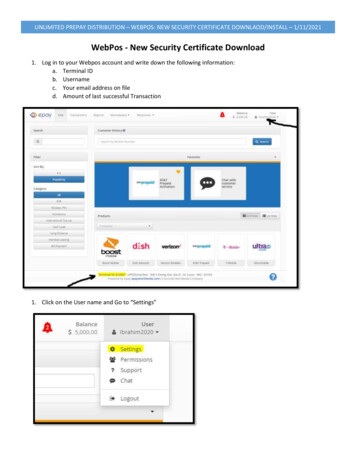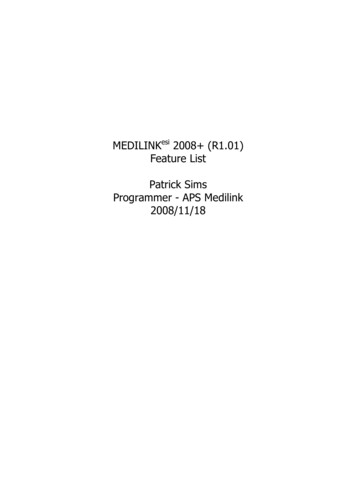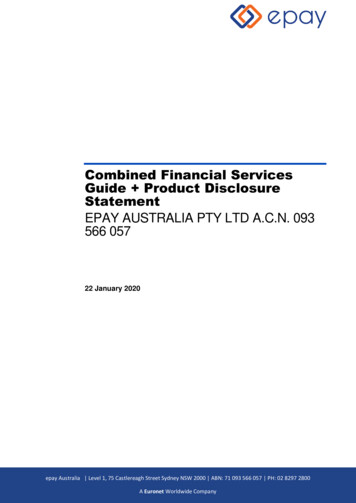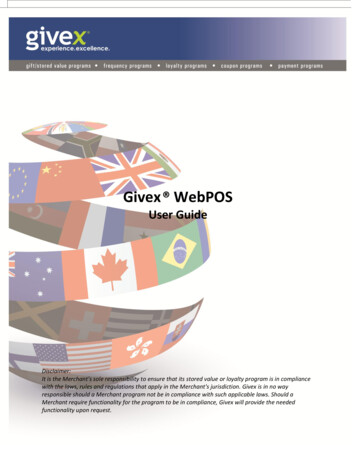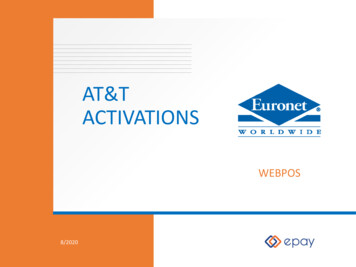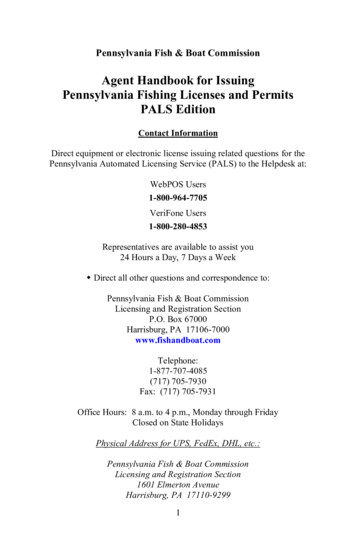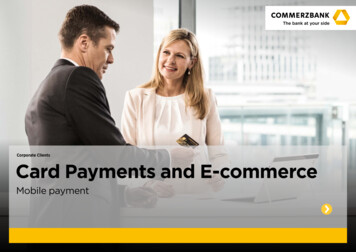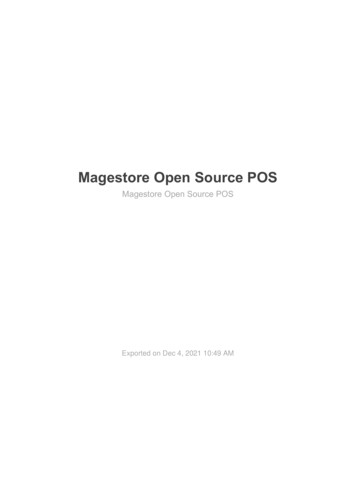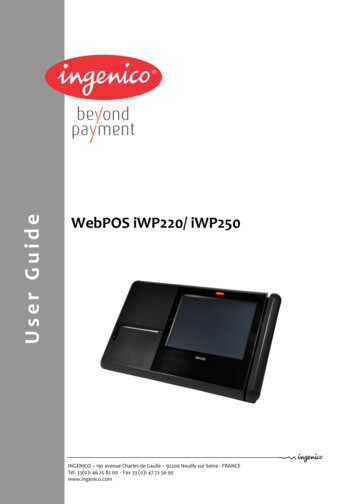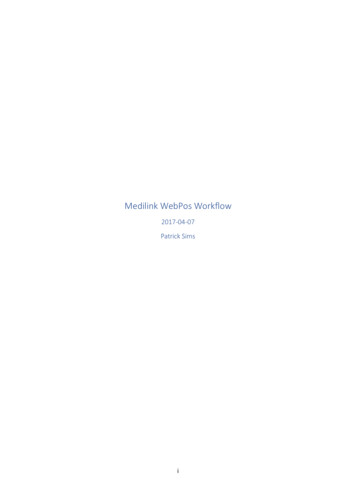
Transcription
Medilink WebPos Workflow2017-04-07Patrick Simsi
ContentsContents. iiSetup. 1WebPos . 1Tyro . 1Desktop . 1Medicare Online . 1Conduit. 1Usage . 1Desktop Initial . 2Patient Setup . 2Provider Schedules . 3Make Appointments . 4Confirming Appointments . 5WebPos . 6Login. 6View Appointments . 7Appointment Details . 7Billing . 8Add Items . 9Cash Consult . 10Veteran Bulk Bill . 12Private Billing . 14Medicare Bulk Bill . 14Reviewing Appointments . 14Desktop Review . 15View Appointments . 15Review Billing . 16Reconciliation . 17Print Invoice. 17Patient Claiming. 17Bulk Bill Batching . 19ii
SetupWebPosMust be installed. You will need the Api address (it may be on a different port than the web siteaddress).Users will be be given the web site address.TyroIf using Tyro via the WebPos you must go through the pairing process.TBA – Blurb and screenshot of pairing process.DesktopMust be updated to 2017 R1.Medicare OnlineFor claiming you must have Medicare Online setup and configured in your Desktop environment.ConduitFiles must be copied manually to a folder, for example uit.exe.config must be modified so that: hub – points to the WebPos Api web addresshub Username – the username of the Api userhub Password – the password of the Api userSetup APS.WebPos.Conduit.exe to run on start-up using Task Scheduler and/or put a shortcut to iton the desktop.UsageWe have 2 separate user groups: Practice admin staff who use the Medilink Desktop.Remote providers/staff who are using the Medilink WebPos.There will be 3 phases:1. The initial phase of the Desktop - setting up patients, schedules and appointments.2. The usage of the WebPos - viewing appointments and billing.3. The Desktop review - claiming the billing returned from the WebPos.1
Desktop InitialWe start with the practice admin staff using the Medilink Desktop.Patient SetupFor the WebPos workflow it is especially important that patients are setup with the correct billingtype. Go in to Edit Patient and ensure the Type of billing is correct (i.e. Cash Consult for patients whowill be paying on the day, Private Billing for private patients who will be invoiced, Medicare orVeteran for bulk billing patients).You should also PVM or PVV the patient to ensure that their details are correct with Medicare orDVA.2
Provider SchedulesYou should setup your schedules to reflect where the provider will be. In this example our providerMena Kirrily will be in A Hospital Rooms.3
Make AppointmentsMake the appointments as normal in Medilink.4
Conduit will automatically pick up these appointments and synchronise with the WebPos every fewminutes.Confirming AppointmentsThe standard mechanisms for confirming appointments are still in place. You can phone andmanually confirm, or use the SMS reminders. We will just confirm one of the appointments todemonstrate.5
WebPosWe now switch to the remote provider/staff who are using WebPos. This is now sometime in thefuture from the initial Desktop steps above.LoginOpen the WebPos using the web site address.Fill in your credentials provided to you.6
View AppointmentsClick Appointments. You will now see your appointments. Note the appointment that was confirmedpreviously.Appointment DetailsClicking the Details icon next to an appointment will show various details about the patient.7
BillingClick the Invoice icon in the Appointment list (or the Invoice button in the Details screen). You shouldsee a billing screen.8
The type of billing for this patient should be pre-selected. This can be changed from the billing typedrop-down at the bottom of the screen.Add ItemsPress the button to the right. Type in the item number. It will retrieve the fee rate for this patient,and the description – but these can be modified as needed. GST can also be manually added whereapplicable. Press Submit when finished.9
Cash ConsultFor cash consult patients, you will be presented with payment options.CashConfirm that the amount was taken by clicking Yes.10
EFTPOSTBA – Blurb Screenshot of Tyro process.In some cases you may use this where the Integrated Tyro payment has had a fault (i.e. the paymentwas taken, but the system did not properly record it).Post-PaymentThis will now mark the appointment (and billing) as Completed.A Receipt will now be shown. You can click Print or Email to provide this receipt to the patient (oryou may not as the Desktop staff will do this), and/or you can simply click Next to go on to your nextappointment.11
Veteran Bulk BillAdding items when the type is set to Veteran Bulk Bill (or Medicare Bulk Bill for that matter), willselect a different amount by default.12
There is no payment, you simply click Process to finish the billing.13
It will then mark the appointment (and billing) as Completed.Private BillingPrivate billing is similar to Cash Consult billing, except that there is no payment, and an Invoice isshown instead of a Receipt, refer to the Cash Consult section above.Medicare Bulk BillMedicare Bulk Bill billing is very similar to Veteran Bulk Bill billing, refer to that section above.Reviewing AppointmentsRemote providers/staff may like to periodically go back to the Appointments list to review. You willnote that billed appointments are now marked as Completed.14
Desktop ReviewWe are now switching back to the practice admin staff on the Desktop. This is now sometime in thefuture from the WebPos steps above.View AppointmentsGoing to the Appointment Book you can now see that patient appointments have been markedFinished in Medilink.15
Review BillingWhile billing will be on individual patient files (in the History Report or Copies Screen), there is amore convenient way to review the billing that has come back from the WebPos, and to performclaiming for that billing. Right-click the MediLinkIt icon in the taskbar notification area, and chooseBilling - Review Web Billing.Here we can see the billing the has been performed and reported by the WebPos via Conduit back tothe Desktop.16
ReconciliationA simple method of reconciliation is to view the appointment list and the billing list and ensure thateach appointment has been marked Finished and has billing assigned to it. If not, the admin staffshould query the remote provider/staff about these.You may find that sometimes the remote staff have made mistakes too – those billings should bemanually corrected/reversed using the standard Medilink methodologies.Print InvoiceIn some cases, you may want to print a duplicate invoice or receipt. Highlight the rows you want andclick Duplicate Invoice.Note, if you are going to submit these as claims, i.e. a Patient Claim or as part of a Bulk Bill Batch,then you do not need to print the invoice or receipt (they will print when you perform that claiming).Patient ClaimingAll private billings without a Claim Id should be highlighted and the Patient Claims - Submit Selectedbutton pressed.You will be prompted about the billing not being raised as a Medicare Online claim initially – selectYes.Once the claim has been successfully assessed, a Statement Of Claim & Benefit Paid or a LodgementAdvice will be printed and/or email to the patient (depending on your Medilink setup).17
TroubleshootingNote that while the system will stop you from submitting non-private billing, it will let you resubmitprivate billings multiple times. This is not necessarily a problem as Medicare won’t pay identicalclaims twice, but worth understanding if you get a 9632 error - Duplicate of service already paid.In some cases, you may need to correct/reverse WebPos billing and rebill with the appropriateindicators.Unfortunately, we are unable to troubleshoot all the outcomes of Patient Claims in this guide please refer the Medicare Online guide for more information about this process.18
Bulk Bill BatchingHighlight your DVA or Medicare Bulk Bill rows without a Claim Id (aka a Batch Number), and clickStore Selected and click Store Selected.This creates a standard batch. The Forwarding/Receiving/Processing logic will now be the same inMedilink as for any other batch.19
TroubleshootingThe system will stop you from clicking Store Selected where you have selected multiple rows thatcannot be batched together, i.e. mixing DVA and Medicare.Note that you can perform this batching via the existing Desktop batching mechanism too.In some cases, you may need to correct WebPos billing and rebill with the appropriate indicators.Unfortunately, we are unable to troubleshoot all the outcomes of Bulk Billing in this guide - pleaserefer the Medicare Online guide for more information about this process.20
APS.WebPos.Conduit.exe.config must be modified so that: hub - points to the WebPos Api web address hub_Username - the username of the Api user hub_Password - the password of the Api user Setup APS.WebPos.Conduit.exe to run on start-up using Task Scheduler and/or put a shortcut to it on the desktop. Usage