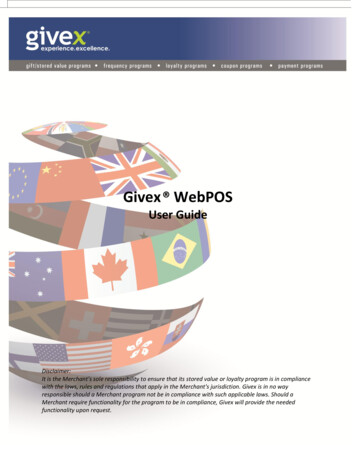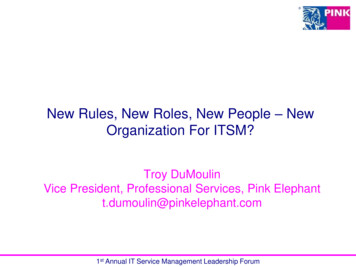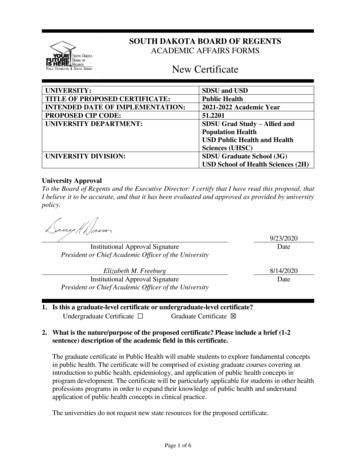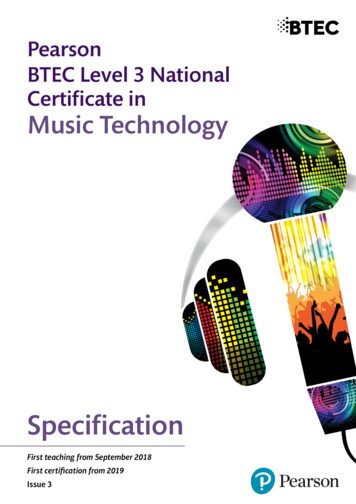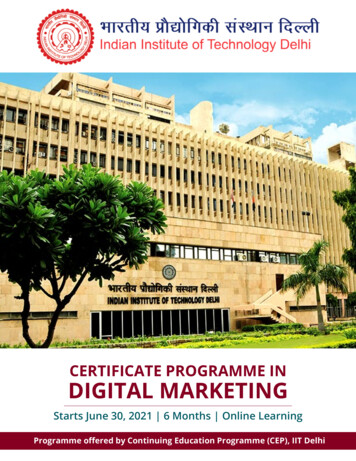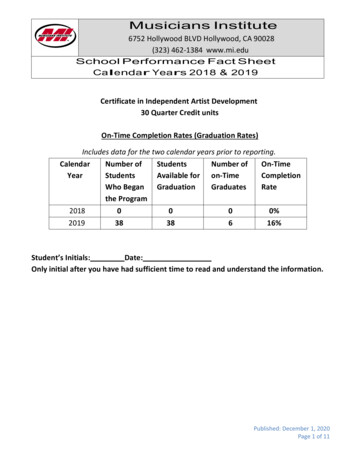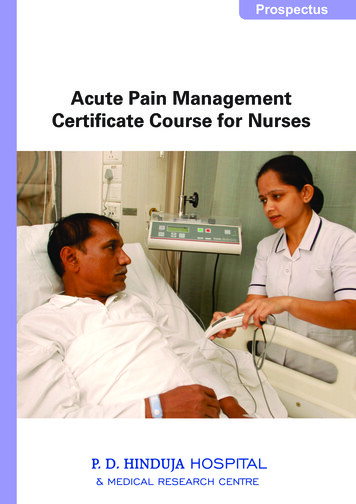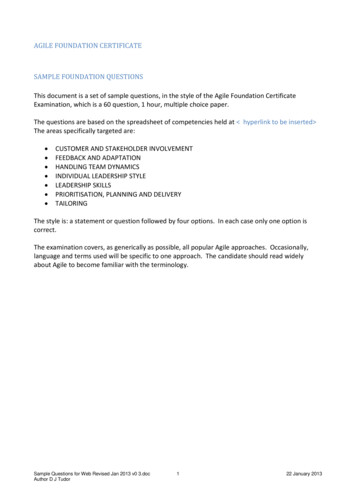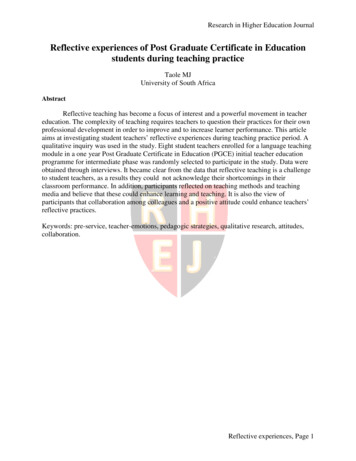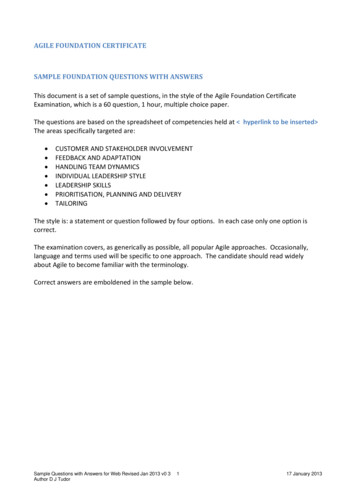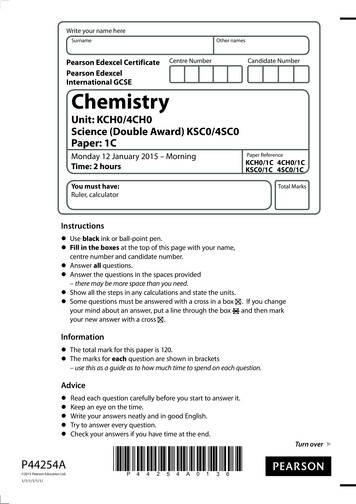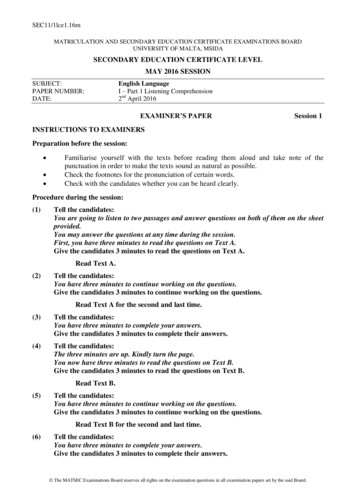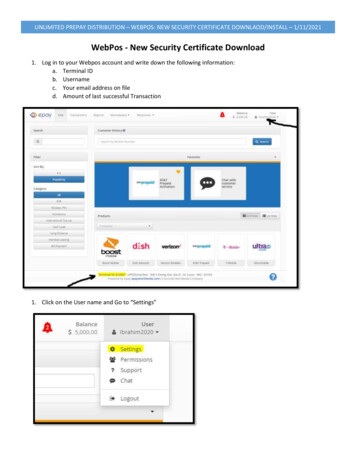
Transcription
UNLIMITED PREPAY DISTRIBUTION – WEBPOS: NEW SECURITY CERTIFICATE DOWNLAOD/INSTALL – 1/11/2021WebPos - New Security Certificate Download1. Log in to your Webpos account and write down the following information:a. Terminal IDb. Usernamec. Your email address on filed. Amount of last successful Transaction1. Click on the User name and Go to “Settings”
UNLIMITED PREPAY DISTRIBUTION – WEBPOS: NEW SECURITY CERTIFICATE DOWNLAOD/INSTALL – 1/11/20212. Click on the Account Tab and note your email address that epay has on file.3. Click on Transactions. Specify the Date Range with the End Date being (current day’s date) Today’s Date. Notethe Last Transaction that you have done. Click the Search button.
UNLIMITED PREPAY DISTRIBUTION – WEBPOS: NEW SECURITY CERTIFICATE DOWNLAOD/INSTALL – 1/11/20214. Now logout and click on “Need New Certificate” Type your Terminal ID.Type your UsernameSecurity Question 1: Choose “What is the email address on file?” and type your email address.Security Question 2: Choose “What is the amount of the last successful transaction on terminal?” andtype the last transaction amount. Alternatively, you can also choose the question about the last 4-digitsof the bank account on file if you have your bank account on file, and type the last 4 digits.
UNLIMITED PREPAY DISTRIBUTION – WEBPOS: NEW SECURITY CERTIFICATE DOWNLAOD/INSTALL – 1/11/20215. Click on “Send email” button6. An email will be sent to you right away from Webpos@epayworldwide.com with a link to download and installyour new security certificate. Download the security certificate and install it. Done.Example:1. Complete the form and click on “Send email”2. If all is correct, the screen will display this message
UNLIMITED PREPAY DISTRIBUTION – WEBPOS: NEW SECURITY CERTIFICATE DOWNLAOD/INSTALL – 1/11/20213. Check your Email for a message that looks like the following image. Click on “certificate download” link.You will be prompted to login to Webpos.4. Click Sign in to your Webpos Account5. The “Certificate Download” screen is displayed. Click on Download.
UNLIMITED PREPAY DISTRIBUTION – WEBPOS: NEW SECURITY CERTIFICATE DOWNLAOD/INSTALL – 1/11/20216. When download is complete, Open your Download Folder and find file “WebPOS Certificate.exe” anddouble click it to start the certificate install.7. If this screen shows up, just click on Run.8. The following screen will inform you that “The certificate installation process was a success.“9. Done. Now you can go back and login as normal.
UNLIMITED PREPAY DISTRIBUTION – WEBPOS: NEW SECURITY CERTIFICATE DOWNLAOD/INSTALL – 1/11/2021 5. Click on “Send email” button 6. An email will be sent to you right away from Webpos@epayworldwide.com with a link to download and install your new security certificate. Download the security certificate and install it. Done. Example: 1.