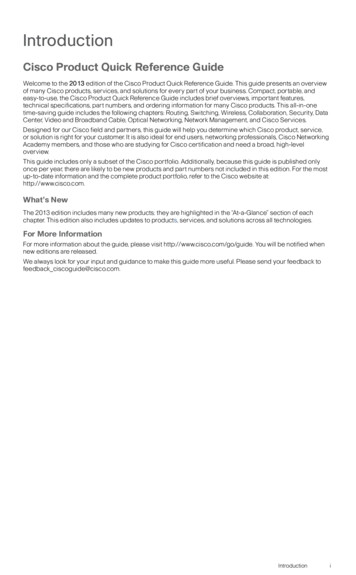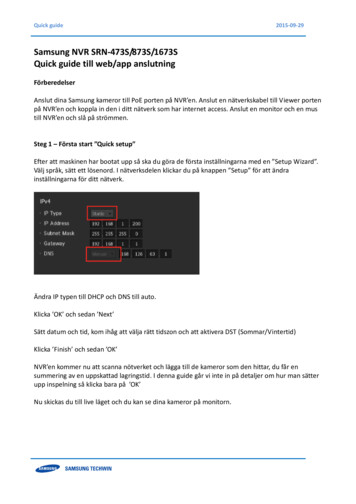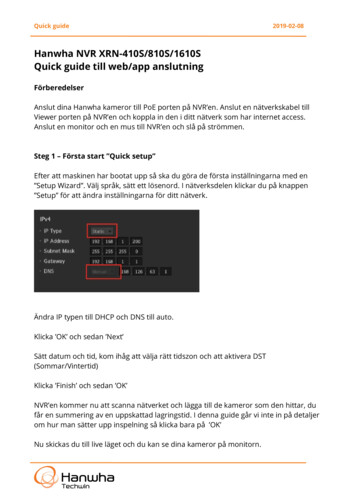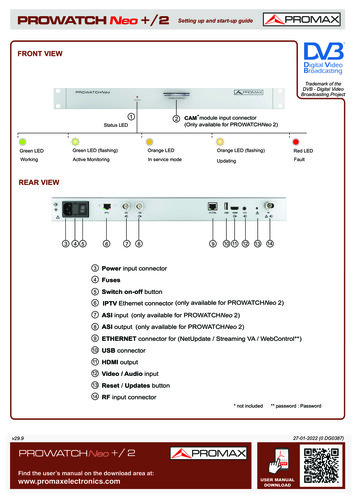
Transcription
PROWATCH Neo /2Setting up and start-up guideFRONT VIEWTrademark of theDVB - Digital VideoBroadcasting Project12Status LEDCAM* module input connector(Only available for PROWATCHNeo 2)Green LEDGreen LED (flashing)Orange LEDOrange LED (flashing)Red LEDWorkingActive MonitoringIn service modeUpdatingFaultREAR VIEW34 5678910 111214133Power input connector4Fuses5Switch on-off button6IPTV Ethernet connector (only available for PROWATCHNeo 2)7ASI input (only available for PROWATCHNeo 2)8ASI output (only available for PROWATCHNeo 2)9ETHERNET connector for (NetUpdate / Streaming VA / WebControl**)10 USB connector11 HDMI output12 Video / Audio input13 Reset / Updates button14RF input connector* not included** password : Password27-01-2022 (0 DG0387)v29.9PROWATCH / 2PDFFind the user's manual on the download area at:www.promaxelectronics.comFindthe user's manual on the download area at: www.promaxelectronics.comUSER MANUALDOWNLOAD
PROWATCH Neo /2Setting up and start-up guideLOAD DEFAULT CONFIGURATION1Update version to R29.9 or higher.2Prepare a TXT file with the name PROMAX IP.txt and copy it to the root directory of a PENDRIVE.Contentdhcp:off10.0.6.60 dhcp on/off IPTXTdhcp:off255.255.255.010.0.6.1255.255.255.0 Mask10.0.6.13USB10.0.6.60PROMAX IP.txt GatewaySet the equipment in SERVICE MODE1231Press 2Switch on 3DropOrange Status LED (SERVICE MODE)4Insert a PENDRIVE with the PROMAX IP.txt file5Press between 3 and 7 s to load the PROMAX IP.txt file62The equipment restarts
PROWATCH Neo /2Setting up and start-up guideLOCAL MODE CONNECTIONUSB 2.0 or lowerHUB (USB)SFTP ACCESSDefault IP address 10.8.8.1882Port: 22User: PromaxPassword: Monitoring2019password : Password13
PROWATCH Neo /2Setting up and start-up guideCONNECTION IN REMOTE MODE AND ACCESS TO THE WEBCONTROLDefault IP address 10.8.8.1882BROWSERSRECOMMENDEDPassword3password : PasswordWEB-CONTROLMeasurements and SpectrumTV ParametersNeo ConsoleMonitoringHistorical MonitoringInstallations ManagementTask Management41
PROWATCH Neo /2Setting up and start-up guideCHANGE IP VIA WEBCONTROL213PREFERENCES(2s)213Remote ConsoleSTART EMULATIONPREFERENCES (2 s)45Change network settings.6!7WARNING!At the moment of pressing "Exit", the communicationwill be lost because it will have a new IP.5
PROWATCH Neo /2Setting up and start-up guideRECOMMENDEDWEB-CONTROL SETTINGS FOR MONITORINGCAUTIONOnce recommended parameters have been configured, be sure to press "Save" to ensure thatsettings do not lose in case of disconnection or shutdown.!TIME ZONE AND TIME CONFIGURATIONRecommended settings!12CAUTIONBefore carrying out the monitoring, select the geographical zone where the equipment is.Ensure that the equipment has time and date right. See figure below.START EMULATIONPREFERENCES (2s)NTP TIME SERVER SETTINGSRecommended settingsPREFERENCES (2s)NTP Automatically adjusts the time if it's connected to the network.6
PROWATCH Neo /2TOOLSMoni. ddbb loc.Setting up and start-up guideWatchdogRecommended settingsPREFERENCIES (2s)!Moni. ddbb loc. HARD DRIVEWatchdogEnabledCAUTIONTo do the Monitoring it isrecommended to use the"HARD DRIVE" option insteadof internal memory. And thewatchdog option in "Enabled"mode.SMTPRecommended settingsPREFERENCES (2s)SMTP Mail server settings for sending alarms.7
PROWATCH Neo /2EQUIPMENTCompanySetting up and start-up guideUserAjustes recomendadosPREFERENCES (2s)Company The company to which the alarms are sent.User Person who the alarms are addressing.Neo ConsoleRemote Control of Equipment*15M*S*T*P*201617211822*F*C192324* F1F2F3F4* Keyboard access15Screen18TV key21Installations management key16Measurement key1922Settings key17Spectrum key20Export (press 1s)/ Reference (press 1s)Joystick23SoftkeysFind the user's manual on the download area at: www.promaxelectronics.com24 Active Function Indicator7
PROWATCH / 2. Orange Status LED (SERVICE MODE) Update version to R29.9 or higher. Prepare a TXT file with the name PROMAX_IP.txt and copy it to the root directory of a PENDRIVE. . Neo Console Remote Control of Equipment * Keyboard access 23 * * * M * S T P * F1 F2 F3 F4 21 22 20 * * * F C 15 16 Screen Measurement key 17 Spectrum key 18 TV .