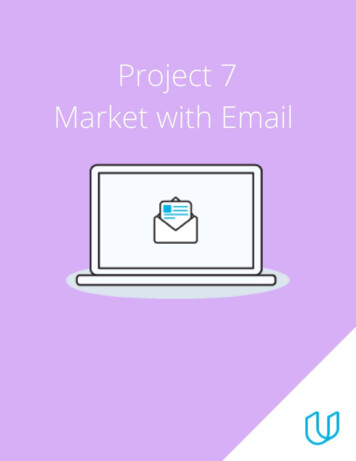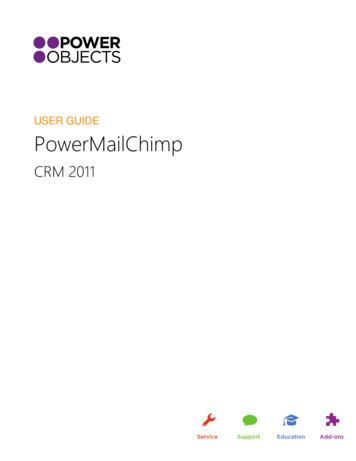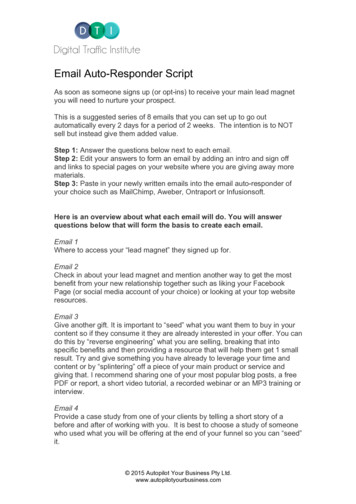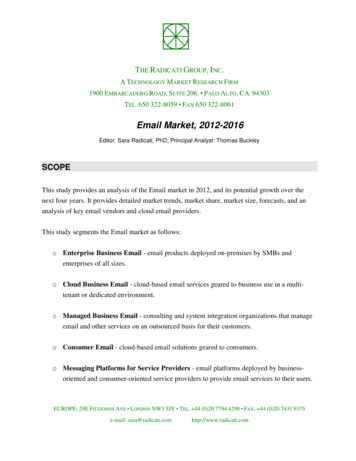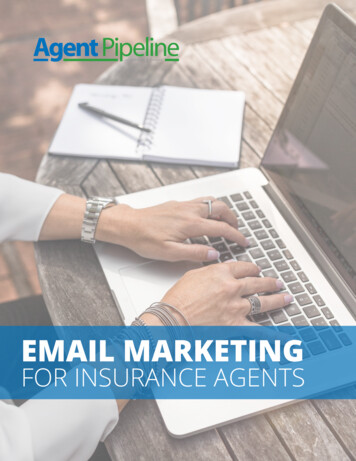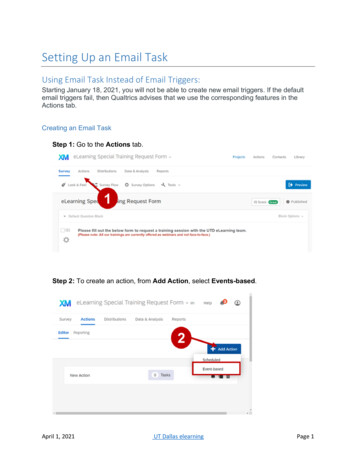Transcription
MailChimp Email*Track user opens and clicksView a demonstration at youtube.com/salespartnertv*MailChimp account required (free)1
Step 1 Export your SalesPartner contactsIn SalesPartner: Open Contacts Filter by email Select ALL2
Open ToolsClick Export ContactsDrop Down Templates and click MailChimpClick OKSave the file to your Desktop.3
Step 2 Upload your contacts to MailChimp.Log into MailChimp and click on ListsClick on the cog (options) button for your List,Or, create a new List if you do not have one.4
Click import5
Scroll down the page and click on Upload from File6
Click Browse7
Find the SalesPartnerExport.csv file on your desktopClick Open8
Tick Auto-update my Existing ListClick import List9
Click OK for all four columns10
Now Click Done11
Step 3 email new Listings to your contacts Click into Campaigns Hover over your previous campaign and click ReplicateClick Create Campaign if there are no existing campaigns.12
Click on Setup in the navigation barHere you can rename your campaign and edit the Subject LineNow click into Design in the navigation bar13
Using your mouse, hover over the text of your emailClick editHighlight and delete properties from your previous email campaign.14
Open your SalesPartner Web-LinkHighlight 5-10 propertiesUsing your mouse, highlight the properties from the bottom right corner upPress Ctrl C to copy and Ctrl V to paste the properties into your MailChimp email15
Click Confirm16
Scroll down the page and click Send NowAfter 20 minutes, you will be able to view URLs clicked reports.17
Step 4 Check which properties your recipients are clicking into.Click into ReportsScroll down and click into the campaign you want to18
Drop down Subscriber ActivityOpen URLs Clicked19
Detailed reports show you which properties were the most popular. Click on the Link to see who opened each URL Phone numbers will be displayed so you can contact interested buyers20
Step 2 Upload your contacts to MailChimp. Log into MailChimp and click on Lists Click on the cog (options) button for your List, Or, create a new List if you do not have one. 5 Click import. 6 Scroll down the page and click on Upload from File. 7 Click Browse. 8