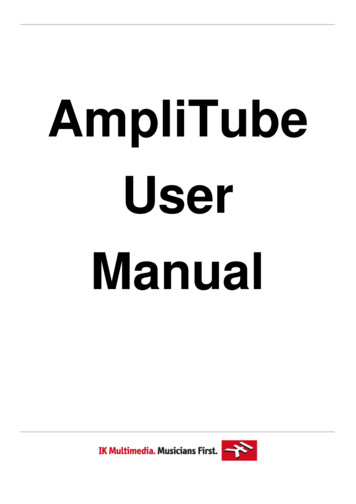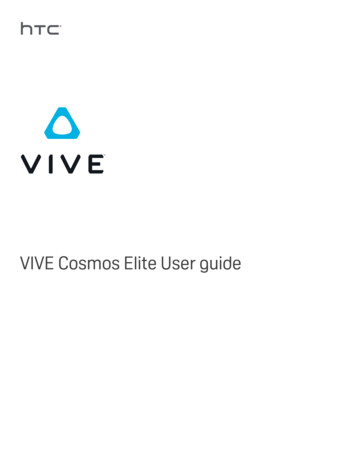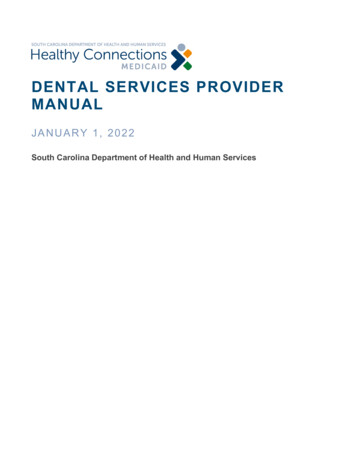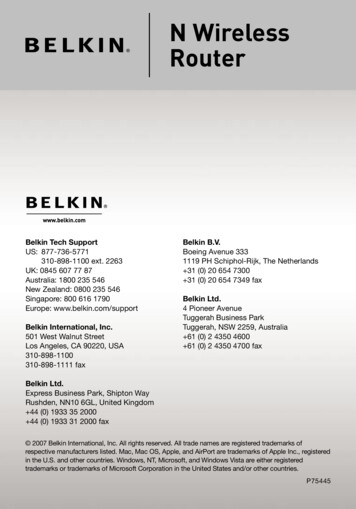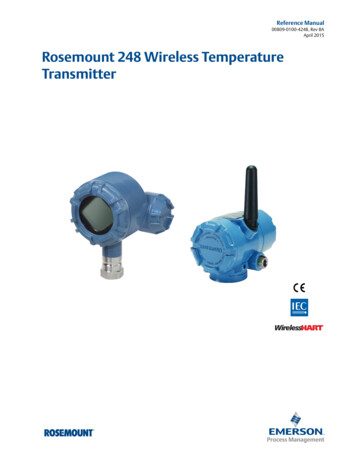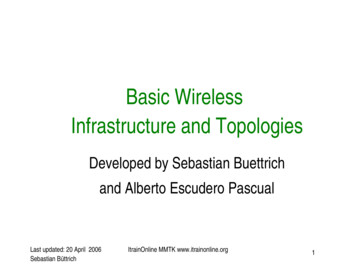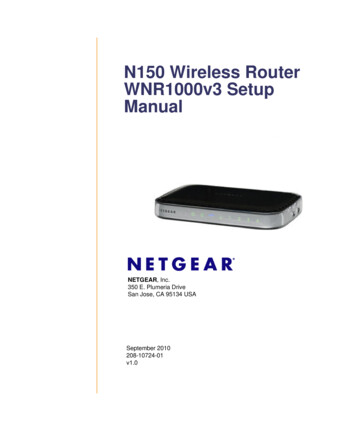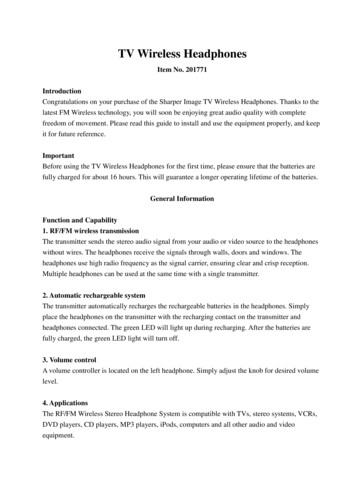
Transcription
TV Wireless HeadphonesItem No. 201771IntroductionCongratulations on your purchase of the Sharper Image TV Wireless Headphones. Thanks to thelatest FM Wireless technology, you will soon be enjoying great audio quality with completefreedom of movement. Please read this guide to install and use the equipment properly, and keepit for future reference.ImportantBefore using the TV Wireless Headphones for the first time, please ensure that the batteries arefully charged for about 16 hours. This will guarantee a longer operating lifetime of the batteries.General InformationFunction and Capability1. RF/FM wireless transmissionThe transmitter sends the stereo audio signal from your audio or video source to the headphoneswithout wires. The headphones receive the signals through walls, doors and windows. Theheadphones use high radio frequency as the signal carrier, ensuring clear and crisp reception.Multiple headphones can be used at the same time with a single transmitter.2. Automatic rechargeable systemThe transmitter automatically recharges the rechargeable batteries in the headphones. Simplyplace the headphones on the transmitter with the recharging contact on the transmitter andheadphones connected. The green LED will light up during recharging. After the batteries arefully charged, the green LED light will turn off.3. Volume controlA volume controller is located on the left headphone. Simply adjust the knob for desired volumelevel.4. ApplicationsThe RF/FM Wireless Stereo Headphone System is compatible with TVs, stereo systems, VCRs,DVD players, CD players, MP3 players, iPods, computers and all other audio and videoequipment.
Contents1 x Transmitter1 x Headphone Receiver1 x 3.5mm Stereo Plug to 2 x RCA Audio Cable1 x 3.5mm Stereo Plug Audio Cable1 x AC 220V, DC5V, 300 ma. AdapterControlsTransmitter (Figure 1)1. Level indicatorThe red LED lights up when audio signals are detected.2. Recharging indicatorThe green LED will light up during recharging. When the recharging is completed, the greenLED will turn off.3. Recharging contactWhen not in use, the headphones should be stored on the transmitter and aligned to thiscontact for recharging.4. Tuning selectorThis is for selecting one of the three pre-set channels for best reception.5. DC SocketThe DC5V. 300 ma. external adapter provided should be connected to this socket to obtainpower.6. Connection Method 1: RCA audio output jacksTV Wireless Headphones can be connected to an audio source from RCA audio outputs.Simply use the included RCA to 3.5mm cable.7. Connection Method 2: Headphone output jack8. TV Wireless Headphones can be also be connected to an audio source from its headphoneoutput jack. Use the included RCA to 3.5mm cable OR the 3.5mm to 3.5 mm cable.Figure 1
Headphones (Figure 2)1. Power switch and indicatorThe red LED lights up when it is powered on and in use.2. Turning selector and indicatorWhen there is hissing sound through the headphones, push the selector to obtain the properchannel. The red LD will keep flashing during the selection. When the proper channel isobtained, the red LED will stop flashing and remain on.3. Volume controlThe volume controller is situated on the left side of the headphones for adjusting the volumelevel conveniently.4. Recharging contactThe contact should be aligned to the recharging contact in the transmitter during recharging.Installation and OperationInstallation1. Transmitter power supply (Figure 3)i.An external C 5V. 300ma. Adapter is supplied. Connect the DC connector of theadaptor to the power input connector.ii.Make sure the adaptor’s rated voltage corresponds to the main socket voltage.iii.Connect the adapter to the main socket.2. Headphones power supply (Figure 4)i.Use only rechargeable LR03/AA/NiMH batteries. Do not use NiCd batteries oralkaline batteries as these may damage your device.ii.The power button should be in the off position.Place the headphones on the transmitter with the recharging contact on the transmitter andheadphones connected. The green LED light will light up during recharging. After the batteriesare fully charged, the green LED light will turn off.
3. Batteries (Figure 5)Completely dead batteries need at least 16 hours to recharge. While recharging the batteries,the transmitter will not transmit any audio signals.Always remove the batteries if the device will not be used for a long period of time.See Figure 6 for removal/replacement of the batteries.Note: Batteries contain chemical substances. They should be disposed of appropriately.Operation1. Audio connection Option 1: RCA output to 3.5 mm input (Figure 7)i.Use only one of the audio inputs, either the 3.5mm stereo headphone audioii.iii.input or the line audio input. Using both audio inputs at the same time maydamage your TV Wireless Headphones.Connect the 3.5mm stereo plug of the line audio cable to the transmitter’s 3.5mmheadphone input.Connect the 2 RCA plugs of the line audio cable to the audio out jacks of yoursource (TV, stereo, etc.). Make sure that the red RCA plug (right channel) isconnected to the right channel (red) of the audio source and the white RCA plug (leftchannel) is connected to the left channel (white) of the audio source.
iv.v.vi.Switch on your audio source. Push the tuning selector to choose any of the threechannels. The red LED power indicator of the transmitter lights up if the audiosignal is received. In case the line output of the audio source has an adjustableoutput level, adjust the line output level of the audio source to the highest acceptableundistorted level. The red LED will stop lighting up after the audio source has beendisconnected for 1 minute.Switch on the headphone. You may hear a hissing sound through the headphones ifthe device is not yet properly tuned to the Transmitter. Push the selector to obtain theproper channel. The red LED will keep flashing during the selection. When theproper channel is obtained, the red LED will stay on.The volume controller is situated on the left side of the headphones to allow you toset your preferred headphone volume level.2. Audio connection Option 2: 3.5mm output to RCA input (Figure 8)i.Use only one of the audio inputs, either the 3.5mm stereo headphone audioinput or the line audio input. Using both audio inputs at the same time maydamage your TV Wireless Headphones.ii.Connect the 2 RCA plugs of the line audio cable to the transmitter’s audio inputs.Make sure that the red RCA plug (right channel) is connected to the right Channel(red) of the transmitter and the white RCA plug (left Channel) is connected to theleft channel (white) of the transmitter.iii.Connect the 3.5mm stereo plug of the line audio cable to the headphone output ofyour audio source.
iv.v.vi.Switch on your audio source. Push the tuning selector to choose any of the threechannels. The red LED power indicator of the transmitter lights up if the audiosignal is received. In case the line output of the audio source has an adjustableoutput level, adjust the line output level of the audio source to the highest acceptableundistorted level. The red LED will stop lighting up after the audio source has beendisconnected for 1 minute.Switch on the headphone. You may hear a hissing sound through the headphones ifthe device is not yet properly tuned to the Transmitter. Push the selector to obtain theproper channel. The red LED will keep flashing during the selection. When theproper channel is obtained, the red LED will stay on.The volume controller is situated on the left side of the headphones to allow you toset your preferred headphone volume level.3. Audio connection Option 3: 3.5mm output to 3.5mm input (Figure 9)i.Use only one of the audio inputs, either the 3.5mm stereo headphone audioii.iii.iv.input or the line audio input. Using both audio inputs at the same time maydamage your TV Wireless Headphones.Connect the 3.5mm stereo plug of the audio cable to the transmitter’s audio input.Connect the 3.5mm stereo plug of the audio cable to the headphone’s output of youraudio source.Switch on your audio source. Push the tuning selector to choose any of the threechannels. The red LED power indicator of the transmitter lights up if the audiosignal is received. In case the line output of the audio source has an adjustable
v.vi.output level, adjust the line output level of the audio source to the highest acceptableundistorted level. The red LED will stop lighting up after the audio source has beendisconnected for 1 minute.Switch on the headphone. You may hear a hissing sound through the headphones ifthe device is not yet properly tuned to the Transmitter. Push the selector to obtain theproper channel. The red LED will keep flashing during the selection. When theproper channel is obtained, the red LED will stay on.The volume controller is situated on the left side of the headphones to allow you toset your preferred headphone volume level.TroubleshootingQuestion: When there is no soundRemedy: i.The batteries in the headphones are running low. Simply place theHeadphones on the transmitter to recharge the batteries.ii.You should check if the audio source is switched on.iii.You should check if the volume is too low. Adjust the volume to obtain theright level of sound.
iv.Push the tuning selector on headphones until the clear sound is obtained.The red LED will keep flashing during the selection. When the properchannel is obtained, the red LED will remain lit.NOTE: On some newer TV sets, it may be necessary to turn on or increase the volume of theheadphone jack the audio out jack. Consult the instruction manual of your TV to adjust thesesettings. If you are connected to the TV via the headphone jack, make sure the headphone jack is turnedon and that the output level is turned up. (Normally, you can check this by pressing the Menubutton on your TV remote control and entering the Set-Up menu. Consult your TV owner’smanual for details.) If you are connected to the TV via the audio out jacks, make sure the audio out jacks are turnedon and that the output level is turned up. (Normally, you can check this by pressing the Menubutton on your TV remote control and entering the Set-Up menu. Consult your TV owner’smanual for details.) If you are still not getting any sound, try the alternate cable connection method using the otherincluded audio cable.Question: When there is distorted soundRemedy: i.ii.iii.iv.v.vi.Push the tuning selector on headphone until clear sound is obtained. Thered LED will keep flashing during the selection. When the proper channelis obtained, the red LED will remain lit.Push the tuning selector on transmitter to select any of the three channels.Push the selector on headphone again until the clear sound is obtained.The batteries in the headphones are running low. Simply place theHeadphones on the transmitter to recharge the batteries.Check if the volume on the audio source or headphones is too high.Adjust the volume to obtain the right level and clear sound.The distance from the transmitter is too large. Move closer to thetransmitter.Fluorescent lamps and other audio sources may cause interference. Movethe transmitter or headphones elsewhere.SpecificationsTransmitterCarrier frequencyPower supplyDimensions914, 915 MHzDC 5V 300 ma.148 x 107 x 102mm
HeadphonesDriversFrequency responseImpedanceSensitivitySignal-to-noise ratioDistortionChannel separationPower supplyFull range 40mm dia.20-20,000 Hz32 Ohms105dB @ 1KHz 60dB 1% 30dB3V (2 x LR03, AAA, NiMH)Dimensions185 x 165 x 75mmSafety Instructions Do not expose device to water or splashing Unplug the device when not in use for long periods of time Do not expose batteries to excessive heat, fire or direct sunlight Maintain a minimum distance of 50cm around the device for ventilation Do not cover device with newspapers, table cloths, curtains, etc. Do not expose device to flames Please dispose of this unit and batteries properlyNote: Excessive volume can cause hearing lossThe device complies with Part 15 of the FCC rules. Operation is subject to the following twoconditions: This device may not cause harmful interference, and This device must accept any interference received, including interference that may causeundesired operation.
This equipment has been tested and found to comply with the limits for a Class B digital device,pursuant to Part 15 of the FCC rules. These limits are designed to provide reasonable protectionagainst harmful interference in a residential installation. This equipment generates, uses and canradiate radio frequency energy and if not installed and used in accordance with the instructions,may cause harmful interference to radio communications. However, there is no guarantee thatinterference will not occur in a particular installation. If this equipment does cause harmfulinterference to radio or television reception, which can be determined by turning the equipmentoff and on , the user is encouraged to try correcting the interference by one or more of thefollowing measures:-Reorient the receiving antenna.Increase the separation between the equipment and receiver.Connect the equipment into and outlet on a circuit different from that to which thereceiver is connected.Consult the dealer or an experienced radio/TV technician for help.You are cautioned that changes or medications not expressly approved by the party responsiblefor compliance could void your authority to operate the equipment.CUSTOMER SERVICEIf you require any additional assistance with your TV Wireless Headphones,please call 1 (877) 714-7444, and select Option 3.
See Figure 6 for removal/replacement of the batteries. Note: Batteries contain chemical substances. They should be disposed of appropriately. Operation 1. Audio connection Option 1: RCA output to 3.5 mm input (Figure 7) i. Use only one of the audio inputs, either the 3.5mm stereo headphone audio input or the line audio input.