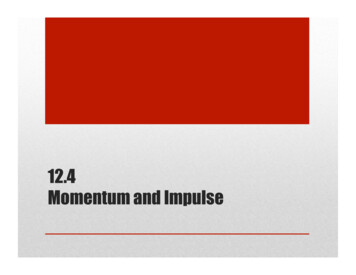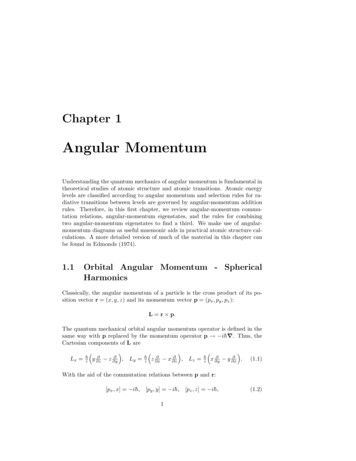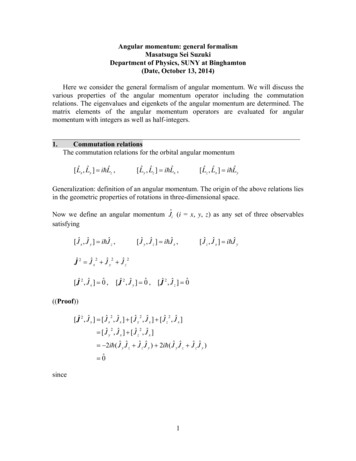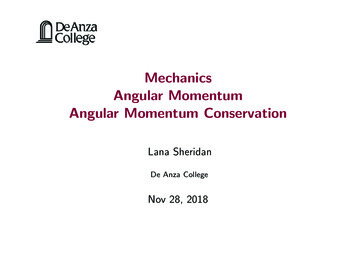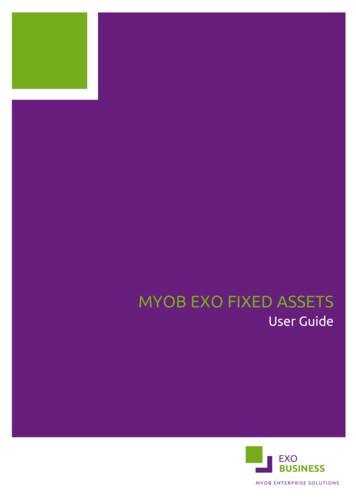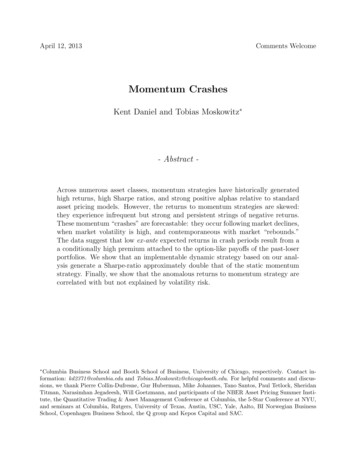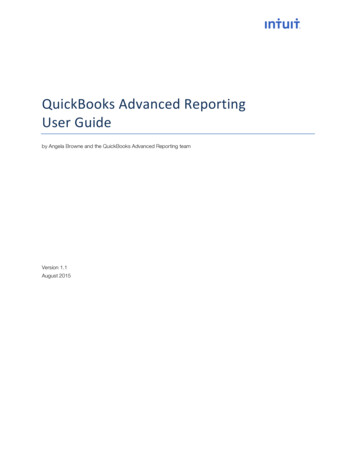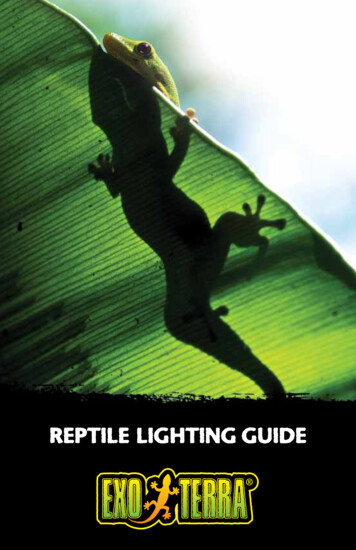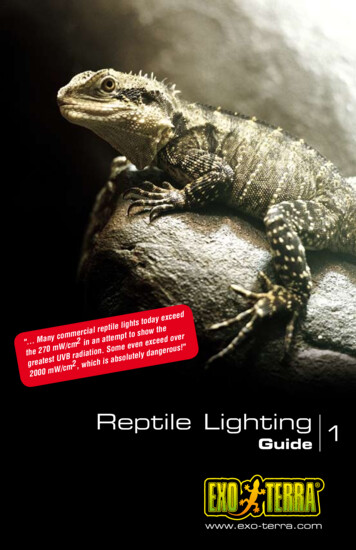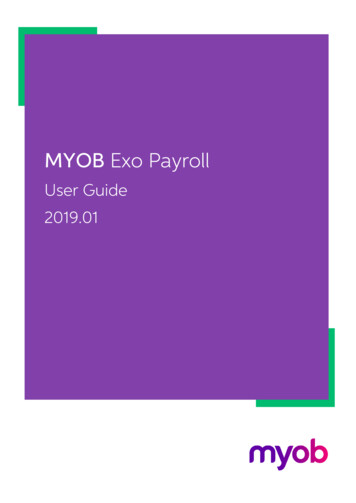Transcription
MYOB EXO BusinessAdvanced ReportingMomentum Software Solutions support@momentumss.com.auMomentum provide Support for all MYOB EXO Business and Employer Services modules Suite 22, Ocean Central, 2 Ocean Street, Maroochydore, 4558 617 5479 1877 617 5345 5267
Momentum Software SolutionsCustomer SupportAs a valued customer of Momentum, we provide support for all MYOB EXO Business andEmployer Services modules.You can lodge a Support Request.Via email:support@momentumss.com.auVia our u/supportOr contact our Help Desk:07 5479 1877There is easy access to information on hardware, network and operating systemrequirements for efficient operation of MYOB EXO Business software. You can downloadminimum hardware and network requirements from our website ducts
This training manual has beendeveloped by the MYOB EnterpriseDivision - Professional Services Teamfor use in the delivery of training.This manual uses a simple step-by-stepapproach to give you the skills andknowledge necessary for advancedreporting in your EXO Business system.This manual has been designed for thefollowing MYOB products: EXO Business Analytics Sales AnalysisMYEBAREXO Business AdvancedReportingEXO Business Analytics, Sales AnalysisCourse duration: 4 hrs
EXO Business Advanced ReportingEXO BusinessMYOB Australia Pty LtdABN 13 086 760 198Website: myob.com.auMYOB NZ Pty LtdWebsite: myob.co.nzDisclaimerMYOB has carefully prepared this material but excludes (to the extent allowed by legislation) any direct orindirect liability arising from errors or omissions or from its use. Any case studies (including the application ofparticular accounting standards or legislation) are representative examples only, and will not directly applyto the user's own circumstances. They are not a substitute for professional advice. Users must check thatthird party materials, for example from the IRD and the ATO, are current at the time they are used.TrademarksMYOB , MYOB Accountants Office , MYOB AccountEdge , MYOB AccountEdge Network Edition, MYOBAccountRight , MYOB AccountRight Standard , MYOB AccountRight Plus , MYOB AccountRight Premier ,MYOB AccountRight Enterprise , MYOB Accounting , MYOB Accounting Plus , MYOB BusinessBasics ,MYOB CashBasics , MYOB ClientConnect , MYOB FirstEdge , MYOB M-Powered , MYOB M-PoweredServices , MYOB M-Powered Bank Statements , MYOB M-Powered Invoices , MYOB M-PoweredMoneyController , MYOB M-Powered Payments , MYOB ODBC DeveloperPack , MYOB ODBC Direct ,MYOB PowerPay , MYOB Premier , MYOB Premier Enterprise , RetailManager , Accountants Office ,AccountEdge , Accounting Plus , BusinessBasics , ClientConnect , FirstEdge , M-Powered , M-PoweredSuperannuation , ODBC DeveloperPack , ODBC Direct , PowerPay and Premier are registered trademarksor trademarks of MYOB Technology Pty Ltd and their use is prohibited without prior consent. Ceedata,Solution 6 MAS and Xlon are registered trademarks or trademarks of Solution 6 Holdings Limited, a memberof the MYOB group.Adobe , Acrobat , Acrobat Reader , Adobe Reader , PDF , and PostScript are trademarks or registeredtrademarks of Adobe Systems Incorporated.AddressBook, Apple , iCal , Macintosh , and QuickTime and the QuickTime logo are registered trademarksof Apple Inc. Mac and the Mac logo are trademarks of Apple Inc., used under licence. MobileMeSM is a servicemark of Apple Inc.Microsoft, Access, Excel, Internet Explorer, .Net Framework, Office, Outlook, Smart Tags, Windows and Wordare registered trademarks or trademarks of Microsoft Corporation in the United States or other countries.Quicken and QuickBooks are registered trademarks of Intuit Inc. 4D Tools is a registered trademark of 4DS.A. BPAY is a registered trademark of BPAY Pty Ltd, ABN 69 079 137 518. CaseWare is a registered trademarkof CaseWare International Inc. FlexNet Connect is a registered trademark of Flexera Software Inc. GoogleMaps card links included with permission. HandiLedger is a registered trademark of HandiSoft Software PtyLtd. POSTbillpay is a registered trademark of the Australian Postal Corporation. SM2DGraphView Copyright2002-2008 Snowmint Creative Solutions LLC snowmintcs.com/. Sentry Spelling Checker Engine for Windows,copyright Wintertree Software Inc. Brio Intelligence and Hyperion Intelligence are trademarks or registeredtrademarks of Hyperion Solutions Corporation. Crystal Reports is a registered trademark of CrystalDecisions, Inc. in the United States or other countries. MasterCard is a registered trademark of MasterCardInternational Inc. VISA is a registered trademark of Visa International Service Association.RightNow CX is a registered trademark of RightNow Technologies IncOther products mentioned may be service marks, trademarks or registered trademarks of their respectiveowners. MYOB Technology Pty Ltd 2012. All rights reserved.This material is intended only for MYOB Enterprise Solutions Business Partners and their customers. No partof this publication may be copied, reproduced, utilised, transmitted, or distributed in any form by anymeans—including photocopying, recording, mechanical, electronic or otherwise—by any other party withoutthe prior written authorisation of MYOB Technology Pty Ltd.Edition: 8.5 Copyright 2012 MYOB Technology Pty Ltdii
ParticipantsThis course is aimed at: Users of EXO Business.PrerequisitesBasic PC experience is required.Understanding of EXO Business processes and procedures.Instructional methodThe instructional method combines trainer-led demonstrations with hands-on studentpractice. You will work through a series of examples. Each unit concludes with a ReviewTask.Conventions used in this manual Objects such as buttons or icons that you must click or select are shown in bold. Information to be entered (typed in) is shown in bold and italics. Keyboard keys are shown as,, etc.Screenshots in this manual are for illustration purposes only and may differ from those inthe actual product due to configuration settings. Copyright 2012 MYOB Technology Pty Ltdiii
EXO Business Advanced ReportingEXO BusinessSymbols used in this manualsSymbolNameThis symbol tells you.Practice task to complete a task to practice the skills youhave just learnt, or as a review task at the endof the unit to consolidate what you have learnt.Review taskWritten Review task to complete written questions to review thecontent covered in the unit.Optional Challenge to complete this task if you have finishedearly and are looking for an extra challenge.Tip about helpful tipsNote to take note of an important message.Warning about potential problems to be aware of.Important to pay attention to an important notice.New where features are new for EXO Business.Reference where to go to find more information.Skills Checklist to tick off a list of skills that you have learntduring the unit. Copyright 2012 MYOB Technology Pty Ltdiv
ObjectivesIn this course you will learn how to set up reports using the EXO Business Analytics andSales Analysis Matrix modules.Upon completion of this course you will be able to: Set up and maintain widgets Add widgets to relevant modules and user menus Dock and save dashboards Create & save Sales Analysis reports Add reports to drop down menus Schedule reports Copyright 2012 MYOB Technology Pty Ltdv
EXO Business Advanced ReportingEXO BusinessNavigational & Function KeysMYOB EXO Business can be navigated by keyboard or mouse, however a combination ofboth is generally used. The standard keyboard convensions for Windows are used, with afew MYOB EXO Business-specific options.Windows Navigation KeysTABMoves from field to field, column to columnSHIFT TABMoves backwards from field to field, column tocolumnENTEROn open dialogue boxes, automatically select the OKbutton.ARROW KEYSMoves around a grid, or up and down a list.PAGE UP, PAGE DOWNMoves between the “sections” of some screens,such as moving from the invoice header to the bodyto the end.ALT (Underlined Letter)ALT key plus the underlined letter on a field labelactivates that function, e.g. ALT N within a thedebtor account screen creates a New Debtor.Shortcut MenusA shortcut menu is available at the top of the main window of each EXO Business module.This menu offers quick access to commonly used functions, e.g. accessing the DebtorsMasters, accessing the Stock Masters, creating a new Sales Order, etc. Any menu itemthat has a shortcut key assigned will automatically appear in the shorcut menu.Shortcut Menus Copyright 2012 MYOB Technology Pty Ltdvi
Contents1 EXO Business Analytics .1Overview . 2Setting up Widgets . 4Setting up EXO Business Analytics . 17Customising EXO Business Analytics . 23Command Line Options . 262 Sales Analysis Matrix .29Overview . 30Building a Sales Analysis Matrix Report . 31Adding Sales Analysis Matrix Reports to a Menu . 38Scheduling Reports . 39Report Examples . 40 Copyright 2012 MYOB Technology Pty Ltdix
Copyright 2012 MYOB Technology Pty Ltdx
EXO Business AnalyticsThis unit will teach youhow to utilise BusinessAnalytics.By the end of this unit, you will be able to:Setup and maintain widgetsAdd widgets to relevant modules and user menusDock and save dashboardsConfigure Business Analytics Copyright 2012 MYOB Technology Pty Ltd1
EXO Business Advanced ReportingEXO BusinessOverviewEXO Business Analytics is a separate module that presents a customisable overview of theorganization's business status. It is intended for use by management to monitor businessperformance. EXO Business Analytics extracts data from various sources in the EXOBusiness system and then displays it in a consolidated format. This allows managers toquickly get a complete picture of the entire business.Business Analytics Main ScreenUse thebuttons to navigate between snapshots, or select aspecific snapshot from the dropdown menu on the right.Click on thebutton to re-calculate the figures for the currently selected snapshot.Click on thebutton to refresh the display.The tabs on EXO Business Analytics are fully customisable. Each tab displays a collection ofDashboard widgets. The following types of widgets are available: Clarity widget - widgets that display a Clarity report. URL widget - widgets that display the target of a URL, e.g. a web page or a local file. Pivot widget - widgets that display SQL data in a pivot table. Grid widget - widgets that display SQL data in a standard ExoGrid. Copyright 2012 MYOB Technology Pty Ltd2
Unit 1—EXO Business Analytics Check List widget - widgets that display a structured list of items that can be checkedoff as part of a process. Form widget - special-purpose widgets created by MYOB, which cannot be edited orcustomised.Tabs can be hidden from view on a per-user basis by configuring the Hide tabs in the EXOAnalytics User-level profile setting.Two optional custom tabs can be defined by specifying values for one or both of theAnalytics custom tab 1 caption and Analytics custom tab 2 caption User-level profilesettings (if no captions are specified, the custom tabs do not appear). Copyright 2012 MYOB Technology Pty Ltd3
EXO Business Advanced ReportingEXO BusinessSetting up WidgetsCreating a new widgetTo create a new widget:1 Select Setup Widgets from the Setup menu.NOTEWidgets can also be set up in EXO Business Config in the Admin Dashboards SetupWidgets section.Set Up Widgets Menu Copyright 2012 MYOB Technology Pty Ltd4
Unit 1—EXO Business Analytics2 Click thebutton.Create a new Widget3 Enter a name for the widget.4 Select the Refresh Frequency, which determines how often the data in the report isautomatically refreshed.5 Select the EXO Business module in which this widget should be available. Choosefrom: All EXO Business EXO Job Costing EXO Business Analytics EXO Business CRM EXO Accountant’s Assistant Copyright 2012 MYOB Technology Pty Ltd5
EXO Business Advanced ReportingEXO Business6 Select a Widget Type:Clarity ReportSelect this type to create a widget that displays a Clarityreport.URLSelect this typ to create a widget that displays the targetof a URL, e.b. a web page or a local file.Pivot TableSelect this option to create a widget that displays datain a pivot table.GridSelect this option to create a widget that displays datain a standard ExoGrid.Check ListSelect this option to create a configurable check list thatallows you specify steps when they are not started, inprogress, under review or completedFormThis is not a selectable option. This is solely used forsystem widgets that are hard coded.7 Specify what information the widget should display:Clarity ReportClick on thebutton to select a report file. Once areport is selected, this button opens a window to setany necessary report parameters.URLEnter the URL to display into the URL field.Pivot Table or GridEnter an SQL statement to select the data to display intothe SQL field. You can also add in URL links to allow userto have increased click through functionality.Check ListWith this type of widget another tab called ChecklistSetup will appear. This allows you configure the checklist that you are going to use. This is only currentlydesigned to be used with Accountant’s Assistant.8 For Clarity widgets, select the Default Zoom Settings. This determines how large thereport appears inside its frame.9 Click Save.Saving and Loading WidgetsWidgets can be saved to a file by clicking the Save As ( ) button on the Setup Widgetswindow toolbar . Widgets are saved as a file with the .WDG extension. Widget files canthen be loaded into the Setup Widgets window by clicking the Load ( ) button. Copyright 2012 MYOB Technology Pty Ltd6
Unit 1—EXO Business AnalyticsAssigning Widgets to MenusThe most important thing after creating your widget is to assign it to the relevant menus.This is done in a similar way to adding procedures in Drop Down menus. It also means thatyou are controlling ‘who’ can see ‘what’ widgets.1 Go to the Staff Tab Menu Drop Down Menus2 Next pick the module using the dropdown list that you are going to adding theWidget to. Please note that you only have certain modules that currently supportwidgets.3 Double click on the Menu Name that you are working with.4 In the Procedures Filter field type in Add Widget to find the correct procedure type.Now drag the name across to the reports sub folder for this module. It appearsdown the bottom of the list but as it a hidden procedure type it won’t show up in thedrop down list we using the system normally.5 Next it will display a box for the menu item with a drop down selection list of allwidgets available for this module. If the one you require is missing it will be to dowith the module visibility that h
In this course you will learn how to set up reports using the EXO Business Analytics and Sales Analysis Matrix modules. Upon completion of this course you will be able to: Set up and maintain widgets Add widgets to relevant modules and user menus Dock and save dashboards Create & save Sales Analysis reports Add reports to .