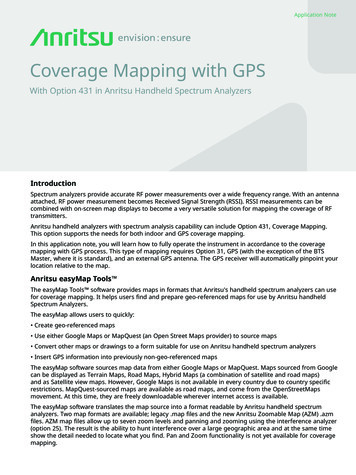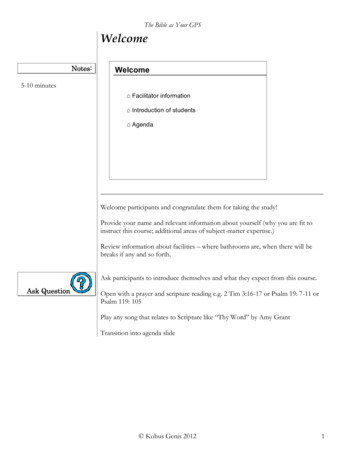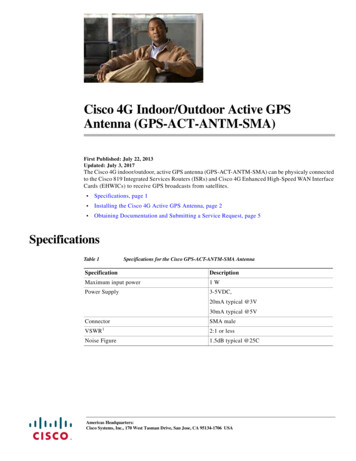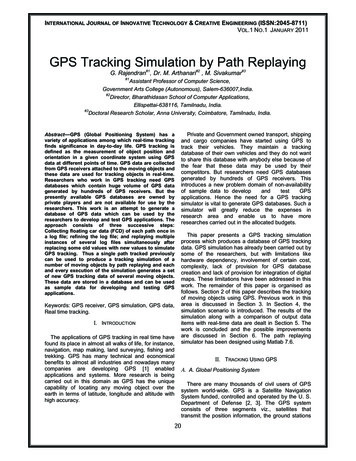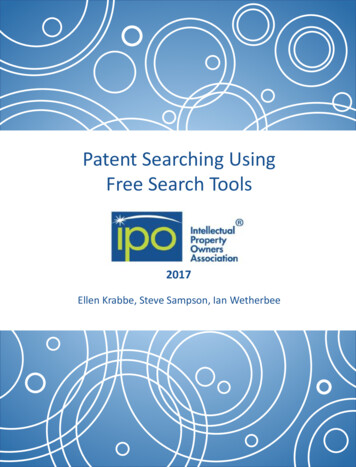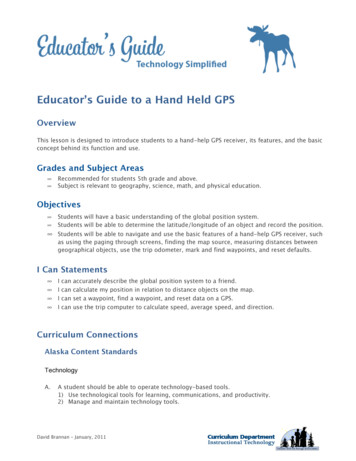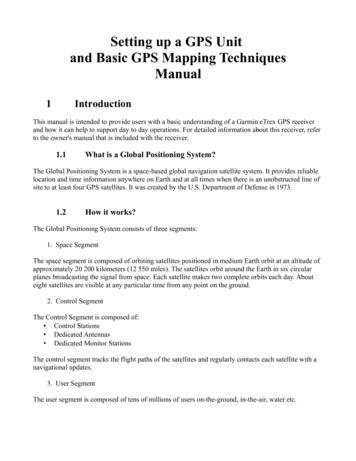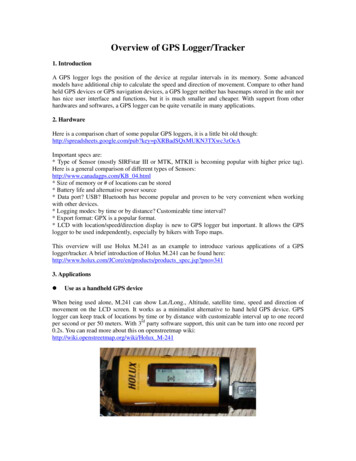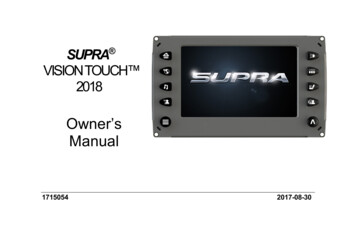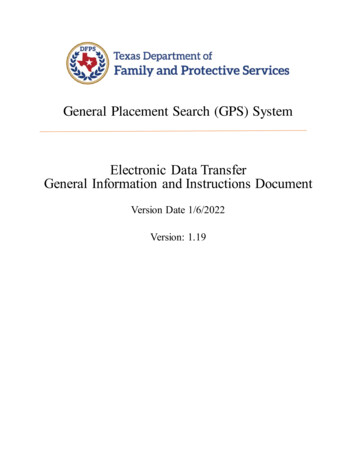
Transcription
General Placement Search (GPS) SystemElectronic Data TransferGeneral Information and Instructions DocumentVersion Date 1/6/2022Version: 1.19
ContentsSection 1Document Overview. 3Section 2General Information for Providers and Vendors. 42.12.22.32.4Introduction to the GPS Electronic Data Transfer Process . 4How to Participate with the GPS Data Transfer Process . 4Guidelines for Sending Data to GPS . 6Data Fields to Send to GPS. 7Section 3Provider Onboarding and Data Quality . 123.13.23.3Overview . 12Summary of Provider Onboarding and Data Quality Steps . 12Step-by-Step Instructions for Providers . 13Section 4API Technical Instructions and Details . 204.14.24.34.44.54.64.74.8Instructions for Token Retrieval . 20External Facility Data Update API . 23API Master Data List and Validation Rules. 24API Response . 34Supported HTTP Methods . 35Supported HTTP Status . 39Sample JSON Request . 40Sample JSON Response. 41Appendix A – Valid GPS System Codes . 44Appendix B – Glossary of Terms. 48Appendix C – TEA School District Codes . 49Document History . 50Page 2
Section 1 Document OverviewThe purpose of the General Placement Search (GPS) Electronic Data Transfer General Information andInstructions Document is to provide information to Foster Care Providers and their Case ManagementSystem (CMS) vendors regarding electronic transfer of provider data to DFPS’ new GPS system. Thisdocument is separated into three main sections: Section 2: General information for all Providers and CMS vendors that are interested in the new GPS DataTransfer Process. Section 3: Data Preparation and Data Quality Expectations for Providers including instructions for DataCollection and Initial Load. Providers must read this section before deciding and agreeing to use the GPSData Transfer Process. Section 4: GPS Data Transfer Process technical instructions and details for use by technical personnel.Page 3
Section 2 General Information for Providers andVendors2.1 Introduction to the GPS Electronic Data Transfer ProcessThe GPS electronic data transfer process, via API (Application Programming Interface), is asystem interface between a Provider’s case management system (CMS) and the GPS database.Department of Family and Protective Services (DFPS) is working with Foster Care Providers, ChildPlacing Agencies (CPAs) and General Residential Operations (GROs), and their Case ManagementSystem vendors to electronically obtain information related to foster care placementpreferences and vacancies. Information received will be uploaded to DFPS’ new GeneralPlacement Search (GPS) system. Child Protective Services (CPS) Centralized Placement Unit willuse this information to match children to available placements. DFPS is requesting Providerswith CMS case or child management systems to work with their technology team and/or theirCMS vendor to consider transmitting data electronically to the GPS system.This document provides instruction for sending data to DFPS via the GPS Data Transfer Processfor Providers that have active contracts with DFPS. The Data Transfer Process to GPS is separatefrom the current SSCC Gateway data transfer process. This means that a CMS vendor will needto send provider data to both the GPS system and the SSCC system, if the provider has contractswith both DFPS and SSCC.2.2 How to Participate with the GPS Data Transfer ProcessCase Management System (CMS) Vendors in conjunction with their client CPA and GROproviders will need to partner with Child Protective Services Child Placement Unit and the DFPSInformation Technology Department to prepare their CMS to send data electronically to the GPSsystem. Preparation steps and general requirements are described below:PROVIDERS (CPAs and GROs):1. Review Section 2 and Section 3 of this document to gain an overview of the DataTransfer Process and access step-by-step instructions for Providers. Providers who usethe GPS Data Transfer Process are expected to read and comply with the Data QualityExpectations described in Section 3 of this document.2. Contact your CMS Vendor to discuss the possibility of using the GPS Data TransferProcess to send your data to DFPS.3. Provide this document to your vendor and decide if the GPS Data Transfer Process isright for you and will be used. If your CMS vendor has not yet been in touch with DFPSregarding the Data Transfer Process, have them send an email todfpsgpsproject@dfps.texas.gov to schedule an introductory meeting to get started.Page 4
4. Register to participate with GPS. If using the Electronic Data Transfer Process, provideyour CMS vendor contact information to DFPS during the registration process. Aregistration link is on the GPS website:http://www.dfps.state.tx.us/Doing Business/Purchased Client Services/Residential Child Care Contracts/GPS/default.asp5. Modify your data collection processes to collect the data fields that are required byChild Protective Services. (See Section 2.4 in this document for a complete list of datafields and Section 3.2.2 for details about Data Collection and Initial Load.)6. Enter new data that has been collected for GPS into your CMS system. Coordinate withyour CMS vendor about the addition of new data entry fields that may be needed andthe timing for when they will be ready for you to use. (See Section 3.2.2 for details aboutData Collection and Initial Load.)7. Work with your CMS vendor to schedule data testing sessions with the DFPSInformation Technology (IT) Department to test data transfers to ensure all data sent toGPS can be processed without exception. Work with DFPS IT and your CMS vendor toensure that all exceptions in the initial data load are resolved. Providers will not be ableto “Go-Live” with GPS until data exceptions are addressed and resolved. (See Section3.2.2 for details about Data Collection and Initial Load.)8. Just prior to implementation, login to the GPS application to enter your Contactinformation, verify your Agency/GRO information and verify your provider foster home /GRO list. (See Section 3.2.1 for details about Verifying Your GPS Information.)9. Coordinate with your CMS vendor to develop a process to manage any data exceptionsincurred after “Go-Live” to ensure they are resolved in a timely manner. (See Section3.2.4 about Data Exception Processes.)10. When all testing is successfully completed and a process is in place to manage dataexceptions, the Provider can “Go-Live” and participate with the GPS production system.CASE MANAGEMENT SYSTEM VENDORS:1. After being contacted by your customers who have contracts to provide foster careplacements for DFPS, send an email to dfpsgpsproject@dfps.texas.gov to schedule ameeting with the GPS Information Technology Project Manager to review this documentand participate in general Q&A discussion.2. Establish an estimated Electronic Data Transfer onboarding date with DFPS.Page 5
3. Prepare your CMS system to collect the data fields that are required by Child ProtectiveServices. (See Section 4.3 in this document for a complete list of data requirements andvalidations.)4. Create a process to manage and track data exceptions, communicate them to casemanagers, and ensure they can be resolved in a timely manner.5. Create an API communication protocol to send data to GPS, per GPS API requirementsoutlined in this document. (See Section 4 in this document for complete API TechnicalInstructions and Details.)6. Test the API communication protocol with DFPS to ensure the data can be successfullyreceived.7. Map your CMS data fields to the GPS API specified data fields, complying with codevalues and field formats.8. Schedule data testing sessions with the DFPS Information Technology Department totest sample records from each provider to ensure all the data in the records can beprocessed without exception.9. Prior to going live with GPS production, send all GPS records to GPS sandboxenvironment to ensure the initial data load processes without exception.10. When all testing is successfully completed for a Provider’s records, the Provider canparticipate with the GPS production system by sending the initial data load to GPS.2.3 Guidelines for Sending Data to GPSBelow are some general guidelines for sending data via the GPS Data Transfer Process:TimingProviders are required to send data to GPS as soon as a record is updated in the Provider’s CMSsystem, the goal is to receive real time data about provider preferences and available vacancies.General Rules for Sending Provider Records to GPS:Definition of a GPS Provider Record: A record containing preference and vacancy information fora CPA foster home or GRO that accepts placements for DFPS children. Send records only for Providers that have active contracts with DFPS. Do not sendrecords for Providers that only have SSCC contracts.Send a complete record for each provider. GPS does not accept partial records; a recordmust include all required fields to be accepted by GPS. (See Section 2.4 for a list ofrequired fields.)Page 6
Each provider record must include a valid HHS Public Provider Portal Operation Numberor DFPS IMPACT Resource ID.Send records for only ‘GPS eligible placements’ that meet the following criteria:o If provider is a CPA foster home, then: Provider’s CPA must have an active contract with DFPS AND have an activelicense in the HHS CLASS system. Provider foster home must have an active license in the HHS CLASS system. Provider foster home is designated as a “Foster Family Home”. Provider foster home accepts unrelated (non-kin) children/youth.o If provider is a GRO then, GRO must have an active contract with DFPS AND have an active license in theHHS CLASS system. GRO must be one of the following types: Child Care Services Emergency Care Services Multiple Services Residential Treatment Center2.4 Data Fields to Send to GPSBelow is a complete list of data for Provider preferences that the GPS system accepts. Somedata is required to be sent with each transfer, while other fields are optional.1Field NameRequired /OptionalDescriptionAccepted ResponseFacility NumberRequiredFacility Number (HHS PublicProvider Portal OperationNumber) or IMPACTResource ID.Operation Number or ResourceIDORResource ID2Number of NonDFPS ChildrenPlacedRequiredThe number of non-DFPSchildren currently in theplacement. (i.e. Placementfor private pay, juvenile, anddependent children under18)Number3Number ofVacanciesRequiredThe number of currentvacancies in the placementas of today.Number4Number ofAnticipatedVacanciesRequiredThe number of anticipatedfuture vacancies.NumberPage 7
Field NameRequired /OptionalDescriptionAccepted Response5AnticipatedVacancy DateConditionallyrequired, ifnumber ofanticipatedvacancies 0The date of the nextanticipated future vacancywithin 60 days.Date6Accept LGBTQIARequiredDo you accept LGBTQIAchildren/youth?Yes or No7GenderRequiredThe birth gender the placement prefers to accept? 8Gender IdentityIndicatorRequiredDoes the placement acceptchildren with a genderidentity that differs fromtheir gender assigned atbirth?Yes or No9ReligionsRequiredThe children/youth’s religionthe placement prefers toaccept. CatholicProtestantJewishEastern ReligionNoneNo PreferenceOther10SpecializedServicesRequiredThe Specialized Services theplacement provides forchildren/youth. Emergency Care ServicesEmotional DisorderHuman TraffickingPhysically ChallengedAdult CareTreatment Foster CareAutism/PDD/Asperger'sDisorderIDDPMNMedically FragileHearing/Visually ImpairedPervasive DevelopmentalDisorderTransitional Living ProgramTransitional Living ServicesDrug Treatment/SubstanceAbuse Page 8BothFemaleMale
Field NameRequired /OptionalDescriptionAccepted Response 11Child SexualAggressionRequiredDoes the placement acceptchildren/youth that have ahistory of child sexualaggression (CSA)?12LanguagesRequiredThe languages the placement prefers to accept. Page 9Gender IdentityFire StarterSex OffenderSexual Behavior ProblemsSexual AggressionProbation/Parole/TYC/JPCNoneYes or ianPolishPortugueseRussianSign – AmericanSign – SpanishSign - rubaNo Preference
Field NameRequired /OptionalDescription13Other LanguageConditionallyRequiredIf the languages fieldcontains the value “Other” or“Sign-Other”, then providethe other languagesaccepted.Text14Legal RiskOptionalDoes the placement acceptchildren/youth with parentallegal rights not terminated?(legal risk)Yes or No15Minimum AgeRequiredThe minimum preferred ageaccepted by the placement.0-2216Maximum AgeRequiredThe maximum preferred ageaccepted by the placement.0-2217Elementary SchoolNameRequiredThe name of the elementaryschool that children in theplacement will attend.Text18ElementaryCharter SchoolOptionalIs the elementary school acharter school?Yes or No19Middle SchoolNameRequiredThe name of the middleschool that children in theplacement will attend.Text20Middle CharterSchoolOptionalIs the middle school acharter school?Yes or No21High School NameRequiredThe name of the high schoolthat children in theplacement will attend.Text22High CharterSchoolOptionalIs the high school a charterschool?Yes or No23EmergencyPlacementOptionalAre emergency placementsaccepted?Yes or No24Pregnant ParentProgramRequiredDoes the placement acceptpregnant youth with orwithout their children?Yes or No25Primary MedicalNeedsRequiredDoes the placement acceptchildren/youth with primarymedical needs?Yes or NoPage 10Accepted Response
26Field NameRequired /OptionalDescriptionAlternate ContactNameOptionalThe name of the intakecontacts for the placement.Accepted ResponseTextAgency level contactinformation27Alternate ContactPhoneOptionalThe intake phone number for 10-digit Phone Number (cannotthe placement.start with 0 or 1)Agency level OptionalAdditional placementInformation the providerwould like the CPSplacement team to knowabout. (ie animals in thehome, take sibling groupsetc.)Text29School DistrictCodeRequiredThe TEA school district codefor the school districtchildren/youth in theplacement will attend June1-May 31 of the current year.School District code from TEA.A list of TEA School DistrictCodes can be found on theTEA website, a link isprovided in Appendix C.30IQ LevelRequiredThe IQ level the placementprefers to accept. 70 69No Preference31Service LevelRequiredThe Service Level placementprefers to accept. BasicModerateSpecializedIntensePsychiatric TransitionTFC (Treatment FosterCare)Intense PlusEmergency Shelter Page 11
Section 3 Provider Onboarding and Data Quality3.1 OverviewDFPS has designed a process to receive GPS provider data directly from vendor CMS systems.The process involves several steps that must be taken by Providers and their CMS vendors to‘onboard’ providers while ensuring the quality of data received by GPS. All data for all CPAfoster homes and GROs must be successfully received in GPS for the system to be successful andfacilitate automated placement matching. GPS aims to ensure the following types of dataquality:Complete Population of Foster Homes / GROs – Ensure GPS receives all of the provider’s activeand eligible placements.Complete Data Set for Each Foster Home / GRO - Ensure GPS receives provider records that are100% complete, with no missing data.Correct Format for All Data Received - Ensure GPS receives provider records in the GPSspecified electronic format with values recognized by GPS.3.2 Summary of Provider Onboarding and Data Quality StepsProviders must go through a series of steps in the data quality process to ensure thatinformation in GPS is correct and data being sent to GPS via the data transfer process iscomplete and usable in the GPS system. Detailed step-by-step instructions are provided insubsequent sections of this document for each item in the Provider Onboarding and DataQuality Process summarized below:Verify your Information in GPS: As part of the onboarding process, providers are required tologin to the GPS application to enter their Contact information, verify CPA/GRO information andverify the provider foster home / GRO list.Data Collection: Providers must ensure they are collecting all information that GPS requires ANDthey are able to enter GPS specific data into their CMS (Case Management System) system.Data Validation: Providers must work with their CMS vendor to ensure that their CMS system isset up to validate the GPS data captured.Initial Data Load and Provider Onboarding: Providers must enter GPS data into their CMSsystem for all eligible foster homes and GROs and then work with their CMS vendor to test andsend the data to GPS.Data Maintenance: Providers are required to update their provider preference and vacancyinformation daily in their CMS system, to the extent the information changes.Data Exception Handling: Providers must ensure that if data is sent to GPS and it is not acceptedby GPS, the data is analyzed and corrected in a timely manner.Page 12
3.3 Step-by-Step Instructions for ProvidersThe following sections list the step by step instructions Providers and their CMS vendors mustfollow to successfully participate in the Data Transfer Process.3.3.1Verify your Information in GPSStep 1: Login to the GPS application to enter your Agency or GRO’s contact information andverify that the information on your GPS Landing page and Provider Home List are correct.Access the GPS Data Entry Training Manual to learn how to login to the GPS application andview your information. A link to the GPS Data Entry Training Manual is provided on the GPSWebsite:http://www.dfps.state.tx.us/Doing Business/Purchased Client Services/Residential Child CareContracts/GPS/default.asp1. Enter your contact information in the Contact fields provided (Contact fields outlined in redin the screen shot below.)2. Verify the information already populated in the following fields is correct for your CPA orGRO: (fields to be verified are shown with red arrows in the screen shot below.)i. CPA/GRO name and addressii. Operation Numberiii. Services Providediv. Type of Facilityv. Total Capacity3. If the information is not correct, please check the information in the Public and ProviderPortal for your CPA or GRO and update it there as needed. GPS will pull the updatedinformation from the Public and Provider Portal and display it on this page.4. If you continue to experience issues with the information on this page, please contact theGPS Help Desk. DFPS GPS Help Email: dfpsgpsproject@dfps.texas.govPage 13
Figure 1 - GPS Provider Update Page ExampleStep 2: While in the GPS application, review the list of Provider Names (foster homes and GROs)shown in your Provider List.Take the following steps to ensure all provider names in the list are correct:1. Verify that the providers on the list belong to your GRO, CPA, or if your CPA hasbranches, the homes belong to your branch.2. Verify that there are no provider names missing.3. Verify that there are no provider names on the list that are inactive or not acceptingDFPS children/youth.a. If there are missing provider names, or names shown in error, then contact theGPS Help Desk to report the issue. DFPS GPS Help Email:dfpsgpsproject@dfps.texas.govPage 14
4. Verify the “Active” status for each foster home. GPS will display a “Y” if the home isactive and a “N” if the home is not active. The information displayed is based on theinformation you have entered in the HHS Public and Provider Portal for the Provider.a. If the active status is not correct in GPS, login to the HHS Public and ProviderPortal and modify the “Inactive Date” field for the provider. The updatedinformation will be displayed in GPS within 6 hours.3.3.2Data CollectionAll Providers are required to collect a specified set of data that GPS requires to facilitate the bestplacement matching for children and youth. Most of these data points are likely alreadycollected and entered in your CMS system, however, there may be some information that is newto your system. Follow the steps below to evaluate and modify your data collection process:Step 1: Review the Table of GPS Required Fields in Section 2.4 of this document. These fieldsrepresent information about placement vacancies, preferences and characteristics that are notcurrently collected in DFPS systems.Step 2: Review the definition of “GPS Eligible Placements” in Section 2.3 of this document.Step 2: Evaluate and/or modify your data collection process to gather the new information fromyour foster homes and GROs for placements eligible to be included in GPS.Step 3: Talk to your CMS vendor and/or Information Technology Team to ensure that your CMSsystem can be modified to collect and maintain the new data fields GPS requires and that “GPSEligible Placements” can be identified in your CMS system.Step 4: Confirm with your vendor that they will send ALL “GPS Eligible Placements” to GPS. It isthe Provider’s responsibility to ensure that ALL “GPS Eligible Placements” are sent to GPS byyour vendor. If your vendor cannot send ALL “GPS Eligible Placements” then providers must finda way to do so. This may include a combination of electronic data transfer and Manual DataEntry.If your CMS vendor cannot modify your CMS system to collect and maintain all the fieldsthat GPS requires, then the provider MUST use manual data entry.3.3.3Data ValidationCPA foster home and GRO data that is submitted by Providers must be validated by your CMSsystem to ensure the data is useful and consumable by GPS. For example, GPS validates that the dates entered are in the GPS specified format, MM/DD/YYYY. GPS also validates that values sent for each field are recognized by GPS. For example,values for languages and service level types must match values that GPS recognizes. GPS also validates that all GPS required fields in a foster home or GRO record arepresent before the record can be accepted and saved in the GPS system.Page 15
Below are the steps Providers must take to ensure that GPS data validations are performed intheir CMS system:Step 1: Review this manual with your vendor, specifically Section 3.3 “API Master Data List andValidation Rules.”Step 2: Talk to your CMS vendor about their plan for GPS data validation in the CMS system. Ifyour CMS vendor has not yet been in touch with DFPS regarding the Data Transfer Process ordata validations, have them send an email to dfpsgpsproject@dfps.texas.gov to schedule anintroductory meeting to get started.3.3.4Initial Data Load – Provider OnboardingWhen your CMS vendor has prepared your CMS system to use the Data Transfer Process andyou have collected the needed GPS data, you are ready to begin the GPS onboarding process.Step 1: Update all GPS specific fields in your CMS system for all existing placements. Yourvendor may refer to this activity as ‘backfilling’ data so that all records are complete from a GPSstandpoint.NOTE: A foster home or GRO record will not be accepted by GPS unless the record is“complete”, meaning that all required fields for the record must be entered into the CMSsystem. GPS does not accept partially complete records. Thus, Step 1 above must beperformed before the foster home or GRO record will be available in GPS.Step 2: After entering GPS data into your CMS system for ALL eligible CPA foster homes andGROs, your CMS vendor will send your data to GPS in ‘test’ mode to ensure there are no dataexceptions and all data can be received by GPS successfully. Once testing has been completedand all exceptions have been resolved, then your CMS vendor will send your data to the GPS“Production” environment and “Go Live”.Check with your CMS vendor about the coordination and timing for these activities.3.3.5Data MaintenanceProviders are required to update their provider preference and vacancy information daily intheir CMS system, to the extent the information changes. CMS vendors are expected to sendthe changed data to GPS as soon as the change is made in the CMS.Step 1: Update provider preference and vacancy information daily (as information changes) inyour CMS.Step 2: Updated data is required to be sent from the CMS system to GPS as soon as the record isupdated, the goal is to receive real time data about your provider preferences and availablevacancies. Discuss the timing of data transmissions with your vendor.Step 3: Know that GPS can get data from both the Data Transfer Process and via the ManualData Entry process. If a user updates a facility in GPS manually, and the CMS system sends dataPage 16
for the same facility, the data entered manually will be overwritten by the data sentelectronically.3.3.6Data Exception HandlingAll foster home and GRO records received by GPS via the Data Transfer Process will be validatedto ensure they meet GPS requirements for record and field level validations. Records that do notpass all record level and field level validations will be rejected and returned with error messagesvia the Data Transfer Process. Error messages will be sent for each rejected record and willinclude a list of the validations that failed, and the reason(s) associated with each failure. The CMS vendor is responsible for notifying Providers of data exceptions upon receivingthe error notification from GPS. CMS vendors must communicate the errors to theirclients and assist them with error tracking and resolution to ensure that all errors areaddressed and corrected timely, within 24 hours. The Case Manager is responsible for correcting all errors in the CMS system so that therecord can be resubmitted with the next data transfer. Records must be corrected andresubmitted timely (same day) to maintain the integrity of the data in the GPS system.Establish your Data Exception Process:Step 1: Talk to your CMS vendor about their plan for managing data exceptions receivedfrom GPS. Ask your vendor how you will be informed about data exceptions and ask toreview sample reports and notifications. Let the vendor know that you must correct anyexceptions within 24 hours to be compliant with GPS’ data quality standards.Step 2: Participate in data testing with your vendor and the GPS Information TechnologyTeam before go-live to address and resolve any data validation issues or exceptionsprior to transmitting the initial load data transfer.Execute your Data Exception Process after Go-Live:Step 3: Once you go live with GPS, review the data exception reports or notificationsprovided by your vendor. Review the reports to determine the types of errors you arereceiving. Generally, data exceptions will fall into two broad categories: ActionRequired by Provider and Action Required by Vendor. For each of these broadcategories more specific errors are addressed with prescribed actions for each:Data Exceptions that Require Action by Provider:1. Error: Required field is missinga. What this means:i. The record is missing a required field, the name of the required field will besent in the error message.b. How to resolve it:Page 17
i. Find the field in your CMS system and enter a value then save the record.Once the record is saved your CMS system will automatically send the recordto GPS.2. Error: “Facility Number or Resource ID is not recognized. or provider criteriadoesn’t meet GPS requirements”a. What this means:i. This error means that the foster home or GRO record sent either has a badidentifier (license number or resource ID) OR it is not eligible to receiveplacements.b. How to resolve it:i. First, rule out a bad identifier.1. Check with your vendor to see if the identifier they are sending to GPS isthe DFPS IMPACT Resource ID or the HHS CLASS License/OperationNumber.2. Check the source system (IMPACT or CLASS Public Provider Portal) toverify that the identifier for the foster home or GRO is correctly enteredin your CMS system.a. If identifier is not correct: modify the identifier in your CMS system.After re-entry, the CMS system will automatically resend the record.b. If the identifier is correct: go to the next step (II).ii. Determine if the home is eligible for placements. A home is eligible forplacements if it meets the following criteria:If the facility is a foster home, the CPA must be licensed and operating ANDhave an active DFPS contract in good standing with DFPS AND the home isverified and licensed AND is a foster family home that accepts unrelated nonkin children.If the facility is a GRO, the GRO must be licensed and operating AND have anactive DFPS contract in good standing with DFPS. The GRO must be one of thefollowing GRO types:Child Care Services OnlyEmergency Care Services OnlyMultiple ServicesResidential Treatment Center1. If the foster home or GRO does not meet the requirements above, workwith your vendor to find a way
2.1 Introduction to the GPS Electronic Data Transfer Process The GPS electronic data transfer process, via API (Application Programming Interface), is a system interface between a Provider [s case management system (CMS) and the GPS database. Department of Family and Protective Services (DFPS) is working with Foster Care Providers, Child