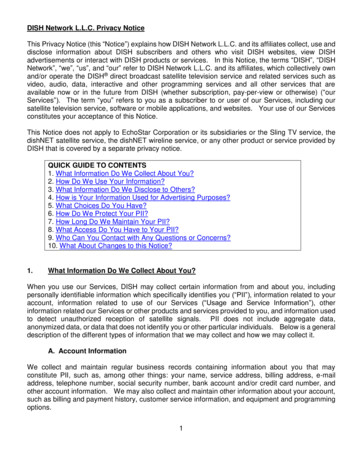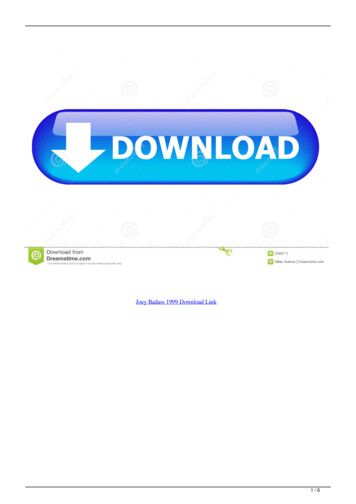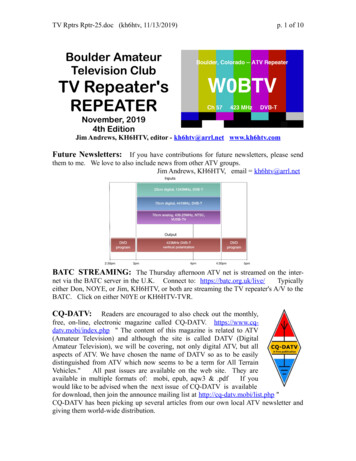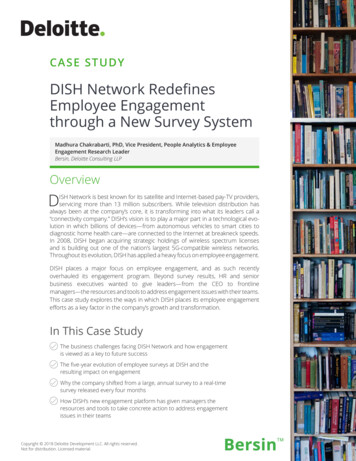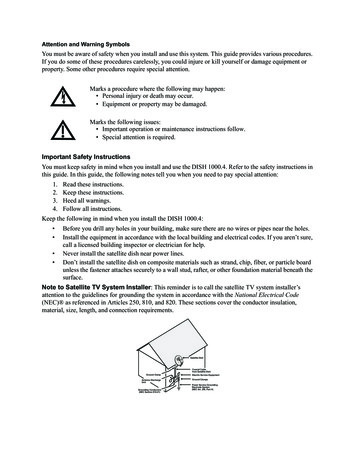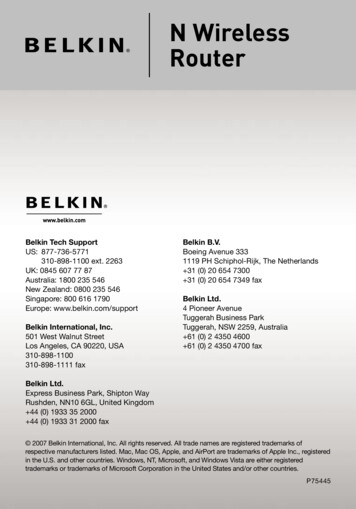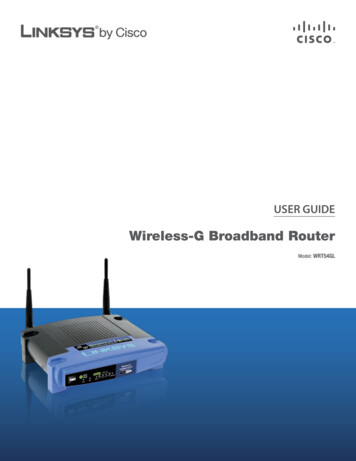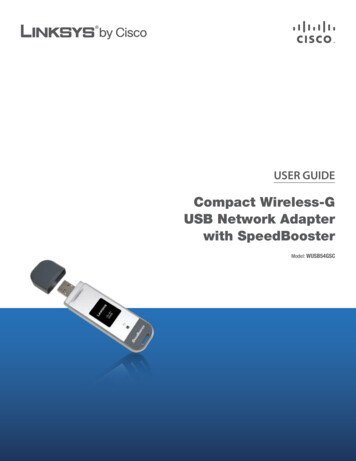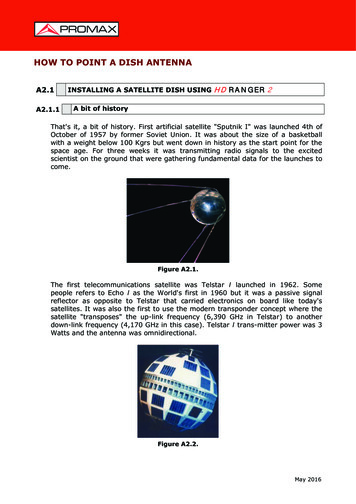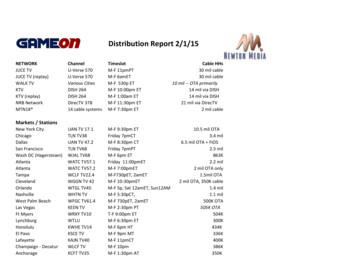Transcription
WIRELESS JOEYRECEIVER SETUP GUIDEFeaturing Racecar Technology
STEP 1: Connect the Cables to Your Wireless JoeyRCACablesPowerCordHDMICableConnect one end of either theA A HDMI cable or the RCA cablesthat came with the Wireless Joeyto the corresponding port(s) onthe receiver. Then, connect theother end of your chosen cable(s)to the corresponding port on yourtelevision.2BConnect the power cord thatcame with the Wireless Joey tothe “Power” port on the receiver.
STEP 2: Connect the Cables to Your Racecar Access PointPowerCordEthernetCableEthernetCableAConnect the Ethernet cable thatcame with the Racecar AccessPoint to the “Ethernet” port onyour Hopper. Then, connect theother end to the “Ethernet” porton the Racecar Access Point.BConnect the power cord thatcame with the Racecar AccessPoint to the “Power” port. Plug theother end of the power cord into apower outlet.3
STEP 3: Power Your EquipmentStarting Up.Plug the power cord from theA A Wireless Joey into a power outlet,and ensure that your TV is stillplugged in.QUICK TIP4If you do not see this screen, press the“Source/Input” button located on yourTV until this screen appears.BTurn on your TV and you will seea loading screen. This screen couldlast for several minutes. Onceloaded, the Install Wizard willbegin automatically.
STEP 4: Pair Your Remote Control to Your Wireless JoeyAPress the SAT button on theremote control that came withyour Wireless Joey to pair it toyour receiver. The remote willbeep three times when the pairingis complete.QUICK TIPBTo avoid pairing the remote with multiplereceivers, ensure that no other DISH receiversin your home are on the “Pair Remote Control”step or on the “Diagnostics” screen.Once paired, the Install Wizardwill proceed to the next stepautomatically.5
STEP 5: Set Up Text to Speech (Optional)If you would like to have a digitalA A voice read the onscreen text, usethe arrows on your remote controlto highlight “Continue with Text toSpeech.” Then, press SELECT.QUICK TIP6If you don’t select either option,the Install Wizard will automaticallyadvance after 30 seconds.BIf you do not want a digital voiceto read the onscreen text, use thearrows on your remote controlto highlight “Next,” and pressSELECT.
STEP 6: Set Your TV ResolutionDepending on the type of television you own, you may not see this screen.If this screen does not appear, skip to Step 7.AIf the image on the screen looksclear and correct, use the arrowson your remote control tohighlight the “Keep” option. Then,press SELECT.QUICK TIPIf you don’t select either option,the Install Wizard will automaticallyadvance after 15 seconds.BIf the image on the screen looksincorrect, use the arrows on yourremote to highlight “Revert.” Then,press SELECT.7
STEP 7: Connect to the Racecar Access PointAAYour Wireless Joey will startscanning for the Racecar communications system. You willhave two minutes to press theWPS button on the Racecar Access Point.QUICK TIP8BWhen your Wireless Joey detectsthe signal from your Racecar Access Point, the Install Wizardwill advance to the next step.If your Wireless Joey fails to connect to the Racecar Access Point, checkthat the cable connections on your Wireless Joey and the Racecar Access Point are secure. Then, use your remote to highlight the“Try Again” option, and press SELECT.
STEP 8: Link Your Wireless Joey to Your HopperDepending on the number Hoppers you own, you may not see these screens.If these screens do not appear, skip to Step 9.AUsing the arrows on your remotecontrol, highlight the Hopper youwish to link to, and then pressSELECT.BOnce connected, a “Linked” iconwill appear next to the Hopperthat you chose.9
STEP 9: Activate Your Wireless JoeyIf your Hopper is connected to theA A Internet, use your remote controlto highlight the “Zip Code” field,and press SELECT. Then, usethe number pad on your remoteto enter your Zip Code. If yourHopper is not connected to theInternet, skip to step 9E.10BUse the arrows on your remotecontrol to highlight either the“DISH Account Number” or“Previous Receiver ID” field. Then,press SELECT and use the numberpad to enter the selected number.
STEP 9: Activate Your Wireless Joey (Cont.)CUse the arrows on your remotecontrol to highlight the “Activate”button, and then press SELECT.DOnce activated, you will seea screen confirming that youactivated your Wireless Joeysuccessfully. The Install Wizard willthen advance to the next screenautomatically.11
STEP 9: Activate Your Wireless Joey (Cont.)AEIf your Hopper is not connectedto the Internet, call 1-800-333DISH (3474) to activate yourJoey. Have your Receiver ID andSmart Card ID ready for the DISHrepresentative.QUICK TIP12After one minute of inactivity, your receiverwill advance to the next step automatically.If this occurs, call 1-800-333-DISH (3474) toactivate your receiver.FOnce activated, you will seea screen confirming that youactivated your Wireless Joeysuccessfully. The Install Wizard willthen advance to the next screenautomatically.
STEP 10: Download Wireless Joey SoftwareAYour Wireless Joey will startdownloading Racecar softwareautomatically. This process willtake approximately 20 minutes.BOnce your Wireless Joeycompletes the Racecar softwaredownload, the Install Wizard willadvance to the Summary screenautomatically.13
STEP 11: Review the Summary ScreenReview all of the fields on theA A screen to make sure that theinformation listed is correct.Fields with green checkmarks arecompleted steps, and yellow fieldsare optional steps that requireyour attention.14BTo change the information for anyof the fields listed, use the arrowson your remote to highlight thedropdown tile and press SELECT.
STEP 11: Review the Summary Screen (Cont.)CWhen the dropdown list appears,use the arrows on your remotecontrol to highlight your desiredoption. Then, press SELECT.DOnce you are finished on theSummary screen, highlight the“Watch TV” tile and press SELECT.15
Want the convenience of managing your accountanywhere at anytime?Download the MyDISH app from the Apple App Store or Google Play Store to viewand pay your bill, change your programming, and do more on your mobile device.Customer Support mydish.com/chat 1-800-333-DISH (3474) mydish.com/supportChannel 103Help AppHopper Insider is a fantasticshow where DISH expertswalk you through the billingprocess, troubleshooting,equipment features, and more!Access helpful informationabout your equipment bypressing and holding Info/Help on your remote.213962A
STEP 10: Download Wireless Joey Software If your Hopper is not connected to the Internet, call 1-800-333-DISH (3474) to activate your Joey. Have your Receiver ID and Smart Card ID ready for the DISH representative. E Once activated, you will see a screen confirming that you activated your Wireless Joey successfully. The Install Wizard will