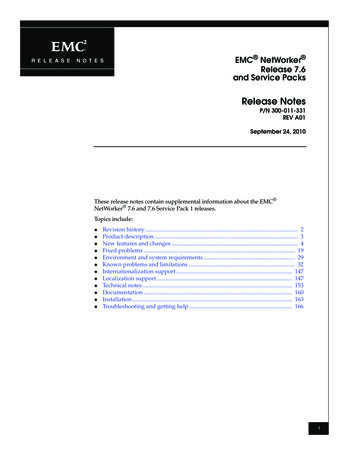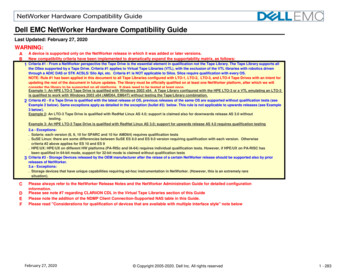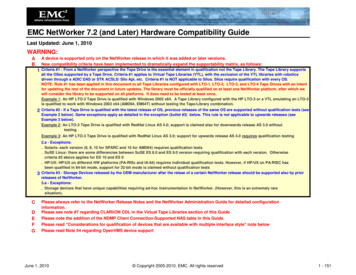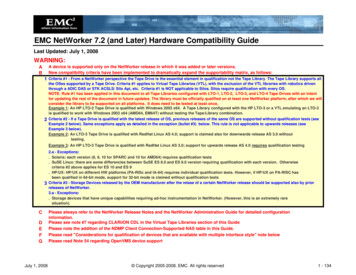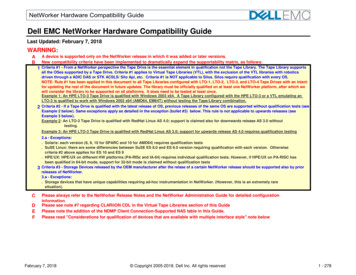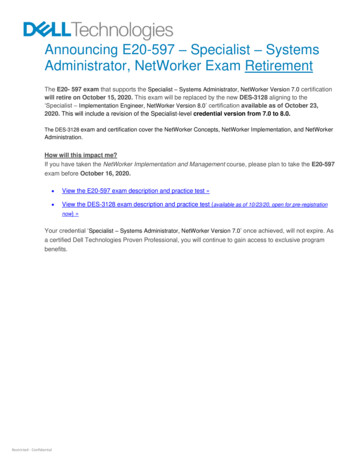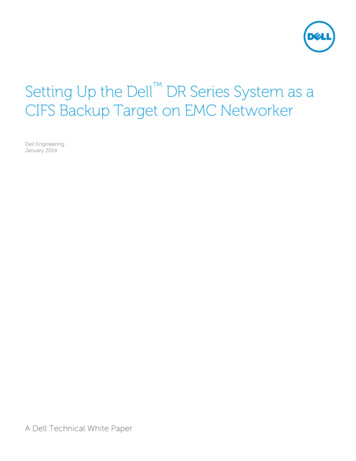
Transcription
Setting Up the Dell DR Series System as aCIFS Backup Target on EMC NetworkerDell EngineeringJanuary 2014A Dell Technical White Paper
RevisionsDateDescriptionJanuary 2014Initial releaseTHIS WHITE PAPER IS FOR INFORMATIONAL PURPOSES ONLY, AND MAY CONTAIN TYPOGRAPHICAL ERRORS ANDTECHNICAL INACCURACIES. THE CONTENT IS PROVIDED AS IS, WITHOUT EXPRESS OR IMPLIED WARRANTIES OFANY KIND. 2014 Dell Inc. All rights reserved. Reproduction of this material in any manner whatsoever without the expresswritten permission of Dell Inc. is strictly forbidden. For more information, contact Dell.PRODUCT WARRANTIES APPLICABLE TO THE DELL PRODUCTS DESCRIBED IN THIS DOCUMENT MAY BE FOUNDAT: http://www.dell.com/learn/us/en/19/terms- of- sale- commercial- and- public- sector Performance of networkreference architectures discussed in this document may vary with differing deployment conditions, network loads, andthe like. Third party products may be included in reference architectures for the convenience of the reader. Inclusionof such third party products does not necessarily constitute Dell’s recommendation of those products. Please consultyour Dell representative for additional information.Trademarks used in this text:Dell , the Dell logo, Dell Boomi , Dell Precision ,OptiPlex , Latitude , PowerEdge , PowerVault ,PowerConnect , OpenManage , EqualLogic , Compellent , KACE , FlexAddress , Force10 and Vostro are trademarks of Dell Inc. Other Dell trademarks may be used in this document. Cisco Nexus , Cisco MDS , Cisco NX 0S , and other Cisco Catalyst are registered trademarks of Cisco System Inc. EMC VNX , and EMC Unisphere are registered trademarks of EMC Corporation. Intel , Pentium , Xeon , Core and Celeron are registered trademarks of Intel Corporation in the U.S. and other countries. AMD is a registered trademark and AMD Opteron , AMD Phenom and AMD Sempron are trademarks of Advanced Micro Devices, Inc. Microsoft , Windows , Windows Server , Internet Explorer , MS- DOS , Windows Vista and Active Directory are either trademarks or registered trademarks of Microsoft Corporation in the United States and/or other countries. Red Hat and Red Hat Enterprise Linux are registered trademarks of Red Hat, Inc. in the United States and/or other countries. Novell and SUSE are registered trademarks of Novell Inc. in the United States and other countries. Oracle is a registered trademark of Oracle Corporation and/or its affiliates. Citrix , Xen , XenServer and XenMotion are either registered trademarks or trademarks of Citrix Systems, Inc. in the United States and/or other countries. VMware , Virtual SMP , vMotion , vCenter and vSphere are registered trademarks or trademarks of VMware, Inc. in the United States or other countries. IBM is a registered trademark of International Business Machines Corporation. Broadcom and NetXtreme are registered trademarks of Broadcom Corporation. Qlogic is a registered trademark of QLogicCorporation. Other trademarks and trade names may be used in this document to refer to either the entities claimingthe marks and/or names or their products and are the property of their respective owners. Dell disclaims proprietaryinterest in the marks and names of others.2Setting Up the Dell DR Series System as a CIFS Backup Target on EMC Networker February 2014
Table of contentsRevisions . 2Executive Summary . 431Install and Configure the DR Series Deduplication Appliance. 42Configure the Networker Storage Node . 113Set up Networker . 134Set up DR Native Replication & Restore from Replication Target . 254.1Create Replication Session between Two DR Appliances . 254.2Restore from Replication Target Container . 295Set up the DR Series Deduplication Appliance Cleaner. 336Monitoring Dedupe, Compression & Performance. 34Setting Up the Dell DR Series System as a CIFS Backup Target on EMC Networker February 2014
Executive summaryThis paper provides information about how to set up the Dell DR Series Deduplication Appliance as abackup target for EMC Networker software. This document is a quick reference guide and does notinclude all DR Series system deployment best practices.For additional data management application (DMA) best practice whitepapers, see the DR Series systemdocumentation at ct/powervault- dr4100.Note: The DR Series system and Networker screenshots used in this document may vary slightly,depending on the DR Series system firmware version and Networker version used.4Setting Up the Dell DR Series System as a CIFS Backup Target on EMC Networker February 2014
1Install and configure the DR system1.Rack and cable the DR Series system and power it on.2.Initialize the DR Series system. Refer to the Dell DR Series System Administrator Guide under thefollowing topics: “iDRAC Connection,” “Logging in and Initializing the DR Series System,” and“Accessing iDRAC6/iDRAC7 Using RACADM”.3.Log in to iDRAC using the default address 192.168.0.120, or the IP that is assigned to the iDRACinterface. Use the user name and password of “root/calvin”.4. Launch the virtual console.5Setting Up the Dell DR Series System as a CIFS Backup Target on EMC Networker February 2014
5.After the virtual console is open, log in to the system with the user administrator and thepassword St0r@ge! (the “0” in the password is the numeral zero).6. Set the user- defined networking preferences.7.6View the summary of preferences and confirm that it is correct.Setting Up the Dell DR Series System as a CIFS Backup Target on EMC Networker February 2014
8. Log on to the DR Series system administrator console using the IP address you just provided forthe DR Series system, the username administrator, and the password St0r@ge! (the “0” in thepassword is the numeral zero).9. Join the DR Series system to Active Directory.Note: If you do not want to add the DR Series system to Active Directory, see the DR Series SystemOwner’s Manual for guest login instructions.a.7Select Active Directory from the navigation panel on the left side of the managementinterface (also known as the dashboard).Setting Up the Dell DR Series System as a CIFS Backup Target on EMC Networker February 2014
b. Enter your Active Directory credentials.10. Create and mount the container.a. Select Containers in the navigation panel on the left side of the dashboard, and then click theCreate at the top of the page.8Setting Up the Dell DR Series System as a CIFS Backup Target on EMC Networker February 2014
b. Enter a Container Name, select Networker as Marker Type, and select the NFS/CIFS checkbox for Connection Type.c.9Under CIFS section, note down the CIFS share path (this will be used in configuring device onNetworker server), and select Enable CIFS. For Client Access section, choose either OpenAccess or manually add clients into the allow listSetting Up the Dell DR Series System as a CIFS Backup Target on EMC Networker February 2014
Note: For improved security, Dell recommends adding IP addresses for the backup console (NetworkerServer), Networker storage nodes, and Networker clients. (Not all environments will have allcomponents.)d. Click Create a New Container.e. Confirm that the container is added.10Setting Up the Dell DR Series System as a CIFS Backup Target on EMC Networker February 2014
211Configure the Networker storage node1.Log into the storage node and click Start My Computer.2.Click Map network drive.3.For Folder, enter the path to the container on the DR Series system.Setting Up the Dell DR Series System as a CIFS Backup Target on EMC Networker February 2014
4. Select the Reconnect at logon checkbox.5.When prompted, enter the CIFS credential to authenticate on the Active Directory domain.The DR Series system container is now mounted to your backup server.6. If Client Direct will be used, make sure all of the clients can access the same DR container shareusing this path. Otherwise separate Client Direct Paths will need to be filled in with the actualpaths that clients use to access the DR container share (please refer to step 10 in the next sectionSet up Networker)Note: On DR4x00 systems, the maximum supported CIFS connections per appliance is 32; on theDR6000 system the maximum is 64. Therefore, there should not be more than 32 and 64 correspondingclients connected/mapped to a single DR Series system for backup at the same time. For details, see theDell DR Series System Interoperability Guide.12Setting Up the Dell DR Series System as a CIFS Backup Target on EMC Networker February 2014
313Set up Networker1.Open the Networker Management Console (NMC).2.Click the Enterprise menu button, select the storage node that the DR Series system share will beconfigured as a backup device, right- click on the host and click New Managed Application.3.Select Networker and click Next.Setting Up the Dell DR Series System as a CIFS Backup Target on EMC Networker February 2014
4. Click Finish.5.14Select the newly created Networker application, right- click on the application, and click LaunchApplication.Setting Up the Dell DR Series System as a CIFS Backup Target on EMC Networker February 2014
6. In the Devices window, right- click Device in the left panel and click New Device Wizard.7.15Select Advanced File Type Device (AFTD).Setting Up the Dell DR Series System as a CIFS Backup Target on EMC Networker February 2014
8. In the next dialog box, select Device storage is remote from this Storage Node, type in thenetwork path of the DR Series system container share location (if name resolution works, thehostname or FQDN can be used in the server portion of the network path). In the Authenticationsection, type in the CIFS credentials to access the DR Series system share. Click Next.9. Click New Folder, type in an appropriate folder name, then select the folder and click Next.16Setting Up the Dell DR Series System as a CIFS Backup Target on EMC Networker February 2014
10. Set the session attributes according to the Networker administration documentation and clickNext.If the Client Direct feature will be used, different device path(s) that clients use to access the DRcontainer share can be entered into the Client Direct Paths (please refer to step 6 in the lastsection Configure Networker Storage Node). If all of the clients are able to access the DRcontainer share using the direct path, there is no need to enter extra client direct paths.17Setting Up the Dell DR Series System as a CIFS Backup Target on EMC Networker February 2014
Note: On DR4x00 systems, the maximum supported CIFS connections per appliance is 32; on theDR6000 system the maximum is 64. Therefore, there should not be more than 32 and 64 correspondingclients connected/mapped to a single DR Series system for backup at the same time. For details, see theDell DR Series System Interoperability Guide.11. The new Networker device should have Pool Type set to Backup. Click Next.12. Review the configuration and then click Configure.18Setting Up the Dell DR Series System as a CIFS Backup Target on EMC Networker February 2014
13. Click Finish.14. On the Configuration tab, select Clients, right- click on the client that will be backed up, selectClient Backup Configuration, and then click New.19Setting Up the Dell DR Series System as a CIFS Backup Target on EMC Networker February 2014
15. Go through the procedure of creating a new backup group.16. In Specify the Client Backup Options, pay special attention to the following settings:a. Deduplication should be set as None;b. Target Pool should be set as the pool that has DR Series Deduplication Appliance deviceincluded;c. Client Direct can be enabled if client directly backing up data to DR is preferred, thusbypassing the storage node managing the DR share. For Client Direct to work, the DR devicemust have at least one device path that the client can use to directly access the DR container20Setting Up the Dell DR Series System as a CIFS Backup Target on EMC Networker February 2014
share with (please refer to step 6 in the last section Configure the Networker Storage Node,and step 10 in this section).21Setting Up the Dell DR Series System as a CIFS Backup Target on EMC Networker February 2014
22Setting Up the Dell DR Series System as a CIFS Backup Target on EMC Networker February 2014
23Setting Up the Dell DR Series System as a CIFS Backup Target on EMC Networker February 2014
17. After the backup group is successfully created, start the backup.18. Monitor the job status through the Monitoring tab.24Setting Up the Dell DR Series System as a CIFS Backup Target on EMC Networker February 2014
4Set up the DR replication and restore from the replicationtarget4.1Create a replication relationship between two DR systems251.Create a source container on the source DR system.2.Create a target container on the target DR system.Setting Up the Dell DR Series System as a CIFS Backup Target on EMC Networker February 2014
3.On the source DR system, go to the Replication menu and then click Create.4. Select the newly created container as source container, and then enter the target DR information.26Setting Up the Dell DR Series System as a CIFS Backup Target on EMC Networker February 2014
5.Click Retrieve Container(s) and then select the newly created target container from the list.6. Click Create Replication.27Setting Up the Dell DR Series System as a CIFS Backup Target on EMC Networker February 2014
7.28Verify that the replication relationship between the DRs has been created and that the Peer Statusis Online.Setting Up the Dell DR Series System as a CIFS Backup Target on EMC Networker February 2014
4.2Restore from the replication target container1.Add the target container onto the Networker storage node (right- Click Device - New DeviceProperties, and then fill in necessary information for the target device). When complete, mountthe device.Note: Don’t label the target device.2.29Unmount the source container.Setting Up the Dell DR Series System as a CIFS Backup Target on EMC Networker February 2014
3.Go to Recover, click , select a backup source host, and then click Next.4. Select the data set to recover, click Versions to view the Select Versions window, make selectionon the data, and then click OK.30Setting Up the Dell DR Series System as a CIFS Backup Target on EMC Networker February 2014
5.Select the Recovery Options, choose Original path or enter a new destination path to recoverdata to, and then click Next.6. Specify a Recover name, and then click Run Recovery.31Setting Up the Dell DR Series System as a CIFS Backup Target on EMC Networker February 2014
7.32Check the Recovery Results.Setting Up the Dell DR Series System as a CIFS Backup Target on EMC Networker February 2014
5Set up the DR Series system cleanerPerforming scheduled disk space reclamation operations are recommended as a method for recoveringdisk space from system containers in which files were deleted as a result of deduplication.The cleaner runs during idle time. If your workflow does not have a sufficient amount of idle time on adaily basis, then you should consider scheduling the cleaner to force it to run during a scheduled time.If necessary, you can perform the procedure shown in the following screenshot to force the cleaner torun. After all of the backup jobs are set up, the DR Series system cleaner can be scheduled. The DR Seriessystem cleaner should run at least six hours per week when backups are not taking place, and generallyafter a backup job has completed.33Setting Up the Dell DR Series System as a CIFS Backup Target on EMC Networker February 2014
6Monitoring deduplication, compression, and performanceAfter backup jobs have run, the DR Series system tracks capacity, storage savings, and throughput on theDR Series system dashboard. This information is valuable in understanding the benefits of the DR Seriessystem.Note: Deduplication ratios increase over time. It is not uncommon to see a 2- 4x reduction (25- 50% totalsavings) on the initial backup. As additional full backup jobs are completed, the ratios will increase.Backup jobs with a 12- week retention will average a 15x ratio, in most cases.34Setting Up the Dell DR Series System as a CIFS Backup Target on EMC Networker February 2014
10 Setting Up the Dell DR Series System as a CIFS Backup Target on EMC Networker February 2014 Note: For improved security, Dell recommends adding IP addresses for the backup console (Networker Server), Networker storage nodes, and Networker clients. ( Not all environments will have all components.) d. Click Create a New Container. e.