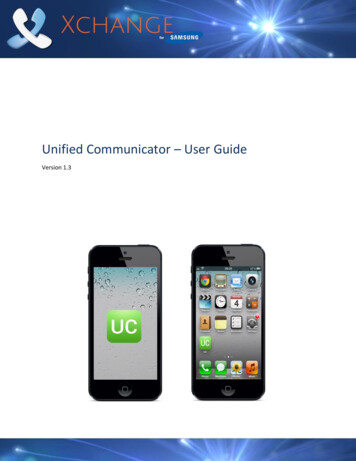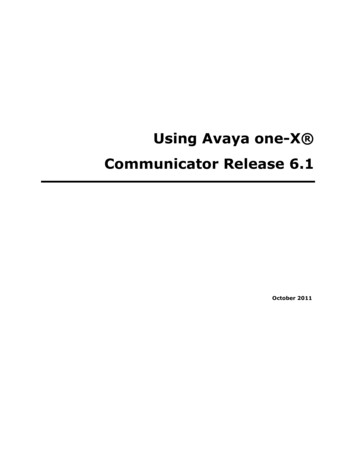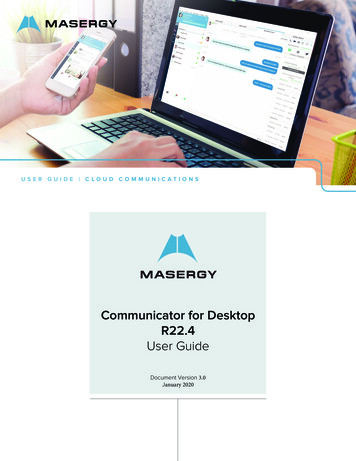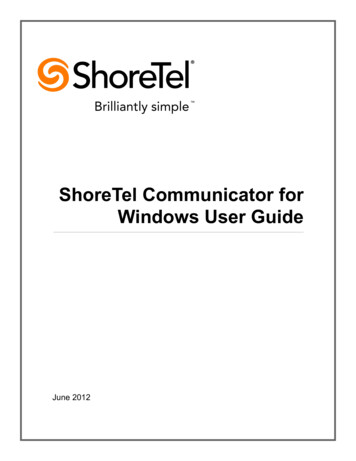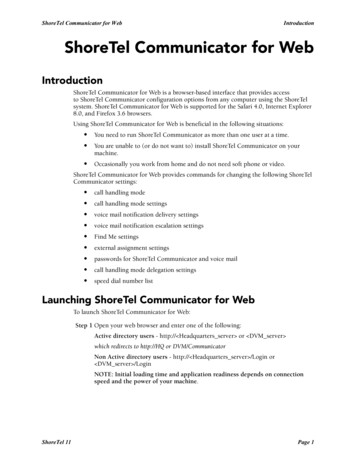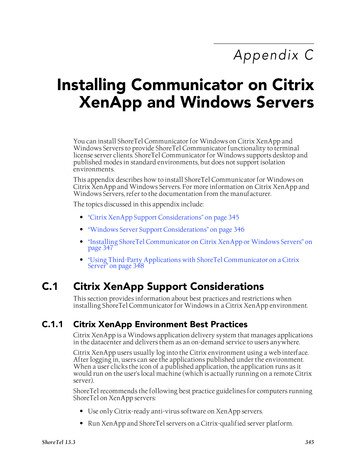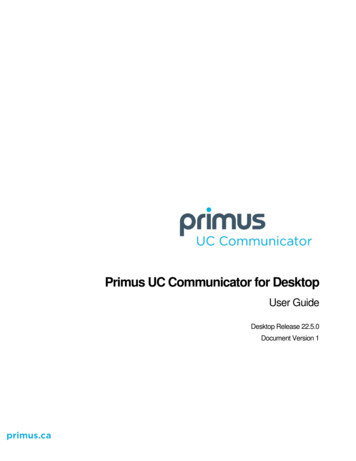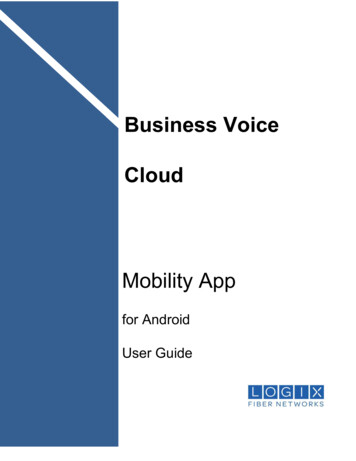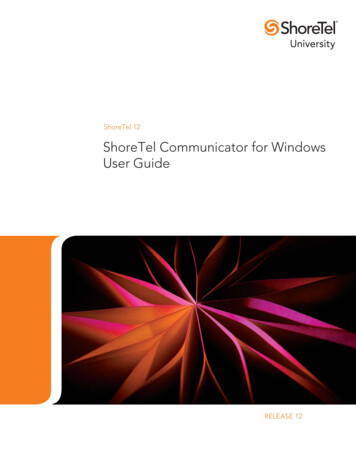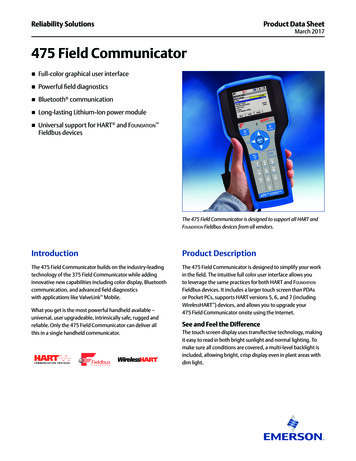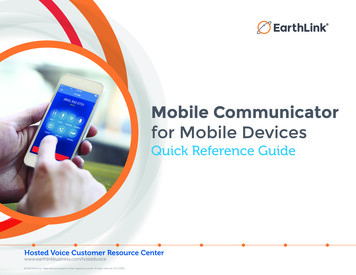
Transcription
Mobile Communicatorfor Mobile DevicesQuick Reference GuideHosted Voice Customer Resource Centerwww.earthlinkbusiness.com/hostedvoice 2015 EarthLink. Trademarks are property of their respective owners. All rights reserved. 1071-07630
Mobile Communicator for Mobile Devices Quick Reference GuideMobile Communicatorfor Mobile DevicesCall Handling BasicsYour EarthLink phone service can be used to make or receive calls fromyour desk phone, your PC or Mac and your mobile devices.For this to work on your mobile phone or tablet device you’ll first needto install the Mobile Communicator app.To make a call enter the number you are calling into the Mobile dialer or simplytap on the contact and touch the contact’s number you would like to call.Mobile Communicator for Mobile will route the call over WiFi or using3G/4G/LTE mobile data while still showing your business phone number.Compatible DevicesReceiving CallsMobile Communicator for Mobile works on these mobile devices:When someone calls your EarthLink number the app will pop up andringing tone will alert you of the incoming call.Placing Calls i Phone 3GS or newer running iOS 5.0or above.During The Call iPad, iPad Mini, iPad Air — running iOS 5.0 or above.While a call is in progress, you’ll have these options: HoldAccess the Apple App Store or Google Play to download and install theapplication. Mute Dial PadDownload And Install App SpeakerDownload Mobile Communicator for Mobile from Google Play or AppleApp Store and install on your mobile device. Switch to Other Device Add Call (Conference) Transfer End Call Android OS V2.3.3 and above.To download directly from a browser, log on to CommPortal from yourmobile device and go to the Apps Tab to download the app.3
Mobile Communicator for Mobile Devices Quick Reference GuideManaging Incoming CallsContact SynchronizationIf another call rings in while you are on a Mobile Communicator call,you can end or place the current call on hold to answer or reject thenew call.Mobile Communicator for Mobile adds a new source of contacts thatcan be displayed on your devices contact list.Transferring CallsUse the transfer button to send any call to another number. A menu willpop-up allowing you to pick the number for any contact or to type in acompletely new number.Call JumpIf you add a contact directly into Mobile Communicator for Mobile, itwill open the usual contact management feature on your phone.The contacts will be added to your CommPortal and be available on allyour EarthLink connected devices.The contacts entered directly to your mobile phone’s contact list alwaysstay on your phone.Call Jump works with your other EarthLink Hosted devices allowingyou to pull a call to your phone or tablet without needing to place thecall on hold. When you are on a call on another device, your MobileCommunicator App will show you that a call is in progress. Tap the callto pull it your mobile device. You can then use Call Transfer to send thecall back to your desk phone.Call Quality MonitorCalls made via Mobile Communicator won’t use your mobile minutes.Instead calls complete over the Internet via your phones dataconnection (WiFi or mobile data).If the data connection is not reliable or is lost you will be prompted toswitch the call to an alternate connection. You can resume the call on oneof your other EarthLink hosted devices or have the call connected to yourmobile phone line.iNote: Uses mobile service voice minutes4
Mobile Communicator for Mobile Devices Quick Reference GuideAdditional FeaturesVisual Voice Mail and FaxInstant MessagingIf you have a voice or fax message, the indicator willchange color and indicate the number of messagesreceived. To listen to the one you want, press theplay icon and fast forward and rewind using theslider. To delete, press delete or the trash can icon.Increase productivity by easily connecting withcolleagues by sending them an Instant Message. Youcan view telephone presence status, and let peopleknow when you are available or on the phone.Call Management OptionsA quick swipe away or touch the 3-line navigationicon from the Mobile Communicator contacts listreveals all the other controls that you need to accessthe many rich features of Mobile Communicator forMobile.To enable your call manager rules, select CallManager from the Setting menu. Incoming CallManager will monitor your incoming calls, androute them depending on who is calling, the timeof day and whether your are on a call or not. Youcan forward callers to an alternate number, sendthe caller to voice mail, reject the call or ask them torecord a name before connecting the call.iPresence StatusWith Mobile Communicator presence you can easilysee if a coworker is available for a call — or send anIM if they are in a meeting. Your presence status willautomatically update if you are on a call.Status IconsOnlineBusyOn a CallOfflineNote: To configure your calling rules, you mustaccess your CommPortal from a PCs web browser.5
Mobile Communicator for Mobile Devices Quick Reference GuideYour Contacts ListEmergency CallsMobile Communicator for Mobile automatically opensto your Mobile contact list. Depending on how yourservice is set-up, this contacts list may include:If you place a 911 call from Mobile Communicatorfor Mobile, it will attempt to make the call using thenative cell phone dialer subject to availability andcoverage limitations. 911 calls cannot be made fromtablet devices at any time. You may update your 911location via CommPortal at https://voip.elnk.us C ontacts that are contained in the contactslist that is already on your phone. CommPortal Business Group Directory. CommPortal contacts.Mobile Communicator for Mobile provides the userwith access to corporate directory and CommPortalcontacts directly on the installed device. Thoseextra contacts will be automatically removed if youuninstall Mobile Communicator later.SettingsScroll through the options in Settings to makesure they are the ones that you want. Note thatmany of the settings like ringtone and notificationssounds are adopted from the settings that arealready in your phone. From the settings pageyou can configure your ringer tone, contactlists, change password, chat settings and more.This section of the app also allows you to makeimportant choices about services that MobileCommunicator can use. You can specify that itshould only use WiFi or both WiFi and mobiledata. This can be very important if you have a lowmobile data allowance or if you are roaming, whenmobile data use may be costly.Find Your PasswordYou’ll need your EarthLink CommPortal phonenumber and password to start using MobileCommunicator. If you don’t have thisinformation, call us at1-855-EL-CARE-1 (1-855-352-2731).More Questions?If you still have questions aboutMobile Communicator for Desktop,visit our Hosted Voice CustomerResource Center atwww.earthlinkbusiness.com/hostedvoice6Hosted Voice Customer Resource Centerwww.earthlinkbusiness.com/hostedvoice 2015 EarthLink. Trademarks are property of their respective owners. All rights reserved. 1071-07630
of your other EarthLink hosted devices or have the call connected to your mobile phone line. Note: Uses mobile service voice minutes Contact Synchronization Mobile Communicator for Mobile adds a new source of contacts that can be displayed on your devices contact list. If you add a contact directly into Mobile Communicator for Mobile, it