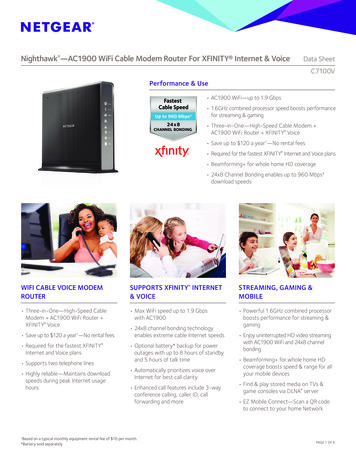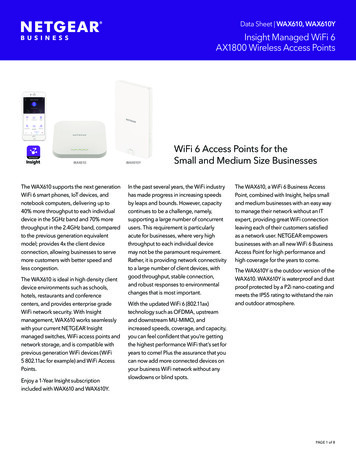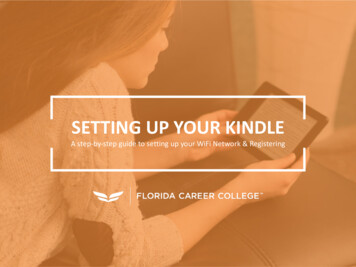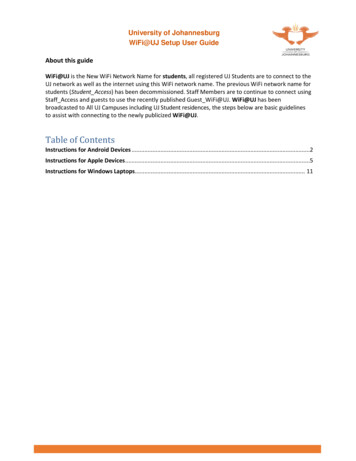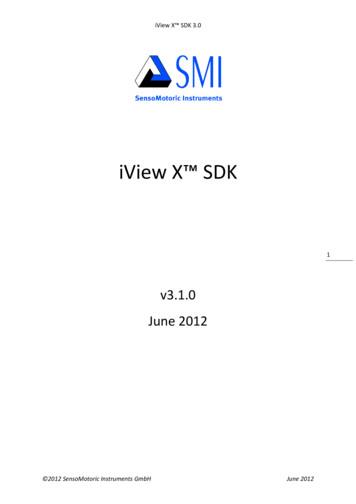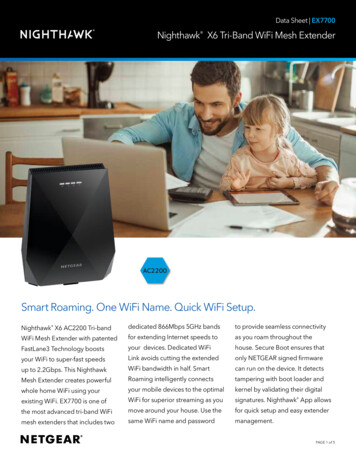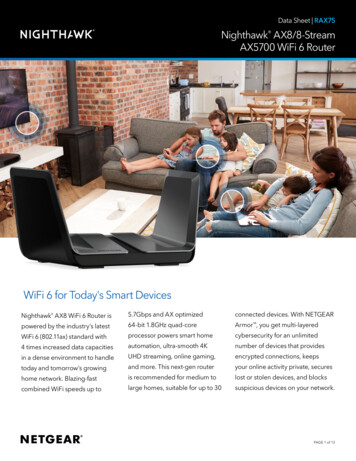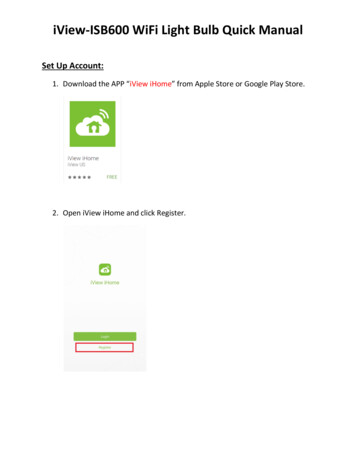
Transcription
iView-ISB600 WiFi Light Bulb Quick ManualSet Up Account:1. Download the APP “iView iHome” from Apple Store or Google Play Store.2. Open iView iHome and click Register.
3. Enter your phone number or email and click Next.4. You will receive a verification code in few seconds. Please enter theverification code in the first column and enter your password in the secondcolumn. Click Confirm and your account is ready.
Set up WiFi Connection:**Before set-up, please make sure your phone/tablet is connected to the wirelessWiFi router which you want the light bulb to be connected to (Wi-Fi frequencymust be 2.4 GhZ).1. Open iView iHome, choose add device or the [ ] icon at the Top-Rightcorner.2. To set up WiFi Light Bulb, Please choose “Lighting devices”.
3. Install the light bulb in the socket. Turn on the power switch and wait untilthe light rapidly blinks. When you see the light is quickly flashing. Move tothe next step.** If the light is not blinking, please reset the light bulb.To reset, power on the light and wait until the light is on. Then, turn offlight and turn it on again. Repeat 2 more times. (Important: make sure thelight is on before you turn off the switch).
4. Enter the password of the WiFi router your phone is connected to. Thenpress Confirm.5. Wait until 100% and the set-up is complete. You may rename the bulb forindividual recognition.
Group Control:**To enable group control, you must set up 2 or more devices.1. Choose one of devices you’ve set up.2. Press the Option button located at the Top-Right corner.
3. Choose “ Create Group”4. Select the devices you want to group and click Confirm.
5. Enter the group name for group recognition.6. After set-up, you will be able to control the lights in a group.
Sharing Device Control:1. Choose the device/group you want to share with other users.2. Press the Option button located at the Top-Right corner.
3. Choose Device Sharing.4. Enter the account you want to share the device with and click Confirm.
5. You may delete the user from the sharing list by pressing on the user andslide to the left side.6. Click Delete and the user will be removed from the sharing list.
Alexa Voice Control Setting:To enable voice control via Alexa devices, please follow the steps:1. Open your Alexa app and click on the option button at the Top-Left corner.2. Choose “Skills”.
3. Input “iView iHome” in the search bar and click Search. You will find iViewiHome skill.4. Tap on iView iHome skill and click “Enable”.
5. Please enter your iView iHome account information and click “Link Now”.6. Click “Done” at the Top-Left corner to complete skill setting. You maydiscover your devices now to enable voice control or you can discover thedevices later in Smart Home setting.
Discover Smart Home Devices:1. Open your Alexa app and click on the option button at the Top-Left corner.2. Choose “Smart Home”.
3. Choose “Device” and click “Discover”.4. After discovering, you can find the devices previously set up in iView iHomeapp. You will be able to control the light by commanding to Alexa devices.Example: “Alexa, turn on Table Light!”
Create Group for Voice Control:1. Open your Alexa app and click on the option button at the Top-Left corner.2. Choose “Smart Home”.
3. Choose “Group”.4. Click “Create Group”.
5. Enter the group name. Choose the devices you want to control in a groupand click Save.6. After finish, you can find the group name in Groups. You will be able tocontrol the lights in a group by commanding to Alexa devices. Example:“Alexa, Turn on All Light.”
Download the APP "iView iHome" from Apple Store or Google Play Store. 2. Open iView iHome and click Register. 3. Enter your phone number or email and click Next. 4. You will receive a verification code in few seconds. Please enter the