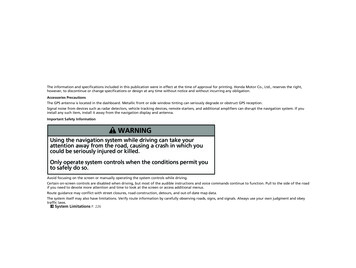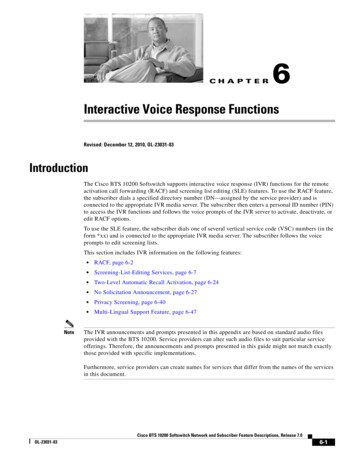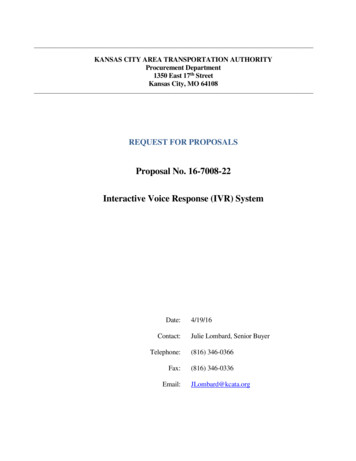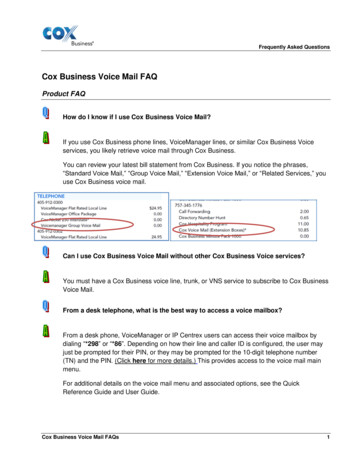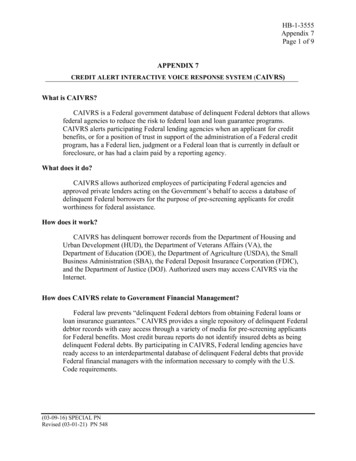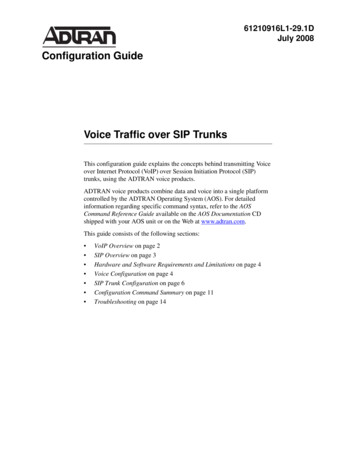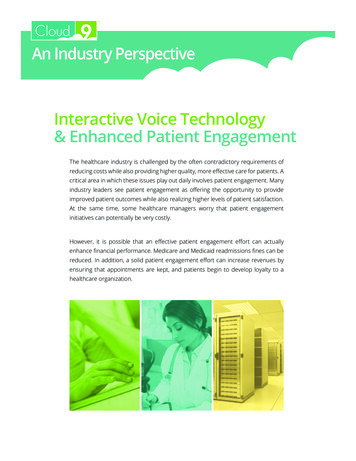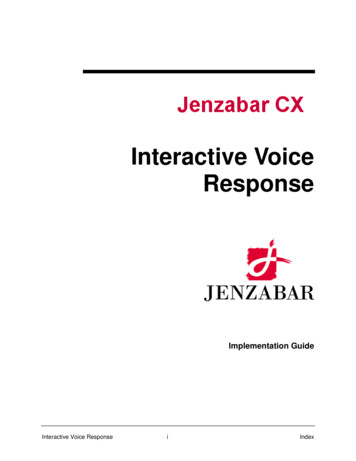
Transcription
Interactive VoiceResponseImplementation GuideInteractive Voice ResponseiIndex
Copyright (c) 2001 Jenzabar, Inc. All rights reserved.You may print any part or the whole of this documentation to support installations of Jenzabar software.Where the documentation is available in an electronic format such as PDF or online help, you may storecopies with your Jenzabar software. You may also modify the documentation to reflect your institution'susage and standards. Permission to print, store, or modify copies in no way affects ownership of thedocumentation; however, Jenzabar, Inc. assumes no responsibility for any changes you make.Filename: imivrDistribution date: 08/15/1997Contact us at www.jenzabar.comJenzabar CX and QuickMate are trademarks of Jenzabar, Inc.INFORMIX, PERFORM, and ACE are registered trademarks of the IBM CorporationImpromptu, PowerPlay, Scenario, and Cognos are registered trademarks of the Cognos CorporationUNIX is a registered trademark in the USA and other countries, licensed exclusively through X/Open Company LimitedWindows is a registered trademark of the Microsoft CorporationAll other brand and product names are trademarks of their respective companies
JENZABAR, INC.INTERACTIVE VOICE RESPONSE IMPLEMENTATION GUIDETABLE OF CONTENTSSECTION 1 - USING THIS MANUAL. 1Overview. 1Purpose of This Manual. 1Intended Audience. 1How to Use This Manual . 1Product Differences . 1Structure of This Manual . 1Related Documents and Help . 1Conventions Used in This Manual. 3Introduction . 3Style Conventions. 3CARS Solution-Specific Terms . 3Keystrokes . 4Capitalized Words . 4SECTION 2 - GETTING STARTED WITH IVR SETUP FOR REGISTRATION . 5Introduction . 5What Is the EPOS IVR System? . 5IVR Documentation . 5How Do the CARS Solution and IVR Systems Interact?. 5Distributed Processing. 6Preparing the CARS Solution and IVR Systems for Touchtone Registration . 7Introduction . 7IVR Preparation . 7The Setrefno Program . 7SECTION 3 - SETTING UP THE IVR SYSTEM . 9Creating the Directory Structure on the IVR PC. 9Introduction . 9How to Create the IVR Directory Structure . 9Special Files in the IVR Directory Structure . 9Setting Up Personal Identification Numbers for Students. 10Introduction . 10Setting Up PINs for Students. 10Adding an IVR Login. 11Introduction . 11Creating a Login for IVR . 11How to Modify the IVR Login . 11Example Login File . 12The IVR Login Macros. 12Setting Up the Registration Parameters Screens for IVR . 13Introduction . 13How to Modify the IVR Parameters Screen. 13Default Macro Values . 13Setting Up IVR Macros . 15Introduction . 15Preparing to Define IVR Macros. 15A Note About the IVR Mail Messages . 15How to Modify the IVR Macros . 15i
Compiling the Software . 17Introduction . 17How to Compile IVR Software on the CARS Solution. 17How to Download IVR Source Code for a Network Connection . 18How to Download IVR Source Code for a Serial Connection . 18How to Compile Source Code Files On the IVR PC . 19Setting Up Registration Times for Touchtone Registration. 21Introduction . 21Regtime Table . 21Fields in the Regtime Table. 21Update Registration Groups Script. 22Fields on the Update IVR Registration Groups Program Screen. 22Update Registration Groups Example. 23How to Access the Regtime Table Screen. 23Removing Phrases and Setting Up the IVR Records . 25Introduction . 25How to Remove Selected Phrases. 25How to Set Up the IVR Records and Remove All User Phrases . 25Setting Up IVR Phrases . 27Introduction . 27Important Maintenance Issues . 27How to Set Up Course Phrases . 27How to Access the Assign Course Phrase No’s Menu Option. 28Assign Course Phrase Numbers Screen . 28Fields on the Assign Course Phrase Numbers Screen. 28How to Set Up Program Phrases . 29How to Access the Assign Program Phrase No’s Menu Option . 29Assign Program Phrase Numbers Screen . 29Fields on the Assign Program Phrase Numbers Screen . 30How to Set Up Session Phrases . 30How to Access the Assign Session Phrase No’s Menu Option . 30Assign Session Phrase Numbers Screen . 31Fields on the Session Phrase Numbers Screen . 31Reviewing the IVR Vocabulary and IVR Message Records . 32Introduction . 32How to Review the IVR Records . 32How to Access the IVR Records . 32IVR Vocabulary Table Screen . 32Fields on the IVR Vocabulary Table Screen . 33Fields to Modify on the IVR Vocabulary Table Screen. 33IVR Message Table Screen . 33Fields on the IVR Message Table Screen. 33Fields to Modify on the IVR Message Table Screen . 34Creating IVR Data Files. 35Introduction . 35How to Create One Data File . 35How to Create All the Data Files . 35Recording Phrases on the IVR System. 37Introduction . 37Preparing to Record IVR Phrases . 37How to Print the IVR Vocabulary Report . 37Downloading IVR Data Files to the IVR System . 38Introduction . 38How to Download the IVR Data Files for a Network Connection . 38How to Download the IVR Data Files for a Serial Connection . 38How to Index the IVR Data Files . 39ii
Starting a Line on the IVR System . 40Introduction . 40How to Start a Line on the IVR system . 40Setting Up Alternate Greetings. 41Introduction . 41Recording Broadcast Messages . 41Editing the altgrt.dat File. 41SECTION 4 - IVR SYSTEM VOCABULARY . 43Using the IVR System Vocabulary . 43Introduction . 43What is the Process?. 43General Vocabulary Rules . 43Guidelines for Creating Phrases . 44Phrase Number 0 Description . 44Example of What a Caller Hears with Phrase Number 0 . 44Description of Phrase Numbers 1-999 . 44Description of Phrase Numbers 1000-1249 . 45Description of Phrase Numbers 1250-1299 . 45Description of Phrase Numbers 1300-1399 . 45Description of Phrase Numbers 1500-1619 . 49Speaking the Registration Phrases . 55Adding a Course: What the IVR System Speaks . 56Phrases 1552, 1563, and 1553 for Adding a Course . 56Dropping a Course: What the IVR System Speaks. 57Phrases 1552 and 1553 for Dropping a Course. 57Description of Phrase Numbers 2000-2500 . 57IVR System Development Vocabulary List . 58INDEX . 77iii
SECTION 1 - USING THIS MANUALOverviewPurpose of This ManualThis manual provides technical information required to install, customize, and maintain theInteractive Voice Response (IVR) system within CARS Solution.Intended AudienceThis manual is for use by those individuals responsible for the installation, customization, andmaintenance of the IVR system within CARS Solution.How to Use This ManualIf you are not familiar with the processes and features of the IVR system, read the manual for: Detailed reference information about how the product works Procedures for customizing and maintaining the productIf you are familiar with the processes and features of the IVR system and just need specificreference information or a procedure, look through the table of contents or index and refer to thepages you need.Product DifferencesThis manual contains information for using all features developed for the IVR system. Yourinstitution may or may not have all the features documented in this manual.Structure of This ManualThis manual contains both general reference information and procedures for installing,customizing, and maintaining the IVR system. The organization of the manual is as follows:Overview informationSection 1 - Information about using this manualSection 2 - Overview information about the productIVR proceduresSection 3 - Procedures to install and customize your processesProduct reference informationSection 4 - Using the IVR system vocabularyReference informationIndexRelated Documents and HelpThe following resources are also available to assist you in installing, customizing, maintaining,and using the IVR system:QuickMate online helpUsing QuickMateUsing CARS SolutionTerminologyMaster GlossaryUNIX-based helpInteractive Voice Response1Using this Manual
Help command ( Ctrl-w ) in screens and menusUser guidesUsing CARS SolutionUsing this Manual2Interactive Voice Response
Conventions Used in This ManualIntroductionJenzabar, Inc. has established a set of conventions to help you use this manual. The list ofconventions presented below is not exhaustive, but it includes the more frequently used stylesand terms.Style ConventionsCARS Solution technical manuals observe the following style conventions:Boldface typeRepresents text that you type into the system (e.g., Type UNDG), command names (e.g.,Finish), or keys you use to execute a command or function (e.g., Enter ).Bulleted listsShow items not ranked or without a sequential performance.CAUTION:Indicates a caution or warning of a potential risk or condition. Enter Represents the Enter, Return, Line Feed, or key on your keyboard.Italic type:Is used in any of these ways: To represent a new or key term To add emphasis to a word To designate a program name (e.g., identry) within paragraphs To cross-reference a section of text To represent a variable for which you substitute another variable (e.g., substitutefilename with an appropriate filename) Key name Represents a key that you must press.Note:Indicates a note, tip, hint, or additional information.Numbered listsShow ranking of items or sequence of performance.Percent symbolIndicates the standard UNIX prompt. Your prompt may vary.Pound symbolIndicates the standard UNIX superuser prompt identifying that the user has additionalpermissions. Your prompt may vary.Quotation marksRepresent information written in this manual exactly as it appears on the screen (e.g., Themessage “Now Running.” appears).CARS Solution-Specific TermsSome terms used in this manual may be unfamiliar to you, either because they are terms youhave not used before or because Jenzabar, Inc. has assigned a slightly different meaning to afamiliar term. The following list identifies and explains the most common CARS Solution-specificterms:Interactive Voice Response3Using this Manual
ApplicationOne or more software programs that enable you to perform a particular procedure, such asentering student information.DataSpecific information you enter into fields on a particular data entry screen.EnterTo type information on a keyboard and execute by any of the following actions: Pressing the Enter key Clicking on the OK button Selecting FinishF keyAny of the function keys located on your keyboard (e.g., F1 ).Hot keyThe capitalized and underlined (or highlighted) letter of a command on a menu.IDThe number assigned to each student or organization associated with your institution (e.g.,12345).InstitutionAn established organization of postsecondary education that supports all operating functions(e.g., a college or university).ParameterA variable in the system that is given a constant value for a specific application (e.g., a datecan be a parameter for producing a report).SelectTo execute a command by any of the following actions: Performing the keystrokes Pressing the hot key Highlighting the command or option and pressing Enter Clicking on the icon or button with the mouseSystemThe Jenzabar, Inc. product, CARS Solution.KeystrokesWhen you see two keys separated by a dash (e.g., Ctrl-c ), hold down the first key ( Ctrl )while pressing the second ( c ).Capitalized WordsThe first letter of each word in a command, option, field name, or menu or screen title iscapitalized in CARS Solution technical manuals to set those terms apart from regular text.Using this Manual4Interactive Voice Response
SECTION 2 - GETTING STARTED WITH IVR SETUP FORREGISTRATIONIntroductionThis section provides the following: A list of the tools for setting up the IVR system for Registration A description of how the CARS Solution and IVR systems interact Preliminary information you need before setting up the IVR system for online studentregistration A list of documents containing additional setup informationWhat Is the EPOS IVR System?The EPOS IVR system provides advanced features that enable you to implement and controlTouchtone telephone applications. Using this system, you can control multiple telephone linesand manage programs called scripts that respond to callers.Computer Communications Specialists, Inc. (CCS) provides the EPOS Corporation with the CCSFirstLine System containing interactive voice hardware and software. The CCS FirstLine Systemruns on a Personal Computer (PC) that uses the MS-DOS operating system. EPOS distributesCCS FirstLine computer systems that are tailored specifically for higher education applications.IVR DocumentationCCS provides the following documents through the EPOS Corporation. Refer to thesedocuments for information on setting up the EPOS IVR system to interact with CARS Solution:CCS FirstLine System Operator’s AppendixShows you how to start and operate the IVR system and provides detailed information aboutusing the system utility programs.ScriptWrite Application Development AppendixShows the following: How to define and implement an IVR application Detailed information about the ScriptWrite translation table, vocabulary, and databaseutility programsScriptWrite Programmer’s AppendixProvides you with technical information about the ScriptWrite utility programs andprogramming language.How Do the CARS Solution and IVR Systems Interact?The EPOS IVR system runs on a PC using DOS. The IVR system uses a special script calledvaregent.scs that Jenzabar, Inc. created to initiate automated telephone dialogs with studentcallers. Using this script, the IVR system interacts with CARS Solution software to allow callersto use the CARS Solution Registration product as a Touchtone Registration interface to the IVRsystem.The IVR system functions much like a data entry operator. Like an operator, the IVR systemtranslates a request from a student's Touchtone telephone and enters the request into CARSSolution Registration. CARS Solution Registration processes the data and displays the results ofthe process on a screen that the IVR system reads. The IVR system reads the screen andtranslates the data it sees into phrases that are spoken to student callers.For example, if a student enters a selection from a Touchtone telephone to add a course, the IVRsystem accepts and enters the input into CARS Solution Registration. If the course section forwhich the student is registering is full, CARS Solution Registration displays a message in theInteractive Voice Response5Getting Started
form of special codes that the IVR system interprets. When the course section is full, the IVRsystem says, "This section is full.”Distributed ProcessingTo run CARS Solution Registration through the IVR system, you must set up registration data onboth the CARS Solution and IVR systems. The CARS Solution relational database contains datarequired for students to register using a Touchtone telephone. You must use CARS Solutionsoftware to set up and download some of this database information to the IVR system. The IVRsystem uses the downloaded data to perform validation processing, reducing the amount ofprocessing that the CARS Solution host must perform.For example, prior to sending a course reference number to the CARS Solution host, the IVRsystem validates the reference number. If the reference number is invalid, i.e., it does not exist inthe valid registration data, the IVR system informs the caller that an invalid reference number wasentered. In this situation, CARS Solution does not perform any processing.Getting Started6Interactive Voice Response
Preparing the CARS Solution and IVR Systems for TouchtoneRegistrationIntroductionBefore you set up the IVR system and CARS Solution Registration, you must first verify that yourinstitution has installed both the CARS Solution Course/Class Schedule and CARS SolutionRegistration products. You cannot process Touchtone Registration on the IVR system unlessyou have installed these products on your system.This section provides the additional steps necessary to prepare CARS Solution and the IVRsystem for Touchtone Registration.IVR PreparationThe following additional phases are required to prepare CARS Solution and the IVR system forTouchtone Registration:CARS coordinatorEnsures that your institution has enough asynchronous lines on the CARS Solution system(i.e., one asynchronous line per telephone line dedicated to the IVR system).Campus Telecommunication officeEnsures that your institution has access to a telephone network with up to as manytelephone lines as your institution has on its IVR system.CAUTION: Be sure that your institution has enough trunk telep
Interactive Voice Response 3 Using this Manual Conventions Used in This Manual Introduction Jenzabar, Inc. has established a set of conventions to help you use this manual. The list of conventions presented below is not exhaustive, but it includes the more frequently used styles and terms. Style Conventions