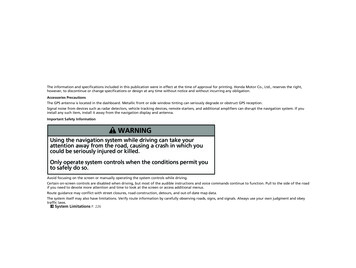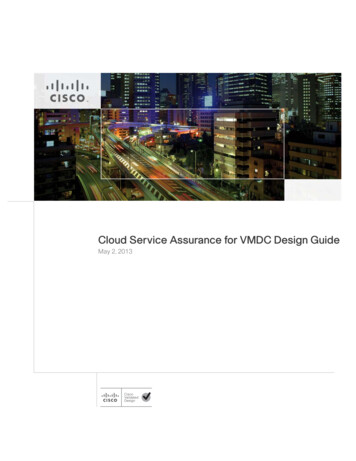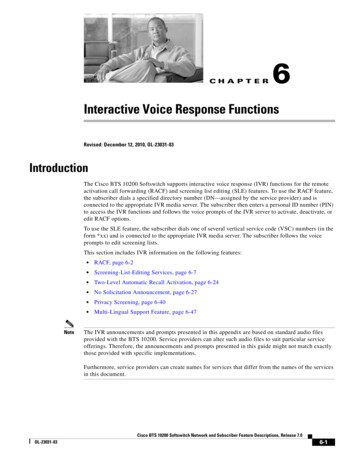
Transcription
CH A P T E R6Interactive Voice Response FunctionsRevised: December 12, 2010, OL-23031-03IntroductionThe Cisco BTS 10200 Softswitch supports interactive voice response (IVR) functions for the remoteactivation call forwarding (RACF) and screening list editing (SLE) features. To use the RACF feature,the subscriber dials a specified directory number (DN—assigned by the service provider) and isconnected to the appropriate IVR media server. The subscriber then enters a personal ID number (PIN)to access the IVR functions and follows the voice prompts of the IVR server to activate, deactivate, oredit RACF options.To use the SLE feature, the subscriber dials one of several vertical service code (VSC) numbers (in theform *xx) and is connected to the appropriate IVR media server. The subscriber follows the voiceprompts to edit screening lists.This section includes IVR information on the following features:Note RACF, page 6-2 Screening-List-Editing Services, page 6-7 Two-Level Automatic Recall Activation, page 6-24 No Solicitation Announcement, page 6-27 Privacy Screening, page 6-40 Multi-Lingual Support Feature, page 6-47The IVR announcements and prompts presented in this appendix are based on standard audio filesprovided with the BTS 10200. Service providers can alter such audio files to suit particular serviceofferings. Therefore, the announcements and prompts presented in this guide might not match exactlythose provided with specific implementations.Furthermore, service providers can create names for services that differ from the names of the servicesin this document.Cisco BTS 10200 Softswitch Network and Subscriber Feature Descriptions, Release 7.0OL-23031-036-1
Chapter 6Interactive Voice Response FunctionsRACFRACFRACF permits users to control their call forwarding unconditional (CFU) functions when they are awayfrom the phone. The service provider sets up this function for the subscriber and designates a DN thesubscriber should call to access interactive voice response (IVR) functions that control the RACFfeature. Once the RACF function is set up, the subscriber can take the following actions from a remotestation: Activate CFU Deactivate CFU Change the target DN of CFUThe procedure is similar to making call-forwarding changes at a home or local business phone butrequires the additional step of dialing the remote location: The subscriber dials a remote-access DN and is prompted to enter the DN of the home or localbusiness phone and then the RACF authorization code (a PIN). The PIN can be shared by a group,or it can be unique to the individual subscriber. Once the system validates the subscriber’s PIN, it checks the subscriber's current CFU activationstatus.– If the CFU feature is currently inactive (calls are not being forwarded), the user is prompted toenter a DN to which calls should be forwarded.– If the CFU feature is currently active (calls are being forwarded), the user is given the option ofdeactivating CFU or changing the DN to which a call should be forwarded. A subscriber with a unique PIN can use the VSC function to change the PIN. (A specific VSC, forexample * 9 8, is assigned and provisioned by the service provider.) The PIN can be changed onlyfrom the base phone.For more information about RACF, see Chapter 3, “Subscriber Features.”Using IVR Functions for RACFFor a detailed description of RACF, see the “Call Forwarding Features” section in Chapter 3, “SubscriberFeatures.”To use the IVR functions to access the RACF feature, complete the following steps:Step 1Dial the number supplied by your service provider for RACF service. (See Figure 6-1.)The media server plays the following announcement and prompt:“Welcome to your remote access to the Call Forwarding feature. Please enter your home telephonenumber including area code.”Step 2Enter your home phone number.The media server plays the following prompt:“You entered number . If correct, press 1.If this is not correct, press 2.”The media server plays the following voice prompt:“Enter your PIN.”Cisco BTS 10200 Softswitch Network and Subscriber Feature Descriptions, Release 7.06-2OL-23031-03
Chapter 6Interactive Voice Response FunctionsRACFStep 3NoteEnter your PIN.Initially, you enter the PIN supplied by the service provider. The next time you attempt to access theRACF feature from a remote location, the system prompts you to change the PIN. See the “RACF PINChange” section on page 6-5.The media server plays the following announcement and prompt:“You entered: PIN .If correct, press 1.If this is not correct, press 2.”Step 4If you entered your PIN correctly, press 1.The media server plays the following prompt:“Please enter the number where you wish to forward your calls.Step 5Enter the number to which you want calls forwarded.The media server plays the following voice prompt:“You entered: xxx-xxx-xxx If correct, press 1.If this is not correct, press 2.”NoteStep 6If the media server replayed your call-forwarding number incorrectly, enter 2.In this case, the server returns to the voice prompt for entering a call-forwardingnumber.If you entered your call-forwarding number correctly, press 1.The media server plays the following voice prompt:“Your calls are currently being forwarded to xxx-xxx-xxxx .To keep forwarding calls to this number, press 1.To stop forwarding calls to this number, press 2.To forward your calls to a new number, press 3.”Step 7Enter the number that corresponds to the option you want to use.Figure 6-1 presents a flow chart that shows the sequence of IVR prompts and audio responses thatpertain when you are using the RACF feature.Cisco BTS 10200 Softswitch Network and Subscriber Feature Descriptions, Release 7.0OL-23031-036-3
Chapter 6Interactive Voice Response FunctionsRACFFigure 6-1Remote Activation of Call ForwardingDial the number provided by your serviceprovider to access the RACF feature.Welcome to your remote accessto the Call Forwarding feature.Please enter your home phonenumber including area code.Enter home phone number.No (2)Youentered number .Correct?Yes (1)Please enter your PIN.Enter your PIN.No (2)Youentered pin .Correct?Yes (1)Please enter a number whereyou wish to forward your calls.Enter a number to whichyou wish calls forwarded.Legend:Enter procedurePrompt for user actionDecision pointNo (2)Youentered number .Correct?Concluding actionYes (1)Your calls are currently being forwarded to number .To keep forwarding your calls to this number, press 1.To stop forwarding calls to this number, press 2.To forward your calls to a new number, press 3.132334Please reenter the correctforwarding choice.3 (new number)Cisco BTS 10200 Softswitch Network and Subscriber Feature Descriptions, Release 7.06-4OL-23031-03
Chapter 6Interactive Voice Response FunctionsRACFRACF PIN ChangeTo use the RACF feature from a remote location (away from home phone) you must change the defaultPIN originally assigned by the service provider. If you do not change the PIN and then attempt to usethe RACF feature, the media server plays an announcement stating that the PIN should be changed andaccess is denied.You perform a PIN change from the home (or base) telephone.Changing a PINTo use the IVR announcements and prompts to change a previously established PIN (or the PIN initiallysupplied by the service provider), complete the following steps from the home (or base) telephone:Step 1To access the IVR system to change the PIN, dial the RACF PIN-change VSC (typically * 9 8).(See Figure 6-2.)The media server plays the following voice prompt:“Please enter your PIN.”Step 2Enter your PIN.The media server plays the following voice prompt:“Please reenter your PIN.”Step 3Reenter your PIN.The media server plays the following voice prompt:“You entered xxxx .If this is correct, press 1.NoteIf you enter the PIN initially supplied by the service provider, you cannot access the RACFfeature from a remote location.If this is not correct, press 2.”Step 4To change your PIN, press 2.The media server plays the following voice prompt:“Please enter your new PIN.”Step 5Enter your new PIN.The media server plays the following voice prompt:“Please reenter your new PIN.”Step 6Reenter you new PIN number.“You entered xxxx .If this is correct, press 1.If this is not correct, press 2.”Cisco BTS 10200 Softswitch Network and Subscriber Feature Descriptions, Release 7.0OL-23031-036-5
Chapter 6Interactive Voice Response FunctionsRACFThe system considers a specified number of attempts to confirm the PIN change. If you try toexceed that number, the system denies further access and plays the announcement, “You do nothave access to the PIN change feature. Goodbye.”NoteStep 7Press 1.The media server plays the following voice announcement:“Your PIN has been changed. Goodbye.”Figure 6-2 presents a flow chart that shows the sequence of IVR prompts and audio responses when youare changing the PIN required to use the RACF feature.Figure 6-2Changing the RACF PINDial *98Legend:Please enter your PIN.Enter procedurePrompt for user actionDecision pointPlease reenter your PIN.Youentered pin .Concluding actionNo (2)Please enter your new PIN.Correct?Please reenter your new PIN.Your PIN has been changed.Goodbye.Yes (1)Youentered pin .Correct?The system considers aspecified number ofattempts to confirm thePIN change. Uponfailure to confirm, thesystem denies furtheraccess to the PINchange feature.You do not have accessto the PIN change feature.Goodbye.132335No (2)Cisco BTS 10200 Softswitch Network and Subscriber Feature Descriptions, Release 7.06-6OL-23031-03
Chapter 6Interactive Voice Response FunctionsScreening-List-Editing ServicesScreening-List-Editing ServicesThis section describes how to use IVR functions from a handset to operate a number ofscreening-list-editing services. These services include Selective Call Forwarding (SCF), Selective CallAcceptance (SCA), Selective Call Rejection (SCR), and Distinctive Ring/Call Waiting (DR/CW). For adetailed description of these services, see Chapter 3, “Subscriber Features.”Using IVR for Selective Call ForwardingTo use the Selective Call Forwarding service to specify a forward-to number and a list of DNs fromwhich calls are to be forwarded, complete the following steps:NoteStep 1Starting Release 6.0, the restart-key (*) and the return-key (#) are no longer supported during IVR digitcollection of forward-to numbers (for RACF and SCF feature). This means that the BTS 10200subscriber is not required to enter the # key to mark the end of digits for the forward-to numbers.The service provider should remove or disable any IVR prompt (voice recordings) that instructs thesubscriber to press the # key to complete an entry. Alternatively, if the prompt is still played, the IVRserver waits for inter-digit-timer to expire, before it sends the collected digits to BTS 10200.Initiate SCF service by dialing * 6 3 or * 8 3. (See Figure 6-3.)The system plays the following voice announcement to indicate whether the service is currently on oroff:“Your Selective Call Forwarding service is now off.There are no entries on your list.You may interrupt announcements at any time by entering a command key. When you are finished,hang up.If you want to interrupt the announcements, enter the command key immediately after itscorresponding option is announced. For example, press the number-sign key (#) immediatelyafter the announcement: “To add an entry, press the number-sign key.”NoteThe system then announces the set of key commands that you can enter to perform the variousscreening-list-editing operations offered by the SCF service.To turn this service on, press 3.To add an entry, press the number-sign key.To remove one or more entries, press the star key.To remove all list entries, press 0 8.To remove all anonymous list entries, press 0 9.To hear the entries on your list, press 1.To hear these instructions repeated, press 0.”Step 2Press 3.The system plays the following voice prompt:Cisco BTS 10200 Softswitch Network and Subscriber Feature Descriptions, Release 7.0OL-23031-036-7
Chapter 6Interactive Voice Response FunctionsScreening-List-Editing Services“To turn this service on, you must add an entry to your list.Please enter the number to which you want your calls forwarded, followed bythe number-sign key.”Step 3Enter the number. (See Figure 6-4.)The system plays the following voice announcement and prompt:“Your calls will be forwarded to xxx-xxx-xxxx .If this number is correct, press 1.If this number is not correct, press 0.”If you enter 0, the system returns you to the initial prompt for entering the forward-to number.Step 4Press 1.Step 5Press # to add a number to the list from which calls will be forwarded.The system plays the following voice prompt:“There are no entries on your list.Enter the number to be added, then press the number-sign key.To add the last-calling party, press 0 1, followed by the number-sign key.”If you attempt to enter a number that is already on your list, the system plays the announcement:“The number number is already on your list. Please continue. Press 0 for instructions or hangup.”NoteStep 6Enter the number.The system plays the following voice announcement and prompt:“The number xxx-xxx-xxxx has been added to your list.Please continue. Press 0 for instructions or hang up.”Step 7To add the last-calling party, press 0 1 #. (See Figure 6-5.)The system plays one of the following voice announcements:“The number xxx-xxx-xxxx has been added to your list.”or:“The number you have added is an anonymous entry.”The system then plays the following prompt:“Please continue. Press 0 for instructions or hang up.”Step 8NoteContinue or hang up.If you press 0, the system repeats the entire initial announcement of the available options. You can selectan option immediately after it is announced.Cisco BTS 10200 Softswitch Network and Subscriber Feature Descriptions, Release 7.06-8OL-23031-03
Chapter 6Interactive Voice Response FunctionsScreening-List-Editing ServicesFigure 6-3 presents a flow chart that shows the initial announcement and list of command options forimplementing and managing the Selective Call Forwarding service.Figure 6-3Selective Call Forwarding—Initial Announcement and List of CommandsEnter *63 or *83Your Selective Call Forwarding service is now off.There are no entries on your list. You may interruptannouncements at any time by entering a command key.When you have finished, hang up.To turn this service on/off, press 3.To add an entry, press the number-sign key (#).To remove one or more entries, press the star key (*).To remove all list entries, press 08.To remove all anonymous list entries, press 09.To review the entries on your list, press 1.Enter procedureTo hear these instructions repeated, press 0.Concluding action132336Legend:Cisco BTS 10200 Softswitch Network and Subscriber Feature Descriptions, Release 7.0OL-23031-036-9
Chapter 6Interactive Voice Response FunctionsScreening-List-Editing ServicesFigure 6-4 presents a flow chart that shows the sequence of IVR prompts and audio responses foractivating the Selective Call Forwarding service and adding a forward-to number.Figure 6-4Selective Call Forwarding—Adding the Forward-to NumberLegend:Dial *63 or *83Enter procedurePrompt for user actionDecision pointYour Selective Call Forwarding service is now off.To turn this service on, press 3.Concluding actionPress 3Forward-tonumberestablished?NoPlease enter the numberto which you wantyour calls forwarded.YesYour calls will be forwarded to number .Numbercorrect, press 1.Number incorrect,press 0.Yes (1)To turn on this service, youmust add an entry to your list.To add an entry, press thenumber-sign key. To repeatinstructions, press zero.Please enter the numberto which you wantyour calls forwarded.(See the illustration for addinga number to your list.)132337No (0)Figure 6-5 presents a flow chart that shows the sequence of IVR prompts and announcements foractivating the Selective Call Forwarding service and adding DNs from which calls will be forwarded.NoteIn the following figures, the elliptical element with a dashed border represents the announcement of thefull set of command options. The element contained within ellipse represents the selected key command.Cisco BTS 10200 Softswitch Network and Subscriber Feature Descriptions, Release 7.06-10OL-23031-03
Chapter 6Interactive Voice Response FunctionsScreening-List-Editing ServicesFigure 6-5Selective Call Forwarding—Adding a Number or Last Calling PartyEnter *63 or *83Initial announcement and list of commands.To add an entry, press the number-sign key (#).Press the number-sign keyand enter the number.Legend:Enter procedurePrompt for user actionDecision pointTo add the last-calling party, press 01followed by the number-sign key (#)Concluding actionFull announcement ofcommand optionsThe number number hasbeen added to your list.Press 01 then #.Please continue. Press 0 forinstructions or hang up.Anonymousnumber?YesThe number you have addedis an anonymous entry.Please continue. Press 0for instructions or hang up.The number number has been added to your list.Please continue. Press 0 for instructions or hang up.132338NoSelective Call Forwarding—Listing and Deleting EntriesTo use the Selective Call Forwarding service to list and then delete one or more of the numbers fromwhich calls are to be forwarded, complete the following steps. (See Figure 6-6.)Step 1To hear a voice listing of the entries on your list, press 1.The system plays the following voice announcement and prompt:“There are number entries on your list.To delete an entry,press 0 7 as soon as you hear it.You may enter a list-editing command at any time, including 0 for the list of commands.The first entry on your list is xxx-xxx-xxxx .Next is xxx-xxx-xxxx .This is the end of your list. Please continue. Press 0 for instructions or hang up.”Cisco BTS 10200 Softswitch Network and Subscriber Feature Descriptions, Release 7.0OL-23031-036-11
Chapter 6Interactive Voice Response FunctionsScreening-List-Editing ServicesStep 2Press 0 7 as soon as you hear a number that you want to delete, or press the star key.If you press *, the system plays the following prompt:“Enter the number to be deleted then press the star key.To delete the last-calling party, press 0 1 followed by the star key.”Step 3Enter the number you want to delete and press *.The system plays the following prompt:“The number xxx-xxx-xxxx has been deleted from your list. Please continue. Press 0 forinstructions or hang up.”or:“The number to be removed is not on your list. Please continue. Press 0 for instructions orhang up.”Step 4To delete all entries on your list simultaneously, press 0 8. (See Figure 6-7.)The system plays the following announcement:“There are no more entries on your list.”Step 5To delete all anonymous entries on your list, press 0 9. (See Figure 6-8.)The system plays the following announcement:“There are no more anonymous entries on your list. Please continue. Press 0 for instructions or hangup.”or:“We’re sorry, there are no entries on your list. Please continue. Press 0 for instructionsor hang up.”Step 6To turn the SCF service off, press 3The system plays the following announcement:“Your Selective Call Forwarding service is now off.”Cisco BTS 10200 Softswitch Network and Subscriber Feature Descriptions, Release 7.06-12OL-23031-03
Chapter 6Interactive Voice Response FunctionsScreening-List-Editing ServicesFigure 6-6 presents a flow chart that shows the sequence of IVR prompts and announcements for usingthe Selective Call Forwarding service to review the list of DNs from which calls are forwarded and todelete DNs from the list.Figure 6-6Selective Call Forwarding—Listing and Deleting EntriesEnter *63 or *83Initial announcement and list of commands.To review the entries on your list, press 1.Press 1.YesEntries in list?NoTo delete an entry, press 07as soon as you hear it.Please continue. Press 0 forinstructions or hang up.You may enter a list editingcommand at any time including0 for the list of commands.Legend:Enter procedurePrompt for user actionThe first entry on your list is number .Decision pointPress 07.Next is number .Concluding actionFull announcement ofcommand optionsThis is the end of your list.Please continue. Press 0for instructions or hang up.We’re sorry, there are noentries on your list.The number number hasbeen deleted from your list.132339There are (number) entrieson your list.Cisco BTS 10200 Softswitch Network and Subscriber Feature Descriptions, Release 7.0OL-23031-036-13
Chapter 6Interactive Voice Response FunctionsScreening-List-Editing ServicesFigure 6-7 presents a flow chart that shows the sequence of IVR prompts and announcements for usingthe Selective Call Forwarding service to remove DNs from the list from which calls are forwarded.Figure 6-7Selective Call Forwarding—Removing All Entries from a ListEnter *63 or *83Initial announcement and list of commands.To remove all entries, press 08.Press 08.There are no more entrieson your list.YesPlease continue. Press 0for instructions or hang up.Entries in list?NoWe’re sorry, there are noentries on your list.Please continue. Press 0 forinstructions or hang up.Enter procedureConcluding actionPrompt for user actionFull announcement ofcommand optionsDecision point132340Legend:Cisco BTS 10200 Softswitch Network and Subscriber Feature Descriptions, Release 7.06-14OL-23031-03
Chapter 6Interactive Voice Response FunctionsScreening-List-Editing ServicesFigure 6-8 presents a flow chart that shows the sequence of IVR prompts and announcements for usingthe Selective Call Forwarding service to remove anonymous DNs from the list from which calls areforwarded.Figure 6-8Selective Call Forwarding—Removing All Anonymous Entries from a ListEnter *63 or *83Initial announcement and list of commands.To remove all anonymous entries, press 09.Press 09.There are no more anonymousentries on your list.YesPlease continue. Press 0for instructions or hang up.Entries in list?We’re sorry, there are noentries on your list.NoPlease continue. Press 0 forinstructions or hang up.Enter procedureConcluding actionPrompt for user actionFull announcement ofcommand optionsDecision point132341Legend:Adding a Number in SLE for Centrex SubscribersThe system plays the following voice announcement and prompt:“Enter the number to be added then press the number-sign key.To add the last calling party, press zero one, followed by the number-sign key.To add an extension, press zero two and the extension followed by the number-sign key.To add an extension starting with pound, press zero four and the extension followed by number-signkey.To add an extension starting with star, press zero five and the extension followed by number-signkey.”Adding an Extension in SLE for Centrex SubscribersTo add an extension in SLE, complete the following steps:Cisco BTS 10200 Softswitch Network and Subscriber Feature Descriptions, Release 7.0OL-23031-036-15
Chapter 6Interactive Voice Response FunctionsScreening-List-Editing ServicesStep 1Press 02.Step 2Press the extension ext-number followed by the number-sign key.Adding MVP Extensions in SLEFor adding MVP extension in SLE starting with the pound (#), do the following:Step 1Press 04Step 2Press the extension ext-number followed by number-sign key.For adding MVP extension in SLE starting with star (*), do the following:Step 1Press 05Step 2Press the extension ext-number followed by number-sign key.Deleting Numbers in SLE for Centrex SubscribersThe system plays the following voice announcement and prompt:“Enter the number to be deleted then press the star (*).To delete the last calling party, press zero one, followed by the star (*).To delete an extension starting with pound, press zero four and the extension ext-number followed bystar (*).To delete an extension starting with star, press zero five and the extension ext-number followed by star(*)”.Deleting MVP Extensions in SLETo delete MVP extension in SLE starting with the pound,Step 1Press 04.Step 2Press the extension ext-number followed by star (*) key.To delete an extension starting with a star (*),Step 1Press 05Cisco BTS 10200 Softswitch Network and Subscriber Feature Descriptions, Release 7.06-16OL-23031-03
Chapter 6Interactive Voice Response FunctionsScreening-List-Editing ServicesStep 2Press the extension ext-number followed by star (*) key.Using IVR for SCA, SCR, and DR/CW ServicesThe following sections provide generic descriptions of how a subscriber uses IVR functions to operatethe Selective Call Acceptance, Selective Call Rejection, and Distinctive Ring/Call Waiting services.After you enter the specific VSC for the service you wish to access, the method for using the availableoptions is identical, regardless of which service you select.NoteThe figures in this section are also generic. The flow charts show that the command options for SCASCR, and DR/CW operate identically.For a detailed description of SCA, SCR, and DR/CW, see Chapter 3, “Subscriber Features.”Activating an IVR ServiceTo activate an IVR service and add a DN to the service list, complete the following steps:Step 1Initiate service name by dialing * VSC code .The system plays the following voice announcement to indicate whether the service is currently on oroff. It then announces the set of key commands that you can enter to perform the variousscreening-list-editing operations offered by the service.“Your service name service is now off.There are no entries on your list.You may interrupt announcements at any time by entering a command key. When you are finished,hang up.If you interrupt the announcements, enter the command key immediately after its correspondingoption is announced. For example, press the number-sign key immediately after theannouncement: “To add an entry, press the number-sign key.”NoteTo turn this service on, press 3.To add an entry, press the number-sign key.To remove one or more entries, press the star key.To remove all list entries, press 0 8.To remove all anonymous list entries, press 0 9.To review the entries on your list, press 1.To hear these instructions repeated, press 0.”Step 2Press 3.The system plays the following voice prompt:“There are no entries on your list. To turn this service on, you must add an entry to your list.Cisco BTS 10200 Softswitch Network and Subscriber Feature Descriptions, Release 7.0OL-23031-036-17
Chapter 6Interactive Voice Response FunctionsScreening-List-Editing ServicesEnter the number to be added, then press the number-sign key (#).”NoteStep 3If the system detects that there is an entry already on your list, the system announces:“Your service name service is now on. Please continue. Press 0 for instructions or hangup.”Enter the number, and press #.The system plays the following voice announcement and prompt:“The number xxx-xxx-xxxx has been added to your list.Please continue. Press 0 for instructions or hang up.”Step 4To add the last-calling party, press 0 1 #.The system plays one of the following voice announcements and prompt:“The number xxx-xxx-xxxx has been added to your list.”or:“The number you have added is an anonymous entry.Please continue. Press 0 for instructions or hang up.”Step 5NoteContinue or hang up.When you press 0, the system repeats the entire initial announcement of the available options. You canselect an option immediately after it is announced.Figure 6-9 presents a flow chart that shows the initial announcement and list of command options forimplementing and managing an IVR service.Cisco BTS 10200 Softswitch Network and Subscriber Feature Descriptions, Release 7.06-18OL-23031-03
Chapter 6Interactive Voice Response FunctionsScreening-List-Editing ServicesFigure 6-9IVR Service—Initial Announcement and List of CommandsEnter * VSC code .Your service name service is now off.There are no entries on your list. You may interruptannouncements at any time by entering a command key.When you have finished, hang up.To turn this service on/off, press 3.To add an entry, press the number-sign key (#).To remove one or more entries, press the star key (*).To remove all list entries, press 08.To remove all anonymous list entries, press 09.To review the entries on your list, press 1.Enter procedureTo hear these instructions repeated, press 0.Concluding action132572Legend:Cisco BTS 10200 Softswitch Network and Subscriber Feature Descriptions, Release 7.0OL-23031-036-19
Chapter 6Interactive Voice Response FunctionsScreening-List-Editing ServicesFigure 6-10 presents a flow chart that shows the sequence of IVR prompts and audio responses foractivating the IVR service and adding DNs to the service list.Figure 6-10Adding a Number or Last Calling PartyEnter * VSC code Initial announcement and list of commands.Enter the number to be added then pressthe number-sign key (#).Press the number-sign key, enterthe number and press # again.Legend:Enter procedurePrompt for user actionDecision pointTo add the last-calling party, press 01followed by the number-sign key (#)Concluding actionFull announcement ofcommand optionsThe number number hasbeen added to your list.Press 01 then #.Please continue. Press 0 forinstructions or hang up.Anonymousnumber?YesThe number you have addedis an anonymous entry.Please continue. Press 0for instructions or hang up.The number number has been added to your list.Please continue. Press 0 for instructions or hang up.132573NoCisco BTS 10200 Softswitch Network and Subscriber Feature Descriptions, Release 7.06-20OL-23031-03
Chapter 6Interactive Voice Response FunctionsScreening-List-Editing ServicesFigure 6-11 presents a flow chart that shows the sequence of IVR prompts and audio responses forreviewing the list of DNs for a service.Figure 6-11Selective Call Forwarding—Reviewing List EntriesEnter * VSC code Initial announcement and list of commands.To review the entries on your list, press 1.Press 1.There are (number) entrieson your list.YesEntries in li
Interactive Voice Response Functions Revised: December 12, 2010, OL-23031-03 Introduction The Cisco BTS 10200 Softswitch supports interactive voice response (IVR) functions for the remote activation call forwarding (RACF) and screening list editing (SLE) features. To use the RACF feature,