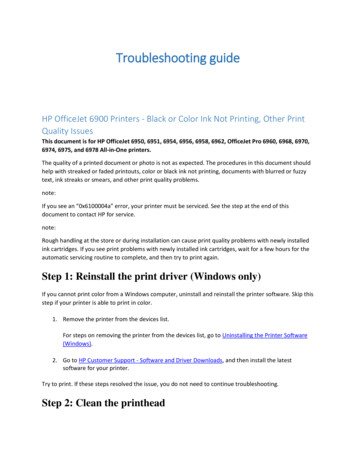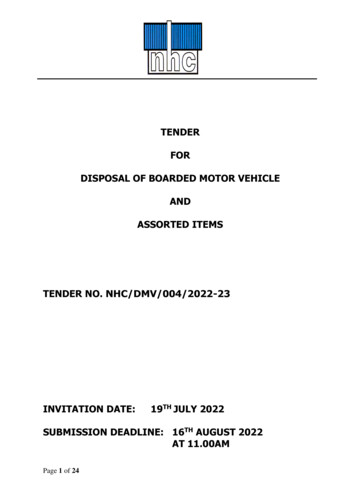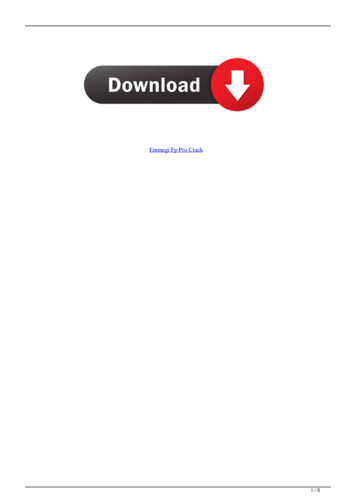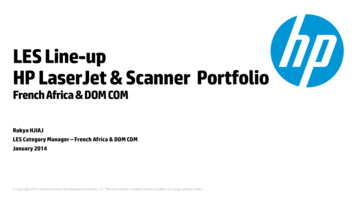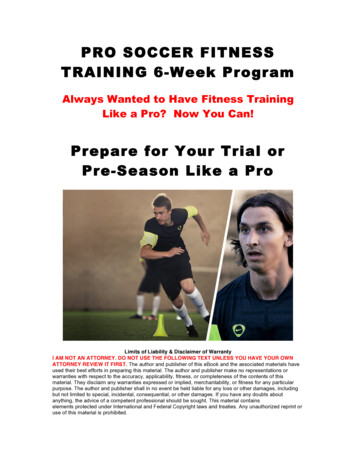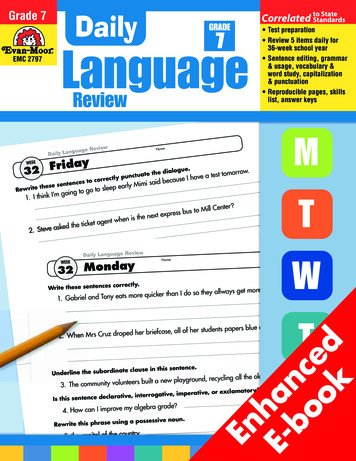Transcription
OFFICEJET/OFFICEJET PROHP Digital Solutions Getting Started GuideGuide de démarrage rapide des solutionsnumériques HPGuia de primeiros passos em soluçõesdigitais da HP
Copyright InformationInformations sur le copyright 2009 Copyright Hewlett-Packard Development Company, L.P. 2009 Copyright Hewlett-Packard Development Company, L.P.Edition 1, 2/2009Édition 1, 2/2009Reproduction, adaptation or translation without prior written permissionis prohibited, except as allowed under the copyright laws.Toute reproduction, adaptation ou traduction sans autorisation écritepréalable est interdite, à l’exception de ce qui est autorisé en vertu deslois sur le copyright.The information contained herein is subject to change without notice.The only warranties for HP products and services are set forth in the expresswarranty statements accompanying such products and services. Nothingherein should be construed as constituting an additional warranty. HP shallnot be liable for technical or editorial errors or omissions contained herein.Trademark creditsMicrosoft and Windows are U.S. registered trademarks ofMicrosoft Corporation.Les informations contenues dans ce document sont sujettes à desmodifications sans préavis.Les seules garanties couvrant les produits et les services HP sontcelles stipulées de façon explicite dans les déclarations de garantieaccompagnant ces produits et services. Rien dans le présent documentne peut être considéré comme constituant une garantie supplémentaire.HP n’est en aucun cas responsable des éventuelles omissions ou erreursd’ordre technique ou éditorial contenues dans le présent document.CréditsMicrosoft et Windows sont des marques commerciales deMicrosoft Corporation aux Etats-Unis.
Set up HP Digital Solutions . 4What are HP Digital Solutions?. 4How do I set up HP Digital Solutions? . 5Set up HP Direct Digital Filing . 5Set up Scan to Network Folder . 5Set up Scan to E-mail . 7Set up HP Digital Fax . 8Solve HP Digital Solutions Problems . 9Solve HP Direct Digital Filing problems . 9Solve HP Digital Fax problems . 11Embedded Web server (EWS) . 12Hewlett-Packard limited warranty statement . 13Safety InformationAlways follow basic safety precautions when using this productto reduce risk of injury from fire or electric shock.1.Read and understand all instructions in the documentation thatcomes with the device.2.Use only a grounded electrical outlet when connecting thisproduct to a power source. If you do not know whether the outletis grounded, check with a qualified electrician.3.Observe all warnings and instructions marked on the product.4.Unplug this product from wall outlets before cleaning.5.Do not install or use this product near water, or when you are wet.6.Install the product securely on a stable surface.7.Install the product in a protected location where no one can stepon or trip over the line cord, and the line cord cannot bedamaged.8.If the product does not operate normally, see Maintain andtroubleshoot.9.There are no user-serviceable parts inside. Refer servicing toqualified service personnel.10. Use only the external power adapter/battery provided with thedevice.Note: Ink from the cartridges is used in the printing process in anumber of different ways, including in the initialization process,which prepares the device and cartridges for printing, and inprinthead servicing, which keeps print nozzles clear and ink flowingsmoothly. In addition, some residual ink is left in the cartridge after it isused. For more information see www.hp.com/go/inkusage.Contents3EnglishContents
Set up HP Digital SolutionsYour HP Officejet Pro device includes a collection of digital solutions that can help you simplify and streamline yourwork. These digital solutions include the following: HP Direct Digital Filing (including Scan to Network Folder and Scan to E-Mail) HP Digital Fax (including Fax to Network Folder and Fax to E-mail)This guide will help you set up and begin using the HP Digital Solutions. For more information about using thesedigital solutions, see the electronic User Guide available on your computer after you install the software—either fromthe HP Solution Center Software (Windows) or the Help Viewer (Mac OS X). (The user guide is also available onlineat www.hp.com/support.)What are HP Digital Solutions?HP Digital Solutions are a set of tools provided with this HP Officejet Pro device that can help improve your officeproductivity.HP Direct Digital FilingRequirementsHP Direct Digital Filing provides robust, general-officescanning, as well as basic, versatile, documentmanagement capabilities, for multiple users over anetwork. With HP Direct Digital Filing, you can simplywalk up to your HP Officejet Pro device, press a buttonon the device’s control panel, and scan documentsdirectly to computer folders on your network or quicklyshare them with business partners as e-mailattachments—and all without using additional scanningsoftware.The HP Digital Solutions are available with HP OfficejetPro devices that are connected directly to the networkeither through a wireless connection or with an Ethernetcable.These scanned documents can be sent to a sharednetwork folder for personal or group access or to one ormore e-mail addresses for quick sharing. In addition,you can configure specific scan settings for each scandestination, allowing you to make sure that the bestsettings are being used for each specific task.HP Digital FaxNever lose important faxes misplaced within a stack ofpaper pages again!With HP Digital Fax, you can save incoming, black-andwhite faxes to a computer folder on your network foreasy sharing and storage, or you can forward faxesthrough e-mail—allowing you to receive important faxesfrom anywhere while working away from the office.In addition, you can turn off fax printing altogether—saving money on paper and ink, as well as helpingreduce paper consumption and waste.Before you set up the digital solutions, make sure youhave the following:Scan to Network Folder, Fax to Network Folder Appropriate privileges on the networkYou must have write access to the folder. The name of the computer where the folder islocatedFor information about finding the computer name,see the documentation for your operating system. The network address for the folderOn computers running Windows, network addressesare usually written in this format:\\mypc\sharedfolder\ A Windows shared folder or an SMB Shared Folder(Mac OS X only)For information about finding the computer name,see the documentation for your operating system. A username and password for the network(if necessary)For example, the Windows or Mac OS X usernameand password used to log onto the network.NOTE: HP Direct Digital Filing does not support ActiveDirectory.4Set up HP Digital Solutions
Scan to E-mail, Fax to E-mail An active Internet connection A valid e-mail addressNOTE: Scan to E-mail and Fax to E-mail are supportedin Mac OS X (v10.4) and Mac OS X (v10.5) or later. Outgoing SMTP server informationHow do I set up HP Digital Solutions? If you are using a computer running Windows,this software consists of software wizards that youcan open from the HP Solution Center software.To use these wizards, you must be using a computerrunning Windows XP (32-bit version) or WindowsVista (32-bit or 64-bit version). If you are using a computer running the Mac OS X,you can set up the digital solutions either while youare installing the HP software on your computer forthe first time or after you’ve installed the software(using the HP Setup Assistant on your computer).NOTE: To set up Scan to Network Folder on acomputer running Mac OS X (v10.4), you must use theembedded Web server (EWS); on a computer runningMac OS X (v10.5) or later, you can use either the HPSetup Assistant or the EWS. To set up Fax to NetworkFolder on a computer running either Mac OS X (v10.4)or Mac OS X (v10.5) or later, you can use either theHP Setup Assistant or the EWS. For more informationabout using the EWS, see “Embedded Web server(EWS)” on page 12. Microsoft Outlook 2000 (Windows XP) Microsoft Outlook 2003-2007 (Windows XP andWindows Vista)EnglishYou can set up the HP Digital Solutions using the HPsoftware provided with the HP Officejet Pro device. Outlook Express (Windows XP) Windows Mail (Windows Vista) Mozilla Thunderbird (Windows XP and WindowsVista) Qualcomm Eudora (version 7.0 and above)(Windows XP &Windows Vista) Netscape (version 7.0) (Windows XP)However, if your e-mail application is not listed above,you can still set up and use Scan to E-mail and Fax toE-mail if your e-mail application meets the requirementslisted in this section.TIP: In addition to the methods listed in this guide,you can also set up the HP Digital Solutions using theHP device’s embedded Web server (EWS). For moreinformation about using the EWS, see “Embedded Webserver (EWS)” on page 12.NOTE: If you are using the HP device in a IPv6-onlynetwork environment, you must set up the digitalsolutions using the EWS.Set up HP Direct Digital FilingWith HP Direct Digital Filing, you can use your HP Officejet Pro device to scan documents—without using anyscanning software. You can scan documents directly to any folders shared on computers on your network or you cansend scanned documents as e-mail attachments.Set up Scan to Network FolderTo use Scan to Network Folder, you must have createdand configured the folder you are using on a computerconnected to the network. You cannot create a folderfrom the HP device’s control panel.To set up a shared folder and enable Scan to NetworkFolder, complete the following steps for your operatingsystem.NOTE: You can also use these steps to change settingsin the future or turn off the feature.Set up HP Direct Digital Filing5
Mac OS XWindows1. After you have installed the HP Officejet Pro devicesoftware, open the HP Solution Center. Double-click the HP Solution Center icon on thedesktop.-Or On the Windows taskbar, click Start, selectPrograms or All Programs, select HP, select thefolder for the HP device, and then clickHP Solution Center.NOTE: You can set up Scan to Network Folder eitherwhile you are installing the HP software on yourcomputer for the first time or after you’ve installed thesoftware (using the HP Setup Assistant on yourcomputer).1. If you are installing the HP software for the first time,go to step 2.-Or-2. Click Settings.If you have already installed the HP software,open the HP Setup Assistant:3. In the Scan Settings part of the windows, click DigitalFiling Settings, and then click Scan to NetworkFolder Setup Wizard.a. Click the HP Device Manager icon in the Dock.(If HP Device Manager is not in the Dock,click the Spotlight icon on the right side of themenu bar, type “HP Device Manager” in the box,and then click the HP Device Manager entry.)4. Follow the onscreen instructions in the wizard tocreate and share the network folder. The wizardautomatically saves the configurations to the HPdevice. Also, you can configure up to 10 destinationfolders for each HP device.NOTE: At the end of the Scan to Network Folder SetupWizard, the EWS for the HP device is openedautomatically in your computer’s default Web browser.You can use the EWS to customize the scan settings foreach destination folder. For more information about theembedded Web server, see the “Embedded Web server(EWS)” on page 12.b. Select Setup Assistant from the Information andSettings menu.2. Follow the onscreen instructions in the HP SetupAssistant to create and share the network folder.The HP Setup Assistant automatically saves theconfigurations to the HP device. Also, you can configureup to 10 destination folders for each HP device.How it works!1234 o Network FolderScan to Network FolderStart Scan1. Load the document on the HP Officejet Pro device’s scanner glass or automatic document feeder (ADF).2. In the Scan area of the control panel, press the Network Folder button.3. On the control panel display, select the name that corresponds to folder you want to use. If prompted, type thePIN.4. Change any scan settings, and then touch Start Scan.NOTE:6The connection might take some time, depending on network traffic and connection speed.Set up HP Direct Digital Filing
Set up outgoing e-mail profileMac OS XTo send e-mail messages, the HP Officejet Pro devicemust use a valid, existing e-mail address. This address,also known as an “outgoing e-mail profile”, appears inthe FROM portion of the e-mail messages sent from theHP device.NOTE: You can set up Scan to E-mail either while youare installing the HP software on your computer for thefirst time or after you’ve installed the software (using theHP Setup Assistant on your computer).To set up the outgoing e-mail profile used by the HPdevice, complete the following steps for your operatingsystem.1. If you are installing the HP software for the first time,go to step 2.NOTE: You can also use these steps to change settingsin the future or turn off the feature.If you have already installed the HP software, openthe HP Setup Assistant:Windows1. After you have installed the HP Officejet Pro devicesoftware, open the HP Solution Center. Double-click the HP Solution Center icon on thedesktop.-Or On the Windows taskbar, click Start, selectPrograms or All Programs, select HP, select thefolder for the HP device, and then clickHP Solution Center.-Or-a. Click the HP Device Manager icon in the Dock.(If HP Device Manager is not in the Dock,click the Spotlight icon on the right side of themenu bar, type “HP Device Manager” in the box,and then click the HP Device Manager entry.)b. Select Setup Assistant from the Information andSettings menu.2. Follow the onscreen instructions in the setupassistant.2. Click Settings.3. In the Scan Settings part of the windows, click DigitalFiling Settings, and then click Scan to E-mail SetupWizard.NOTE: At the end of the Scan to E-mail Setup Wizard,the EWS for the HP Officejet Pro is openedautomatically in your computer’s default Web browser.You can add up to 15 contact e-mail addresses, as wellas their corresponding contact names. These e-mailaddresses are listed in the E-mail Address Book in theEWS. (Contact names appear on the HP device’scontrol panel display and in your e-mail application.)For more information about the embedded Web server,see the “Embedded Web server (EWS)” on page 12.Set up HP Direct Digital Filing7EnglishSet up Scan to E-mail
How it works!124 an to E-mail7 to E-mailStart Scan1. Load the document on the HP Officejet Pro device’s scanner glass or automatic document feeder (ADF).2. In the Scan area of the control panel, press the E-mail button.3. On the control panel display, select the name that corresponds to the outgoing e-mail profile you want to use.4. If prompted, enter the PIN.5. Select the TO e-mail address (the e-mail recipient) or enter an e-mail address.6. Enter or change the SUBJECT for the e-mail message.7. Change any scan settings, and then touch Start Scan.8. The connection might take some time, depending on network traffic and connection speed.NOTE:The connection might take some time, depending on network traffic and connection speed.Set up HP Digital FaxWith HP Digital Fax, the HP Officejet Pro device automatically receives faxes and saves the faxes directly to anetwork folder (Fax to Network Folder) or forwards these faxes as e-mail attachments (Fax to E-mail).Received faxes are saved as TIFF (Tagged Image File Format) files.Caution: HP Digital Fax is available for receiving black-and-white faxes only. Color faxes are printed instead ofbeing saved to the computer.Note: You can configure HP Digital Fax either to use Fax to Network Folder or to use Fax to E-mail. You cannot useboth at the same time.Windows2. Click Settings.1. After you have installed the HP Officejet Pro devicesoftware, open the HP Solution Center.3. In the Fax Settings part of the window, click FaxSettings, click More Fax Settings, and then clickDigital Fax Setup Wizard. Double-click the HP Solution Center icon on thedesktop.-Or On the Windows taskbar, click Start, selectPrograms or All Programs, select HP, select thefolder for the HP device, and then click HPSolution Center.8Set up HP Digital Fax4. Follow the onscreen instructions in the wizard.
Mac OS XIf you have already installed the HP software, openthe HP Fax Setup Utility:NOTE: You can set up HP Digital Fax either while youare installing the HP software on your computer for thefirst time or after you’ve installed the software (using theHP Setup Assistant on your computer).a. Click the HP Device Manager icon in the Dock.(If HP Device Manager is not in the Dock,click the Spotlight icon on the right side of themenu bar, type “HP Device Manager” in the box,and then click the HP Device Manager entry.)1. If you are installing the HP software for the first time,go to step 2.b. Select Fax Setup Utility from the Information andSettings menu.2. Follow the onscreen instructions in the Fax SetupUtility.English-Or-How it works!After you set up HP Digital Fax, any black-and-white faxes that you receive will be printed, by default, and thensaved to the designated destination—either the network folder or e-mail address that you have specified: If you are using Fax to Network Folder, this process happens in the background. HP Digital Fax does not notifyyou when faxes are saved to the network folder. If you are using Fax to E-mail and if your e-mail application is set to notify you when new e-mail messages arrivein you inbox, you can see when new faxes arrive.Solve HP Digital Solutions ProblemsSolve HP Direct Digital Filing problemsCommon problemsScanned images are incorrectly cropped when scanningusing Automatic paper sizeUse the correct paper size if available, and only useAutomatic when using small media/photos.The HP Officejet Pro device is not set up correctly on thenetwork When using DNS, be sure to do the following: Try to use fully qualified DNS names. Make sure the DNS server is set up correctlyon the HP Officejet Pro device.TIP: If you have recently changed the DNS settings,turn off and then turn on the HP device.Make sure that the HP Officejet Pro device is set upproperly and connected to the network:For more information, contact your networkadministrator or the person who set up your network. Try printing a document using the HP device.The software encounters HTTP errors during the setupprocess (Windows) Check the network settings for the HP device andmake sure it has a valid IP address. PING the HP device and make sure that it isresponding. For more information, see thedocumentation for your operating system.The server name cannot be found or resolvedConnection to the server might fail if the server nameprovided during setup cannot be resolved to a specificIP address.If you encounter any HTTP errors while using theWindows wizard, visit http://www.hp.com/supportfor an explanation of these errors.Unable to scan to network folderNOTE: HP Direct Digital Filing does not support ActiveDirectory. Try to use the IP address of the server.Solve HP Digital Solutions Problems9
The computer where the network folder is located isturned offfor any delivery notification failure messages from thee-mail server.Make sure the computer where the network folder isstored is turned on and connected to the network.Sending large e-mail messagesThe network folder has not been set up correctly Make sure the folder is created on the server.For more information, see the documentationavailable for your operating system. Make sure the folder has been shared and that userscan both read and write to the folder. If you areusing a Macintosh computer, make sure you haveenabled SMB sharing. For more information, see thedocumentation available for your operating system. Make sure the folder name uses only the letters orcharacters supported by the operating system.For more information, see the documentationavailable with the operating system. Make sure the folder name is entered in the correctformat in the HP Direct Digital Filing Setup Wizardor HP Setup Assistant. For more information, see theinformation in the wizard or the setup assistant. Make sure the valid username and password havebeen entered. For more information, see theinformation in the wizard or the setup assistant.The disk is fullMake sure the server containing the network folder hassufficient free disk space.The HP Officejet Pro device cannot create a uniquefilename using the assigned prefix and suffixThe HP Officejet Pro device can create up to 9,999 filesusing the same prefix. If you have scanned many files toa folder, change the prefix.The filename prefix has not been set up correctlyMake sure the folder name and filename uses only theletters or characters supported by the operating system.For more information, see the documentation availablewith the operating system.Unable to scan to e-mailThe e-mail profile has not been set up correctlyMake sure the valid outgoing SMTP server settings havebeen specified in the HP Direct Digital Filing SetupWizard or HP Setup Assistant. For more informationabout the SMTP server settings, see the documentationprovided by your e-mail service provider.E-mail messages are sent to some recipients but not toothers when sending to multiple recipientsThe e-mail addresses might not be correct or might notbe recognized by the e-mail server. Make sure that thee-mail addresses for all e-mail recipients have beenentered correctly in the HP Direct Digital Filing SetupWizard or HP Setup Assistant. Check your e-mail Inbox10Solve HP Digital Solutions ProblemsSome e-mail servers have been configured to rejecte-mail messages larger than a pre-determined size.To determine if your e-mail server has a maximumfile-size limit, see the documentation provided by youre-mail service provider. If the e-mail server does havesuch a limit, change the maximum e-mail attachmentsize for the outgoing e-mail profile to a value smallerthan that of the e-mail server.Incorrect date and time on e-mail messagesIf you are in a country/region that is observing DaylightSavings Time, the time that e-mail messages are sentmight be incorrect.To enable the correct time to be reported duringDaylight Savings Time, use the EWS to manually changethe time zone used by the HP Officejet Pro device to onethat reflects the correct time:1. Open a supported Web browser (such as MicrosoftInternet Explorer, Opera, Mozilla Firefox, or Safari)on your computer.2. Type the IP address that has been assigned toHP Officejet Pro device.For example, if you are using an IPv4 networkenvironment and the IP address is 123.123.123.123,type the following address into the Web browser:http://123.123.123.123. If you are using an IPv6-onlynetwork environment and the IP address isFE80::BA:D0FF:FE39:73E7, type the following addressinto the Web browser:http://[FE80::BA:D0FF:FE39:73E7].The EWS page appears in the Web browser window.NOTE: For more information about using the EWS,see the “Embedded Web server (EWS)” on page 12.3. Click the Settings tab, and then, under Preferences,click Time Zone.4. Select the time zone that corresponds to the correcttime (typically a time zone that is one hour ahead ofyours).NOTE: When your country/region returns to StandardTime, change the time zone to reflect your time zone.The sharing dialog box is different after setting upHP Direct Digital Filing (Windows)If you are using a computer running Windows XP,you can set up folders using Simple File Sharing (SFS).A folder set up using SFS is shared anonymously: it does
not require a username or password, and all users canread and write to the folder. Also, the dialog box usedto enable sharing is different from the standard,Windows sharing dialog box.However, to ensure that data sent from the HP OfficejetPro is secure, the HP Direct Digital Filing Setup Wizarddoes not support SFS, and the computer displays thestandard sharing dialog box instead of the SFS dialogbox. For more information, see the documentationavailable for your operating system.Solve HP Digital Fax problemsThe computer where the network folder is located isturned offIf you are using Fax to Network Folder, make sure thecomputer selected to receive faxes is switched on at alltimes and connected to the network.The network folder has not been set up correctlyIf you are using Fax to Network Folder, verify thefollowing: Make sure the folder is created on the server.For more information, see the documentationavailable for your operating system. Make sure the folder has been shared and that userscan both read and write to the folder. If you areusing a Macintosh computer, make sure you haveenabled SMB sharing. For more information, see thedocumentation available for your operating system. Make sure the folder name uses only the letters orcharacters supported by the operating system.For more information, see the documentationavailable with the operating system. Make sure the folder name is entered in the correctformat in the HP Digital Fax Setup Wizard orHP Setup Assistant. For more information, see theinformation in the wizard or the setup assistant. Make sure the valid username and password havebeen entered. For more information, see theinformation in the wizard or the setup assistant.Error conditions are interfering with HP Digital FaxIf the HP Officejet Pro device has been configured toprint incoming faxes but is out of paper, load paper inthe input tray or resolve the error condition. After theincoming faxes are printed, they are saved to thenetwork folder or forwarded to the designated e-mailaddress once printed.CAUTION: Clearing the fax log and the internalmemory deletes any unsaved faxes stored in theHP device’s memory.EnglishNOTE: Fax to Network Folder does not support ActiveDirectory.Incorrect date and time on faxesIf you are in a country/region that is observing DaylightSavings Time, the time stamp for faxes might not alwaysreflect the accurate time for your local time zone.In addition, the default filename of faxes archived(which includes a time stamp) might also be affected.To see the correct times when faxes are received, print thefax log from the HP Officejet Pro device control panel.To enable the correct time to be reported on faxesduring Daylight Savings Time, use the EWS to manuallychange the time zone used by the HP Officejet Prodevice to one that reflects the correct time:1. Open a supported Web browser (such as MicrosoftInternet Explorer, Opera, Mozilla Firefox, or Safari)on your computer.2. Type the IP address that has been assigned toHP Officejet Pro device.For example, if you are using an IPv4 networkenvironment and the IP address is 123.123.123.123,type the following address into the Web browser:http://123.123.123.123. If you are using an IPv6only network environment and the IP address isFE80::BA:D0FF:FE39:73E7, type the following addressinto the Web browser:http://[FE80::BA:D0FF:FE39:73E7].The EWS page appears in the Web browser window.NOTE: For more information about using the EWS,see the “Embedded Web server (EWS)” on page 12.3. Click the Settings tab, and then, under Preferences,click Time Zone.The internal memory is full4. Select the time zone that corresponds to the correct time(typically a time zone that is one hour ahead of yours).If the internal memory in the HP Officejet Pro device isfull, you cannot send or receive faxes. If the memory isfull because too many unsaved faxes have been stored,follow the instructions on the HP device’s control panel.NOTE: When your country/region returns to StandardTime, change the time zone to reflect your time zone.Solve HP Digital Solutions Problems11
Embedded Web server (EWS)A Web server provides an environment in which Webprograms can run, in much the same way that anoperating system, such as Microsoft Windows ,provides an environment in which programs can run onyour computer. A Web browser, such as MicrosoftInternet Explorer, Opera, Mozilla Firefox, or Safari canshow output from a Web server.An embedded Web server (EWS) resides on ahardware device (such as a printer) or in the firmware,rather than as software that is loaded on a networkserver. The advantage of an embedded Web server isthat it provides an interface to the product that anyonewho has a network-connected computer and a standardWeb browser can open and use. No special softwareneeds to be installed or configured.With the HP Embedded Web Server, you can viewproduct status information, change settings, andmanage the product at your computer. Also, you can setup the HP Digital Solutions available with yourHP Officejet Pro device. For more information, see theelectronic User Guide available on your computer afteryou install the software—either from the HP SolutionCenter Software (Windows) or the Help Viewer(Mac OS X). (The user guide is also available online atwww.hp.com/support.)12Embedded Web server (EWS)
Hewlett-Packard limited warranty statementDuration of limited warrantySoftware Media90 daysPrinte
software provided with the HP Officejet Pro device. If you are using a computer running Windows, this software consists of software wizards that you can open from the HP Solution Center software. To use these wizards, you must be using a computer running Windows XP (32-bit version) or Windows Vista (32-bit or 64-bit version).