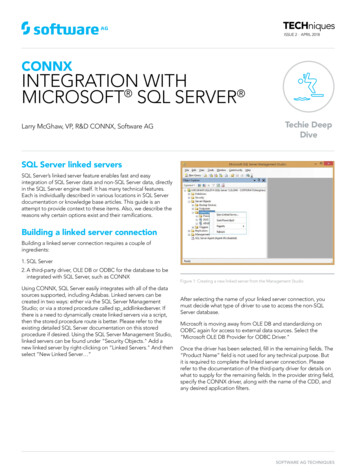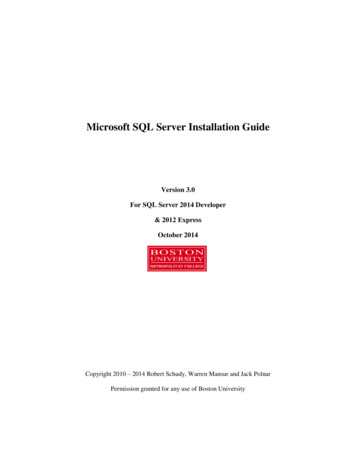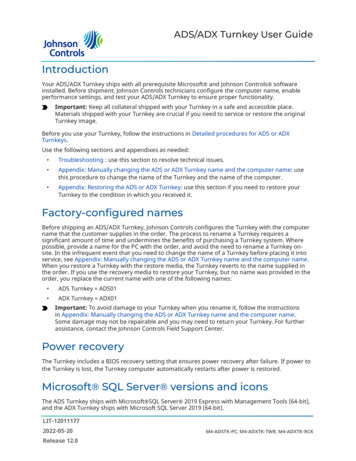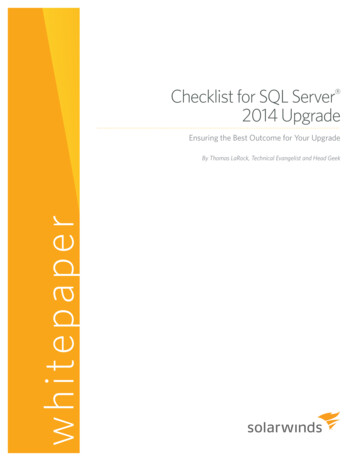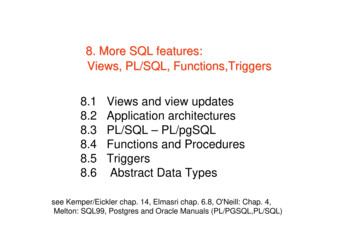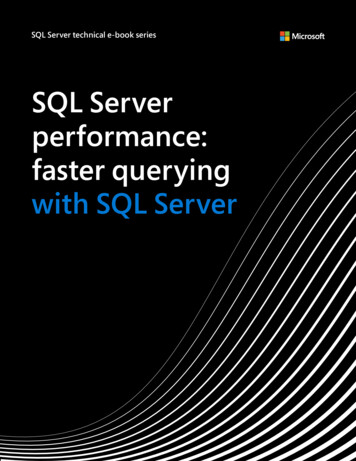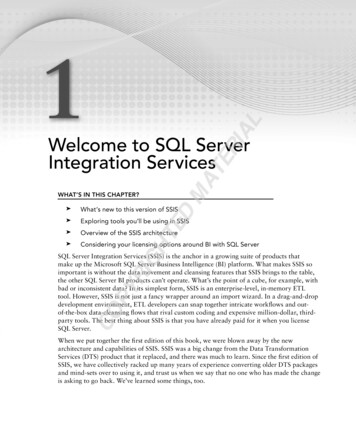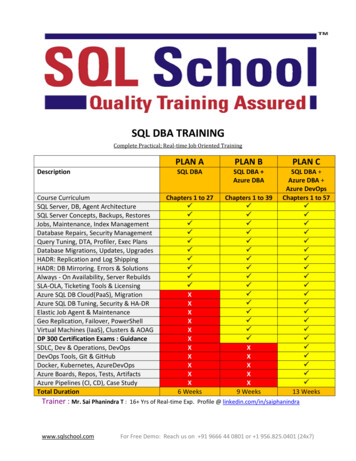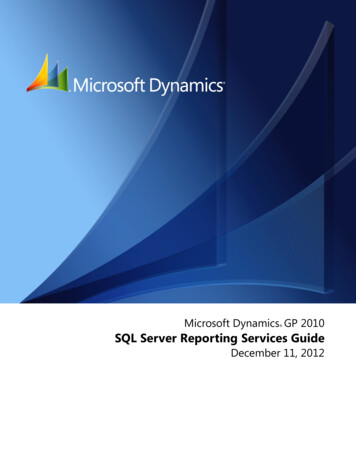
Transcription
Microsoft Dynamics GP 2010 SQL Server Reporting Services GuideDecember 11, 2012
CopyrightCopyright 2012 Microsoft. All rights reserved.Limitation of liabilityThis document is provided “as-is”. Information and views expressed in this document, includingURL and other Internet Web site references, may change without notice. You bear the risk of usingit.Some examples depicted herein are provided for illustration only and are fictitious. No realassociation or connection is intended or should be inferred.Intellectual propertyThis document does not provide you with any legal rights to any intellectual property in anyMicrosoft product.You may copy and use this document for your internal, reference purposes.TrademarksMicrosoft, Internet Explorer, Microsoft Dynamics, Outlook, SharePoint, SQL Server, Windows,Windows PowerShell, Windows Server, and Windows Vista are trademarks of the Microsoftgroup of companies. FairCom and c-tree Plus are trademarks of FairCom Corporation and areregistered in the United States and other countries.All other trademarks are property of their respective owners.Warranty disclaimerMicrosoft Corporation disclaims any warranty regarding the sample code contained in thisdocumentation, including the warranties of merchantability and fitness for a particular purpose.License agreementUse of this product is covered by a license agreement provided with the software product. If youhave any questions, please call the Microsoft Dynamics GP Customer Assistance Department at800-456-0025 (in the U.S. or Canada) or 1-701-281-6500.Publication dateDecember 2012
ContentsIntroduction . 2Symbols and conventions .2Contacting Microsoft Dynamics GP Technical Support.2Send us your documentation comments .3Chapter 1: Deployment configurations . 5Standard deployment model.5Scale-out deployment model.6Chapter 2: Reporting Services checklists . 9Reporting Services 2008 Native mode setup checklist .9Reporting Services 2008 R2 Native mode setup checklist .10Reporting Services 2008 R2 for Microsoft SharePoint 2010 setup checklist . 11Reporting Services 2012 Native mode setup checklist .12Reporting Services 2012 for Microsoft SharePoint 2010 setup checklist.13Chapter 3: Installing Reporting Services 2008 . 15Requirements.15Configuring Web Server (IIS) for Reporting Services 2008.15Installing Reporting Services 2008 .17Configuring Reporting Services 2008 .19Starting Report Manager .20Starting Report Server .20Installing SQL Server 2008 Reporting Services Add-in for Microsoft SharePoint Technologies .20Activating Report Server Integration.21Configuring Report Server Integration.21Chapter 4: Installing Reporting Services 2008 R2 . 23Requirements.23Microsoft Dynamics GP CRM requirements .23Configuring Web Server (IIS) role for Reporting Services 2008 R2 .23Installing Reporting Services 2008 R2.26Configuring Reporting Services 2008 R2.27Starting Report Manager .28Starting Report Server .28Creating a Reports site in Microsoft SharePoint 2010.28Creating a Reports Library in Microsoft SharePoint 2010 .29Installing SQL Server Reporting Services Add-in for SharePoint 2010 Technologies .29Configuring Reporting Services Integration.30Chapter 5: Installing Reporting Services 2012 . 31Requirements.31Microsoft Dynamics GP CRM requirements .31Configuring Web Server (IIS) role for Reporting Services 2012 .32Installing Reporting Services 2012 .35Configuring Reporting Services 2012 in Native mode .36SQLSERVERREPORTINGSERVICESGUIDEi
Starting Report Manager .37Installing the Reporting Services SharePoint service .38Starting the Reporting Services SharePoint service .38Creating a Reporting Services service application.38Creating a Reports site in Microsoft SharePoint 2010.39Creating a Reports Library in Microsoft SharePoint 2010 .40Configuring Reporting Services Integration.41Activating the Claims to Windows Token Service .41Chapter 6: Deploying Reporting Services reports . 43Modify the Report Server web.config file .43Using the Reporting Tools Setup window .43Deploying SQL Server Reporting Services reports in Native mode .44Deploying SQL Server Reporting Services reports in SharePoint Integrated mode.46Chapter 7: Reporting Services Security Setup . 49Designing Reporting Services security .49Granting access to the Reporting Services Web site .49Database security setup .51SharePoint Security for Reporting Services .52Creating a permission level in SharePoint 2010 .52Creating a new group in SharePoint 2010 .53Granting a group access to a site in SharePoint 2010.53Adding users to a group in SharePoint 2010 .54Index . 55iiS Q LS E R V E RR E P O R T I N GS E R V I C E SG U I D E
INTRODUCTION
IntroductionThe SQL Server Reporting Services Guide describes how to install and configureMicrosoft SQL Server Reporting Services, how to deploy predefined reports thatare included in Microsoft Dynamics GP to a server or to a Microsoft SharePoint reports library using the Reporting Tools Setup window, and how to set up securityfor reports.Review the following table for the version of SQL Server Reporting Services and thereport type available for that version.SQL Server Reporting Services version Report type availableReporting Services 2008Reporting Services 2008 R2Reporting Services 2012SQL Server Reporting Services reportsCharts and key performance indicators (KPIs)Reporting Services 2008 R2Reporting Services 2012Map chartsThis introduction is divided into the following sections: Symbols and conventionsContacting Microsoft Dynamics GP Technical SupportSend us your documentation commentsSymbols and conventionsThis documentation uses the following symbols and conventions to make specifictypes of information stand out.SymbolDescriptionThe light bulb symbol indicates helpful tips, shortcuts andsuggestions.The warning symbol indicates situations you should be especiallyaware of when completing tasks.ConventionDescriptionCreating a batchItalicized type indicates the name of a section or procedure.File Print or File Print The ( ) or ( ) symbol indicates a sequence of actions, such asselecting items from a menu or toolbar, or pressing buttons in awindow. This example directs you to go to the File menu andchoose Print.TABor ENTERSmall capital letters indicate a key or a key sequence.Contacting Microsoft Dynamics GP Technical SupportIf you have any questions regarding Reporting Services with Microsoft DynamicsGP, you can contact Microsoft Dynamics GP Technical Support using one of thefollowing methods:2S Q LS E R V E RR E P O R T I N GS E R V I C E SG U I D E
IN T RO D U C T IO N Log on to the Microsoft Dynamics GP Support Web site ) and choose New SupportRequests under Assisted Support to send an eSupport request. Telephone 1-888-477-7877 (U.S. and Canada only) or 1-701-281-0555.Send us your documentation commentsWe welcome comments regarding the usefulness of the Microsoft Dynamics GPdocumentation. If you have specific suggestions or find any errors in this manual,send your comments by e-mail to the following address: bizdoc@microsoft.com.To send comments about specific topics from within Help, click the DocumentationFeedback link, which is located at the bottom of each Help topic.Note: By offering any suggestions to Microsoft, you give Microsoft full permission to usethem freely.SQLSERVERREPORTINGSERVICESGUIDE3
4S Q LS E R V E RR E P O R T I N GS E R V I C E SG U I D E
Chapter 1:Deployment configurationsThere are several ways the Reporting Services can be deployed. You can use astandard deployment model or a scale-out deployment model.You must use Kerberos Authentication with Reporting Services if you are usingWindows Authentication and your configuration has SQL Server on one computerand the Web server on another computer. For more information see How to useKerberos authentication in SQL Server s chapter includes the following sections. Standard deployment modelScale-out deployment modelStandard deployment modelA standard deployment model is made up of a single report server instance thatuses a local or remote SQL Server database engine to host the report serverdatabase.You should consider processing resource and disk space availability when choosingwhere to host the report server database are processing resources and disk spaceavailability. Both the report server and the database engine compete for CPU time,memory, and disk access. Some report server operations are resource intensive. Forexample, a report server attempts to use all available memory for report renderingoperations.Although the use of a report server database may be small initially, disk spacerequirements can grow significantly at run time depending on how you run reportsand the number of users accessing the report server.Single-server configurationThe following diagram shows the standard deployment model of single-serverconfiguration. A single-server configuration is where the report server database isinstalled locally so that all server components are on the same computer.SQLSERVERREPORTINGSERVICESGUIDE5
C H A P T E R1D EP L O Y M E N TC O N F I G U R A T I O N SSeparate server configurationThe following diagram shows the standard deployment model where the reportserver database is located on a remote server.Scale-out deployment modelYou can deploy Reporting Services in a scale-out deployment. A report server scaleout deployment model is made up of multiple report servers that share a singlereport server database. You can run the report servers in a server cluster. Thedatabase can be installed on a remote SQL Server instance or locally with one of thereport servers.To run the report servers as a single virtual server or to use Network LoadBalancing (NLB), you must use software and tools that support that functionality.Reporting Services does not provide server cluster or virtual server management.6S Q LS E R V E RR E P O R T I N GS E R V I C E SG U I D E
C H A P T E R1D EP L O Y M E N TC O N F I G U R A T I O N SThe following diagram shows multiple report servers and report server databasesdeployed in separate server clusters.SQLSERVERREPORTINGSERVICESGUIDE7
8S Q LS E R V E RR E P O R T I N GS E R V I C E SG U I D E
Chapter 2:Reporting Services checklistsUse one of the following checklists to install and set up Reporting Services. Next toeach step in a checklist is a reference to where you can find more detailedinformation.This chapter includes the following sections. Reporting Services 2008 Native mode setup checklistReporting Services 2008 R2 Native mode setup checklistReporting Services 2008 R2 for Microsoft SharePoint 2010 setup checklistReporting Services 2012 Native mode setup checklistReporting Services 2012 for Microsoft SharePoint 2010 setup checklistReporting Services 2008 Native mode setup checklistUse this checklist as your guide to installing and setting up Reporting Services 2008in the Native mode.StepDetail1. Select a Reporting Services deploymentconfiguration.Chapter 1, “Deployment configurations.”2. Verify system requirements.Requirements on page 153. Configure the Web Server (IIS) role.Configuring Web Server (IIS) for Reporting Services 2008 on page 154. Install Reporting Services 2008. Theconfiguration options available dependwhether you are installing Reporting Servicesat the same time as other SQL Servercomponents or are installing ReportingServices as an additional component.During the Reporting Services installation, you can specify one of the following optionsas the type of Reporting Services installation to create.Native mode default configuration Installs a report server instance using thedefault values for the report server databases, service account, and URL reservations.The report server instance is ready to use after installation is complete. The reportserver database is created using a local Database Engine instance, and a report serveris configured to use default values.Unconfigured Reporting Services installation Installs the report server programfiles, creates the Report Server service account, and registers the report serverWindows Management Instrumentation (WMI) provider. After the installation iscomplete, you must create the report server database and configure the report serverbefore it can be used.Installing Reporting Services 2008 on page 17This procedure assumes that you have already installed Microsoft SQL Server 2008,but not Reporting Services. These instructions are for installing Reporting Services as asingle-server configuration.5. Configure Reporting Services 2008.Configuring Reporting Services 2008 on page 19This step is required if you selected the Unconfigured Reporting Servicesinstallation option when installing Reporting Services.6. Verify that you can connect to the ReportManager.Starting Report Manager on page 207. Deploy predefined Reporting Servicesreports.Chapter 6, “Deploying Reporting Services reports.”Use the Reporting Tools Setup window to select the configuration mode, to definelocations of the Report Server and the Report Manager, and deploy reports.In Microsoft Dynamics GP, open the Reporting Tools Setup window. (Administration Setup System Reporting Tools Setup)8. Set up security for Reporting Services.Chapter 7, “Reporting Services Security Setup.”SQLSERVERREPORTINGSERVICESGUIDE9
C H A P T E R2R E P O R T I N GS E R V I C ESC H E C K L I S T SReporting Services 2008 R2 Native mode setupchecklistUse this checklist as your guide to installing and setting up Reporting Services 2008R2 in the Native mode.StepDetail1. Select a Reporting Services deploymentconfiguration.Chapter 1, “Deployment configurations.”2. Verify system requirements.Requirements on page 233. Configure the Web Server (IIS) role.Configuring Web Server (IIS) role for Reporting Services 2008 R2 on page 234. Install Reporting Services 2008 R2. Theconfiguration options available dependwhether you are installing Reporting Servicesat the same time as other SQL Servercomponents or are installing ReportingServices as an additional component.During the Reporting Services installation, you can specify one of the following optionsas the type of Reporting Services installation to create.Native mode default configuration Installs a report server instance using thedefault values for the report server databases, service account, and URL reservations.The report server instance is ready to use after installation is complete. The reportserver database is created using a local Database Engine instance, and a report serveris configured to use default values.Note: Microsoft Dynamics CRM supports only the native mode of deployment ofReporting Services 2008 R2.Unconfigured Reporting Services installation Installs the report server programfiles, creates the Report Server service account, and registers the report serverWindows Management Instrumentation (WMI) provider. After the installation iscomplete, you must create the report server database and configure the report serverbefore it can be used.Installing Reporting Services 2008 R2 on page 26This procedure assumes that you have already installed Microsoft SQL Server 2008 R2,but not Reporting Services. These instructions are for installing Reporting Services as asingle-server configuration.5. Configure Reporting Services 2008 R2.Configuring Reporting Services 2008 R2 on page 27This step is required if you selected the Unconfigured Reporting Servicesinstallation option when installing Reporting Services.6. Verify that you can connect to the ReportManager.Starting Report Manager on page 287. Deploy predefined Reporting Servicesreports.Chapter 6, “Deploying Reporting Services reports.”Use the Reporting Tools Setup window to select the configuration mode, to definelocations of the Report Server, the Report Manager, or the Reports Library, and deployreports. If you are using Microsoft Dynamics CRM 2011 or later, you can enter locationof the CRM services and the name of the organization. In Microsoft Dynamics GP, openthe Reporting Tools Setup window. (Administration Setup System ReportingTools Setup)8. Set up security for Reporting Services.Chapter 7, “Reporting Services Security Setup.”10S Q LS E R V E RR E P O R T I N GS E R V I C E SG U I D E
C H A P T E R2R E P O R T I N GS E R V I C E SC H E C K L I S T SReporting Services 2008 R2 for Microsoft SharePoint2010 setup checklistUse this checklist as your guide to installing and setting up Reporting Services 2008R2 in the SharePoint Integrated mode, and creating a site collection and reportslibrary for Microsoft SharePoint 2010.StepDetail1. Select a Reporting Services deploymentconfiguration.Chapter 1, “Deployment configurations.”2. Verify system requirements.Requirements on page 233. Configure Web Server (IIS) role.Configuring Web Server (IIS) role for Reporting Services 2008 R2 on page 234. Install Reporting Services 2008 R2. Theconfiguration options available dependwhether you are installing Reporting Servicesat the same time as other SQL Servercomponents or are installing ReportingServices as an additional component.During the Reporting Services installation, you can specify one of the following optionsas the type of Reporting Services installation to create.SharePoint Integrated mode default configuration Installs a report serverinstance using the default values for the report server databases, service account, andURL reservations. The report server database is created in a format that supportscontent storage and addressing from a SharePoint site.Note: Microsoft Dynamics CRM supports only the native mode of deployment ofReporting Services 2008 R2.Unconfigured Reporting Services installation Installs the report server programfiles, creates the Report Server service account, and registers the report serverWindows Management Instrumentation (WMI) provider. After the installation iscomplete, you must create the report server database and configure the report serverbefore it can be used.Installing Reporting Services 2008 R2 on page 26This procedure assumes that you have already installed Microsoft SQL Server 2008 R2,but not Reporting Services. These instructions are for installing Reporting Services as asingle-server configuration.5. Configure Reporting Services 2008 R2.Configuring Reporting Services 2008 R2 on page 27This step is required if you selected the Unconfigured Reporting Servicesinstallation option when installing Reporting Services.6. Verify that you can connect to the ReportServer.Starting Report Server on page 287. Create a Reports site.Creating a Reports site in Microsoft SharePoint 2010 on page 288. Create a Reports Library.Creating a Reports Library in Microsoft SharePoint 2010 on page 299. Install the SQL Server Reporting ServicesSharePoint 2010 Add-in.Installing SQL Server Reporting Services Add-in for SharePoint 2010 Technologies onpage 29The SQL Server Reporting Services SharePoint 2010 Add-in is installed as aprerequisite for SharePoint Foundation and SharePoint Server if Reporting Services isalready installed. If you install Reporting Services 2008 after installing SharePoint, youcan use the Microsoft SharePoint 2010 Products Preparation Tool to install the add-in.10. Configure Report Services Integration.Configuring Reporting Services Integration on page 3011. Deploy predefined Reporting Servicesreports.Chapter 6, “Deploying Reporting Services reports.”In Microsoft Dynamics GP, open the Reporting Tools Setup window. (Administration Setup System Reporting Tools Setup)Use the Reporting Tools Setup window to select the configuration mode, to definelocations of the Report Server, or the Reports Library, and deploy reports.12. Set up security for Reporting Services.Chapter 7, “Reporting Services Security Setup.”SQLSERVERREPORTINGSERVICESGUIDE11
C H A P T E R2R E P O R T I N GS E R V I C ESC H E C K L I S T SReporting Services 2012 Native mode setup checklistUse this checklist as your guide to installing and setting up Reporting Services 2012in the Native mode.StepDetail1. Select a Reporting Services deploymentconfiguration.Chapter 1, “Deployment configurations.”2. Verify system requirements.Requirements on page 313. Configure the Web Server (IIS) role.Configuring Web Server (IIS) role for Reporting Services 2012 on page 324. Install Reporting Services 2012. Theconfiguration options available dependwhether you are installing Reporting Servicesat the same time as other SQL Servercomponents or are installing ReportingServices as an additional component.During the Reporting Services installation, you can specify one of the following optionsas the type of Reporting Services installation to create.Install and configure Installs a report server instance using the default values forthe report server databases, service account, and URL reservations. The report serverinstance is ready to use after installation is complete. The report server database iscreated using a local Database Engine instance, and a report server is configured touse default values.Note: Microsoft Dynamics CRM supports only the native mode of deployment ofReporting Services 2012.Install only Installs the report server program files, creates the Report Server serviceaccount, and registers the report server Windows Management Instrumentation (WMI)provider. After the installation is complete, you must create the report server databaseand configure the report server before it can be used.Installing Reporting Services 2012 on page 35This procedure assumes that you have already installed Microsoft SQL Server 2012,but not Reporting Services. These instructions are for installing Reporting Services as asingle-server configuration.5. Configure Reporting Services 2012.Configuring Reporting Services 2012 in Native mode on page 36This step is required if you selected the Install only option when installing ReportingServices.6. Verify that you can connect to the ReportManager.Starting Report Manager on page 377. Deploy predefined Reporting Servicesreports.Chapter 6, “Deploying Reporting Services reports.”Use the Reporting Tools Setup window to select the configuration mode, to definelocations of the Report Server, the Report Manager, or the Reports Library, and deployreports. If you are using Microsoft Dynamics CRM 2011 or later, you can enter locationof the CRM services and the name of the organization. In Microsoft Dynamics GP, openthe Reporting Tools Setup window. (Administration Setup System ReportingTools Setup)8. Set up security for Reporting Services.Chapter 7, “Reporting Services Security Setup.”12S Q LS E R V E RR E P O R T I N GS E R V I C E SG U I D E
C H A P T E R2R E P O R T I N GS E R V I C E SC H E C K L I S T SReporting Services 2012 for Microsoft SharePoint2010 setup checklistUse this checklist as your guide to installing and setting up Reporting Services 2012in the SharePoint Integrated mode, and creating a site collection and reports libraryfor Microsoft SharePoint 2010.StepDetail1. Select a Reporting Services deploymentconfiguration.Chapter 1, “Deployment configurations.”2. Verify system requirements.Requirements on page 313. Configure Web Server (IIS) role.Configuring Web Server (IIS) role for Reporting Services 2012 on page 324. Install Reporting Services 2012.During the Reporting Services installation for the SharePoint Integrated mode, thereport server program files are installed. After the installation is complete, you mustuse the SharePoint Central Administration to complete the configuration. Verify theSQL Server Reporting Services service is started and create at least one SQL ServerReporting Services service application.Note: Microsoft Dynamics CRM supports only the native mode of deployment ofReporting Services 2012.Installing Reporting Services 2012 on page 35This procedure assumes that you have already installed Microsoft SQL Server 2012,but not Reporting Services. These instructions are for installing Reporting Services as asingle-server configuration.5. Configure Reporting Services 2012 inSharePoint Integrated mode.Installing the Reporting Services SharePoint service on page 38Starting the Reporting Services SharePoint service on page 38Creating a Reporting Services service application on page 38This step is required.7. Create a Reports site.Creating a Reports site in Microsoft SharePoint 2010 on page 398. Create a Reports Library.Creating a Reports Library in Microsoft SharePoint 2010 on page 4010
2 SQL SERVER REPORTING SERVICES GUIDE Introduction The SQL Server Reporting Services Guide describes how to install and configure Microsoft SQL Server Reporting Services, how to deploy predefined reports that are included in Microsoft Dynamics GP to a server or to a Microsoft SharePoint reports library using the Reporting Tools Se tup window, and how to set up security