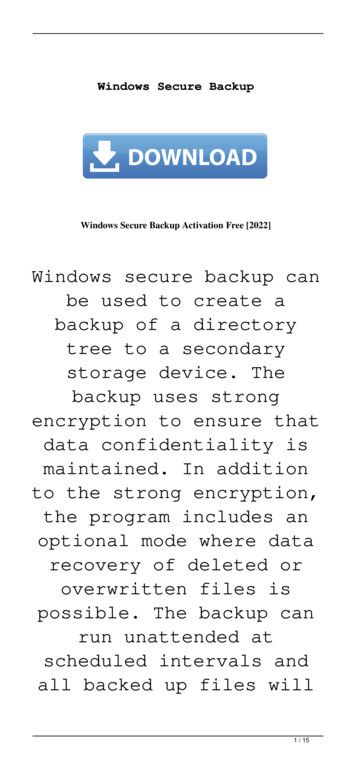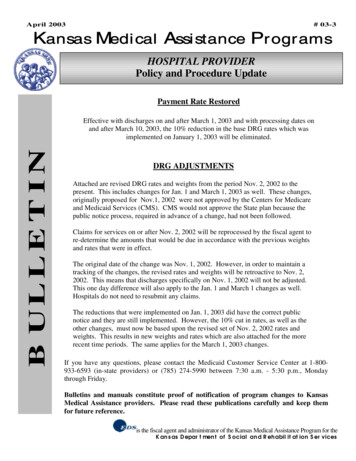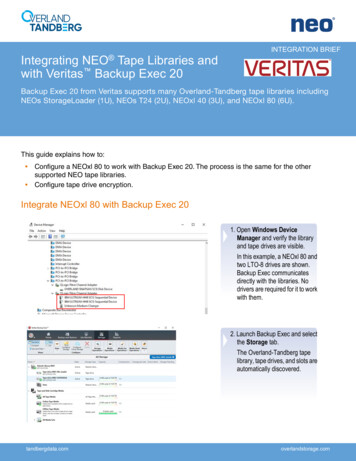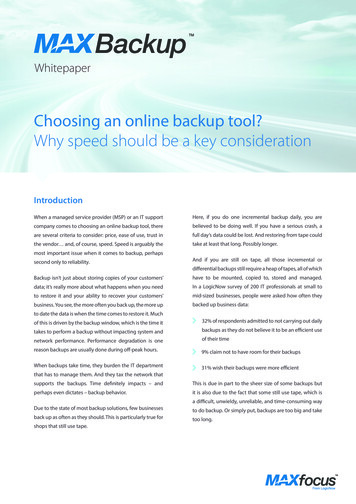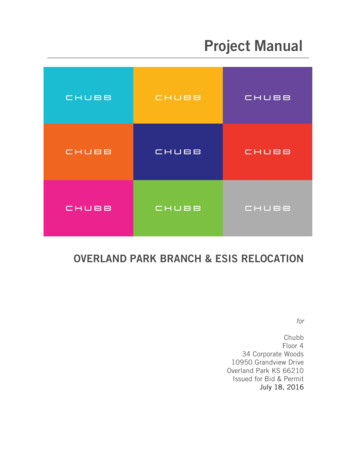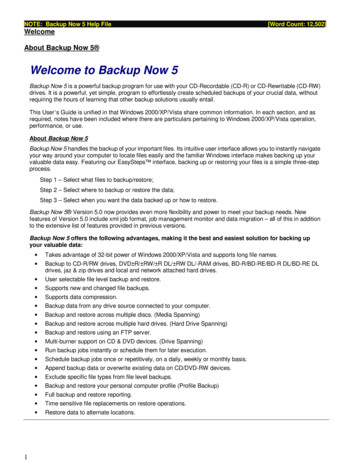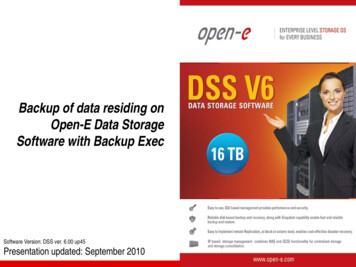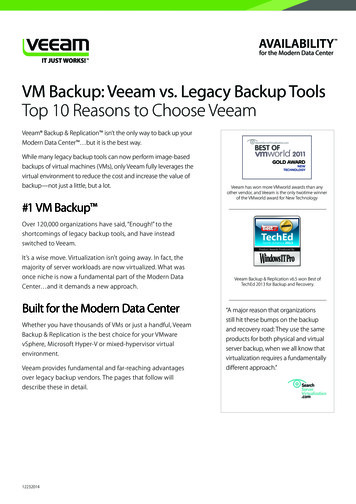Transcription
Windows Backup UtilityUsed with RDX QuikStor USB Removable Storage SystemsJanuary 202010400943-001
Windows Backup Utility eBook 2020 Overland-Tandberg. All rights reserved.Overland , Overland Storage , DynamicRAID , NEO , NEO Series , PowerLoader , RAINcloud , RapidRebuild , REO 4000 , REO Series , VR2 , andXchangeNOW are registered trademarks of Overland Storage, Inc.Tandberg , Tandberg Data , AccuGuard , AccuVault , BizNAS , QuadPak , QuikStation , QuikStor , RDX , RDXPRESS , RDXPRO ,StorageLoader , SupportSuite , Tandberg SecureService , and Tandberg StorageLibrary are registered trademarks of Tandberg Data Holdings S.A.R.L.Overland-Tandberg is a trademark of Overland Storage, Inc.All other brand names or trademarks are the property of their respective owners.The names of companies and individuals used in examples are fictitious and intended to illustrate the use of the software. Any resemblance to actualcompanies or individuals, whether past or present, is coincidental.PROPRIETARY NOTICEThe information contained in this document is subject to change without notice.All information contained in or disclosed by this document is considered proprietary by Overland-Tandberg. By accepting this material the recipient agreesthat this material and the information contained therein are held in confidence and in trust and will not be used, reproduced in whole or in part, nor itscontents revealed to others, except to meet the purpose for which it was delivered. It is understood that no right is conveyed to reproduce or have reproducedany item herein disclosed without express permission from Overland-Tandberg.Overland-Tandberg provides this manual as is, without warranty of any kind, either expressed or implied, including, but not limited to, the implied warrantiesof merchantability and fitness for a particular purpose. Overland-Tandberg may make improvements or changes in the product(s) or programs described inthis manual at any time. These changes will be incorporated in new editions of this publication.Overland-Tandberg assumes no responsibility for the accuracy, completeness, sufficiency, or usefulness of this manual, nor for any problem that might arisefrom the use of the information in this manual.Overland-Tandberg4542 Ruffner Street, Suite 250San Diego, CA 92111 USATandberg DataFeldstraße 8144141 Dortmund, GermanyTELTEL 49 231 5436 0FAX 49 231 5436 1111.800.729.8725 (toll free)1.858.571.5555FAX 1.858.571.366410400943-001 2020 Overland-Tandbergwww.overlandtandberg.com 2
PrefaceAudience and PurposeThis guide describes how to install and operate an RDX QuikStor in Fixed-Disk mode toprovide a removable media option for Windows Backup that is not otherwise available.This eBook covers both RDX QuikStor and RDX QuikStation products. It discusses OneButton Disaster Recovery (OBDR) and Ransomware security options.OrganizationThe following chapters are included in this guide:Overview Chapter 1, “Overview,” provides an overview of the benefits and features of using RDXQuikStor with Windows Backup.Installation and Setup Chapter 2, “Configure Fixed-Disk Mode,” describes information on how to initiallyconfigure the RDX QuikStor in Fixed-Disk mode for use with Windows Backup. Chapter 3, “Bootable Recovery Cartridge,” describes how to create a bootable recoverycartridge in case of a system failure. Chapter 4, “Set up Windows Backup,” provides the steps necessary to configure andschedule Windows Backup to work with RDX QuikStor. Chapter 5, “Bare Metal Recovery of a Server,” covers the critical process of recoveringyour system in the event of a system failure.Supplemental Information Appendix A, “BitLocker Encryption,” describes Windows BitLocker software and itsusage to encrypt a Windows System Image Backup.Product Documentation & Software UpdatesProduct documentation and additional information are available online at our KnowledgeBase base/At the Overland-Tandberg Knowledge Base, select: 10400943-001Product Type RDX Solutions 2020 Overland-Tandberg 3
Windows Backup Utility eBookPreface Product Family All or a product name Model All or a product nameUse Document Type to select the document for which you are specifically looking.To download drivers and software updates, see the Drivers and Downloads page.Technical SupportFor help configuring and using your RDX QuikStor system, email our technical support staffusing the Online Support email addresses for your region. Support - Americas Support - Asia Pacific and Middle East Support - Europe and AfricaFor additional assistance, search the Support section at https://www.tandbergdata.com.ConventionsThis document exercises several alerts and typographical conventions.ConventionDescription & UsageA Warning contains information concerning personal safety. Failure tofollow directions in the Warning could result in bodily harm or death.WARNUNG Eine Warnung enthält Informationen zur persönlichen Sicherheit. DasNichtbeachten der Anweisungen in der Warnung kann zu Verletzungenoder zum Tod führen.ADVERTISSEMENT Un avertissement contient des informations relatives à la sécuritépersonnelle. Ignorer les instructions dans l'avertissement peut entraînerdes lésions corporelles ou la mort.WARNINGCAUTIONA Caution contains information that the user needs to know to avoiddamaging or permanently deleting data or causing physical damage tothe hardware or system.IMPORTANTAn Important note is a type of note that provides information essential tothe completion of a task or that can impact the product and its function.Item nameWords in this special boldface font indicate the names of buttons orpages found in the Web Management Interface.Ctrl-Alt-rThis type of format details the keys you press simultaneously. In thisexample, hold down the Ctrl and Alt keys and press the R key.NOTEA Note indicates neutral or positive information that emphasizes orsupplements important points of the main text. A note suppliesinformation that may apply only in special cases, for example, memorylimitations or details that apply to specific program versions.Menu FlowIndicator ( )Words with a greater than sign between them indicate the flow of actionsto accomplish a task.For example, Setup User Password indicates that you should click theSetup tab, then the User secondary tab, and finally the Password buttonto accomplish a task.Courier Italic A variable (for example, “n”) for which you must substitute a value.10400943-001 2020 Overland-Tandberg 4
Windows Backup Utility eBookPrefaceConventionDescription & UsageCourier BoldCommands you enter in a command-line interface (CLI) or a file name.Information contained in this guide has been reviewed for accuracy, but not for productwarranty because of the various environments, operating systems, or settings involved.Information and specifications may change without notice.10400943-001 2020 Overland-Tandberg 5
ContentsPrefaceOrganization .3Overview .3Installation and Setup .3Supplemental Information .3Conventions .4Chapter 1: OverviewWhat This eBook Covers .7Advantages of RDX QuikStor .7Why Media Rotation Matters .8The Whole Solution .8RDX QuikStor vs. Backup to External USB Disks .8RDX QuikStor vs. Backup to Cloud .8RDX QuikStor vs. Backup to NAS .9RDX QuikStor vs. Backup to Tape .9Chapter 2: Configure Fixed-Disk ModeConfigure Fixed-Disk using RDX Manager .10Directly Configure Fixed-Disk Mode .12Chapter 3: Bootable Recovery CartridgeCreate a Bootable Recovery Cartridge .13Verify the RDX Media .17Chapter 4: Set up Windows BackupServer OS Backup Configuration .20Using Media Rotation .25Running a Backup Outside the Schedule .27Use BitLocker to Encrypt Your RDX QuikStor .27Chapter 5: Bare Metal Recovery of a ServerServer Restoration .28Appendix A: BitLocker EncryptionSystem Requirements .32Using BitLocker to Encrypt Volumes .33Encrypting Volumes using the BitLocker Control Panel .33Data Volume Encryption .33Index10400943-001 2020 Overland-Tandberg 6
1OverviewThe built-in Windows Backup Utility utility included with current Windows operatingsystems does not support removable media. That means, to back up your system or userdata with removable storage products and Windows Backup Utility, you must backup to afixed local disk or incorporate third-party backup software that recognizes the removablestorage device.RDX QuikStor has solved this problem by providing a mode that emulates a fixed diskwhich allows removable RDX media to be used with the Windows Backup Utility.What This eBook CoversThis eBook provides: Information on the features and benefits of using RDX QuikStor Fixed-Disk modewith Windows Backup. Step-by-step instructions for a Windows Server environment on how to: Create a bootable RDX media including a system recovery image. Set up a backup job including media rotation for full disaster protection. Recover from a system crash using RDX QuikStor recovery media. Additional information regarding the powerful Ransomware security software. Setting up deduplication on server volumes to save disk and backup media space.Advantages of RDX QuikStorRDX QuikStor removable disk systems fill an important gap and provide the missingWindows Backup functionality that enables you to use removable RDX media for yourday-to-day backup operations. This means no extra backup software is required thusreducing operational costs.The RDX QuikStor is simple to administer and gives you the flexibility of using removablemedia to create offsite copies to provide media rotation and offsite vaulting to meetcompliance requirements.With bootable RDX media and system image backup, full One Button Disaster Recovery(OBDR) is possible.You can protect your data against cyber-attacks with the RansomBlock feature of rdxLOCKsoftware and WORM media.10400943-001 2020 Overland-Tandberg 7
Windows Backup Utility eBook1 - OverviewWhy Media Rotation MattersThe removability of the RDX media allows implementing data protection best practices byrotating cartridges to provide multiple layers of protection using the Air Gap security concept.One media would reside in the drive ready for the backup, one media is located offsite at anexternal location, and the third one is on its way either to or from the office. A media rotationscheme with at least three media cartridges allows you to meet most disaster protection andcompliance requirements.The Whole SolutionWhen compared with other possible backup solutions, it is easy to see the superiority of theRDX QuikStor solution.RDX QuikStor vs. Backup to External USB DisksThe RDX QuikStor system includes significant removable cartridge features and valuebenefits that are lacking in basic external USB disk subsystems. While external USB disksseem to do the job of RDX QuikStor at a lower price, those USB disks are not built forprofessional environments. The RDX QuikStor and RDX media are business grade andprovide a higher level of reliability and durability. This results in a much longer lifetime andthe media ventilation (airflow) ensures cool operation and best write and read performancewhenever you need it.Other key differences include: Drop Resistant – RDX media is incredibly rugged and shock resistant to accommodateaccidental falls from the rack or desk. This also means it can be transported offsitewithout concerns regarding the protection of your business data! Static Protection – The special design of RDX QuikStor eliminates server failures dueto statically charged peripherals. Stable Drive Letter – Because the RDX QuikStor stays connected, when an RDXmedia is either inserted or removed, the RDX QuikStor drive letter remains the same. Server Chassis Integration – An RDX QuikStor can be connected to the USB port asan external drive or as an internal drive directly in a server chassis eliminating the needto unplug components after each backup. This constant connection simplifies backupautomation and eliminates user-induced problems.RDX QuikStor vs. Backup to CloudBackup to Cloud (Backup as a Service, or BaaS) is becoming more popular, but there are stillconcerns about security, bandwidth, and cost. Users question if their data is safe againstspying or manipulation.Other concerns: 10400943-001Network Dependency – Recovery from the Cloud might be too slow due to weaknetwork bandwidth or might even be impossible due to total IT breakdown and loss of anetwork connection. Because RDX QuikStor systems are directly connected to thecomputer system, a backup is fast and done locally, not over the network/Internet.Restores can be performed easily even if the system needs to be rebuilt from scratch. 2020 Overland-Tandberg 8
Windows Backup Utility eBook1 - Overview Cost of Ownership – Many Cloud providers attract with low entry level fees, but ifdata is growing, the price increases rapidly. Accessing data usually has high feescharged by most cloud providers, so this will increase recovery cost dramatically. RDXQuikStor is an affordable alternative as user cost is manageable and predictable. Data Security – Many companies are afraid of sending their business critical andsensitive data into the Cloud. With RDX QuikStor, data is kept locally or at a secureoffsite location that is easily accessed. That means backup data is secure as it resides ina known and protected environment.RDX QuikStor vs. Backup to NASUsing NAS systems as the only backup repository is very common. But, as NAS systems canbe threatened by virus and ransomware attacks, backups are not secure. There must be asecondary backup implemented to removable media. Also, NAS systems are complex indeployment and usage. RDX QuikStor provides flexible, economical, and easy to use backupstorage.Some advantages over NAS: Virus/Malware Protection – As a removable disk system, RDX QuikStor providesvirus and ransomware protection with offsite storage capabilities. With features likeWORM, RansomBlock ransomware protection, or PowerEncrypt FIPS 140-2 validatedhardware encryption, RDX QuikStor provides powerful and business-grade backupstorage. Disaster Recovery – In case of a local disaster, backups on NAS systems would also belost. By implementing media rotation with RDX QuikStor, at least one copy of backupdata is still available. Media Spanning – Numerous backup softwares are able to span backups acrossmultiple media in case the media is full or backup sets exceed the capacity of one media.With RDX QuikStor, media spanning is fully supported.RDX QuikStor vs. Backup to TapeTape provides advantages like removability and high data-transfer rates. In addition, the tapewrite format prevents infection by virus and ransomware attacks. However, in comparison toRDX media, tape needs special care in handling and use limiting its effectiveness.RDX QuikStor system advantages:10400943-001 Environmental Flexibility – Harsh environments with dust and dirt can destroy thetape surface and with this, the data. Read/write heads require cleaning on a regularbasis due to tape debris. RDX media is imperious to damage in such conditions. Drop Resistant – Tape cartridges do not withstand drops or shocks. The RDX media isincredibly rugged and shock resistant to accommodate accidental falls from the rack ordesk. Durability – Tape insert/eject cycles are limited to 350, where RDX media offers 5000cycles. Temperature Range – The archive temperature of a tape cartridge is between 16 Cand 32 C (60 F and 90 F). The archive temperature of an RDX QuikStor is between-40 C and 65 C (-40 F and 194 F). Compatibility – With tape, compatibility issues exist when switching to a newgeneration of tape. LTO drives are only able to read one or two prior media generationsrequiring drives needing to be renewed and existing data being migrated to the newmedia. In comparison, an RDX QuikStor system is fully backward and forwardcompatible. requiring no data migration when more capacity is needed. 2020 Overland-Tandberg 9
2Configure Fixed-Disk ModeIMPORTANT: The RDX QuikStor must be in Fixed-Disk mode to use Windows Desktop OSSystem Image Backup.Use the RDX Manager software (version 1.0.1.20 or later) to configure your RDX QuikStorto a Fixed-Disk mode. The latest software is available on the RDX QuikStor downloadsection of the Tandberg Data website (Products Software RDX Manager). RDX SATA IIIdrives cannot be used with Windows Backup at this time as they do not have a Fixed-Diskmode.Configure Fixed-Disk using RDX ManagerNOTE: If there is RDX media in the drive, eject it.After installing the RDX Manager software, configure it in Fixed-Disk mode:1. Start RDX Manager.2. From the RDX Manager Drive List, select (click) the drive with which you will beworking to open the Management Pop-up Window.10400943-001 2020 Overland-Tandberg 10
Windows Backup Utility eBook2 - Configure Fixed-Disk Mode3. Select the Utility tab.4. Click Change Device Mode.If media is in the drive, you are directed to eject it.5. Click Fixed Disk.The drive automatically changes modes and updates.6. When the100% green bar is shown, click the Status tab.7. Confirm the Drive Mode shows Fixed Disk.10400943-001 2020 Overland-Tandberg 11
Windows Backup Utility eBook2 - Configure Fixed-Disk Mode8. Close the Management Pop-up Window.Directly Configure Fixed-Disk ModeYou can change the mode directly at the RDX QuikStor by following these steps:1. Verify there is no media in the drive.If media exists, eject it.2. Press and hold the eject button for five seconds.The LED on the button flashes alternatively yellow and green.3. Press the eject button once to set the drive into the Fixed-Disk modeThe LED will now flash continuously yellow–green–green.4. Press the eject button twice quickly to confirm the change.10400943-001 2020 Overland-Tandberg 12
3Bootable Recovery CartridgeIn case of a total system crash, in addition to the application and user files, the entireoperating system needs to be recovered. While this could be done by inserting theWindows startup DVD, a more convenient solution is to create a RDX recovery mediawhich includes a bootable Windows Recovery Environment and the backup files.Create a Bootable Recovery Cartridge1. Download the Microsoft Media Creation Tool.You might use this load/windows1010400943-001 2020 Overland-Tandberg 13
Windows Backup Utility eBook3 - Bootable Recovery Cartridge2. Start the Media Creation Tool and accept the license terms.3. Select Create installation media for another PC and click Next.10400943-001 2020 Overland-Tandberg 14
Windows Backup Utility eBook3 - Bootable Recovery Cartridge4. Select the appropriate options for your system and click Next.The settings shown on the screenshot might work for most systems.5. Choose ISO file for the media to use and click Next.10400943-001 2020 Overland-Tandberg 15
Windows Backup Utility eBook3 - Bootable Recovery Cartridge6. Specify a destination on your hard disk to store the Windows ISO file.The ISO file starts downloading and might take a while.7. As soon as download has finished, click Next.The ISO file is now stored onto the local disk of the server.8. Right-click the ISO file and select Mount.Windows creates a virtual CD drive, which contains the boot files for starting the systemand recovery process with the ISO file.You can now use this ISO file to create RDX bootmedia.9. Copy these files to an RDX media with a capacity of 2.0 TB or less.10400943-001 2020 Overland-Tandberg 16
Windows Backup Utility eBook3 - Bootable Recovery CartridgeVerify the RDX MediaUse Windows Disk Management to verify that the RDX media is ready to be used as BootMedia.1. Right-click the Start button and open Disk Management to view the system disk storageof the RDX media selected.2. Verify the following items:10400943-001 The format is NTFS. The Status shows that the partition is both Active and a Primary Partition. A drive letter (at the end of the volume name) has been assigned. The system BIOS is set to look for a USB Boot disk upon startup. 2020 Overland-Tandberg 17
Windows Backup Utility eBook3 - Bootable Recovery Cartridge3. If needed, repartition the RDX media using the Command Prompt.New, unused media only needs to be set to Active.CAUTION: ALL your User data will be LOST when the RDX media is repartitioned.a. From the Command Prompt (as Administrator), type “DISKPART ” and press Enter.b. Use following commands in the order shown:DISKPART list diskThis list shows the disk choicesDISKPART select disk 2This selects the RDX QuikStor disk targetnumber 2DISKPART cleanThis erases the disk targetDISKPART create partitionprimaryThis creates the partitionDISKPART activeThe boot sector is now activeDISKPART format fs ntfslabel Quikstor2.0TB quickQuick Formats and labels the disk VolumeDISKPART assignThis assigns the drive letter to the disk VolumeDISKPART exitThis exits the diskpart toolc. Review the RDX media with Windows Disk Manager to confirm you have an Activedrive with a Primary Partition.10400943-001 2020 Overland-Tandberg 18
Windows Backup Utility eBook3 - Bootable Recovery CartridgeThe RDX media is now ready for the boot files to be created with the Media Creation Tool.10400943-001 2020 Overland-Tandberg 19
4Set up Windows BackupUse Windows Server Backup to configure and schedule backups of your RDX QuikStor.NOTE: Windows Desktop OS System Image Backup (SIB) solution is deprecated by Microsoft.Microsoft recommends using third-party backup tools to properly backup the RDXQuikStor system. For more information, er OS Backup Configuration1. From the Windows Start screen, start Windows Server Backup.If you did not install Windows Server Backup, install it first. Press Win R and type“wbadmin.msc” to open Windows Server Backup. Or, you can click Start, selectAdministrative Tools, and click Windows Server Backup.2. With Local Backup selected, from the Actions area on the right, choose BackupSchedule.10400943-001 2020 Overland-Tandberg 20
Windows Backup Utility eBook4 - Set up Windows Backup3. At the Getting Started window, review the scheduling process and click Next.4. At Select Backup Configuration, select Custom and click Next.10400943-001 2020 Overland-Tandberg 21
Windows Backup Utility eBook4 - Set up Windows Backup5. At Select Items for Backup, click Add Items.6. In the Select Items popup, check the items and drives you want to back up.In this example, we selected bare metal recovery to be able to set up our server fromscratch in the event of a system crash.In addition, System State, System Reserved, and Local Disk (C:) is automaticallyselected. We also selected the deduplicated volume (Z:).7. Click OK to accept the selections and click Next to continue.10400943-001 2020 Overland-Tandberg 22
Windows Backup Utility eBook4 - Set up Windows Backup8. At Specify Backup Time, select on option and click Next.9. At Specify Destination Type, select either Back up to a hard disk that is dedicated forbackups or Back up to a volume, and click Next.We recommend Back up to a volume to keep the drive letter and to be able to display thedata.10400943-001 2020 Overland-Tandberg 23
Windows Backup Utility eBook4 - Set up Windows Backup10. At Select Destination Volume, choose your volume:a. At the Add Volumes popup, choose the RDX QuikStor volume as the backupdestination.b. Click OK.c. Click Next.10400943-001 2020 Overland-Tandberg 24
Windows Backup Utility eBook4 - Set up Windows Backup11. At the Confirmation window, click Finish to confirm your settings.The backup schedule is created and the Summary window is displayed acknowledging yoursettings.Using Media RotationWe highly recommend using media rotation to have multiple backup copies and to store atleast one copy off-site. For each cartridge you want to include in the rotation, repeat the abovesteps in Server OS Backup Configuration. Be sure you have inserted the appropriate mediainto the RDX QuikStor before you start. Also, be aware that there is now an additional step(Keep or Change Backup Destinations) that must be configured.10400943-001 2020 Overland-Tandberg 25
Windows Backup Utility eBook4 - Set up Windows Backup1. While still in the Backup Schedule Wizard, at the Keep or Change Backup Destinationsoption, select Modify backup storage destinations and click Next.2. At Select Destination Volume, choose your RDX QuikStor volume and click Add.3. Proceed through the remaining screens accepting defaults until finished.10400943-001 2020 Overland-Tandberg 26
Windows Backup Utility eBook4 - Set up Windows BackupRunning a Backup Outside the ScheduleYou can manually run an unscheduled backup by issuing a “wbadmin start backup ”command in the command line interface.Use BitLocker to Encrypt Your RDX QuikStorBitLocker is a full volume encryption feature included with Microsoft Windows versionsstarting with Windows Vista. It is designed to protect data by providing encryption for entirevolumes. By default, it uses the AES encryption algorithm in cipher block chaining or XTSmode with a 128-bit or 256-bit key. CBC is not used over the whole disk; it is applied to eachindividual sector.When using BitLocker with System Image Backup, it is only necessary to know thekey/passphrase. It is recommended that BitLocker be set to auto unlock.See Appendix A, “BitLocker Encryption,” for more information.10400943-001 2020 Overland-Tandberg 27
5Bare Metal Recovery of a ServerA full server recovery can be done using Bare Metal Recovery (BMR) and WindowsBackup.Server RestorationCAUTION: Verify that the Bare Metal Recovery (BMR) RDX media has the write-protectswitch in the On position to prevent infection from the network or server.1. Attach a Fixed-Disk Mode RDX QuikStor to the failed server and load theappropriate BMR cartridge with the previously-created system image and thebackup files.2. Power on your server.3. Choose your keyboard layout from the ISO file options.4. After the failed server has booted, choose Troubleshoot.10400943-001 2020 Overland-Tandberg 28
Windows Backup Utility eBook5 - Bare Metal Recovery of a Server5. At the Troubleshoot options, choose Advanced options.6. At Advanced options, choose System Image Recovery.7. At System Image Recovery, choose the target operating system.For example, for a server you might choose Windows Server 2019, and for a desktopyou might choose Windows 10.8. Once the BMR procedure finds the system images on the RDX QuikStor volume,c
The built-in Windows Backup Utility utility included with current Windows operating systems does not support removable media. That means, to back up your system or user data with removable storage products and Wind ows Backup Utility, you must backup to a fixed local disk or incorporate third-party backup software that recognizes the removable