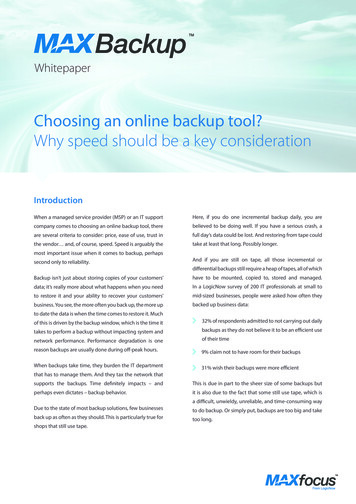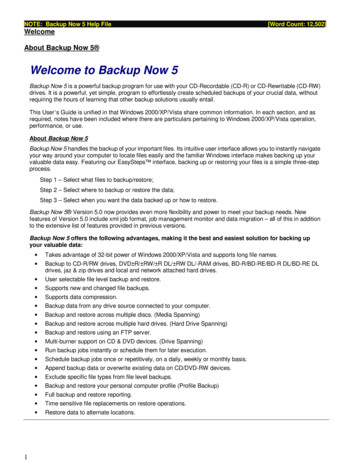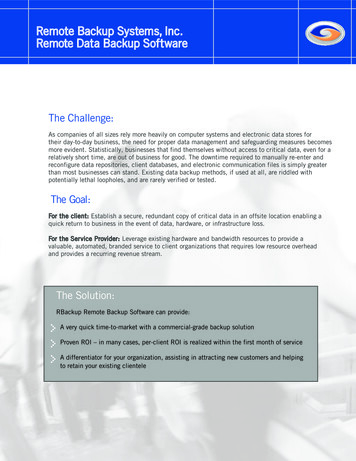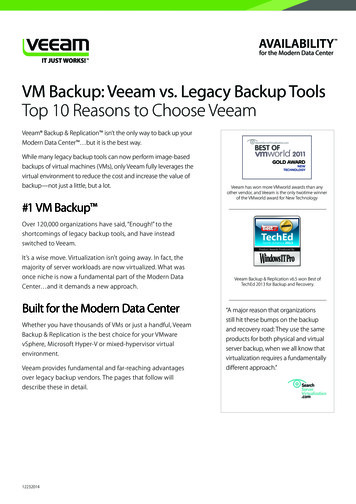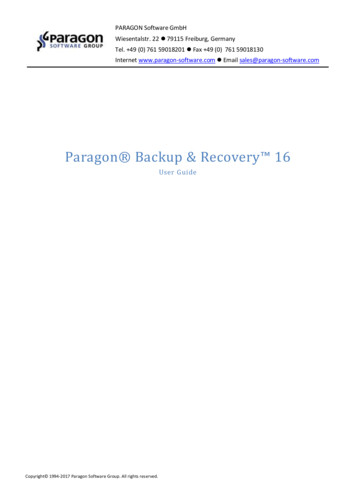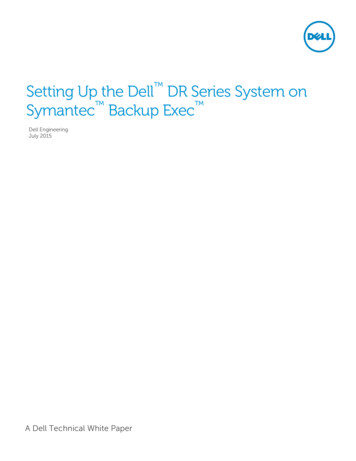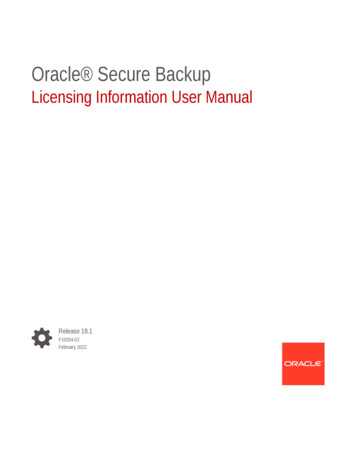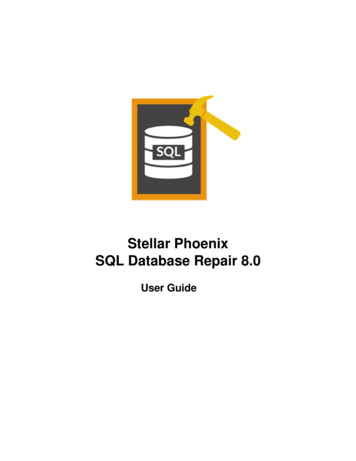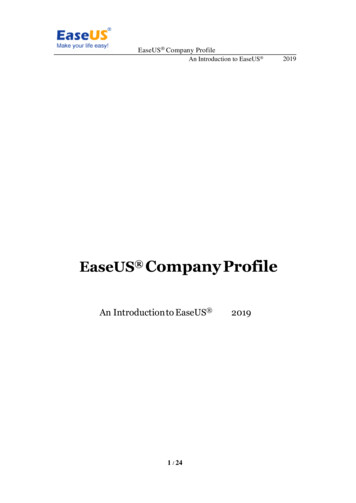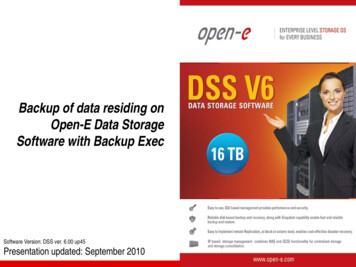
Transcription
Backup of data residing onOpen-E Data StorageSoftware with Backup ExecSoftware Version: DSS ver. 6.00 up45Presentation updated: September 2010
Backup of data residing on DSS with Backup ExecTO SET UP BACKUP, PERFORM THE FOLLOWING STEPS:1. Hardware configuration2. Settings of backup agent on DSS V63. Configure the „Backup-to-disk Folder”4. Logging on the accounts in „Backup Exec”5. Creating a backup job6. Run a backup job7. Checking a backup jobwww.open-e.com2
Backup of data residing on DSS with Backup Exec1. Hardware configurationEnd UserWorkstationEnd UserWorkstationLANBackupData Storage Software (DSS V6)Address IP:192.168.0.220Backup Exec ServerBackup & Restore with regular backup software (Backup Exec of Symantec)www.open-e.com3
Backup of data residing on DSS with Backup ExecData Storage Software (DSS)Address IP:192.168.0.2202. Settings of backup agent on DSS V6After logging on the DSS V6please go to„CONFIGURATION” - ”NASsettings”. In Backup agentsettings function, in field„Backup agent”, please select„backupexec” and enter thePassword. In order to confirmclick apply button.www.open-e.com4
Backup of data residing on DSS with Backup ExecBackup Exec Server3. Configure the „Backup-to-disk Folder”Under „Device” tree, select„Backup-to-Disk-Folder”In this filed hit right click thenclick on „Backup-to-DiskWizard”.www.open-e.com5
Backup of data residing on DSS with Backup ExecBackup Exec Server3. Configure the „Backup-to-disk Folder”In „Backup-to-Disk Wizard”select „Create a new backupto-disk folder” and click„Next” to confirm.www.open-e.com6
Backup of data residing on DSS with Backup ExecBackup Exec Server3. Configure the „Backup-to-disk Folder”Next select „Backup-to-diskfolder” and click Next toconfirm.www.open-e.com7
Backup of data residing on DSS with Backup ExecBackup Exec Server3. Configure the „Backup-to-disk Folder”Next enter a name for thebackup-to-folder. In thisexample „Backup-to-DiskFolder 1” and click Next toconfirm.www.open-e.com8
Backup of data residing on DSS with Backup ExecBackup Exec Server3. Configure the „Backup-to-disk Folder”In this step enter a name for thebackup-to-folder and click Nextto confirm. In this example datawill be backedup on folder„C:\Backup”.www.open-e.com9
Backup of data residing on DSS with Backup ExecBackup Exec Server3. Configure the „Backup-to-disk Folder”If you want to Allocate themaximum size for „Backup-todisk file”, check Yes or leave itas No and click Next to confirm.www.open-e.com10
Backup of data residing on DSS with Backup ExecBackup Exec Server3. Configure the „Backup-to-disk Folder”In case you didn't choose option"Allocate the maximum size„backup-to-disk file“ you have todefine the size in GB manuallyand click Next to confirm.www.open-e.com11
Backup of data residing on DSS with Backup ExecBackup Exec Server3. Configure the „Backup-to-disk Folder”In this step Enter the maximumnumber of concurrent jobs andclick Next to confirm.www.open-e.com12
Backup of data residing on DSS with Backup ExecBackup Exec Server3. Configure the „Backup-to-disk Folder”In this window Backup Execprogram will display a summaryof settings for "backup-to-diskfolder". If these settings arecorrect, click Next to confirm.To make changes, click Back.www.open-e.com13
Backup of data residing on DSS with Backup ExecBackup Exec Server3. Configure the „Backup-to-disk Folder”Your changes will be appliedafter you click Finish.www.open-e.com14
Backup of data residing on DSS with Backup ExecBackup Exec Server4. Logging on the accounts in „Backup Exec”In menu Network select„Logon Accounts ”www.open-e.com15
Backup of data residing on DSS with Backup ExecBackup Exec Server4. Logging on the accounts in „Backup Exec”In new windows you can modifythe logon account credentialused by Backup Exec to accessnetwork resources. In case ofadding new accounts pleaseselect „New ”www.open-e.com16
Backup of data residing on DSS with Backup ExecBackup Exec Server4. Logging on the accounts in „Backup Exec”In „Add Logon Credentials”window enter „User name”,in this case „ralus”, and thepassword then click OKNOTE:Account „ralus” on Backup Exec and user „ralus” onData Storage Software must have the same password.www.open-e.com17
Backup of data residing on DSS with Backup ExecBackup Exec Server4. Logging on the accounts in „Backup Exec”New Account "ralus" wascreated. Click "OK" to finishwww.open-e.com18
Backup of data residing on DSS with Backup ExecBackup Exec Server5. Creating a backup jobAfter clicking „Backup”, therewill appear new window„Welcome to the BackupWizard”. In order to create abackup job click „Next”.www.open-e.com19
Backup of data residing on DSS with Backup ExecBackup Exec Server5. Creating a backup jobPlease right click on "Userdefined Selection" field andthen choose "Manage Userdefined Selections."www.open-e.com20
Backup of data residing on DSS with Backup ExecBackup Exec Server5. Creating a backup jobIn field, name, please enter IPaddress of your Data StorageSoftware. In this example192.168.0.220 and click Add,next Close button.www.open-e.com21
Backup of data residing on DSS with Backup ExecBackup Exec Server5. Creating a backup jobPlease right click on„192.168.0.220” field and thenchoose „Connect As."www.open-e.com22
Backup of data residing on DSS with Backup ExecBackup Exec Server5. Creating a backup jobPlease select "ralus" accountfrom the list and click OK toconfirm.www.open-e.com23
Backup of data residing on DSS with Backup ExecBackup Exec Server5. Creating a backup jobNext press F5 key to refresh.www.open-e.com24
Backup of data residing on DSS with Backup ExecBackup Exec Server5. Creating a backup jobAfter refreshing click on „ ”mark in order to expand branchof tree, next click on mark „ ”with ROOT.www.open-e.com25
Backup of data residing on DSS with Backup ExecBackup Exec Server5. Creating a backup jobAll personal data residing onDSS is in shares folder.Click on „ ” mark in order toexpand branches of treefolders.www.open-e.com26
Backup of data residing on DSS with Backup ExecBackup Exec Server5. Creating a backup jobAfter expanding branches oftree folders, on the right part ofthe window will appear foldersof Data Storage Software(DSS). After connection hasbeen established, at the serverlevel you will be presented witha list of folders to be backed up.Please note that only theshares folder is a valid backupsource or destination - itcontains all your shares.Please check the box withData. In this example allselected folders are residing inData, which will be backed up.Click Next button to confirm.www.open-e.com27
Backup of data residing on DSS with Backup ExecBackup Exec Server5. Creating a backup jobIn order to check the connectionselect account "ralus" and click"Test All"www.open-e.com28
Backup of data residing on DSS with Backup ExecBackup Exec Server5. Creating a backup jobAfter test result appear as“successful” please click Nextbuttonwww.open-e.com29
Backup of data residing on DSS with Backup ExecBackup Exec Server5. Creating a backup jobIn this field you can enter aname for backup job. You canchange backup job name orleave it as “default“ assignedname. In order to confirm clickNext button.www.open-e.com30
Backup of data residing on DSS with Backup ExecBackup Exec Server5. Creating a backup jobIn this field you can select adevice backup your data. Inthis example select „Backupto-Disk Folder 1”, and clickNext.www.open-e.com31
Backup of data residing on DSS with Backup ExecBackup Exec Server5. Creating a backup jobIn this place you can choosewhether to append to oroverwrite available media. Inthis example select defaultoptions.Please configure nextselections accordingly to yourbackup requirements. Pleaserefer to Backup Exec UserManual for more details.In order confirm please clickNext.www.open-e.com32
Backup of data residing on DSS with Backup ExecBackup Exec Server5. Creating a backup jobYou can choose a method touse backed up files. In thisexample select default option.In order to confirm please clickNext.www.open-e.com33
Backup of data residing on DSS with Backup ExecBackup Exec Server6. Run a backup jobYou have completed theBackup Wizard andsuccessfully created a backupjob. If you want to run the jobnow please click Finish.www.open-e.com34
Backup of data residing on DSS with Backup ExecBackup Exec Server7. Checking a backup jobAfter clicking Finish button onthe right part of the window,there will appear info aboutbackup status. Status is „Inuse”.www.open-e.com35
Backup of data residing on DSS with Backup ExecBackup Exec Server7. Checking a backup jobNext, select „Job Monitor”.In „Job list” you have infoabout active jobs.The configuration andtesting backup of the dataresiding on DSS withBackup Exec is nowcomplete.www.open-e.com36
Thank you!Follow Open-E:www.open-e.com37
Backup of data residing on DSS with Backup Exec. 4. Logging on the accounts in „Backup Exec" In „Add Logon Credentials" window enter „User name", in this case „ ralus ", and the password then click . OK. Backup Exec Server. NOTE: Account „ralus" on Backup Exec and user „ralus" on Data Storage Software must have the same .