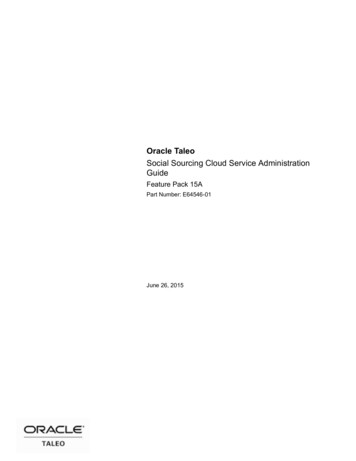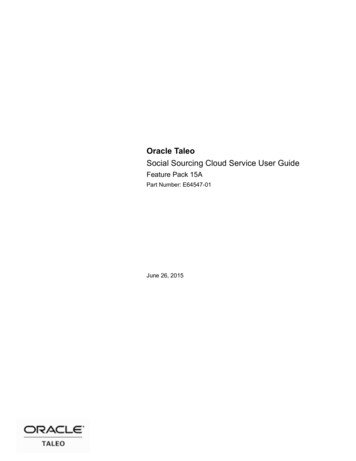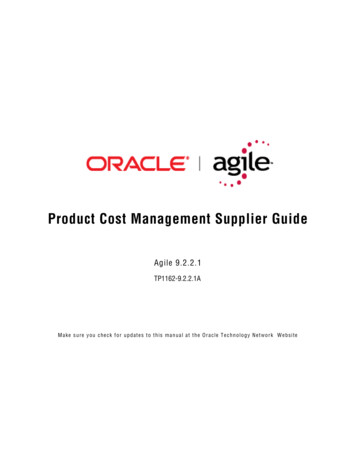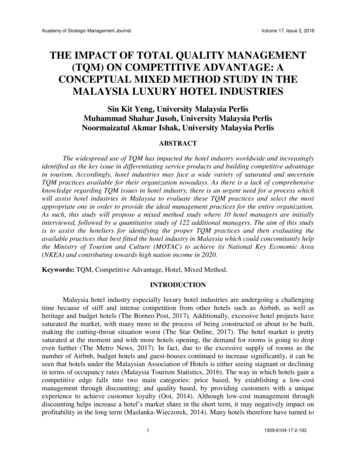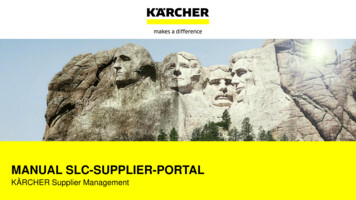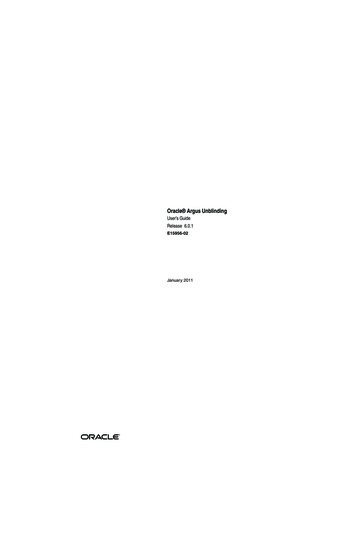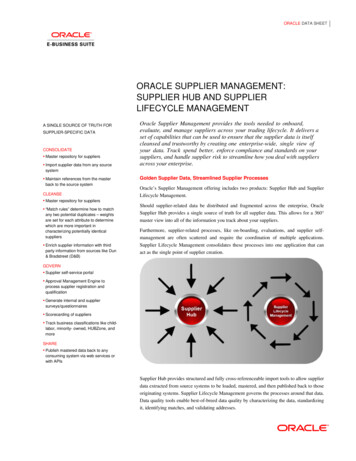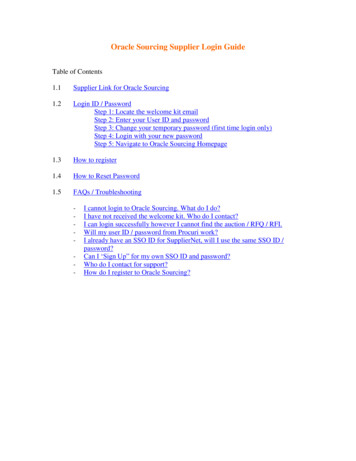
Transcription
Oracle Sourcing Supplier Login GuideTable of Contents1.1Supplier Link for Oracle Sourcing1.2Login ID / PasswordStep 1: Locate the welcome kit emailStep 2: Enter your User ID and passwordStep 3: Change your temporary password (first time login only)Step 4: Login with your new passwordStep 5: Navigate to Oracle Sourcing Homepage1.3How to register1.4How to Reset Password1.5FAQs / Troubleshooting-I cannot login to Oracle Sourcing. What do I do?I have not received the welcome kit. Who do I contact?I can login successfully however I cannot find the auction / RFQ / RFI.Will my user ID / password from Procuri work?I already have an SSO ID for SupplierNet, will I use the same SSO ID /password?Can I ‘Sign Up” for my own SSO ID and password?Who do I contact for support?How do I register to Oracle Sourcing?
1.1SUPPLIER LINK FOR ORACLE SOURCINGhttps://css.gesupplier.com
1.2LOGIN ID / PASSWORDStep 1: Locate the welcome kit emailStep 2: Enter your User ID and passwordStep 3: Change your temporary password (first time login only)Step 4: Login with your new passwordStep 5: Navigate to Oracle Sourcing Homepage
Step 1: Locate the welcome kit emailWhen a supplier contact is registered to Oracle Sourcing, a “Welcome Kit” is sent to thesupplier contact email address. The welcome kit includes your SSO ID and DefaultpasswordThe welcome kit is sent from support@gesupplier.com and in a series of 2 emails. Thefirst email includes the SSO ID. The second email has the Default password.Please follow the guidelines on the welcome kit precisely.Click here if you cannot locate the welcome kitSample Welcome kit:First email, includes SSO IDSSO ID (Case Sensitive).Second email, includes temporary passwordDefault Password (Case Sensitive). Use the Defaultpassword the FIRST time you login. When promptedchange the default password
Step 2: Enter your User ID and password (https://css.gesupplier.com)---Password is Case SensitiveFor first time login, you will need to use theDefault password provided as part of thewelcome kit. Temporary password istypically 4 letter all caps (eg. ABCD)First time login will prompt you to changeyour Default passwordUser ID is your SSO ID sent with thewelcome kitUser ID is Case Sensitive. All OracleSourcing IDs are ALL CAPSYou can NOT use any other SSO ID thatyou may have for other GE systems (egSupplierNet, ClearOrbitz, etc). You mustuse the SSO ID provided as part of thewelcome kitDo NOT create anew ID, it will notwork for OracleSourcing
Step 3: Change your temporary password (FIRST time login only)Do NOT changethis sectionEnter yourDefault passwordprovided in thewelcome kitEnter new password,Challenge Response andhit Submit.
You will receive a confirmation message and email confirmation.
Step 4: Login with your NEW passwordEnter your NEWpassword
Step 5: Navigate to Oracle Sourcing HomepageClick on Sourcing Supplier Sourcing Sourcing Home PageOracle Sourcing Homepage
If you cannot locate the welcome kit email, please check your spam / junk folders.If unable to locate the welcome kit, please contact support@gesupplier.com andprovide the following details- Full Name- Your company name and address- Email address- Contact phone number
1.3HOW TO REGISTERSupplier contact registration can only be initiated by the GEBuyer/eauction.coe@ge.com. Upon successful registration, the welcome kit package issent at the registered email address. Please contact your GE Buyer/ eauction.coe@ge.comif you have not been registered to Oracle Sourcing.1. 4HOW TO RESET PASSWORDNOTE: After first successful login and after you have updated the temporary password.These steps are to change your current password.Step 1: Login to Oracle Sourcing and then click on LogoutStep 2: Click on “Modify Your Account”
Step 3: Enter current password and new passwordDo NOT update thissection. Updating thissection will NOT updateyour details in OracleSourcingAfter clicking “Submit” you will get a confirmation screen and confirmation email
1.5FAQs / Troubleshooting1.5.1 I cannot login to Oracle Sourcing. What do I do?1.5.2 In order to login to Oracle Sourcing, you must have received a welcome kit. Thewelcome kit is sent via email from support@gesupplier.com at your registeredemail address.Please follow the following steps if you are facing issues with login:A) Did you receive the welcome kit? If not, check your spam/junk folders. It alsoadvised that you search your inbox for sender “support@gesupplier.com”. If youstill cannot locate the welcome kit, please send an email tosupport@gesupplier.com with your full name, company name & addresses, emailaddress and phone number.B) If you able to locate the welcome kit, confirm you are using the correct websiteaddress. GE Oracle Sourcing is located at https://css.gesupplier.comC) Confirm that you are using the login ID included in the welcome kit. Any otherGE login ID that you may have will NOT work for Oracle Sourcing. For example,GE Appliances SupplierNet login ID / password will not work for OracleSourcing. Login ID is case sensitive.D) Confirm the password. When you login to Oracle Sourcing for the first time,you must use the temporary password provided in the welcome kit. Password iscase sensitive. The temporary password is typically a 4 letter work in all caps (eg.ABCD). If you are unable to locate your temporary password, please contactsupport@gesupplier.com with your login ID and email address.The first time you have successfully logged in using your temporary password,you will be prompted to change your temporary password.E) If you continue to have issues with login after trying the steps above, pleasecontact support@gesupplier.com for helpdesk support. Please provide detaileddescription of the steps you have taken along with your login ID, company name,email address and contact number.1.5.3 I have not received the welcome kit. Who do I contact?Please check your spam/junk folders. It also advised that you search your inboxfor sender “support@gesupplier.com”. If you still cannot locate the welcome kit,please send an email to support@gesupplier.com with your full name, companyname & addresses, email address and phone number.
1.5.4 I can login successfully however I cannot find the auction / RFQ / RFI.Only negotiations that are published and the preview or open date has passed arevisible. The supplier contact who is invited to the auction/RFQ/RFI will get aninvitation email when the negotiation is published.Please make sure that upon successful login, you select Sourcing Supplier Sourcing Sourcing Home page to get to the Oracle Sourcing Homepage.1.5.5 Will my user ID / password from Procuri work?No, your Procuri user Id / password will not work. You must use the login IDprovided on the welcome kit.1.5.6 I already have an SSO ID for SupplierNet, will I use the same SSO ID /password?No, your SSO ID / password for other GE applications (such as SupplierNet,Clear Orbit, etc) will not work. You must use the login ID provided on thewelcome kit.1.5.7 Can I ‘Sign Up” for my own SSO ID and password?No, if you create a new SSO ID / pwd by signing up online, it will not work forOracle Sourcing. You must use the login ID provided on the welcome kit.1.5.8 Who do I contact for support?Please send email to support@gesupplier.com and very detailed information onthe type of issue you are facing and steps you have taken to remedy it.1.5.9 How do I register to Oracle Sourcing?Supplier contact registration can only be initiated by the GE Buyer/eauction.coe@ge.com. Upon successful registration, the welcome kit package issent at the registered email address. Please contact your GE buyer/eauction.coe@ge.com if you have not been registered to Oracle Sourcing.
the type of issue you are facing and steps you have taken to remedy it. 1.5.9 How do I register to Oracle Sourcing? Supplier contact registration can only be initiated by the GE Buyer/ eauction.coe@ge.com. Upon successful registration, the welcome kit package is sent at the registered email address. Please contact your GE buyer/