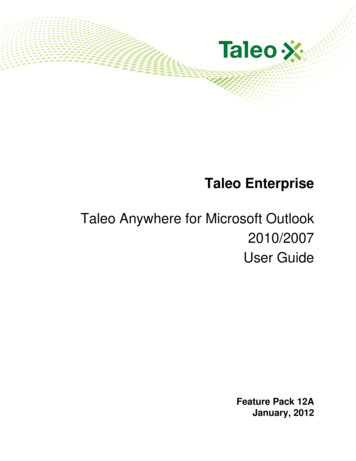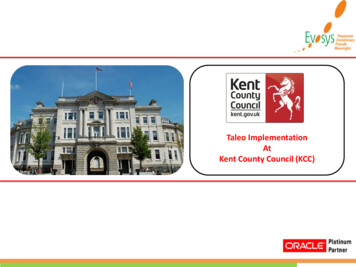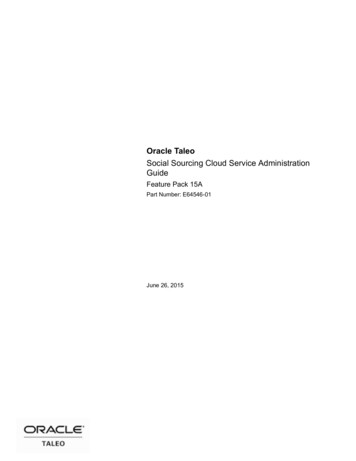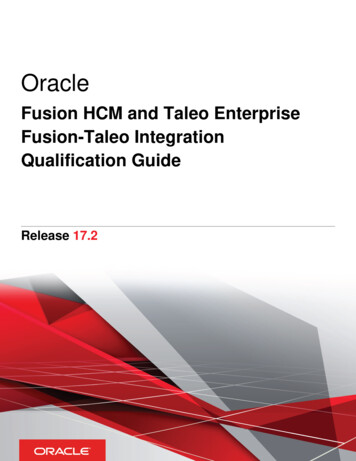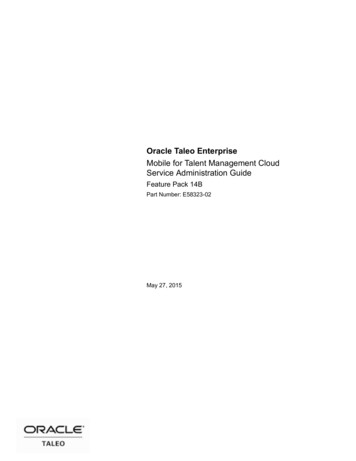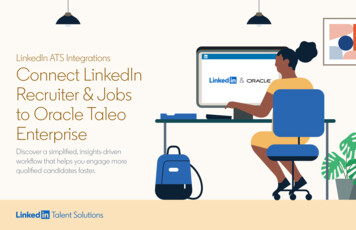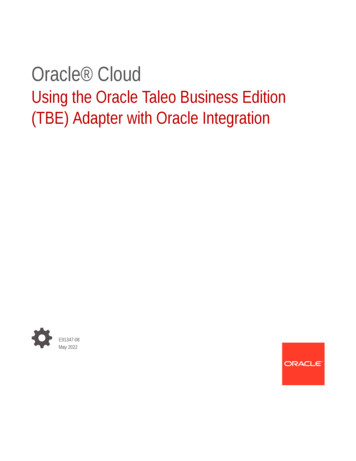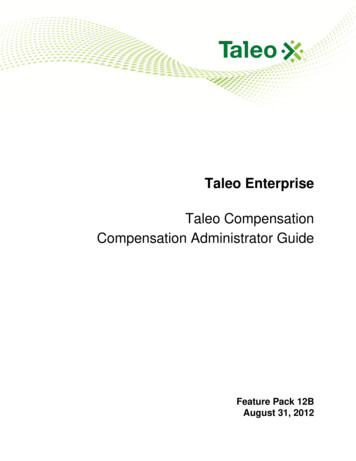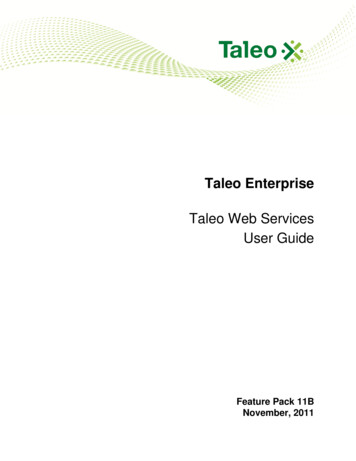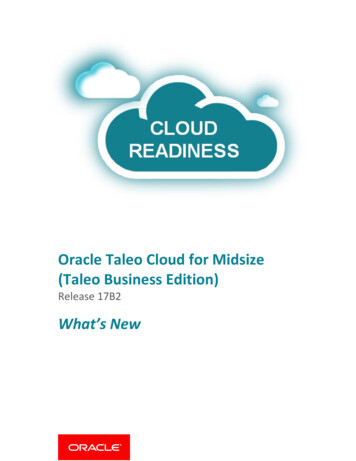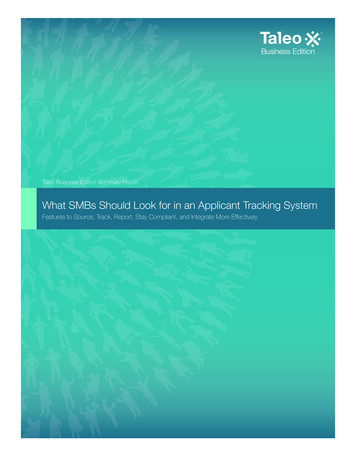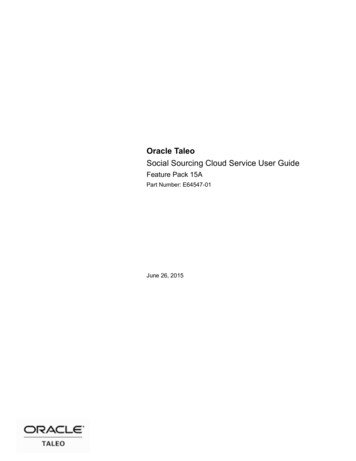
Transcription
Oracle TaleoSocial Sourcing Cloud Service User GuideFeature Pack 15APart Number: E64547-01June 26, 2015
Social Sourcing Cloud Service User GuidePart Number: E64547-01Copyright 2014, Oracle and/or its affiliates. All rights reserved.Tami TaylorThis software and related documentation are provided under a license agreement containing restrictions on useand disclosure and are protected by intellectual property laws. Except as expressly permitted in your licenseagreement or allowed by law, you may not use, copy, reproduce, translate, broadcast, modify, license, transmit,distribute, exhibit, perform, publish, or display any part, in any form, or by any means. Reverse engineering,disassembly, or decompilation of this software, unless required by law for interoperability, is prohibited.The information contained herein is subject to change without notice and is not warranted to be error-free. If youfind any errors, please report them to us in writing.If this is software or related documentation that is delivered to the U.S. Government or anyone licensing it onbehalf of the U.S. Government, the following notice is applicable:U.S. GOVERNMENT END USERS: Oracle programs, including any operating system, integrated software,any programs installed on the hardware, and/or documentation, delivered to U.S. Government end users are"commercial computer software" pursuant to the applicable Federal Acquisition Regulation and agencyspecific supplemental regulations. As such, use, duplication, disclosure, modification, and adaptation of theprograms, including any operating system, integrated software, any programs installed on the hardware, and/or documentation, shall be subject to license terms and license restrictions applicable to the programs. No otherrights are granted to the U.S. Government.This software or hardware is developed for general use in a variety of information management applications. Itis not developed or intended for use in any inherently dangerous applications, including applications which maycreate a risk of personal injury. If you use this software or hardware in dangerous applications, then you shall beresponsible to take all appropriate fail-safe, backup, redundancy and other measures to ensure its safe use. OracleCorporation and its affiliates disclaim any liability for any damages caused by use of this software or hardware indangerous applications.Oracle and Java are registered trademarks of Oracle Corporation and/or its affiliates. Other names may betrademarks of their respective owners.Intel and Intel Xeon are trademarks or registered trademarks of Intel Corporation. All SPARC trademarks areused under license and are trademarks or registered trademarks of SPARC International, Inc. AMD, Opteron, theAMD logo, and the AMD Opteron logo are trademarks or registered trademarks of Advanced Micro Devices.UNIX is a registered trademark of The Open Group.This software or hardware and documentation may provide access to or information on content, products andservices from third parties. Oracle Corporation and its affiliates are not responsible for and expressly disclaimall warranties of any kind with respect to third-party content, products, and services. Oracle Corporation and itsaffiliates will not be responsible for any loss, costs, or damages incurred due to your access to or use of thirdparty content, products, or services.
ContentsPrefaceUser Guide Revision History. 2Get StartedAbout Oracle Taleo Social Sourcing. 4User Interface (UI) Elements. 4About This Guide.7Navigation Paths.7Access Oracle Taleo Social Sourcing.8Social Sourcing Portal Page. 8Signing Up as a User (Referral Site Mode).10Signing Up as a User (Job Site Mode). 11Signing into Social Sourcing. 11Signing Up for Job Alerts.12User Accounts and Settings.13User Accounts.13User Settings. 13User Language Settings. 15Creating a User Persona. 16Manage My Channels. 16Managing Social Channels.17Jobs ModuleJob Search.19Home Page Job Search.19Job Search Page.20Job Details Page. 21Searching for a Job.23Applying for a Job. 23
Job Sharing and Referrals. 24Job Sharing and Referrals. 24Widget Creation and Sharing. 26Widget Creation and Sharing. 26Creating a Job List Widget. 27Creating a Job Search Widget.28Creating a Job Alert Email Signup Widget. 29Editing an Existing Widget. 29Promote Jobs ModulePromote Jobs Module.32Promote Jobs.32Email Message Editor. 32New Automated Referral Marketing Campaign.34New Referrals On-Demand Campaign.35New Social Jobs Distribution Campaign. 37New Talent Community Message. 40Manage Existing Campaigns.42Manage Landing Pages ModuleManage Landing Pages Module. 48Landing Pages Administration.48Location and Category Pages.49Landing Page Editing Functions. 50Creating a Location or Category Landing Page. 51Custom Landing Pages. 52Creating a Custom Landing Page.53Managing an Existing Landing Page. 53Facebook Jobs ApplicationFacebook Jobs Application.56Facebook Jobs Application.56Analytics ModuleAnalytics Module.61Analytics Module.61Activities Overview Page. 61Analytics for Emails. 62Analytics for Job Shares. 62Analytics for Apply Starts. 64Analytics for Job Performance. 65Analytics for Landing Pages. 66Downloading Table Results to an Excel Report. 66Converting a Comma Separated File in Excel. 67Further Information - FAQ.68Frequently Asked Questions SectionFrequently Asked Questions Section. 70
Frequently Asked Questions Section. 70GlossaryGlossary. 72
Preface User Guide Revision History. 2
User Guide Revision HistoryDateJune 26, 2015ModificationRevised TopicsInitial version.Preface · 2
Get Started About Oracle Taleo Social Sourcing. 4About This Guide.7Access Oracle Taleo Social Sourcing. 8User Accounts and Settings.13
About Oracle Taleo Social SourcingOracle Taleo Social Sourcing (Social Sourcing or TSS or OSS) is a web-service portal for organizations offeringtalent acquisition services (such as career sites, job postings, job promotion campaigns and messages, employeereferrals of candidates and applications).Social Sourcing integrates with social media channels (such as Facebook, LinkedIn or Twitter), recruiting andcareer applications such as Oracle Taleo Enterprise (TE) or Oracle Taleo Business Edition (TBE), and otherApplicant Tracking Systems (ATSs).The site mode can be set to function as: A job site for external candidates to look for jobs, apply, and review their profile and submissions.A site for internal users to use the job sharing and referral features.Or both.Site preferences can also be set to support Social Sourcing as: An internal employee job site.An alumni job site.Or both.User Interface (UI) ElementsThese user interface elements are present on the Social Sourcing user pages for administrators, recruiters,employees, alumni and other end-users.UI ElementDescriptionButtons (e.g. Manage Landing Pages or GetNew Employees)Use to perform a system action or run a process. Some have associated textdescribing the action or process.Checkbox and CheckmarkCheckboxes are for selecting from a group of options. Checkmarks indicatea value is selected.Down Arrow (Triangle)Click to view a dropdown list of options.Gear iconClick to configure an element (e.g. upload a video).Gray textProvides a brief description of the associated setting, action or process. Textis read-only and not editable.Information icon (i)Provides explanatory information for the associated field(s).Link Text (underlined when you hover over it) Click to open another page, modal or other feature.Magnifying Glass iconIndicates a search criteria entry area or field.ModalSome links or buttons trigger the opening of a popup window or dialog,termed a modal. The modal window is a child window that requires you tointeract with it before you can return to operating the parent application.Use a modal to perform text entry, data entry, or select options or values, insupport of the function from which the link or button originated.Pencil iconUse to initiate editing of a configuration setting or text entry into a textarea. In Configuration usually leads to a text box or selector, with Save andCancel options. Longer text boxes are scrollable.Get Started · 4
UI ElementDescriptionPlus and Minus signsClick to maximize or minimize a feature, respectively.Social Channel iconsIdentify a link to a particular social network channel (e.g. Facebook,Twitter, LinkedIn or Weibo).Tags (NEW, HOT, STAR)Indicate a system or user tagging of an item (e.g. NEW for a new job, HOTfor an important job, STAR for a job you want to track).Text field with dateSome text entry fields display a calendar selector when you click in them.Use to enter a date in the format dd/mm/yyyy.Text field with selectorSome text entry fields display dropdown selectors when you click in them,presenting a list of options to choose from.Text field with plus signIndicates to use the field to add a value by entering text.Toggle buttonUse to turn a setting or feature on or off.X buttonUse to close a window or modal.Figure: UI Elements on the Job Search page.5 · Social Sourcing Cloud Service User Guide
Figure: UI Elements on the Sign Up For Job Alerts modal.Get Started · 6
About This GuideThis guide documents the Social Sourcing views and product functionality available to customer users withadministrator, recruiter and other access roles.Social Sourcing allows administrators and recruiters to easily and effectively share your company’s open jobswith your employees, alumni and other followers, through referrals, direct-marketing emails and social networks.Administrators can use the following functionality to promote your organization's open jobs: Category, Location and Custom Landing pages.Job List, Search Bar, and Email Signup widgets.Administrators and recruiters can also promote your organization's jobs with this wide array of tools: Automated Referral Marketing (ARM) campaigns.Referrals On-Demand (ROD) campaigns.Social Jobs Distribution (SJD) campaigns.Talent Community (TC) messages.Facebook Jobs application.The administrator and recruiter roles also feature comprehensive Analytics, empowering them to track andanalyze all site activity.Employees, alumni, referrals and other Social Sourcing followers can: Search the site for jobs.Apply for jobs.Share job postings with their friends.Users of all types can view online Help in the form of Frequently Asked Questions (FAQs). The Help contentavailable to a person is role dependent.Chapters in this guide cover each of these main modules and sections. A Glossary is included to help explainimportant terms and acronyms.Navigation PathsThis guide provides navigation paths to key features, especially in reference to configuration settings andperforming tasks.A shorthand convention is used to present navigation paths. For example:[TSS] Administrator login [Home page] Search [Job Search page] Create a Widget [Configuration][Widgets].Where: The complete navigation path is bolded.Terms in brackets (e.g. [TSS] or [Configuration]), indicate UI elements for which no user action is required,but provide landmarks for the user to identify where they are in the system.Terms not in brackets (e.g. Search or Create a Widget), indicate UI elements for which user action is required,such as clicking a link or button.Right arrows indicate a move to the next step in the path.7 · Social Sourcing Cloud Service User Guide
Access Oracle Taleo Social SourcingSocial Sourcing Portal PageThe Portal page provides end-users, both registered and unregistered, access to your organization's main jobpostings and the ability to search your site for additional job postings. Internal users, such as administrators andrecruiters, can also log into Social Sourcing and use its job posting and sharing functions. Other end-users canregister with the site, and log in to view and edit their user settings.Forgot Password Function Available at Sign InIf you've forgotten your password, click the Forgot Password link during the login process and enter your emailaddress. You'll receive an email message with instructions on how to set up a new password.Portal PageThe Portal page serves as the basic job search front-end for all users when not yet logged in, both registered andunregistered. It also serves as the Home page for a logged in user, with the same general layout, displaying asubset of the available functionality based on their access role. Features which may be available to users on thePortal or Home page are summarized in the following table. The exact features you see depend upon whether youare logged in, your access role and your organization's implementation:UI ElementDescriptionHeaderContains informational elements such as Company Logo, Our Products, OurSolutions, About Us, etc.Navigation barContains navigation links to Social Sourcing's main modules: Jobs, Promote Jobs,Analytics, Help (FAQs), Configuration, User Settings, and social channel sign-in(e.g. Facebook, LinkedIn, Twitter or Weibo).JobsClick to return to the main portal/home page from the other pages in the site. Fromthis page users can view featured jobs, job shares, and search the site for more jobpostings. Available to most users.Promote JobsClick to access the Promote Jobs page, from where you can manage job postingcampaigns such as: Automatic Referral Marketing, Referrals On-Demand, SocialJobs Distribution and Talent Community messaging. Available to administrators andrecruiters.AnalyticsClick to access the Analytics module and view data about your site's activity.Available to administrators and recruiters.Help (FAQ)Click to view Frequently Asked Questions content. Available to users of all types.Help/FAQ content is role dependent.RewardsClick to view your organization's employee referral bonus policy, who is eligible andpotential bonus amounts.Account Settings (Your Name)Click to view and edit you account settings, including: Settings for your Unique Referral Link, User Info, Interests, Password Reset,Social Networks, Email Job Alerts and Privacy.Configuration settings for the site (administrators only).Get Started · 8
UI ElementDescription Invite a Recruiter (administrators only).Manage My Channels (administrators and recruiters).Sign Out.Social Channel iconsClick to access your social network accounts (Facebook, Twitter and LinkedIn). Youmust first have a valid social network account.Promotional (Promo) TextText promoting you organization's jobs or messages. (Promo text is editable byadministrators in the dictionary editor. It can be contextualized by role, so if you arean administrator, recruiter, employee or guest you see different text.)Manage Landing PagesClick to access the Manage Landing Pages module. Available to administrators.Sign UpUse to set up an account to be able to refer jobs, either by signing in with one or moreof your social networks (Facebook, Twitter or LinkedIn), or by signing up with youremail address.Sign InUse to sign into your account. Internal users with administrator or recruiter privilegesuse this feature to access the management functions within Social Sourcing.Sign Up for Job AlertsUse to sign up for job alerts sent to you by email; based on the job interests, locationsand alert frequency you specify.Search for JobsUse to enter criteria to search the site for more jobs, based on keyword and location. Click on the Keyword field to view and select from a list of the top five jobcategories.Click on the Location field to view and select from a list of the top five joblocations.For either field, type in the beginning few letters of a keyword to produce anauto-complete list of values.For more information see the Job Search section of this guide.Search buttonUse to initiate a search for more jobs, based on keyword and location. Opens the JobSearch page, providing access to its filtering capabilities.For more information see the Job Search section of this guide.Featured JobsUse to view a list of open jobs tagged by recruiters as New or Hot. You can also: My Profile sectionTo the right of the Featured Jobs section. If you are not logged in, and the site modeis set up as a job site, the My Profile section displays the following: 9 · Social Sourcing Cloud Service User GuideView summaries of the featured jobs.Click the View All New or View All Hot links to filter for all available hot ornew jobs within Social Sourcing.Click a job title to open the Job Details page. From the Job Details you can viewthe job description and related information, and apply for the job.Click a job location to view a list of the jobs for that location.Text stating "Create and manage profiles for future opportunities."The Go to Profile button. When you click the button you are directed to a sign inmodal. If you have no account you are provided the option to Sign Up.
UI ElementDescriptionIf you are logged in, the section displays your account name and a circular personalimage, if provided. If no image is uploaded the default is a generic silhouette. Thesection also displays your personal sharing information with the total number of: My Submissions sectionLinks Shared - Click the link to view a modal detailing the links you have shared.Clicks - Click the link to view a modal detailing the clicks on your referrals.Candidates - Click the link to view information about the applications completedby your referrals.To the right of the Featured Jobs section. If you are not logged in, the MySubmissions section displays the following: Text stating "Track Your Opportunities."My Submissions button. When you click the button you are directed to a sign inmodal. If you have no account you are provided the option to Sign Up.If you are logged in, the section displays information about your applications.Top ReferrersUse to view a summary the top referrers for your site. They are those users who aremost active in terms of sharing jobs and the results those job shares generate. TopReferrers are scored using these criteria: Job Shares.Clicks resulting from job shares.Apply starts from job shares.Each criterion is weighted according to your preferences; weights can be configuredby Oracle Administrators. In order to be eligible as a Top Referrer, users must meet aconfigurable minimum Qualifying Score.Previous Job SearchesUse to view a summary of your recent job searches.Activity FeedUse to view total number of job posting shares for your site from launch to today.The latest activity appears in chronological order.Site MapUse to view a list of the pages in the site with direct links to open the pages.Signing Up as a User (Referral Site Mode)PrerequisiteYou want to sign up for Social Sourcing to refer jobs as an employee, alumnus or guest.Site mode must be set up for Referrals.[TSS Portal page]Steps1. Click Sign Up at the upper right corner of the page.The Sign Up modal opens.2. Choose whether to sign up through a valid social network account, or with your email address.For this task we assume you are signing up with your email address.3. Click Sign Up with Email.Get Started · 10
The Submit Your Information modal opens.4. Enter your signup information.a) Enter your First and Last Name, Email address and Password (twice to confirm).b) Select the applicable option to indicate whether you are an employee, alumnus or other.5. Click Sign Up.ResultYou are signed up for Social Sourcing. The exact functionality you will see when you log in depends uponyour access privileges and your organization's implementation.Signing Up as a User (Job Site Mode)PrerequisiteYou want to sign up for Social Sourcing to use it as a job site, and be able to review your profile andsubmissions.Site mode must be set up as Job Site.[TSS Portal page]Steps1. Click Go To Profile at the right side of the page.The Sign Up modal opens.2. Use the option to sign up as a new user.3. Enter your signup information: First and Last Name, Email address and Password (twice to confirm).4. Click Sign Up.ResultYou are signed up for Social Sourcing as a job site, and can use our login credentials to enter, edit and reviewyour profile and submissions. The exact functionality you will see when you log in depends upon your accessprivileges and your organization's implementation.Signing into Social SourcingPrerequisiteYou must first have been provided, or signed up for, an account.[TSS Portal page]Steps1. Click Sign In at the upper right corner of the page.The Sign In modal opens.2. Optional. If you don't remember password click the Forgot Password link, enter your email address, andthe system will send you new password information.3. Enter your login credentials. You can choose to log in via one of your social network accounts (Facebook, Twitter or LinkedIn), orto Social Sourcing directly.As an internal Administrator or Recruiter you will most often sign in directly to Social Sourcing.One exception is when you are acting as an Administrator to install and set up a Facebook JobsApplication.11 · Social Sourcing Cloud Service User Guide
For this task we assume you are logging into Social Sourcing directly.4. Enter your Email address and Password.5. Click Sign In.ResultYou are signed into Social Sourcing. The exact functionality you see depends upon your access privileges andyour organization's implementation.Signing Up for Job AlertsPrerequisiteSocial Sourcing sends job alert emails to users who want to receive them.You want to sign up for Social Sourcing job alerts (no login account needed).[Portal page]Steps1. Click Sign Up for Job Alerts at the upper right corner of the page.The Sign Up for Job Alerts modal opens.2. Enter your First and Last Name, and Email Address.3. Click on Interests, Locations and Company and select values for each.4. Select an interval for job alerts to be emailed to you.5. Click the checkbox to acknowledge the Terms and Conditions.6. Click Signup.ResultYou are signed up to receive Social Sourcing job alerts relevant to your selected interests, location andcompany; for the interval indicated.Get Started · 12
User Accounts and SettingsUser AccountsA user account is needed for administrator, recruiter and front-end users of Social Sourcing to log into theapplication through the Portal page.Administrator accounts are set up by Oracle. To perform configuration, branding and integration work on yourorganization's Social Sourcing zone, submit a service request to Oracle to have administrator role privilegesassigned to you.Recruiter accounts are
Oracle Taleo Social Sourcing (Social Sourcing or TSS or OSS) is a web-service portal for organizations offering talent acquisition services (such as career sites, job postings, job promotion campaigns and messages, employee . 5 · Social Sourcing Cloud Service User Guide UI Element Description Plus and Minus signs Click to maximize or .