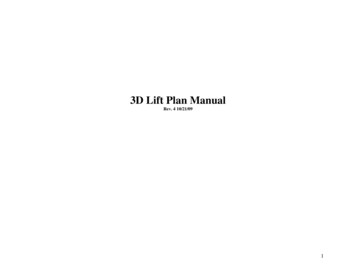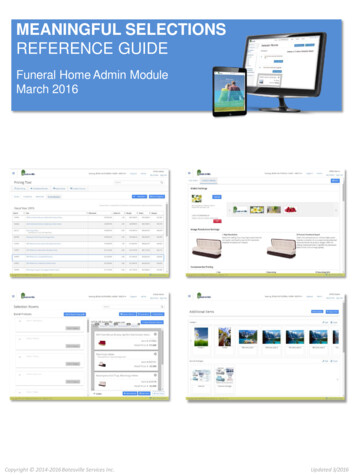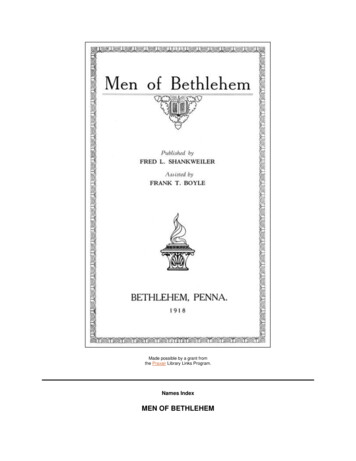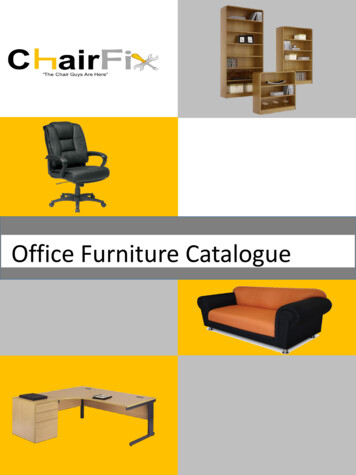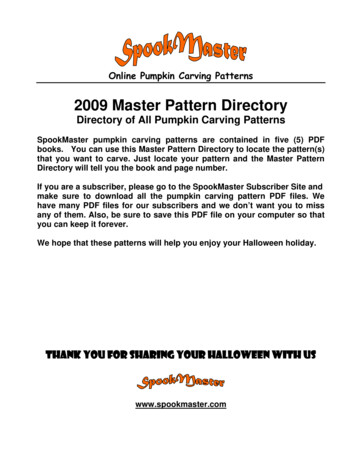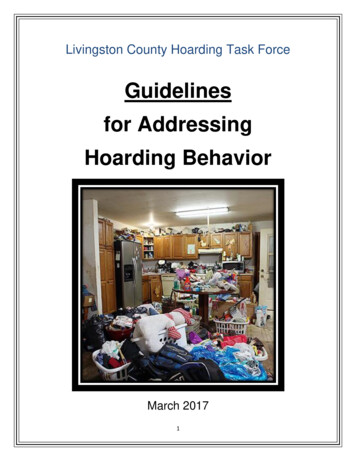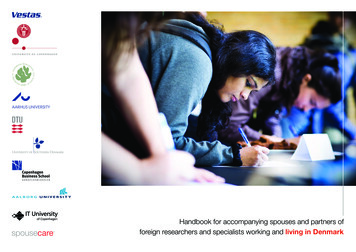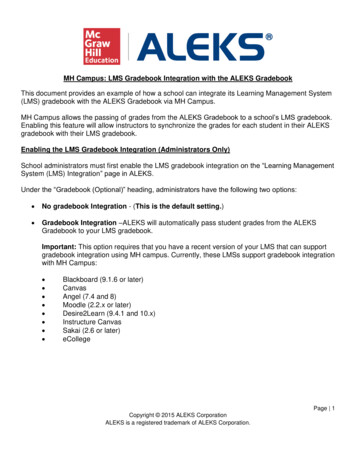
Transcription
MH Campus: LMS Gradebook Integration with the ALEKS GradebookThis document provides an example of how a school can integrate its Learning Management System(LMS) gradebook with the ALEKS Gradebook via MH Campus.MH Campus allows the passing of grades from the ALEKS Gradebook to a school’s LMS gradebook.Enabling this feature will allow instructors to synchronize the grades for each student in their ALEKSgradebook with their LMS gradebook.Enabling the LMS Gradebook Integration (Administrators Only)School administrators must first enable the LMS gradebook integration on the “Learning ManagementSystem (LMS) Integration” page in ALEKS.Under the “Gradebook (Optional)” heading, administrators have the following two options: No gradebook Integration - (This is the default setting.) Gradebook Integration –ALEKS will automatically pass student grades from the ALEKSGradebook to your LMS gradebook.Important: This option requires that you have a recent version of your LMS that can supportgradebook integration using MH campus. Currently, these LMSs support gradebook integrationwith MH Campus: Blackboard (9.1.6 or later)CanvasAngel (7.4 and 8)Moodle (2.2.x or later)Desire2Learn (9.4.1 and 10.x)Instructure CanvasSakai (2.6 or later)eCollegePage 1Copyright 2015 ALEKS CorporationALEKS is a registered trademark of ALEKS Corporation.
Administrators select the “Gradebook Integration” option and then click on the “Save” button.Administrators arrive at the page below. Under “MH Campus Activity” there will be two new recordtypes called “Gradebook Columns” and “Gradebook Scores”.Configuring a Class Gradebook in ALEKS for LMS Gradebook Synchronization (ForInstructors)After the gradebook integration is enabled by school administrators, instructors can configure theirclass gradebook in ALEKS for synchronization with their LMS. Once this step has been completed,grades (if any) will start syncing and will be kept automatically in sync. If you would rather have thegrades synch with your LMS only once at the end of the term, omit this step for now and revisit it atthe end of the term.Page 2Copyright 2015 ALEKS CorporationALEKS is a registered trademark of ALEKS Corporation.
Under the Gradebook Setup in ALEKS, instructors check the box next to “Automatically synchronizeALEKS grades with your LMS gradebook”.Page 3Copyright 2015 ALEKS CorporationALEKS is a registered trademark of ALEKS Corporation.
Clicking on the information icon displays a pop-up that describes how grade synchronization works.When syncing individual assignments, ALEKS Gradebook rules such as category overall weightpercentage, drop lowest scores etc., will not be transferred to the LMS Gradebook. Only the individualassignment weight points will be used. To keep the ALEKS Gradebook rules, instructors should syncthe ALEKS Total Grade in addition to or instead of syncing individual assignments.Instructors should check the box next to the “Total” column and then, enter the name and weight for agradebook column that will be inserted into their LMS gradebook. This column will be populated withthe Total Grade value from the ALEKS Gradebook. Finally, instructors can click on the “Save” buttonat the bottom of the page.Page 4Copyright 2015 ALEKS CorporationALEKS is a registered trademark of ALEKS Corporation.
Gradebook SynchronizationBelow is an example of an ALEKS Gradebook that has been synchronized with a school’s LMSgradebook.Page 5Copyright 2015 ALEKS CorporationALEKS is a registered trademark of ALEKS Corporation.
The status of the gradebook synchronization will be displayed at the bottom of the page. Clicking onthe “ ” sign by “Gradebook Sync” expands the box and displays the Detailed Status of the gradebooksync.Each number below represents the meaning of the icon displayed:1. Unlock icon– Indicates this specific student’s account is not paired with ALEKS. All otherstudent accounts are paired. Moving the mouse over the icon displays the description “Thisstudent’s LMS account is not paired with ALEKS.”2. Alert icon– Indicates that some grades for this specific student failed to sync. Moving themouse over the icon displays the description and the date and time the sync failed.3. Gradebook sync icon: The Gradebook Sync can either have a status of “Completed”, “InProgress (0% refresh)”, or “Failed” NOTE: When the status is in progress, the systemwill show the percentage complete. Clicking on the “refresh” link will update the latestpercentage.4. Last sync completed: - Displays the date and time of the last sync update. For example,Last sync update: 6/18/2014 11:51:12 AM.5. Paired students– Displays the number of students that have paired with your LMS. Onlypaired student accounts will be synced.o Students with all grades up-to-datecompleted synchronization.– Displays the number of grades that haveo Students with grades partially failed to sync- If any grades for some studentsfailed to sync, an alert is displayed in the Detailed Status box to indicate the number ofstudents that failed to sync.oStudents with grades in progresssynchronization is in progress.– Displays the number of students where6. “Clear and Resync All Records” link – Allows instructors to clear and resync all ALEKSgrades in their LMS gradebook. This action updates all ALEKS grades in the LMS gradebook,including any grades that may have been manually updated in the LMS gradebook since thelast successful sync. Use this option to resolve outstanding synchronization discrepancies withthe LMS that are not automatically fixed by ALEKS.Page 6Copyright 2015 ALEKS CorporationALEKS is a registered trademark of ALEKS Corporation.
Failure to SyncDuring gradebook synchronization, some individual student’s grades and student accounts may fail tosync due to temporary issues with either the institution’s LMS or MH Campus. Retrying thesynchronization will usually fix the issue. Another reason for synchronization failure is if a student wasunenrolled from the class in the LMS. To resolve that issue, the student will need to be enrolled backin the class in the LMS or will need to be unpaired with ALEKS so that ALEKS doesn’t attempt tosynchronize it anymore.Below is an example of how instructors should proceed if they receive a synchronization failure alert.Example: Grades Failed to SyncWhen grades fail to sync, instructors can save time by resyncing an individual student’s grade withoutresyncing the entire ALEKS Gradebook. This is done through the student gradebook view.From the course gradebook below, Amanda Ayers’ grades failed to sync. Double clicking on thestudent’s name will bring the instructor to the student’s gradebook.Page 7Copyright 2015 ALEKS CorporationALEKS is a registered trademark of ALEKS Corporation.
The instructor will see the status of the gradebook sync at the bottom of the page. Clicking on the “ ”sign by “Student Gradebook Sync” expands the box and displays the Detailed Status of thegradebook sync for that student only, as well as the option to “Clear and Resync Student Record.”Clicking on the “Clear and Resync Student Record” will attempt to resync Amanda Ayer’s grades.Deleting Columns from the ALEKS GradebookDeleting a column from the ALEKS Gradebook will not delete that column from the LMS gradebook.Similarly, grades that have been synced never get deleted from the LMS gradebook if they aredeleted from the ALEKS gradebook. The integration only adds column or adds grades. It neverdeletes columns or grades.Unpaired AccountsOnly paired accounts will be synchronized.Below are some reasons accounts might be unpaired: The student’s LMS account was never paired with her ALEKS account. The student enrolled into a class from the ALEKS homepage instead of enrolling through theLMS.Page 8Copyright 2015 ALEKS CorporationALEKS is a registered trademark of ALEKS Corporation.
Example: Student Accounts Are Not PairedFrom the course gradebook view below, instructors will see an open lock icon by the name ofstudents whose LMS account are not paired with ALEKS.Page 9Copyright 2015 ALEKS CorporationALEKS is a registered trademark of ALEKS Corporation.
To resolve the issue, instructors should proceed to do the following: If none of the accounts are paired, verify the course in the LMS is paired with the ALEKScourse. Communicate with the student to pair his/her LMS account with ALEKS. Reference thedocument “MH Campus: Student Pairing” for instructions. After verifying the items above, check the gradebook again to see if the open lock icons havedisappeared.At that point, grades should automatically start to sync again. If necessary, try to resync to trigger theupdate.Page 10Copyright 2015 ALEKS CorporationALEKS is a registered trademark of ALEKS Corporation.
This document provides an example of how a school can integrate its Learning Management System (LMS) gradebook with the ALEKS Gradebook via MH Campus. . 4. Last sync completed: - Displays the date and time of the last sync update. For example, Last sync update: 6/18/2014 11:51:12 AM.