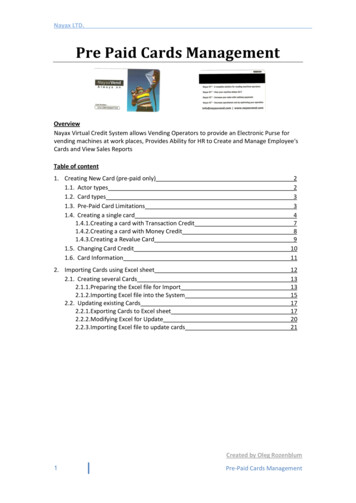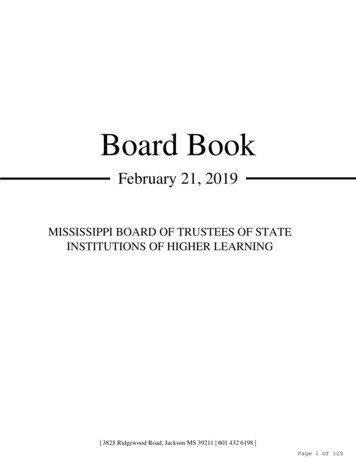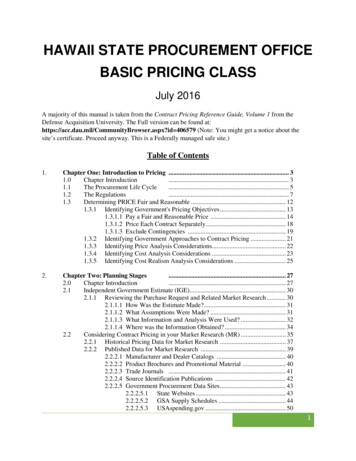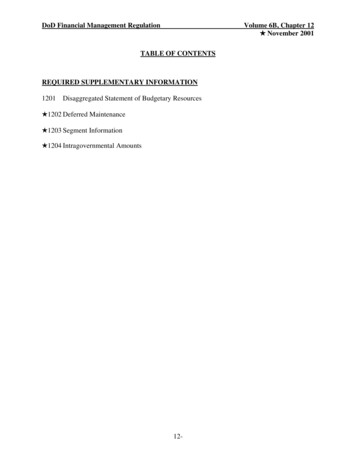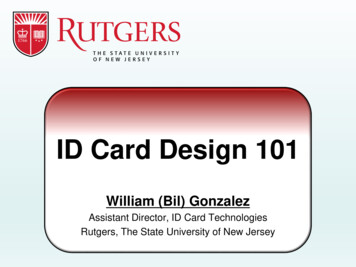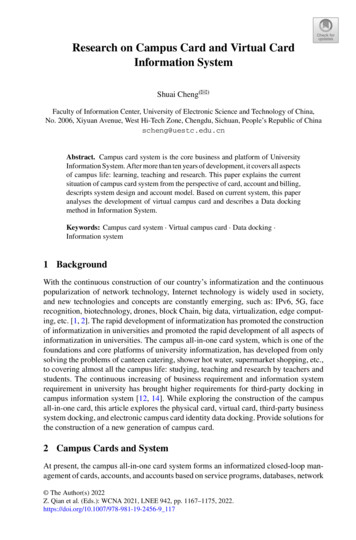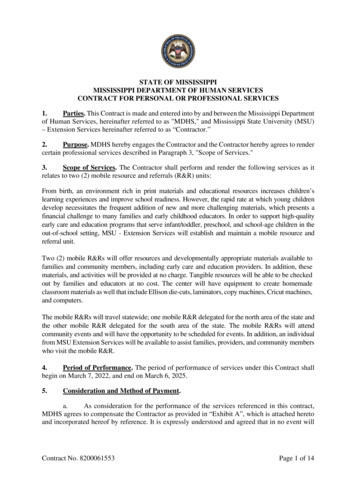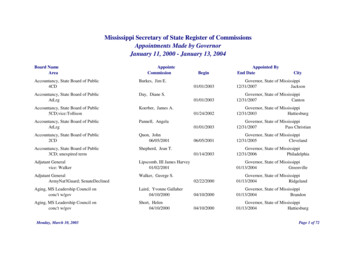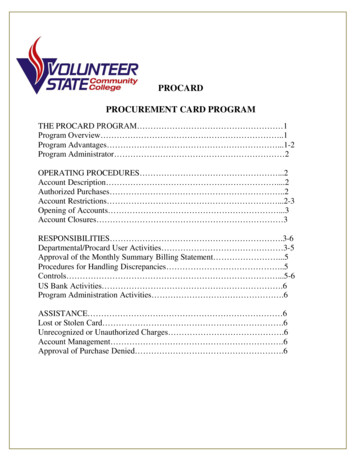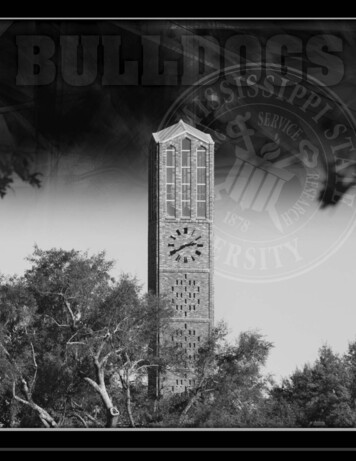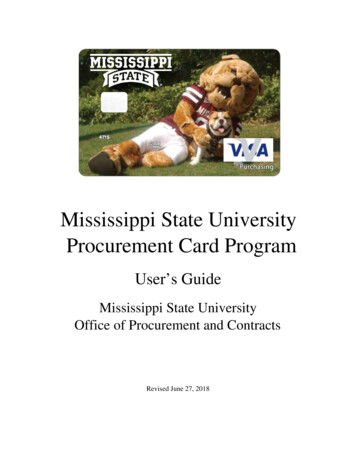
Transcription
Mississippi State UniversityProcurement Card ProgramUser’s GuideMississippi State UniversityOffice of Procurement and ContractsRevised June 27, 2018
Table of .XIV.XV.XVI.XVIIXVIII.XIX.XX.Purpose of the Procurement CardObtaining your Procurement CardCredit LimitsFood Charges on the Procurement CardHotel Charges on the Procurement CardContractual ServicesState Contract ItemsGift Card PolicyEquipment Procurement CardRestricted Fund PurchasesDeclined TransactionsProhibited PurchasesExceptionsAudit Policy and ProceduresOnline Statement Access ProceduresProcessing PC Journal VouchersDisputed ItemsQuestions or AssistanceMiscellaneousAppendix and FormsPage 1Page 2Page 3Page 4Page 5Page 6Page 7Page 8Page 9-11Page 12Page 13Page 14Page 15Page 16-17Page 18Page 19-22Page 23Page 24Page 25Page 26-46
I. Purpose of the Procurement CardThe following is a User’s Guide for the Mississippi State University ProcurementCard. The Mississippi State Procurement Card is designed to provide a convenientand efficient method of purchasing small dollar ( 5,000 and below) orders ofgoods and services.The MSU Procurement Card replaces the traditional purchasing method ofrequisition, purchase order, delivery, invoicing, check disbursement and storage.The efficiencies and flexibility of the MSU Procurement Card allows Faculty andStaff to better focus on the value-added aspects of their jobs. The savings fromreduced paperwork and online processing provides a direct benefit to thedepartment’s bottom line.The MSU Procurement Card is especially efficient for the payment of small dollar,high volume, recurring purchases. The program allows the cardholder the ability todeal directly with the vendor in order to expedite delivery of goods and services.The program also provides a method of payment with widespread acceptance byvendors. The card may be used for University purchases in person, over the phone,via fax, on the internet, or by mail.This User’s Guide will provide the User with the Policies and Proceduresnecessary to remain in compliance with University policy as well as StatePurchasing Law.1
II. Obtaining your Procurement CardFull-time Faculty and Staff are eligible for a Procurement Card based onauthorization from their respective Department Head. Students are not eligible toreceive a Procurement Card.In order to obtain a Procurement Card, an employee must complete the CardholderApplication/Agreement found on the MSU Procurement and Contracts website.The application must be filled out completely and signed by the Cardholder as wellas the Department Head. In the event of the Department Head requesting aProcurement Card, the application must be signed by the Department Head as wellas the respective Vice-President.Upon completion, please forward the application to the Procurement CardDepartment located on the sixth floor (Mailstop 9718) in McArthur Hall.Procurement and Contracts will apply for the card and notify the Cardholder uponits arrival.The Cardholder and/or Cardholder Administrator must pass the Procurement Cardtest found on the Procurement and Contracts website in order for the card to beactivated. The Cardholder and/or Cardholder Administrator must correctly answer16 of the 20 questions in order to pass the test. Procurement and Contracts willthen contact the Cardholder Administrator for card pick-up.The Procurement Card will automatically renew upon expiration unlessProcurement and Contracts hears otherwise from the Department. Cards withinactivity for a period of 12 consecutive months will be automatically closed by thebank.2
III. Credit LimitsThe Cardholder may request an initial Monthly Credit Limit in increments of 5,000, with a 5,000 minimum based on the Department’s monthly spendingneeds. Please contact Procurement and Contracts for an initial spending limitdifferent than the suggested amounts.There is a single transaction limit of 5,000 on all MSU Procurement Cards. Anysingle purchase over 5,000 must be approved by Procurement and Contracts priorto the purchase. The requests will be reviewed by Procurement and Contracts on acase by case basis and approved when appropriate.The Procurement Card Department may increase or decrease card limits. ForCredit Limit increases or decreases, the department must e-mail the ProcurementCard Department at the ProCard Help Line. The Procurement Card Departmentwill respond to the request and make the necessary changes.3
IV. Food Charges on the Procurement CardFood purchases are an area in which we strongly recommend use of theProcurement Card. The previous method of Standing Purchases Orders is muchmore labor intensive for both the Department as well as Procurement andContracts.We have expanded the program to allow food purchases provided the followingrequirements are met:*The purchase of the food must serve a legitimate business purpose.*More than one person must be present for the purchase of food.*No alcohol may be purchased.*Any gratuity over 20% requires written justification.*All receipts must be itemized.Food may be purchased in restaurants, grocery stores or any location that food maybe purchased. The food may be purchased for pick-up, delivery, dine-in or catered.Please notify vendor of tax exempt status before purchase.If the food is for human consumption, a MSU Food Purchase form, located on theProcurement and Contracts website, as well as the appendix of this User’s Guide,must be completed with two signatures and attached to the receipt. If the food ispurchased for lab experiments, please note on the receipt and do not complete aMSU Food Purchase Form.Food may not be purchased by an individual while traveling. These chargesmust go through the MSU Travel Department.4
V. Hotel Charges on the Procurement CardThe MSU Procurement Card may be used for payment of hotel charges for visitorsof the University. This may include guests, speakers, visitors and potential jobapplicants. This charge is only allowable when the guest is visiting a campus ofMSU.The MSU Procurement Card may not be used to pay for any incidental charges.These may include but are not limited to room service, phone/fax, movies, internetor parking. For hotel charges in the state of Mississippi the Procurement Card isexempt from Mississippi State Sales Tax.The Procurement Card may not be used to pay for Hotel charges of MSUemployees. MSU employees must make arrangements to pay their hotel chargesthrough the MSU Travel Department. Please do not give the Procurement Cardnumber to a hotel to reserve a room for an MSU employee. It has been ourexperience that many times the hotel will go ahead and charge the room to thecard. If this happens, the Procurement Card Account must be reimbursed by thecardholder.The Procurement Card may be used to pay Hotel Charges for MSU students duringschool sanctioned trips. The Procurement Card however must remain in possessionof an MSU employee and not be released to a MSU student.A Hotel Charges Form must be completed with two signatures and attached to thereceipt for each Hotel charge. The Hotel Charges form is located on theProcurement and Contracts website and the appendix of this User’s Guide.5
VI. Contractual ServicesThe Procurement Card may be used for the payment of Contractual Services withone exception. Please do not give your card number to a business for a recurringmonthly charge. You may use your card for payment of these services as long asyou are invoiced and have control over the payment process. We do not wantanyone to have the ability to charge our card monthly without our prior knowledge.6
VII. State Contract ItemsThe Procurement Card may be used for purchase of State Contract Items. Thereare two methods for purchasing items on State Contract. The first method requiresprinting off the State Contract page from the internet with the informationconcerning the purchase.The other method is as follows:*E-mail the State Contract Office in the Office of Procurement and Contracts whenmaking a State Contract purchase.*Include a complete description of the item, vendor, quantity and price in theemail.*The State Contract Office will then verify the purchase and approve or deny therequest.*Print the e-mail with the State Contract approval and attach it to your receipt.*The State Contract Office will notify the Cardholder of any problems with theorder.*For State Contract purchases over 5,000, please contact your PurchasingManager for approval for payment with the Procurement Card.Computer Purchases up to 100,000Please print off the EPL screen from your computer and attach it to your receipt.For computer purchases over 5,000, please consult your Purchasing Manager.Please use the Equipment Procurement Card for these purchases.7
VIII. Gift Card PolicyAll gift cards or certificates (“gift cards”) purchased with university funds must befor a lawful purpose that supports the mission of Mississippi State University.*An Authorization for Purchase of Gift Cards/Certificates Form must be submittedto the Procurement Card Manager in Procurement and Contracts.*Procurement Card Administrators will be required to keep a Gift Card/CertificateAcceptance Agreement and Gift Card/Certificate Disbursement Log.*Administrators should reconcile each month that Gift Cards are purchased anddistributed*All forms should be sent to the Procurement Card Manager for review by the 10thof each month.*Gift cards cannot be used for student academic awards because all student awardsmust go through Financial Aid.8
IX. Equipment Procurement CardProcurement and Contracts has developed an Equipment Procurement Card whichmay be used for Equipment purchases. The definition of Equipment is as follows:Property (Equipment) is defined as all furniture, vehicles, equipment and otherState Property having a useful life expectancy of at least one year and a cost of 1,000 or more. All items under 1,000 in value are not required to be placed oninventory excluding specialty items. The Equipment Exception List may be ption list.pdfThe application for the Equipment Procurement Card may be found on theProcurement and Contracts website. The application process is identical to theProcurement Card application process discussed earlier.There will only be one Equipment Procurement Card issued per ORG. The cardwill be issued in the Department Head’s name.9
The Card will be used ONLY for Equipment Purchases. Non- equipment itemsdirectly related to the equipment purchase are allowable. For all othernonequipment purchases, please use your Procurement Card.If you are unsure whether an item is considered equipment, please contactReceiving and Property Control for verification of Equipment status.There will be a default account code (408290) assigned to all purchases made withthe Equipment Procurement Card. When completing your month-end journalvoucher, you will be required to change the equipment account code to reflect thespecific item purchased.The Modified Equipment Account Code List that became available Nov. 1, 2010,changes some equipment items to a commodity account code. Items that have beeninventoried in the past (computers — 250 , cameras — 250 , lawn equipment— any cost, furniture — 1,000 , etc.) that are per item under 5,000 still shouldbe purchased with the Equipment Procurement Card. You should still reference theEquipment Exception List found on Receiving & Property Controls website as towhat should be inventoried and at what price.We are not changing the method of payment from before, only changing theaccount code for those items. The 4067** account codes still inventory thoseitems; it just now classifies them as non-capitalizable equipment. If you are unsureof the specific account code, please contact Procurement and Contracts.406710 – Furniture/Office Equipment ( 5,000)406720 – Vehicles ( 5,000)408210 – Furniture/Office Equipment ( 5,000)408220 – Vehicles ( 5,000)406730 – Ag/Outdoor Equipment ( 5,000)408230 –Ag/Outdoor Equipment ( 5,000)406740 – Medical Equipment ( 5,000)408240 – Medical Equipment ( 5,000)406750 – Computer Equipment ( 5,000)408250 – Computer Equipment ( 5,000)406760 – Media Equipment ( 5,000)408260 – Media Equipment ( 5,000)406770 – Scientific Equipment ( 5,000)408270 – Scientific Equipment ( 5,000)406780 – Consumable Equipment ( 5,000)408290 – Other Equipment ( 5,000)406790 – Other Equipment ( 5,000)408298 – Equipment Titled to Sponsor10
When 30 Funds are to be used for the purchase of Equipment over 5,000 persingle item, Sponsored Programs Accounting approval must be obtained BEFOREthe purchase is made. Please e-mail the completed Equipment Requisition Form to:spaccounting@controller.msstate.eduSponsored Programs Accounting will respond with an e-mail approving or denyinguse of the 30 Fund for the purchase. If they disapprove your request, you will needto choose a different fund for that item.A MSU Property Acquisition Form must be completed for each purchase madewith the Equipment Procurement Card. The Property Acquisition Form may befound on the Receiving and Property Control Website. The PC# from your monthend Journal Voucher must be included on your Property Acquisition Form. Makesure there is a Property Acquisition Form completed for each purchase on theEquipment Procurement Card. Attach a copy of the receipt to the PropertyAcquisition Form and send to Receiving and Property Control once the form iscompleted. There will be some instances where the form cannot be completed untilthe following month when the Equipment is actually received. Do not send in theform unless it is complete; however, send it in as soon as all of the requiredinformation is available.11
X. Restricted Fund PurchasesThe Procurement Card may be utilized for purchases on restricted funds. Carefuljudgement must be exercised before you make a purchase against a restricted fund.You must clearly understand what constitutes an allowable charge to yourparticular project. Please refer to Sponsored Programs Accounting website forprocedure on determination of allowable vs. unallowable edprograms/pp/Restricted Purchases Checklist:*Purchases are permitted provided that the item purchased is an allowable chargeto the project. Department administrative costs are not allowable Must meet the terms and conditions of the award*Departments must utilize an internal form to document the purpose and directbenefit to the project and approval by the principal investigator. You may use theProcurement Card Form developed by Sponsored Programs Accounting or adepartmental form as long as it captures the expenditure purpose and is signed bythe PI.*The restricted account cannot be used as a clearing account for card purchases.*The account code assigned to the purchase must accurately describe theexpenditure.*The invoice date must be within the period of performance.12
XI. Declined TransactionsIn the event that your transaction is declined, please pull up your card statement foran explanation of the denial. To view your pending and posted transactions, loginto the statement and click on Transaction Inquiry on the right hand side of thepage. Next click on view all pending and posted transactions and search. Thetransactions that are listed are all the charges that have been made since your laststatement (this will only show the last 50 transactions). The most common reasonsfor the card to be declined include:*Monthly spending limit exceeded*Incorrect expiration date*Incorrect card number*Restricted vendor*Single transaction limit exceeded*Incorrect CVC CodeIf you are unable to determine the cause of the card being declined, contact theProcurement Card Department and we will work with you to determine theproblem.13
XII. Prohibited PurchasesThe following purchases are prohibited with the Procurement Card:*Gasoline unless purchased in bulk with prior approval from Procurement andContracts.*Travel related expenses*Purchases over 5,000 without prior Procurement and Contracts approval*Cash Advances*Radioactive, Explosive or other Hazardous material*Items for personal use*Alcoholic beverages*Gifts to employees*Items on back order*State Contract items without prior Procurement & Contracts approval*Equipment unless using an Equipment Procurement Card14
XIII. ExceptionsThis User’s Guide provides a thorough set of guidelines for proper use of the MSUProcurement Card. It is understood, however, that there might be cases when theuse of the Procurement Card may be expanded outside of normal policy.All requests for exceptions to the Policies and Procedures set forth in this guidemust be submitted in writing to the Office of Procurement and Contracts via email.Please send the requests to the Procurement Card Department at the ProCard HelpLine. In the event of an emergency, a request may be made over the telephone.The Office of Procurement and Contracts will then review the request and notifythe requestor of the approval or denial of the request. Please keep copies of alldocuments related to the request for audit review.15
XIV. Audit Policies and ProceduresAll MSU Procurement Cards will be audited at least every six months. We willaudit 100% of the transactions on the Procurement Card. When it is time for yourscheduled audit, you receive the following e-mail from Procurement and Contracts:It is time for Procurement & Contracts to conduct a periodic audit of your procurementcard purchases. Please deliver your audit to the Procurement and Contracts office byJune 8th. We will be auditing the period of 12/18/17 to 5/17/18.You can help the audit go smoothly by ensuring that:1. Itemized receipts are behind or attached to the bank statements in the order thatthey appear on the statement (small receipts should be taped/stapled individuallyto an 8.5X11 sheet of paper). Please do not tape over the writing on receipts;this causes the ink to fade.2. No Mississippi State sales tax is charged on any receipts. If tax was charged get acredit for the charge.3. Any food purchase has an explanation attached describing how it was foruniversity business.4. Attach a completed copy of the Property Acquisition Form to every receipt whereequipment was purchased.5. Ensure that the PC Journal Voucher number is written on the front of each bankstatement along with 2 signatures.6. Attach the Summary of Journal Voucher Entries (from FWGDTPC) to the frontthe statements which make up each PC Journal Voucher.**Order of audit should be: Journal Voucher printout (FWGDTPC), statement,invoices in the order of the statement with required forms (food, hotel, membershipdues, property acquisition forms, P & C approval) attached to the invoice.Note: If you are not the departmental procurement card administrator pleaseforward this email to the correct person. Should you have any questions please do nothesitate to contact me.16
The Procurement Card Staff will perform the audit at the Procurement andContract Offices.Please make copies for your records at the end of each month. This will makethings run much more efficiently when it is time for your audit. Please onlyprovide Procurement and Contracts with your monthly Journal Voucher, BankStatement and receipts along with a Food Form, Hotel Form, Membership DuesForm, Purchasing Manager Approval, State Contract Approval, HumanResources Approval or Equipment Requisition Form if necessary.Please do not include any other paperwork. Please do not include yourdepartmental request form, packing slip, interdepartmental e-mails andany information concerning the product printed from the internet.We will audit your transactions and issue a preliminary audit report. We willgive you one week to resolve any areas of non-compliance and send us copiesof your corrections. We will then send a final audit report in which we willcopy your Department Head and Vice President. If all corrections are not madewithin a week of the final audit report, the cards will be temporarily closed.Depending on the results of your audit, there are several possible actions. Ifnecessary, we will bring the cardholder in for further training. If the violationswarrant closing the card, this will be the action taken. In the case of Fraud, wewill forward the information to Internal Audit and the proper Law EnforcementOfficials.Areas of special emphasis to Internal Audit are dual signatures on the statement,the storage of the card in a secure location, and a sign in/sign out sheet for cardsused by multiple people.17
XV. ProCard On-Line Statement Access Procedures1. Complete an Access Request Form and send to Procurement CardDepartment2. We will send you an e-mail with your user ID and Password3. 3. Go to: em/Security/Login.aspx4. Enter your User ID and Password.5. Click on Statement tab at the top.6. Leave Account Name field blank and click search.7. All cards you have access to will show up on the next screen, select the cardyou wish to view the statement for.8. Click on the Transactions & Messages tab to view current charges.9. If you forget your user name or password, please email:procardhelp@procurement.msstate.edu**Please do not contact the bank for help with resetting your password**18
XVI. Processing Procurement Card Journal VouchersThe monthly billing of procurement card transactions will be loaded into Bannercreating a journal voucher for each organization code. Once these numbers areassigned, Procurement and Contracts sends an e-mail notification to departmentalcontacts stating that the journal vouchers are in Banner and are ready to beprocessed. **DO NOT START PROCESSING YOUR JOURNAL VOUCHERBEFORE GETTING THE EMAIL**Procurement and Contracts will indicate in the e-mail the date all documents mustbe complete. This includes completing the journal voucher and obtaining approvalsfrom all approval queues. It is the department's responsibility to contact theirdepartmental approvers to ensure completion of the process by the deadline.The departmental cards will be suspended for all those not meeting thedeadline. All departmental cards will remain suspended until all documentshave been completed and approved for your department. The suspensionpolicy is:1 or 2 late payments in a 12 month period cards closed for 1 day 3 latepayments in a 12 month period cards closed for 7 days 4 late payments in a12 month period cards closed for 30 daysIf 5 late payments occur in one 12 month period, we will hold a meetingbetween Procurement and Contracts and the Department to discuss the futureof the card.For any questions regarding the payment/journal voucher process or checkingapproval queues, please contact the Procurement Card Department.1. The department will use Banner form FZIPCDT to determine the documentnumbers of the journal vouchers containing transactions that will be postedagainst their organization codes.19
A. From the main menu in Banner type FZIPCDT and hit return. This willtake you to the Procurement Card JV Document Inquiry Form.B. Type the user ID of anyone that has level one approval authority for yourorganization code and hit Go. The procurement card approval structurewill be the same as the approval structure for direct pay vouchers andpurchase order invoices.C. You now have a list of the journal vouchers you will need to process.Write down the journal voucher number(s)D. Exit this Banner form.2. To process your procurement card transactions use Banner form FWAJVPCor FGAJVCD depending on your access. From this form you will need toverify all transactions charged against the organization code(s).**There is a step by step instructional video that will walk you throughprocessing a JV on the Procurement and Contracts website**A. From the main menu in Banner type FWAJVPC or FGAJVCD and hit Go.This will take you to the Journal Voucher Entry Form.B. Type the journal voucher number from your JV Document Inquiry Formlist generated in Step 1 above and arrow down. This will take you to thetransaction detail page of the journal voucher. (Please make a note of whatyour starting document total is)C. Verify all transactions listed in the journal voucher by arrowing downfrom one record to the next. Any changes that need to be made to thefund, organization, program or activity codes should be made at this point.The account code is predetermined by where the purchase was made andshould be changed to better reflect the purchase.D. If a transaction needs to be split between more than one accountingdistributions or if an item needs to be deleted from the journal voucher,follow the instructions for Editing a Journal Voucher in step 6.E. The last record is a zero record and will have to be keyed beforecompleting the voucher. It will contain the sequence number, journal type(FTSO), and description (PROCARD). You will need to type thefollowing information: accounting distribution, amount, and creditindicator.20
1. The following accounting distribution must be entered for the lastrecord:FUNDORGNACCTPROG100000 999999212002999999NOTE: If you type PC in the index field and press enter, theabove accounting distribution will automatically populate inthese fields.2. To calculate the amount for the last record, add all debit chargesand subtract all credit charges. The debits minus the credits willgive you the net amount to be charged to the contra account andpaid to Visa (statement total).3. Type C in the debit/credit indicator field. This is the field labeledDebit/Credit next to the amount field. If you have a credit balanceon your statement(s), then you would type a D in this field.4. Click on Save to commit these changes and arrow up.F. This will bring you back to the Journal Voucher Document Headerinformation. At this point you will need to change the document total toinclude the amount that was entered on the last sequence of the journalvoucher. This document total is a hash total in Banner. The amount thatappears in this field when you open the journal voucher is a total of all theamounts in the journal voucher. This total does not recognize thedifference between debits and credits; it simply sums the amounts shownin the amount fields.1. Add the amount that you entered in the last record to the originaldocument total. The sum of these two amounts should be enteredas the new document total. Do no enter any amount in theDistribution Amount Field2. Arrow down twice3. To check your entries, print a Journal Voucher Listing(FWGJVLST) before completing and submitting the JournalVoucher for approvals. Always put a copy of the Journal VoucherListing with your statement for future reference. Process for printing Journal Vouchers21
Click on “Related”Click Print Journal Voucher (GJAPCTL)Hit GoEnter Printer NameArrow DownEnter ProCard Journal Voucher Number in the first fieldunder “Values” (case sensitive, use capital PC)Press submit and saveExit back to your journal documentOnce all transactions are verified by your printout, ControlPage Down3. Click on Complete and it should give you a message that saysDocument Completed and Forwarded to the Approval Process.Once the document is complete, it will bring you back to thedocument number on the Journal Voucher Entry Form. If youwould like to double check to make sure the document is complete,control/page down and it will show a C in document status and willgive you a message stating Document Has Been Completed, NoChanges Allowed.4. Exit the Journal Voucher Entry Form.3. Approval of the journal voucher - It is the departmental administrator’sresponsibility to make sure that the journal voucher is approvedthrough all departmental levels. Banner form FOAAINP can be used todetermine which queues the completed journal voucher is located. In thisform, enter the journal voucher document number and control/page down.The left side of this form will tell you what queues the document must beapproved in and by clicking on a specific queue, the right side of the formwill tell you who has approval authority for that queue. The final approvalqueue will always be the Invoice Final Queue. If the document is onlyshowing in this queue, then no other action needs to be taken by thedepartment.4. Viewing a Journal VoucherA. Banner form FGIJSUM can be used to view a journal voucher that hasnot posted.22
B. Banner form FGIDOCR can be used to view a journal voucher that hasposted.5. Printing a Journal Voucher that has postedProcess FWGDTPC (Document Total Report) can be used to print a journalvoucher that has posted. Enter the process name, control/page down Enter the printer name, control/page down Enter the Beginning Document Number, arrow down Enter the Ending Document Number, arrow down Enter the Fiscal Year (ex. 12), control/page down Click Submit and Save6. Editing a journal voucher - A journal voucher can be edited by deleting orinserting records. Deleting Records: To delete a record, place your cursor on the recordyou wish to delete. On the toolbar place your cursor on Record andthen click on Remove. Remember, if you delete an item from thejournal voucher you must submit a Disputed Item Report. Inserting Records: To insert a record place your cursor on the recordabove where you wish to insert a new record. On the toolbar place yourcursor on Record and then click on Insert. F4 will copy the originalrecord over to the new record. Press enter and Banner willautomatically assign an unused sequence number to the new record.You can also insert a record by adding a new record at the end of thejournal voucher. If you add the records at the end of the journalvoucher, please remember to use the same account code anddescription as the original record. You should not need to insert arecord unless you are splitting a transaction between more than oneaccounting distributions or if you are adding back a disputed i
Card. The Mississippi State Procurement Card is designed to provide a convenient and efficient method of purchasing small dollar ( 5,000 and below) orders of goods and services. The MSU Procurement Card replaces the traditional purchasing method of requisition, purchase order, delivery, invoicing, check disbursement and storage.