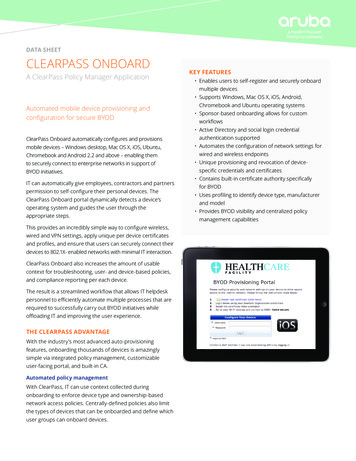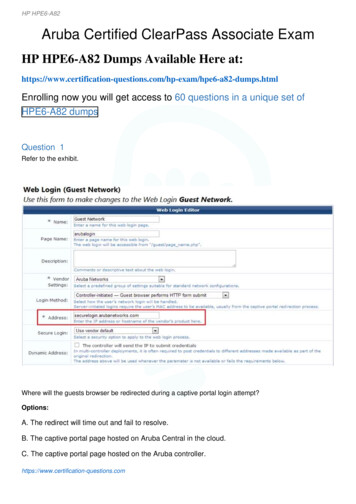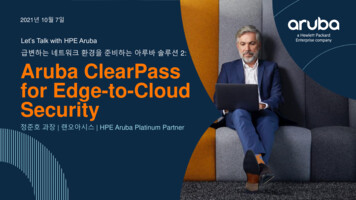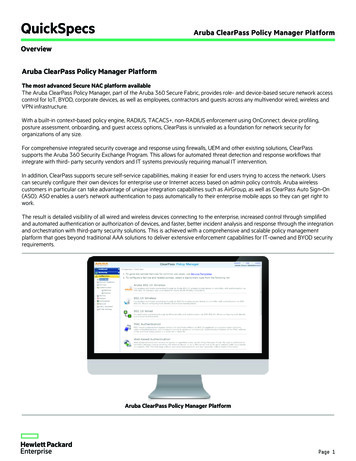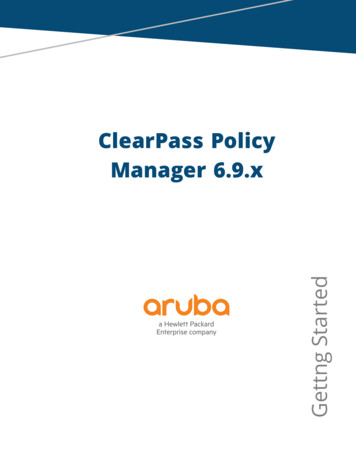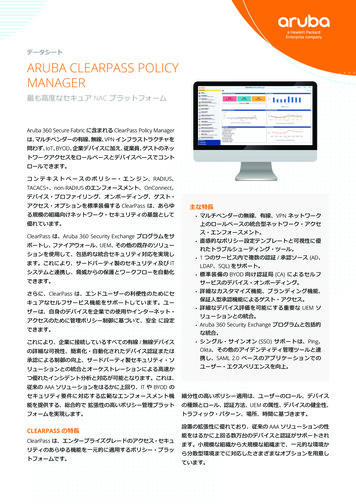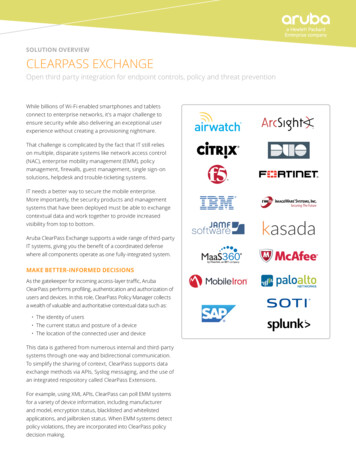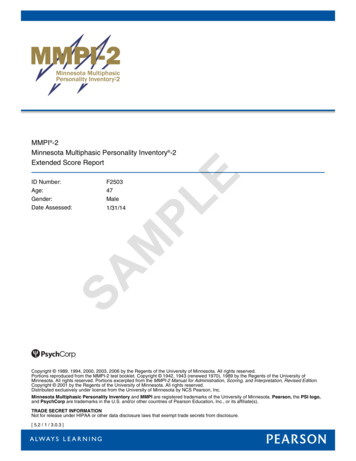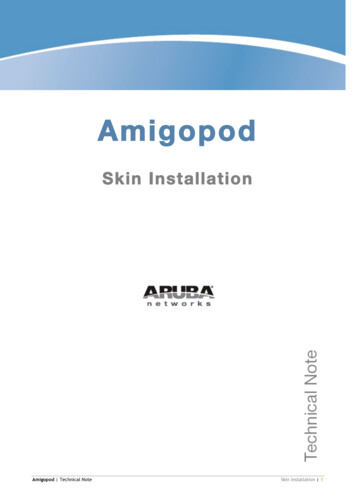
Transcription
AmigopodSkin InstallationAmigopod Technical NoteSkin Installation 1
Copyright 2011 Aruba Networks, Inc. Aruba Networks trademarks include Airwave, Aruba Networks , Aruba WirelessNetworks , the registered Aruba the Mobile Edge Company logo, Aruba Mobility Management System , MobileEdge Architecture , People Move. Networks Must Follow , RFProtect , Green Island . All rights reserved. Allother trademarks are the property of their respective owners.Open Source CodeCertain Aruba products include Open Source software code developed by third parties, including software codesubject to the GNU General Public License (GPL), GNU Lesser General Public License (LGPL), or other OpenSource Licenses. The Open Source code used can be found at this site:http://www.arubanetworks.com/open sourceLegal NoticeThe use of Aruba Networks, Inc. switching platforms and software, by all individuals or corporations, to terminateother vendors’ VPN client devices constitutes complete acceptance of liability by that individual or corporationfor this action and indemnifies, in full, Aruba Networks, Inc. from any and all legal actions that might be takenagainst it with respect to infringement of copyright on behalf of those vendors.WarrantyThis hardware product is protected by the standard Aruba warranty of one year parts/labor. For moreinformation, refer to the ARUBACARE SERVICE AND SUPPORT TERMS AND CONDITIONS.Altering this device (such as painting it) voids the warranty.www.arubanetworks.com1344 Crossman AvenueSunnyvale, California 94089Phone: 408.227.4500Fax 408.227.45502 Skin InstallationAmigopod Technical Note
Table of Contents1 Introduction . 4About this Technical Note .4Audience .4What is an Amigopod Skin? .4Do I need a custom Amigopod Skin? .52 Installing Skins . 7Check for Plugin Updates .73 Using Skins . 9Default Skin .9Operator Logins and Operator Profiles .9Guest Self-Registrations .10Web Logins .114 Troubleshooting . 12High Availability .12No Subscription .12Invalid Subscription .12Expired Subscription .12Networking Errors .12No Skin Available .12Amigopod Technical NoteSkin Installation 3
1IntroductionAbout this Technical NoteThis technical note explains the installation of a professional Aruba Amigopod Skin.If you have not yet purchased a skin for your Amigopod server, or are interested in learning more,send your request to skins@amigopod.com.AudienceThis document is intended for network administrators and system integrators deploying anAmigopod-based visitor management solution.Basic familiarity with the Amigopod Visitor Management Appliance is assumed. For in-depthinformation about the features and functions of the Amigopod appliance, refer to the AmigopodDeployment Guide.What is an Amigopod Skin?Every Web site is different. Using colors, images, styles, layout, and navigation, it is possible tocontrol almost every aspect of what a visitor to your Web site sees.The Aruba Amigopod visitor management software is a Web application, which means that usersdo not need to install any software – they just use their Web browser to access the application.4 Skin InstallationAmigopod Technical Note
A “skin” is applied to your Amigopod software to customize the appearance of the Webapplication. The skin determines the colors, images, styles, layout and navigation that will beapplied to the Amigopod application.NOTEThe skin is only used to customize the basic visual appearance of the application. It does notcontrol the actual behavior or operation of the application. To adjust the behavior of theapplication, you should use the configuration options available within the application itself.Do I need a custom Amigopod Skin?Use the following list to determine if your customization needs are best met by a customAmigopod skin, or another method.If I want to Should I purchase a custom AmigopodSkin?Use my existing Web site to provide a brandedYesexperience to visitorsUse my existing intranet site to provide a brandedYesexperience to operators and visitorsAdjust the colors, images, styles, layout orYesnavigation of the Amigopod Web applicationCustomize the basic visual appearance of theYesAmigopod Web applicationChange the login form for a guest using the Wi-FiNo. This is configured in the Amigopod software.networkSet up self-registration for guests using the Wi-FinetworkNo. This is configured in the Amigopod software.You can select a skin to use for the self-registrationprocess, which allows you to customize the visualappearance of the guest self-registration process.Change the text displayed to guests using the Wi-Finetwork.No. This is configured in the Amigopod software.Use the “Header HTML” and “Footer HTML” to addtext to a page. You can also customize all text that isdisplayed within a form.Choose a logo image and color scheme for users ofNo. Use the Custom Skin that is part of thethe Amigopod Web applicationAmigopod software to control these items.Navigate to Administrator Plugin Manager Manage Plugins, and select the Configuration itemfor one of the Custom Skin plugins in the list. Selectthe “Simple” or “Advanced” mode to get started.Amigopod Technical NoteSkin Installation 5
If I want to Should I purchase a custom AmigopodSkin?Build my own user interface for guests based onNo. Use the Custom Skin that is part of theHTML layout, CSS styles, images and otherAmigopod software, and configure it accordingly.resourcesNavigate to Administrator Plugin Manager Manage Plugins, and select the Configuration itemfor one of the Custom Skin plugins in the list. Selectthe “Blank” mode to create your own skin.6 Skin InstallationAmigopod Technical Note
2Installing SkinsUse the process described in this section to install a new Amigopod skin that you have ordered.You will require administrator access to the Amigopod appliance.Check for Plugin UpdatesTo check for new plugin updates, navigate to Administrator Plugin Manager Check ForUpdates.You will be prompted with a list of new plugins available, including your Amigopod skin. Click theFinish button to install the plugin updates.Amigopod Technical NoteSkin Installation 7
Once the plugin update has completed, you will see a success message regarding the installation.If there are no updates, there is a chance the skin has already been downloaded. Navigate toAdministrator Plugin Manager Manage Plugins and check the list under the “Skin Plugins”heading for your skin. If it is not there, please contact support@arubanetworks.com.If this is the first custom skin that has been installed on the Amigopod server, it will automaticallybe enabled and become the default skin. If the application’s skin does not automatically change,find your skin plugin in the list, and then click the Enable link.If the skin is enabled, but you would prefer to continue to use the default Aruba Amigopod skin,find the Aruba Amigopod Skin in the list and click Enable.8 Skin InstallationAmigopod Technical Note
3Using SkinsThe Amigopod appliance can have multiple skins installed at the same time.You can select the skin to be used for each guest-facing page that has been configured. Thisincludes Web Login pages, Guest Self-Registration pages, Hotspot Manager pages, and even guestaccount receipts that are sent as HTML-formatted email messages.You can also configure each operator profile, or individual operators, to have a different skin. Theuser experience for operators logging in to the Amigopod appliance will change based on the skintheir operator account or operator profile is configured with.Default SkinThe list of skins can be displayed by navigating to Administrator Plugin Manager ManagePlugins.Only one skin is shown as “Enabled”, with the remaining skin plugins shown as “Disabled”. Theenabled skin is the system-wide default skin. This skin is used in the following situations: On the operator login page, which can be accessed at https://amigopod; For all operator profiles that are marked to use the (Default) skin; For all guest self-registration and web login pages that are marked to use the (Default)skin.To select a new default skin, click the Enable link for the skin that you want to become the newdefault skin.Operator Logins and Operator ProfilesOperators can be given a unique skin with the settings for the operator login, or by using thesettings in the operator’s profile.To select a custom skin for a specific operator, navigate to Administrator Operator Logins Operators, click the operator in the list, and then click the Edit action. The Skin option under theOperator Settings heading can be used to select a specific skin that this operator should use.NOTEWhen the (Default) option is selected for an operator, the skin used will be that defined in theoperator’s profile. If the operator profile is also set to use the (Default) value, then the operatorwill use the system’s default skin.To select a custom skin for an operator profile, navigate to Administrator Operator Logins Profiles, click the operator profile in the list, and then click the Edit action. The Skin optionunder the User Interface heading can be used to select a specific skin that operators with thisoperator profile should use.Amigopod Technical NoteSkin Installation 9
NOTEWhen the (Default) option is selected for an operator profile, the skin used will be the system’sdefault skin.NOTEAn operator may be configured to use a different skin from that specified in the operator profile. Inthis case, the operator’s setting will take precedence.Guest Self-RegistrationsTo select a custom skin for a guest self-registration page, navigate to Customization GuestSelf-Registration, click the guest self-registration page in the list, and then click the Edit action.In the process diagram, click the Choose Skin link.You can then select the skin.10 Skin InstallationAmigopod Technical Note
NOTEWhen the (Default) option is selected for a guest self-registration page, the skin used will be thesystem’s default skin.Web LoginsTo select a custom skin for a web login page, navigate to Customization Web Logins, click theweb login page in the list, and then click the Edit action. The Skin option under the Login Pageheading can be used to select a new skin for the page.NOTEWhen the (Default) option is selected for a web login page, the skin used will be the system’sdefault skin.Amigopod Technical NoteSkin Installation 11
4TroubleshootingHigh AvailabilityAll plugin updates within a High Availability deployment require High Availability to be disabled,using the Destroy Cluster action. You will not be able to install plugin updates until HighAvailability is off. Once the plugins are installed, High Availability can be re-configured as usual.No SubscriptionIf you receive the error: No subscription ID was supplied. To find new plugins, you must provideyour subscription ID in the application configuration, please ensure your subscription ID has beenproperly added in the Manage Subscriptions section.Invalid SubscriptionIf you receive the error: No valid subscription ID, the subscription ID entered is wrong. Pleaserefer to the licensing documents you received and ensure it was typed correctly.Expired SubscriptionIf you receive the error: Your subscription has expired, so you can no longer receive updates.Please contact your reseller to renew your subscription, the subscription has expired. Pleasecontact support@arubanetworks.com.Networking ErrorsIf you receive the error: Plugin query list failed with XMLRPC error: CURL Error 7: couldn'tconnect to host, or a related networking issue, confirm the Amigopod server is properly connectedto the internet.Diagnostic utilities are available at Administrator Network Setup Network Diagnostics.The subscription server is currently hosted at http://www.amigopod.com. Please contactsupport@arubanetworks.com if you cannot resolve the problem.No Skin AvailableIf you receive the message: New Plugins: 0 There are no new plugins available for installation atthis time, please ensure the subscription ID matches that submitted with your skin request. If youare unsure, contact support@arubanetworks.com.12 Skin InstallationAmigopod Technical Note
Certain Aruba products include Open Source software code developed by third parties, including software code subject to the GNU General Public License (GPL), GNU Lesser General Public License (LGPL), or other Open . Use my existing intranet site to provide a branded experience to operators and visitors Yes Adjust the colors, images, styles .