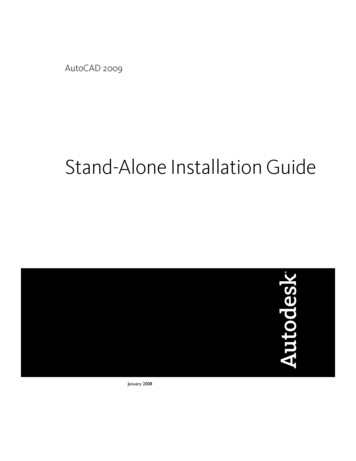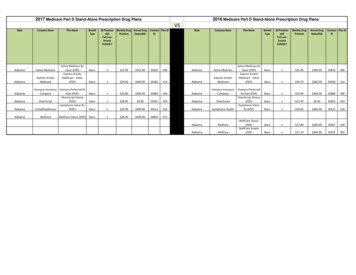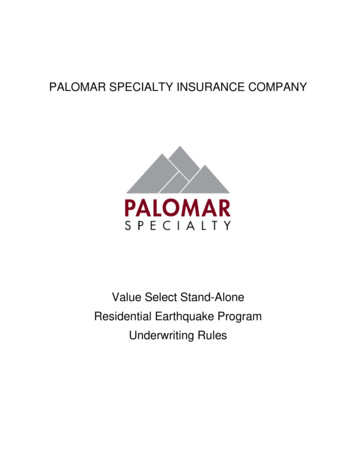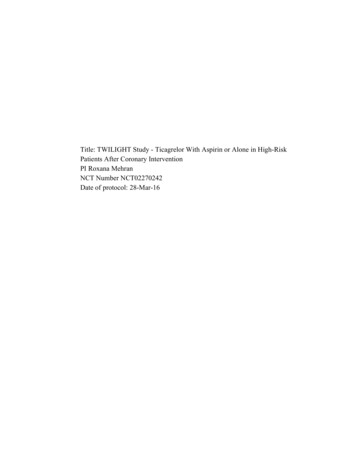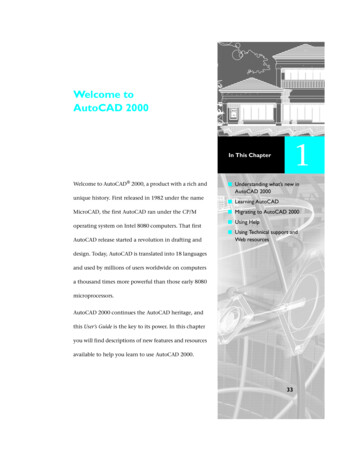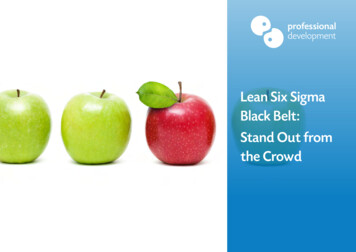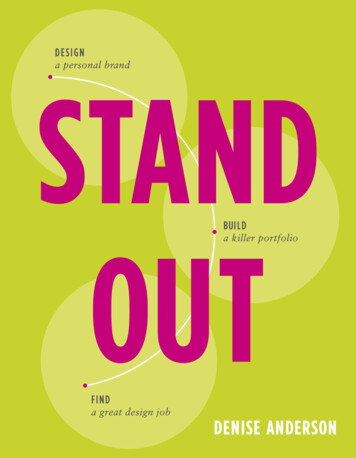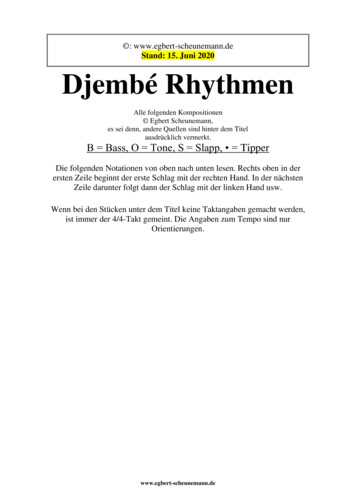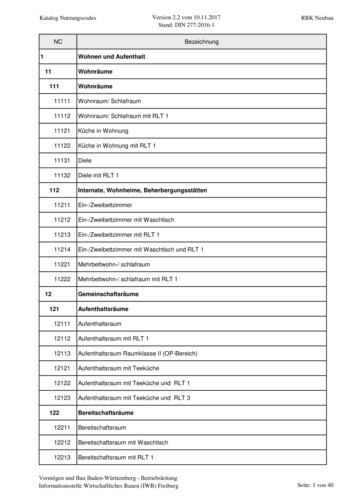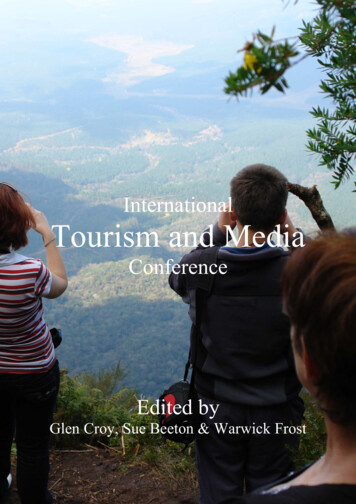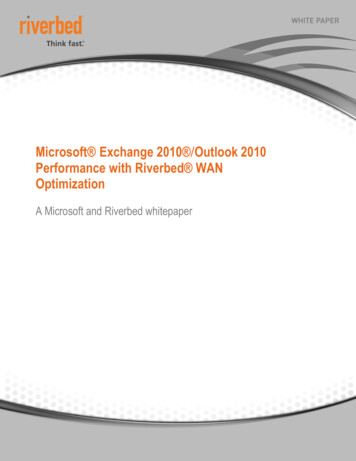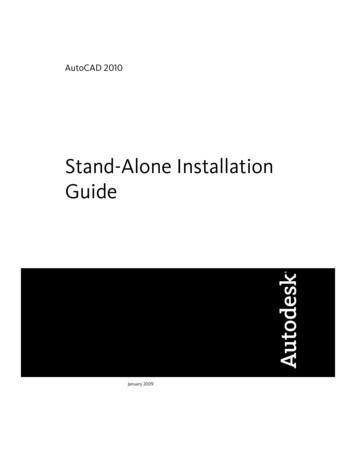
Transcription
AutoCAD 2010Stand-Alone InstallationGuideJanuary 2009
2009 Autodesk, Inc. All Rights Reserved. Except as otherwise permitted by Autodesk, Inc., this publication, or parts thereof, may not bereproduced in any form, by any method, for any purpose.Certain materials included in this publication are reprinted with the permission of the copyright holder.TrademarksThe following are registered trademarks or trademarks of Autodesk, Inc., in the USA and other countries: 3DEC (design/logo), 3December,3December.com, 3ds Max, ADI, Alias, Alias (swirl design/logo), AliasStudio, Alias Wavefront (design/logo), ATC, AUGI, AutoCAD, AutoCADLearning Assistance, AutoCAD LT, AutoCAD Simulator, AutoCAD SQL Extension, AutoCAD SQL Interface, Autodesk, Autodesk Envision, AutodeskInsight, Autodesk Intent, Autodesk Inventor, Autodesk Map, Autodesk MapGuide, Autodesk Streamline, AutoLISP, AutoSnap, AutoSketch,AutoTrack, Backdraft, Built with ObjectARX (logo), Burn, Buzzsaw, CAiCE, Can You Imagine, Character Studio, Cinestream, Civil 3D, Cleaner,Cleaner Central, ClearScale, Colour Warper, Combustion, Communication Specification, Constructware, Content Explorer, Create what's Next (design/logo), Dancing Baby (image), DesignCenter, Design Doctor, Designer's Toolkit, DesignKids, DesignProf, DesignServer, DesignStudio,Design Studio (design/logo), Design Web Format, Discreet, DWF, DWG, DWG (logo), DWG Extreme, DWG TrueConvert, DWG TrueView, DXF,Ecotect, Exposure, Extending the Design Team, Face Robot, FBX, Filmbox, Fire, Flame, Flint, FMDesktop, Freewheel, Frost, GDX Driver, Gmax,Green Building Studio, Heads-up Design, Heidi, HumanIK, IDEA Server, i-drop, ImageModeler, iMOUT, Incinerator, Inferno, Inventor, InventorLT, Kaydara, Kaydara (design/logo), Kynapse, Kynogon, LandXplorer, LocationLogic, Lustre, Matchmover, Maya, Mechanical Desktop, Moonbox,MotionBuilder, Movimento, Mudbox, NavisWorks, ObjectARX, ObjectDBX, Open Reality, Opticore, Opticore Opus, PolarSnap, PortfolioWall,Powered with Autodesk Technology, Productstream, ProjectPoint, ProMaterials, RasterDWG, Reactor, RealDWG, Real-time Roto, REALVIZ,Recognize, Render Queue, Retimer,Reveal, Revit, Showcase, ShowMotion, SketchBook, Smoke, Softimage, Softimage XSI (design/logo),SteeringWheels, Stitcher, Stone, StudioTools, Topobase, Toxik, TrustedDWG, ViewCube, Visual, Visual Construction, Visual Drainage, VisualLandscape, Visual Survey, Visual Toolbox, Visual LISP, Voice Reality, Volo, Vtour, Wire, Wiretap, WiretapCentral, XSI, and XSI (design/logo).The following are registered trademarks or trademarks of Autodesk Canada Co. in the USA and/or Canada and other countries:Backburner,Multi-Master Editing, River, and Sparks.The following are registered trademarks or trademarks of MoldflowCorp. in the USA and/or other countries: Moldflow, MPA, MPA(design/logo),Moldflow Plastics Advisers, MPI, MPI (design/logo), Moldflow Plastics Insight,MPX, MPX (design/logo), Moldflow Plastics Xpert.All other brand names, product names or trademarks belong to their respective holders.DisclaimerTHIS PUBLICATION AND THE INFORMATION CONTAINED HEREIN IS MADE AVAILABLE BY AUTODESK, INC. "AS IS." AUTODESK, INC. DISCLAIMSALL WARRANTIES, EITHER EXPRESS OR IMPLIED, INCLUDING BUT NOT LIMITED TO ANY IMPLIED WARRANTIES OF MERCHANTABILITY ORFITNESS FOR A PARTICULAR PURPOSE REGARDING THESE MATERIALS.Published by:Autodesk, Inc.111 Mclnnis ParkwaySan Rafael, CA 94903, USA
ContentsChapter 1Quick Start to Stand-Alone Installation . . . . . . . . . . . . . . 1Preparing for Installation . . . . . . . . . . . . . . . . . . . . . . . . . . 1System Requirements . . . . . . . . . . . . . . . . . . . . . . . . . 2Understanding Administrative Permission Requirements . . . . . . 5Locating Your Serial Number and Product Key . . . . . . . . . . . 6Avoiding Data Loss During Installation . . . . . . . . . . . . . . . 7Choosing a Language . . . . . . . . . . . . . . . . . . . . . . . . . 7Configure Button . . . . . . . . . . . . . . . . . . . . . . . . . . . 8Migrating Custom Settings . . . . . . . . . . . . . . . . . . . . . . 9Installing Multiple or Bundled Products . . . . . . . . . . . . . . . 9Installing and Running the Product . . . . . . . . . . . . . . . . . . . . 9Installing AutoCAD . . . . . . . . . . . . . . . . . . . . . . . . . 10Register and Activate AutoCAD . . . . . . . . . . . . . . . . . . . 18Launch AutoCAD . . . . . . . . . . . . . . . . . . . . . . . . . . 19Add or Remove Features . . . . . . . . . . . . . . . . . . . . . . . 19Reinstall or Repair AutoCAD . . . . . . . . . . . . . . . . . . . . 21Uninstall AutoCAD . . . . . . . . . . . . . . . . . . . . . . . . . 22Installing Design Review . . . . . . . . . . . . . . . . . . . . . . 22Chapter 2Migrating and Customizing . . . . . . . . . . . . . . . . . . . . 25Migrate Custom Settings and Files from Previous Releases . . . . . . . . 25Migrate Custom Settings . . . . . . . . . . . . . . . . . . . . . . 26View the Migration Log File . . . . . . . . . . . . . . . . . 30iii
Restore Profiles After Migrating Files from an EarlierRelease . . . . . . . . . . . . . . . . . . . . . . . .Use Migration Tools . . . . . . . . . . . . . . . . . . . . .Customize AutoCAD with Initial Setup . . . . . . . . . . . . . .Export and Import Custom Settings from the Same Release . . .Export Custom Settings . . . . . . . . . . . . . . . . . . .Import Custom Settings . . . . . . . . . . . . . . . . . . .Migrating and Customizing Issues . . . . . . . . . . . . . . . .What are the benefits of identifying my industry? . . . . .How is this information being used? . . . . . . . . . . . .What happens if I skip or cancel Initial Setup? . . . . . . .What are the benefits of selecting task-based tools? . . . .What is a workspace? . . . . . . . . . . . . . . . . . . . .How do I make changes to a workspace at a later time? . .What is a drawing template file? . . . . . . . . . . . . . .How do I modify drawing templates at a later time? . . . .What are the benefits of customizing AutoCAD? . . . . .How do I return to this later? . . . . . . . . . . . . . . . .Chapter 3. 31. 31. 32. 35. 38. 39. 40. 41. 41. 41. 42. 42. 42. 43. 43. 43. 44Installation Troubleshooting . . . . . . . . . . . . . . . . . . . 45General Installation Issues . . . . . . . . . . . . . . . . . . . . . .How can I check my graphics card driver to see if it needs to beupdated? . . . . . . . . . . . . . . . . . . . . . . . . . . . .What is a text editor used for? . . . . . . . . . . . . . . . . .When performing a Typical installation, what getsinstalled? . . . . . . . . . . . . . . . . . . . . . . . . . . .Why should I install the Material Library? . . . . . . . . . . .Where are my product manuals? . . . . . . . . . . . . . . . .Licensing Issues . . . . . . . . . . . . . . . . . . . . . . . . . . . .What is the difference between a stand-alone license and anetwork license? . . . . . . . . . . . . . . . . . . . . . . . .What is the benefit of using a network licensed version of thesoftware? . . . . . . . . . . . . . . . . . . . . . . . . . . . .What is Internet Explorer used for? . . . . . . . . . . . . . . .Uninstall and Maintenance Issues . . . . . . . . . . . . . . . . . .When adding or removing features, how can I tell what featuresget installed by default? . . . . . . . . . . . . . . . . . . . .Is it possible to change the installation folder when adding orremoving features? . . . . . . . . . . . . . . . . . . . . . .When should I reinstall the product instead of a repair? . . . .Do I need my original disc to reinstall my software? . . . . . .After repairing my installation, is it possible to recover mysettings? . . . . . . . . . . . . . . . . . . . . . . . . . . . .When I uninstall my software, what files are left on mysystem? . . . . . . . . . . . . . . . . . . . . . . . . . . . .iv Contents. . 45. . 45. . 46. 46. 47. 47. 48. . 48. . 49. . 49. . 49. . 49. . 51. . 51. . 51. . 51. . 51
Index . . . . . . . . . . . . . . . . . . . . . . . . . . . . . . . . 53Contents v
vi
Quick Start to Stand-AloneInstallation1The Stand-Alone Installation Guide provides instructions about how to prepare, and then installAutoCAD 2010. If you have never installed the product before, you should familiarize yourselfwith the entire installation process and options before beginning.If you have a previous release installed, you should review the Migrate Custom Settings andFiles from Previous Releases on page 25 section, so you can take full advantage of your customsettings.For information about installing network-licensed versions of the program, see the followingrelated topics: Choose an Installation Type (Network Administrator’s Guide) Select a License Type (optional) (Network Administrator’s Guide) What is the difference between a stand-alone license and a network license? What is the benefit of using a network licensed version of the software?Preparing for InstallationTo prepare for installation, you should review the system requirements,understand administrative permission requirements, locate your AutoCAD serialnumber and product key, and close all running applications. Complete thesetasks, and you are ready to begin installing AutoCAD.1
System RequirementsThe first task you need to complete is to make sure that your computer meetsthe minimum system requirements. If your system does not meet theserequirements, problems can occur, both within AutoCAD and at the operatingsystem level.Whether your Windows operating system is the 32-bit or the 64-bit version,the version is automatically detected during installation. The appropriateversion of AutoCAD is installed. A 64-bit version of AutoCAD cannot beinstalled on a 32-bit system and vice-versa.See the following table for hardware and software requirements.32-bit Hardware and Software RequirementsOperating systemsWindows XP Home and ProfessionalEdition SP2 or laterMicrosoft Windows Vista SP1 or laterincluding: Windows Vista Enterprise Windows Vista Business Windows Vista Ultimate Windows Vista Home PremiumBrowserInternet Explorer 7.0 or laterCPU typeWindows XP - Intel Pentium 4 or AMDFor more information on WindowsVista versions see lon Dual Core processor, 1.6 GHzor higher with SSE2 technologyWindows Vista - Intel Pentium 4 or AMDAthlon Dual Core processor, 3.0 GHz orhigher with SSE2 technologyMemoryWindows XP - 2 GB RAMWindows Vista - 2 GB RAMDisplay resolution1024 x 768 with True ColorHard diskInstallation 1 GBA 32-bit AutoCAD cannot be installedon a 64-bit Windows operating system and vice-versa.2 Chapter 1 Quick Start to Stand-Alone Installation
32-bit Hardware and Software RequirementsPointing deviceMS-Mouse compliant3D Modeling Additional Requirements Intel Pentium 4 or AMD Athlonprocessor, 3.0 GHz or higher; or Intel or AMD Dual Core processor, 2.0GHz or higher 2 GB RAM or greater 2 GB free hard disk space availablenot including installation 1280 x 1024 32-bit color video display adapter (True Color) 128 MBor greater, Direct3D capableworkstation class graphics card64-bit Hardware and Software RequirementsOperating systemsWindows XP Professional x64 Edition SP2or laterMicrosoft Windows Vista SP1 or laterincluding: Windows Vista Enterprise Windows Vista Business Windows Vista Ultimate Windows Vista Home PremiumBrowserInternet Explorer 7.0 or laterCPU typeAMD Athlon 64 with SSE2 technologyFor more information on WindowsVista versions see http://www.microsoft.com/windowsvista/versions/AMD Opteron with SSE2 technologyIntel Xeon with Intel EM64T support andSSE2 technologyIntel Pentium 4 with Intel EM64T supportand SSE2 technologyMemoryWindows XP - 2 GB RAMWindows Vista - 2 GB RAMSystem Requirements 3
64-bit Hardware and Software RequirementsDisplay resolution1024 x 768 with True ColorHard diskInstallation 1.5 GBPointing deviceMS-Mouse compliant3D Modeling Additional Requirements Intel Pentium 4 or AMD Athlon processor, 3.0 GHz or higher; or Intel orAMD Dual Core processor, 2.0 GHz orhigher 2 GB RAM or greater 2 GB free hard disk space available notincluding installation 1280 x 1024 32-bit color video displayadapter (True Color) 128 MB orA 64-bit AutoCAD cannot be installed on a 32-bit Windows operating system and vice-versa.greater, Direct3D capable workstation class graphics cardAdditional Hardware and Software Recommendations - 3D useOperating system32-BitWindows XP Home and Professional SP2or laterWindows Vista EnterpriseWindows Vista BusinessWindows Vista UltimateWindows Vista Home Premium64-BitWindows XP Professional x64 EditionSP2 or laterWindows Vista Enterprise 64-bitWindows Vista Business 64-bitWindows Vista Ultimate 64-bitWindows Vista Home Premium 64-bit It is recommended that nonEnglish language versions ofAutoCAD be installed on an operating system with a user interfacelanguage that matches the codepage of AutoCAD language. Acode page provides support forcharacter sets used in differentlanguages. Whether the Windows operatingsystem is 32-bit or 64-bit, theversion is automatically detectedwhen you install AutoCAD. Theappropriate version of AutoCADis installed. The 32-bit version ofAutoCAD cannot be installed on4 Chapter 1 Quick Start to Stand-Alone Installation
Additional Hardware and Software Recommendations - 3D usea 64-bit version of Windows andvice-versa.ProcessorIntel Pentium 4 processor or AMD Athlon, 2.2 GHz or greaterorIntel or AMD Dual Core processor, 1.6GHz or greaterRAM2 GB (or greater)Graphics card1280 x 1024 32-bit color video displayadapter (True Color); 128 MB or greaterDirect3D capable workstation classgraphics card.For Windows Vista, a Direct3D capableworkstation class graphics card with 128MB or greater is required; 1024 x 768VGA with True Color (minimum) For graphic cards that supportHardware Acceleration, DirectX9.0c, or later, must be installed. Installing from the ACAD.msi filedoes not install DirectX 9.0c, orlater. Manual instal
Installing from the ACAD.msi file does not install DirectX 9.0c, or For Windows Vista, a Direct3D capable workstation class graphics card with 128 later. Manual installation of Dir-MB or greater is required; 1024 x 768 VGA with True Color (minimum) ectX is required, in