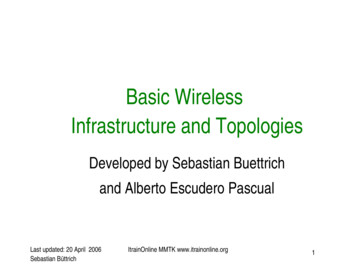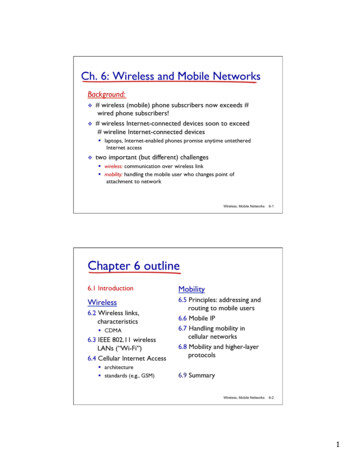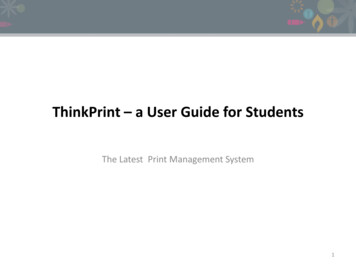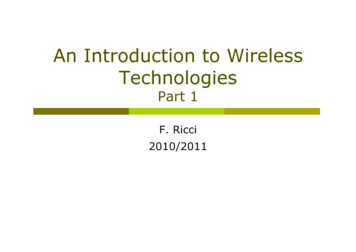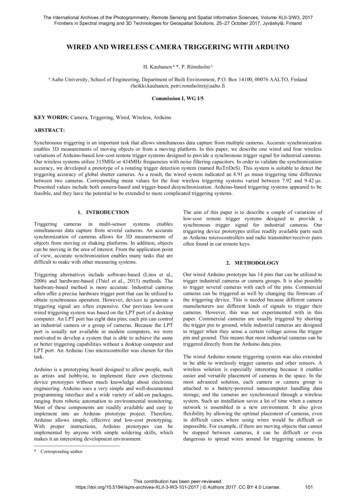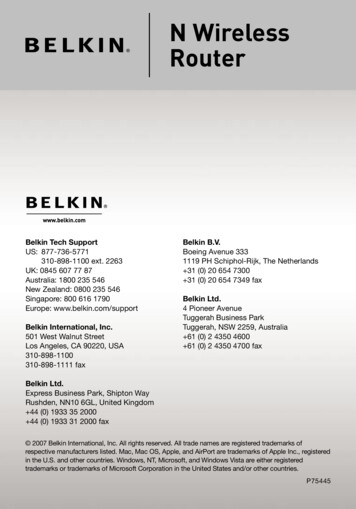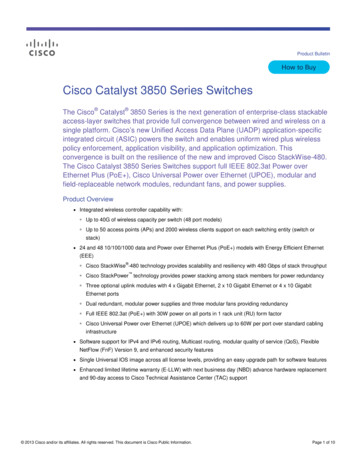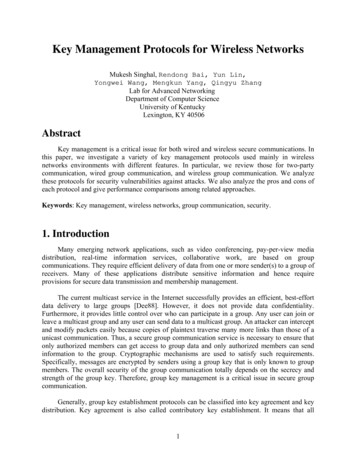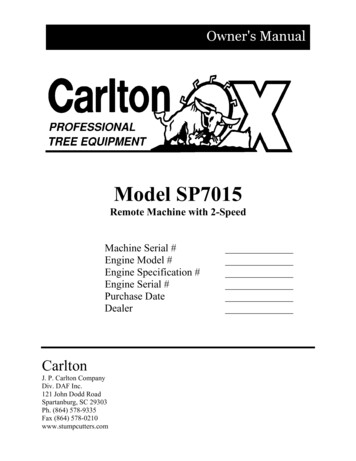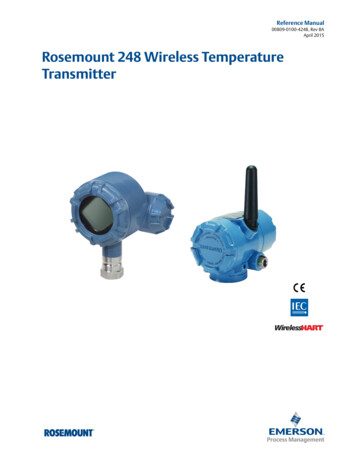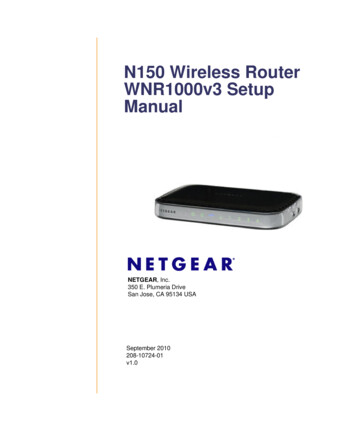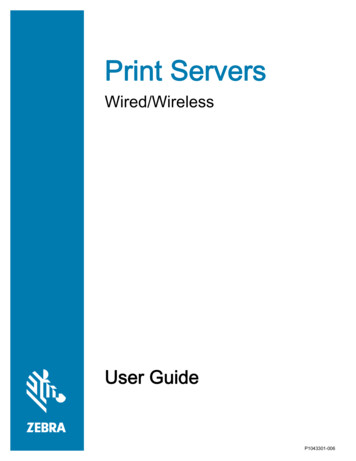
Transcription
Print ServersWired/WirelessUser GuideP1043301-006
2017 ZIH Corp. The copyrights in this manual and the software and/or firmware in the label printer describedtherein are owned by ZIH Corp. Unauthorized reproduction of this manual or the software and/or firmware in thelabel printer may result in imprisonment of up to one year and fines of up to 10,000 (17 U.S.C.506). Copyrightviolators may be subject to civil liability.This product may contain ZPL , ZPL II , and ZebraLink programs; Element Energy Equalizer Circuit; E3 ; andMonotype Imaging fonts. Software ZIH Corp. All rights reserved worldwide.ZebraLink and all product names and numbers are trademarks, and Zebra, the Zebra logo, ZPL, ZPL II, ElementEnergy Equalizer Circuit, and E3 Circuit are registered trademarks of ZIH Corp. All rights reserved worldwide.All other brand names, product names, or trademarks belong to their respective holders. For additional trademarkinformation, please see “Trademarks” on the product CD.Proprietary Statement This manual contains proprietary information of Zebra Technologies Corporation and itssubsidiaries (“Zebra Technologies”). It is intended solely for the information and use of parties operating andmaintaining the equipment described herein. Such proprietary information may not be used, reproduced, or disclosedto any other parties for any other purpose without the express, written permission of Zebra Technologies Corporation.Product Improvements Continuous improvement of products is a policy of Zebra Technologies Corporation.All specifications and designs are subject to change without notice.Liability Disclaimer Zebra Technologies Corporation takes steps to ensure that its published Engineeringspecifications and manuals are correct; however, errors do occur. Zebra Technologies Corporation reserves the rightto correct any such errors and disclaims liability resulting therefrom.Limitation of Liability In no event shall Zebra Technologies Corporation or anyone else involved in the creation,production, or delivery of the accompanying product (including hardware and software) be liable for any damageswhatsoever (including, without limitation, consequential damages including loss of business profits, businessinterruption, or loss of business information) arising out of the use of, the results of use of, or inability to use suchproduct, even if Zebra Technologies Corporation has been advised of the possibility of such damages. Somejurisdictions do not allow the exclusion or limitation of incidental or consequential damages, so the above limitationor exclusion may not apply to you.Part Number: P1043301-006
ContentsIntroduction . . . . . . . . . . . . . . . . . . . . . . . . . . . . . . . . . . . . . . . . . . . . . . . 7Overview . . . . . . . . . . . . . . . . . . . . . . . . . . . . . . . . . . . . . . . . . . . . . . . . . . . . . .8Support . . . . . . . . . . . . . . . . . . . . . . . . . . . . . . . . . . . . . . . . . . . . . . . . . . . . . . .8Browser Requirements . . . . . . . . . . . . . . . . . . . . . . . . . . . . . . . . . . . . . . . .8Supported Services . . . . . . . . . . . . . . . . . . . . . . . . . . . . . . . . . . . . . . . . . . .8Address Administration Protocols . . . . . . . . . . . . . . . . . . . . . . . . . . . . . . . .8Supported Wireless Radio Cards . . . . . . . . . . . . . . . . . . . . . . . . . . . . . . . .9Supported Security Types . . . . . . . . . . . . . . . . . . . . . . . . . . . . . . . . . . . . .10Printer Requirements . . . . . . . . . . . . . . . . . . . . . . . . . . . . . . . . . . . . . . . . . . .14Hardware—Wired Print Servers . . . . . . . . . . . . . . . . . . . . . . . . . . . . . . . .14Hardware—Wireless Print Servers . . . . . . . . . . . . . . . . . . . . . . . . . . . . . .15Memory Requirements . . . . . . . . . . . . . . . . . . . . . . . . . . . . . . . . . . . . . . .16Firmware—10/100 Print Server . . . . . . . . . . . . . . . . . . . . . . . . . . . . . . . . .17Firmware—Wireless . . . . . . . . . . . . . . . . . . . . . . . . . . . . . . . . . . . . . . . . .18Compatibility . . . . . . . . . . . . . . . . . . . . . . . . . . . . . . . . . . . . . . . . . . . . . . . . . .19Specifications . . . . . . . . . . . . . . . . . . . . . . . . . . . . . . . . . . . . . . . . . . . . . . . . .19External 10/100 Print Server Specifications . . . . . . . . . . . . . . . . . . . . . . .19Internal Print Server Specifications . . . . . . . . . . . . . . . . . . . . . . . . . . . . . .20Wireless Print Server Specifications . . . . . . . . . . . . . . . . . . . . . . . . . . . . .21Installation . . . . . . . . . . . . . . . . . . . . . . . . . . . . . . . . . . . . . . . . . . . . . . . 23External 10/100 Print Server . . . . . . . . . . . . . . . . . . . . . . . . . . . . . . . . . . . . . .24Before You Begin . . . . . . . . . . . . . . . . . . . . . . . . . . . . . . . . . . . . . . . . . . .24Illustration . . . . . . . . . . . . . . . . . . . . . . . . . . . . . . . . . . . . . . . . . . . . . . . . .25Installation Instructions . . . . . . . . . . . . . . . . . . . . . . . . . . . . . . . . . . . . . . .26Internal 10/100 Print Server . . . . . . . . . . . . . . . . . . . . . . . . . . . . . . . . . . . . . .27Wireless Print Servers . . . . . . . . . . . . . . . . . . . . . . . . . . . . . . . . . . . . . . . . . . .2710/12/17P1043301-006
4ContentsInstall a Radio Card in a Wireless Print Server . . . . . . . . . . . . . . . . . . . . . . . .27Wireless Radio Card . . . . . . . . . . . . . . . . . . . . . . . . . . . . . . . . . . . . . . . . .27Compact Flash Wireless Radio Card . . . . . . . . . . . . . . . . . . . . . . . . . . . .29Getting Started . . . . . . . . . . . . . . . . . . . . . . . . . . . . . . . . . . . . . . . . . . . 31Before You Begin . . . . . . . . . . . . . . . . . . . . . . . . . . . . . . . . . . . . . . . . . . . . . .33Default User ID and Password . . . . . . . . . . . . . . . . . . . . . . . . . . . . . . . . .33Printing a Configuration Label— External 10/100 Print Server . . . . . . . . . . . .34Printing a Network Configuration Label . . . . . . . . . . . . . . . . . . . . . . . . . . . . . .36Configuration of Wireless Securities . . . . . . . . . . . . . . . . . . . . . . . . . . . . . . . .40View Wireless Status through the Control Panel . . . . . . . . . . . . . . . . . . . . . . .41LCD Link Status and Wireless Signal Indicators (Other Printers) . . . . . . .42HC100 Wireless Status Indicator Lights . . . . . . . . . . . . . . . . . . . . . . . . . .43Network Status Indicator Lights . . . . . . . . . . . . . . . . . . . . . . . . . . . . . . . .44Determining the Active Print Server . . . . . . . . . . . . . . . . . . . . . . . . . . . . . . . .45Viewing IP Addresses and the Active Print Server . . . . . . . . . . . . . . . . . .45Active Device Selection . . . . . . . . . . . . . . . . . . . . . . . . . . . . . . . . . . . . . . .46Assigning an IP Address on any Print Server . . . . . . . . . . . . . . . . . . . . . . . . .48With Dynamic Host Configuration Protocol (DHCP) . . . . . . . . . . . . . . . . .48Assigning an IP Address Without DHCP via ZebraNet Bridge . . . . . . . . .48Assigning an IP address Without DHCP from the Control Panel . . . . . . .48Assigning an IP Address Without DHCP via a Telnet Session . . . . . . . . .49Setting and Monitoring Alerts on Any Print Server . . . . . . . . . . . . . . . . . . . . .51Using ZebraNet Bridge . . . . . . . . . . . . . . . . . . . . . . . . . . . . . . . . . . . . . . .51ZebraLink Alerts . . . . . . . . . . . . . . . . . . . . . . . . . . . . . . . . . . . . . . . . . . . .51Using WebView . . . . . . . . . . . . . . . . . . . . . . . . . . . . . . . . . . . . . . . . . . . . .53Checking Print Server Configuration Settings . . . . . . . . . . . . . . . . . . . . . . . . .56Using ZebraNet Bridge . . . . . . . . . . . . . . . . . . . . . . . . . . . . . . . . . . . . . . .56Using WebView . . . . . . . . . . . . . . . . . . . . . . . . . . . . . . . . . . . . . . . . . . . . .56Enabling Protocols . . . . . . . . . . . . . . . . . . . . . . . . . . . . . . . . . . . . . . . . . . . . .59Using WebView . . . . . . . . . . . . . . . . . . . . . . . . . . . . . . . . . . . . . . . . . . . . .59Defaulting ALL Print Servers . . . . . . . . . . . . . . . . . . . . . . . . . . . . . . . . . . . . . .61Using WebView . . . . . . . . . . . . . . . . . . . . . . . . . . . . . . . . . . . . . . . . . . . . .61Using ZebraNet Bridge . . . . . . . . . . . . . . . . . . . . . . . . . . . . . . . . . . . . . . .63Using a ZPL Command . . . . . . . . . . . . . . . . . . . . . . . . . . . . . . . . . . . . . . .63Defaulting a 10/100 Print Server . . . . . . . . . . . . . . . . . . . . . . . . . . . . . . . .63Defaulting the Print Servers on the LP/TLP 2824 Plus and G-Series Printers64Defaulting the Print Servers on the HC100 Printers . . . . . . . . . . . . . . . . .64Defaulting the Print Servers on the ZM400 and ZM600 Printers . . . . . . .64Defaulting the Print Servers on 105SL, PAX4, Xi4, ZE500, and 105SLPlusPrinters . . . . . . . . . . . . . . . . . . . . . . . . . . . . . . . . . . . . . . . . . . . . . . . . . . .65Defaulting the Print Servers on the ZD400, ZD500R, and ZTxxx Printers 65P1043301-00610/12/17
ContentsPrinting Queues . . . . . . . . . . . . . . . . . . . . . . . . . . . . . . . . . . . . . . . . . . . 67Berkeley Software Distribution (BSD)-Style Print Queue . . . . . . . . . . . . . . . .68Configuring the Print Queue . . . . . . . . . . . . . . . . . . . . . . . . . . . . . . . . . . .68System V Queue Installation . . . . . . . . . . . . . . . . . . . . . . . . . . . . . . . . . . . . . .69Configuring Operating System V Queue for Printing . . . . . . . . . . . . . . . .69Prerequisites . . . . . . . . . . . . . . . . . . . . . . . . . . . . . . . . . . . . . . . . . . . . . . .69UNIX Configuration . . . . . . . . . . . . . . . . . . . . . . . . . . . . . . . . . . . . . . . . . .69Using Printing Protocols . . . . . . . . . . . . . . . . . . . . . . . . . . . . . . . . . . . 71IPP . . . . . . . . . . . . . . . . . . . . . . . . . . . . . . . . . . . . . . . . . . . . . . . . . . . . . . . . . .72FTP . . . . . . . . . . . . . . . . . . . . . . . . . . . . . . . . . . . . . . . . . . . . . . . . . . . . . . . . .73ZebraLink WebView . . . . . . . . . . . . . . . . . . . . . . . . . . . . . . . . . . . . . . . 75WebView . . . . . . . . . . . . . . . . . . . . . . . . . . . . . . . . . . . . . . . . . . . . . . . . . . . . .76Home Page . . . . . . . . . . . . . . . . . . . . . . . . . . . . . . . . . . . . . . . . . . . . . . . .76View Printer Configuration . . . . . . . . . . . . . . . . . . . . . . . . . . . . . . . . . . . .78View and Modify Printer Settings . . . . . . . . . . . . . . . . . . . . . . . . . . . . . . .80Network Communications Screens . . . . . . . . . . . . . . . . . . . . . . . . . . . . . . . . .86Directory Listing . . . . . . . . . . . . . . . . . . . . . . . . . . . . . . . . . . . . . . . . . . . .93Printer Controls . . . . . . . . . . . . . . . . . . . . . . . . . . . . . . . . . . . . . . . . . . . . .97Print Server Web Pages . . . . . . . . . . . . . . . . . . . . . . . . . . . . . . . . . . . . 99Status and Configuration . . . . . . . . . . . . . . . . . . . . . . . . . . . . . . . . . . . . .100Print Server Status . . . . . . . . . . . . . . . . . . . . . . . . . . . . . . . . . . . . . . . . .107View Port Status . . . . . . . . . . . . . . . . . . . . . . . . . . . . . . . . . . . . . . . . . . .109Reset . . . . . . . . . . . . . . . . . . . . . . . . . . . . . . . . . . . . . . . . . . . . . . . . . . . .110Restore . . . . . . . . . . . . . . . . . . . . . . . . . . . . . . . . . . . . . . . . . . . . . . . . . . 111Control Panel . . . . . . . . . . . . . . . . . . . . . . . . . . . . . . . . . . . . . . . . . . . . 113Control Panel Menu Options . . . . . . . . . . . . . . . . . . . . . . . . . . . . . . . . . . . . .114Wired Network Parameters on the Printer Display . . . . . . . . . . . . . . . . .114Wireless Network Parameters on the Printer Display . . . . . . . . . . . . . . .116Hardware Troubleshooting . . . . . . . . . . . . . . . . . . . . . . . . . . . . . . . . . 119Troubleshooting the External 10/100 Print Server . . . . . . . . . . . . . . . . . . . .120Resetting to Factory Defaults . . . . . . . . . . . . . . . . . . . . . . . . . . . . . . . . .120External 10/100 Print Server Network Status and Status Indicators . . . .120Troubleshooting the External 10/100 Print Server . . . . . . . . . . . . . . . . .121Troubleshooting the Internal Print Server . . . . . . . . . . . . . . . . . . . . . . . . . . .123Resetting the Internal Print Server to Factory Defaults . . . . . . . . . . . . . .123Internal Print Server Network Status and Activity Indicators . . . . . . . . . .123Troubleshooting the Wireless Print Server . . . . . . . . . . . . . . . . . . . . . . . . . .125Print Server Will Not Operate on the 5Ghz Band . . . . . . . . . . . . . . . . . .125Resetting the Wireless Print Server to Factory Defaults . . . . . . . . . . . . .12510/12/17P1043301-0065
6ContentsZebraNet Bridge Discovery or Configuration Problems . . . . . . . . . . . . . . . .126Unable to Print . . . . . . . . . . . . . . . . . . . . . . . . . . . . . . . . . . . . . . . . . . . . . . .126Ping the Printer . . . . . . . . . . . . . . . . . . . . . . . . . . . . . . . . . . . . . . . . . . . .127Telnet . . . . . . . . . . . . . . . . . . . . . . . . . . . . . . . . . . . . . . . . . . . . . . . . . . . .127Unable to Configure Device . . . . . . . . . . . . . . . . . . . . . . . . . . . . . . . . . . . . .128HP JetAdmin or HP Web JetAdmin . . . . . . . . . . . . . . . . . . . . . . . . . . . . . . . .128Wireless Error Messages . . . . . . . . . . . . . . . . . . . . . . . . . . . . . . . . . . . . . . .128General Wireless Issues . . . . . . . . . . . . . . . . . . . . . . . . . . . . . . . . . . . . . . . .129Encryption and Authentication Issues . . . . . . . . . . . . . . . . . . . . . . . . . . . . . .131IP Issues . . . . . . . . . . . . . . . . . . . . . . . . . . . . . . . . . . . . . . . . . . . . . . . . . . . .132Frequently Asked Questions . . . . . . . . . . . . . . . . . . . . . . . . . . . . . . . 133FAQs . . . . . . . . . . . . . . . . . . . . . . . . . . . . . . . . . . . . . . . . . . . . . . . . . . . . . . .133Glossary . . . . . . . . . . . . . . . . . . . . . . . . . . . . . . . . . . . . . . . . . . . . . . . . 137Index . . . . . . . . . . . . . . . . . . . . . . . . . . . . . . . . . . . . . . . . . . . . . . . . . . . 143P1043301-00610/12/17
1IntroductionThis chapter provides a high-level overview of Zebra’s wired and wireless print servers,installation types, standard network configurations, and how to work with the print servers.ContentsOverview . . . . . . . . . . . . . . . . . . . . . . . . . . . . . . . . . . . . . . . . . . . . . . . . . . . . . . . . . . . . . . 8Support. . . . . . . . . . . . . . . . . . . . . . . . . . . . . . . . . . . . . . . . . . . . . . . . . . . . . . . . . . . . . . . . 8Browser Requirements . . . . . . . . . . . . . . . . . . . . . . . . . . . . . . . . . . . . . . . . . . . . . . . . . 8Supported Services . . . . . . . . . . . . . . . . . . . . . . . . . . . . . . . . . . . . . . . . . . . . . . . . . . . . 8Address Administration Protocols . . . . . . . . . . . . . . . . . . . . . . . . . . . . . . . . . . . . . . . . . 8Supported Wireless Radio Cards. . . . . . . . . . . . . . . . . . . . . . . . . . . . . . . . . . . . . . . . . . 9Supported Security Types . . . . . . . . . . . . . . . . . . . . . . . . . . . . . . . . . . . . . . . . . . . . . . 10Printer Requirements . . . . . . . . . . . . . . . . . . . . . . . . . . . . . . . . . . . . . . . . . . . . . . . . . . . . 14Hardware—Wired Print Servers. . . . . . . . . . . . . . . . . . . . . . . . . . . . . . . . . . . . . . . . . . 14Hardware—Wireless Print Servers . . . . . . . . . . . . . . . . . . . . . . . . . . . . . . . . . . . . . . . 15Memory Requirements. . . . . . . . . . . . . . . . . . . . . . . . . . . . . . . . . . . . . . . . . . . . . . . . . 16Firmware—10/100 Print Server . . . . . . . . . . . . . . . . . . . . . . . . . . . . . . . . . . . . . . . . . . 17Firmware—Wireless. . . . . . . . . . . . . . . . . . . . . . . . . . . . . . . . . . . . . . . . . . . . . . . . . . . 18Compatibility. . . . . . . . . . . . . . . . . . . . . . . . . . . . . . . . . . . . . . . . . . . . . . . . . . . . . . . . . . . 19External 10/100 Print Server Specifications. . . . . . . . . . . . . . . . . . . . . . . . . . . . . . . . . . . 19External 10/100 Print Server Specifications. . . . . . . . . . . . . . . . . . . . . . . . . . . . . . . . . 19Internal Print Server Specifications . . . . . . . . . . . . . . . . . . . . . . . . . . . . . . . . . . . . . . . 20Wireless Print Server Specifications . . . . . . . . . . . . . . . . . . . . . . . . . . . . . . . . . . . . . . 2110/12/17P1043301-006
8IntroductionOverviewOverviewThe print server is an optional factory- or field-installed device that connects the network andyour ZebraLink-enabled printer. The print server provides you with a web browser as a userinterface for printer and print server settings. If you use ZebraNet Bridge Enterprise, you caneasily access the specialized features of a ZebraLink-enabled printer. For details, see theZebraNet Bridge Enterprise User Guide.Note You can download the most recent version of ZebraNet Bridge Enterprise fromwww.zebra.com/utilities.SupportThis section lists the minimum requirements for print servers, which include browsers,supported services, address administration protocols, hardware, and firmware.Browser Requirements HTML v3.2 or higherInternet ExplorerSupported Services Raw TCP FTP HTTP UDP LPR/LPD Telnet SNMPv1 SMTP POP3 WINS IPP v1.0 * † ARP* Supported only on the external 10/100 Print Server.† Supported only on the internal 10/100 Print Server for PAX4 and 105SL printers/print engines.Address Administration Protocols DHCP BootP RARP Gleaning PermanentP1043301-00610/12/17
IntroductionSupportSupported Wireless Radio CardsNote This section applies only to the Wireless Print Server and the Wireless Plus PrintServer. All other wireless print servers supported by this manual have a built-in radio.A supported third-party PCMCIA, Compact Flash , or CardBus wireless radio card isrequired for the printer to connect to the WLAN. After the wireless option board is installed inthe printer, the wireless radio card inserts into a slot on this board. A wireless radio card isNOT provided with the Wireless Print Server or the Wireless Plus Print Server.Note Some wireless radio cards listed here may not support all wireless print server features.See Table 1 on page 11 or check with the card manufacturer to ensure that the card thatyou wish to use supports the wireless security type used on your WLAN.Some wireless radio cards may require specific firmware versions to support certainfeatures. You may be able to download new firmware to your wireless radio card. Checkwith the card manufacturer for more information.Check the operating conditions (such as temperature and humidity) for the wireless radiocard that you choose. If the card has more restrictions than the printer, this may limit theconditions under which you can operate the printer with a wireless connection.The following wireless radio cards are supported at the time of this release:Symbol Technologies Spectrum24 Compact Flash wireless radio card LA-4137-1020-WW (the card uses anadapter and must have firmware version F3.91-69 or later)For instructions on how to install this card and the adapter, see Install a Radio Card in aWireless Print Server on page 27. 802.11b Spectrum24 High Rate Direct Sequence PN:LA-4121-1000-US (card must havefirmware version V2.90-58 or later) 802.11b Spectrum24 High Rate Direct Sequence PN:LA-4121-1020-US (card must havefirmware version V2.90-58 or later) 802.11b Spectrum24 High Rate Direct Sequence PN:LA-4121-1120-US (card must havefirmware version V2.90-58 or later)10/12/17P1043301-0069
10IntroductionSupportCisco SystemsAll Aironet cards must have card firmware version 5.60.21 or later. 802.11g Aironet CB21AG CardBus wireless radio card (for the Wireless Plus Print Severonly) 802.11b Aironet AIR-PCMC340 802.11b Aironet AIR-PCMC341 802.11b Aironet AIR-PCMC342 802.11b Aironet PCMC350 802.11b Aironet PCMC351 802.11b Aironet PCMC352Supported Security TypesYour WLAN can use any of a number of different types of security and encryption, or it canuse none at all. This section shows which security types you can use with the various wirelessprint servers.Note Configuring a printer for WPA also allows the printer to be used in WPA2environments.P1043301-00610/12/17
IntroductionSupportWireless Plus Print ServerTable 1 lists the security types that are supported by the Wireless Plus Print Server. Supportvaries by the card manufacturer and the card type. Select a wireless radio card that is supportedby your wireless print server and that supports the security type being used on your WLAN.Table 1 Security Types Supported on the Wireless Plus Print ServerCard ManufacturerCiscoSecurity TypeSymbolCisco CB21Cisco 350LA-4121(PCMCIA)LA-4137Compact FlashOpenYesYesYesYesEAP-FASTYesNot SupportedYesYesEAP-TLSYesNot SupportedNot SupportedYesEAP-TTLSYesNot SupportedNot SupportedYesNot SupportedNot SupportedYesYesLEAPYesYesYesYesPEAPYesNot SupportedYesYesWEP (40 bit and 128 bit)YesYesYesYesWPA - LEAPYesYesYesYesWPA - PSKYesYesYesYesWPA- EAP-FASTYesYesYesYesWPA- EAP-TLSYesYesYesYesWPA- EAP-TTLSYesYesYesYesWPA- PEAPYesYesYesYesWPA2 - LEAPYesNot SupportedNot SupportedNot SupportedWPA2 - PSK*Yes*Not SupportedNot SupportedNot SupportedWPA2- EAP-FASTYesNot SupportedNot SupportedNot SupportedWPA2- EAP-TLSYesNot SupportedNot SupportedNot SupportedWPA2- EAP-TTLSYesNot SupportedNot SupportedNot SupportedWPA2- PEAPYesNot SupportedNot SupportedNot SupportedKerberos* Key rotation for WPA2 PSK is supported in firmware version V60.15.8Z or later, V53.15.8Z or later., and RX.15.8Z or later.10/12/17P1043301-00611
12IntroductionSupportInternal Wireless Plus Print Server and Other a/b/g/n/ac Print ServersTable 2 lists the security types that are supported by the Internal Wireless Plus Print Server andother print servers that include a/b/g/n/ac.Table 2 Security Types Supported on theInternal Wireless Plus Print Server and all a/b/g/n/ac Print ServersSecurity TypeSupported?OpenYesEAP-FASTYesEAP-PEAPv2Yes *EAP-TLSYesEAP-TTLSYesKerberosNot SupportedKey ManagementYes *LEAPYesMICYes *PEAPYesWEP (40 bit and 128 bit)YesWPA - LEAPYesWPA - PSKYesWPA - EAP-FASTYesWPA - EAP-TLSYesWPA - EAP-TTLSYesWPA - PEAPYesWPA - TKIPYes *WPA2 - 802.1x AESYes *WPA2 - LEAPYesWPA2 - PSKYesWPA2 - EAP-FASTYesWPA2 - EAP-TLSYesWPA2 - EAP-TTLSYesWPA2 - PEAPYes*Note: Supported on the n Print Server onlyP1043301-00610/12/17
IntroductionSupportWireless Print ServerTable 3 lists the security types that are supported by the Wireless Print Server. Support variesby the card manufacturer and the card type. Select a wireless radio card that is supported byyour wireless print server and that supports the security type being used on your WLAN. TheWireless Print Server does not support the Cisco CB21 radio card.Table 3 Security Types Supported on the Wireless Print ServerCard ManufacturerSecurity TypeSymbolCisco 350LA-4121(PCMCIA)LA-4137Compact FlashYesYesYesEAP-FASTNot SupportedNot SupportedYesEAP-TLSNot SupportedNot SupportedYesEAP-TTLSNot SupportedYesYesKerberosNot SupportedYesYesLEAPYesYesYesPEAPNot SupportedYesYesWEP (40 bit and 128 bit)YesYesYesWPA - LEAPYesYesYesWPA - PSKYesYesYesWPA- EAP-FASTYesYesYesWPA- EAP-TLSYesYesYesWPA- EAP-TTLSYesYesYesWPA- PEAPYesYesYesOpen10/12/17CiscoP1043301-00613
14IntroductionPrinter RequirementsPrinter RequirementsHardware—Wired Print ServersTable 4 indicates which printers are compatible with wired print server options.Table 4 Wired Print Servers Available by PrinterExternal *InternalField �XGX420/GX430X—XHC100——XLP/TLP 2824 Plus——XPAX4 XXZD400 Series——XZD500RXZE500XXXZM400XXXZM600XXXZT200 SeriesXXXZT400 SeriesX—XZT510X—XZT600 SeriesX—XPrintersX* For additional information on print server firmware versions, see Firmware—10/100 Print Server onpage 17.P1043301-00610/12/17
IntroductionPrinter RequirementsHardware—Wireless Print ServersTable 5 indicates which printers are compatible with wireless print server options.Table 5 Wireless Print Servers Available by Printera/b/g/n/aca/b/g/nb/gInternalWireless ��X———HC100——X———LP/TLP 2824 Plus——————PAX4 XXXRZ400——XXXXRZ600——XXXXXi4——XXXZD400 T200 Series—X————ZT400 Series—X————ZT510X—————ZT600 15
16IntroductionPrinter RequirementsMemory RequirementsPCMCIA and Compact Flash Memory Cards PCMCIA memory or Compact Flashmemory cards will not work and are not supported on the Wireless Plus Print Server. TheInternal Wireless Plus Print Server and the a/b/g/n/ac Print Servers do not include a slot forthese card types.Wireless Card Socket Option The wireless print server options replace the Wireless CardSocket Option (WCSO) in 105SL printers with a serial number of 6400357 or greater. Do notinstall a wireless option board on a 105SL printer with a serial number that is less than6400357.Wireless Option Board A special wireless option board must be installed in yourprinter/print engine. To determine if you have a wireless option board installed, use a printerconfiguration label (refer to the printing instructions in your printer User Guide). To purchasea wireless option, contact your authorized Zebra reseller for more information.The wireless option boards are identified by the HARDWARE ID line on the printerconfiguration label.The part numbers shown on the HARDWARE ID line indicate the wireless print servers asshown in Table 6.Table 6 Zebra Part Numbers for Wireless Print Server BoardsPart NumberCorresponds to the FollowingRadio Included?P1033782-0xxn Print ServerYesP1033557-0xxb/g Print ServerYesPCBA P1033782-03xa/b/g/n Print ServerYesPCBA P1077918-01xa/b/g/n/ac Print ServerYes29652-0xxInternal Wireless Plus Print ServerYesWireless Plus Print ServerNo. Requires a third-party radio card.Wireless Print ServerNo. Requires a third-party radio 00979077790787907979100P1043301-00610/12/17
IntroductionPrinter RequirementsFirmware—10/100 Print ServerAll external print servers are available with several versions of print server firmware. PAX4and 105SL printers use print server firmware version 1.01.x.To determine the proper firmware version, first determine your hardware version.To locate your hardware version, perform the following:1. Which type of printer and print server do you have?If you have Then A printer with an externalprint servera. Look at the side of the print server.b. See Figure 1. Your hardware version is listed on theCompliance label.c. Your hardware version number is either blank or V2. A printer with an internalprint serverIf your hardware version is blank, assume thismeans V1 (version 1). You will need firmwareversion 1.01.x.If your hardware version is V2, you will needfirmware version 2.01.x.a. Your hardware version will be V1.b. You will need firmware version 1.01.x.Figure 1 External 10/100 Print Server Sample Compliance Label1Tested to ComplyWith FCC StandardsFOR HOME, OFFICE,COMMERCIAL, ORINDUSTRIAL USEThis Class B digital apparatuscomplies with Canadian ICES-003PN XXXXXSN YYYYYYY110/12/17V2 UID #EN: ZZ:ZZ:ZZ:ZZ:ZZ:ZZLocation of hardware versionP1043301-00617
18IntroductionPrinter RequirementsFirmware—WirelessAfter a wireless option board is installed, your printer must be running a supported firmwareversion to access the features in this manual. Table 7 shows the minimum firmware versionrequired.You may download the latest firmware appropriate for your printer to access the latestencryption features. Go to http://www.zebra.com/firmware for firmware download options.Table 7 Supported Firmware Versionsa/b/g/n/acInternal a/b/g/nInternal b/gInternalWireless PlusWireless 1-00610/12/17
IntroductionCompatibilityCompatibilityThis section identifies the various components that are compatible with all print servers.Software IBM : Tivoli v7.1.3, HP : Web JetAdmin v7.0, OpenView v6.4, and anySNMP management application via Zebra Management Information Base (MIB) all work withboth the wired and wireless print servers.SpecificationsExternal 10/100 Print Server SpecificationsGeneral SpecificationsNetwork ConnectionEthernet 10BASE-T and 100BASE-T UTP RJ-45connection Half and Full Duplex CommunicationsPrinter ConnectionBi-directional, IEEE-1284 Centronics parallel port(Compatibility, Nibble, and ECP)User InterfaceLED activity indicators: bi-color display of operational status bi-color display of speed and network activityHeight (external dimensions)1.2 in.30.48 mmWidth (external dimensions)2.8 in.71.12 mmLength (external dimensions)3.2 in.81.28 mmWeight2.7 oz77 gElectricalMaxi
802.11b Aironet AIR-PCMC340 802.11b Aironet AIR-PCMC341 802.11b Aironet AIR-PCMC342 802.11b Aironet PCMC350 802.11b Aironet PCMC351 802.11b Aironet PCMC352 Supported Security Types Your WLAN can use any of a number of different types of security and encryption, or it can use none at all.