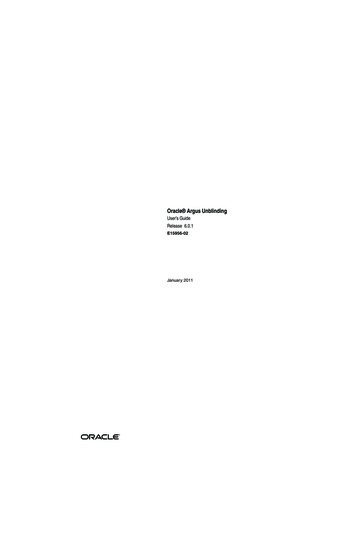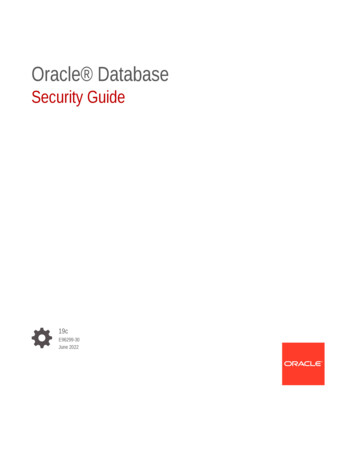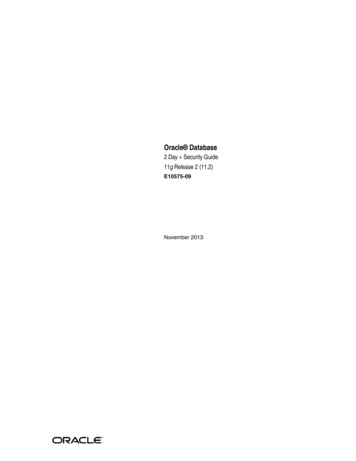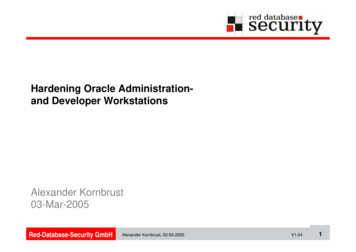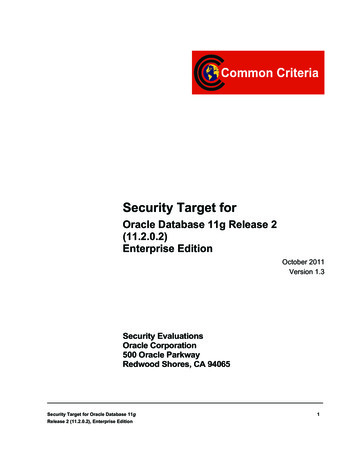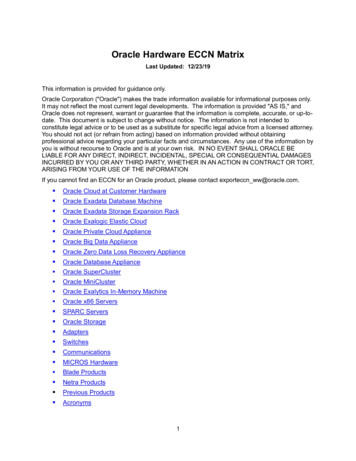Transcription
Oracle Communications SessionBorder ControllerAdministrative Security GuideRelease S-CZ8.1.0F20247-01October 2019
Oracle Communications Session Border Controller Administrative Security Guide, Release S-CZ8.1.0F20247-01Copyright 2014, 2019, Oracle and/or its affiliates. All rights reserved.This software and related documentation are provided under a license agreement containing restrictions on use anddisclosure and are protected by intellectual property laws. Except as expressly permitted in your license agreement orallowed by law, you may not use, copy, reproduce, translate, broadcast, modify, license, transmit, distribute, exhibit,perform, publish, or display any part, in any form, or by any means. Reverse engineering, disassembly, or decompilationof this software, unless required by law for interoperability, is prohibited.The information contained herein is subject to change without notice and is not warranted to be error-free. If you findany errors, please report them to us in writing.If this is software or related documentation that is delivered to the U.S. Government or anyone licensing it on behalf ofthe U.S. Government, then the following notice is applicable:U.S. GOVERNMENT END USERS: Oracle programs, including any operating system, integrated software, anyprograms installed on the hardware, and/or documentation, delivered to U.S. Government end users are "commercialcomputer software" pursuant to the applicable Federal Acquisition Regulation and agency-specific supplementalregulations. As such, use, duplication, disclosure, modification, and adaptation of the programs, including any operatingsystem, integrated software, any programs installed on the hardware, and/or documentation, shall be subject to licenseterms and license restrictions applicable to the programs. No other rights are granted to the U.S. Government.This software or hardware is developed for general use in a variety of information management applications. It is notdeveloped or intended for use in any inherently dangerous applications, including applications that may create a risk ofpersonal injury. If you use this software or hardware in dangerous applications, then you shall be responsible to take allappropriate fail-safe, backup, redundancy, and other measures to ensure its safe use. Oracle Corporation and its affiliatesdisclaim any liability for any damages caused by use of this software or hardware in dangerous applications.Oracle and Java are registered trademarks of Oracle and/or its affiliates. Other names may be trademarks of theirrespective owners.Intel and Intel Xeon are trademarks or registered trademarks of Intel Corporation. All SPARC trademarks are used underlicense and are trademarks or registered trademarks of SPARC International, Inc. AMD, Opteron, the AMD logo, andthe AMD Opteron logo are trademarks or registered trademarks of Advanced Micro Devices. UNIX is a registeredtrademark of The Open Group.This software or hardware and documentation may provide access to or information about content, products, andservices from third parties. Oracle Corporation and its affiliates are not responsible for and expressly disclaim allwarranties of any kind with respect to third-party content, products, and services unless otherwise set forth in anapplicable agreement between you and Oracle. Oracle Corporation and its affiliates will not be responsible for any loss,costs, or damages incurred due to your access to or use of third-party content, products, or services, except as set forth inan applicable agreement between you and Oracle.
ContentsAbout This Guide1AccessAdministrative Security Feature SetEnabling the Admin Security FeatureSupported PlatformsJITC Support1-11-21-21-2Supported Platforms1-3Admin Security ACP Feature1-3Login Banner1-3Password PolicyConfiguring Password Policy PropertiesConfiguring the Administrative Security with ACP Password Rules1-41-51-7Changing a Password1-8Changing Password Process1-9Changing the user Password1-9Changing the admin Password1-10Changing a Passcode1-10Changing the admin Passcode1-11RADIUS and TACACS Passwords1-11Login Policy1-11Authentication and Authorization1-14Local Authentication and Authorization1-14Console Login1-14Serial Port Control1-15Initial Login1-15Remote SSH Login with Password1-16Remote SSH Login with Public Key1-18Two-Factor Authentication1-20Enable Two-Factor Authentication1-21RADIUS Authentication and Authorization1-22RADIUS Authorization Classes1-23iii
RADIUS and SSH1-24RADIUS and Password Policies1-24TACACS Support1-24SSH and SFTPSSH Operations1-25Configuring SSH Properties1-25Managing SSH Keys1-26Importing SSH Keys1-28Generating an SSH Key Pair1-29Copying Public Key to SFTP Server1-31SFTP OperationsFactory Reset for the Oracle Communications Session Border Controller21-251-341-35Using the Oracle Rescue Account for PNF Zeroization1-36Reinstalling the VM for VNF Installation1-37Audit LogOverview2-1Audit Log Format2-1Audit Log Samples2-4Viewing the Audit Log2-6Configure the Audit Log2-6Configure SFTP Audit Log Transfer2-8Configuring SFTP Servers2-9Audit Log Alarms and TrapsConfigure Login Timeouts2-102-10iv
About This GuideThe Administrative Security Essentials Guide explains the concepts and procedures thatsupport the Admin Security feature set. The feature provides a suite of applications and toolsthat enhance secure access, monitoring, and management of the Oracle CommunicationsSession Border Controller (OCSBC).This guide covers: Access authentication and authorization Hardware Factory Reset Audit logs JITC complianceOracle AccessibilityFor information about Oracle's commitment to accessibility, visit the Oracle AccessibilityProgram website at http://www.oracle.com/pls/topic/lookup?ctx acc&id docacc.Related DocumentationThe following table lists the members that comprise the documentation set for this release:Document NameDocument DescriptionAcme Packet 3900 Hardware InstallationGuideContains information about the components andinstallation of the Acme Packet 3900.Acme Packet 4600 Hardware InstallationGuideContains information about the components andinstallation of the Acme Packet 4600.Acme Packet 6100 Hardware InstallationGuideContains information about the components andinstallation of the Acme Packet 6100.Acme Packet 6300 Hardware InstallationGuideContains information about the components andinstallation of the Acme Packet 6300.Acme Packet 6350 Hardware InstallationGuideContains information about the components andinstallation of the Acme Packet 6350.Release NotesContains information about the current documentation setrelease, including new features and management changes.ACLI Configuration GuideContains information about the administration andsoftware configuration of the Service Provider OracleCommunications Session Border Controller.ACLI Reference GuideContains explanations of how to use the ACLI, as analphabetical listings and descriptions of all ACLIcommands and configuration parameters.Maintenance and Troubleshooting GuideContains information about Oracle CommunicationsSession Border Controller logs, performanceannouncements, system management, inventorymanagement, upgrades, working with configurations, andmanaging backups and archives.v
About This GuideDocument NameDocument DescriptionMIB Reference GuideContains information about Management Information Base(MIBs), Oracle Communication's enterprise MIBs, generaltrap information, including specific details about standardtraps and enterprise traps, Simple Network ManagementProtocol (SNMP) GET query information (includingstandard and enterprise SNMP GET query names, objectidentifier names and numbers, and descriptions), examplesof scalar and table objects.Accounting GuideContains information about the Oracle CommunicationsSession Border Controller’s accounting support, includingdetails about RADIUS and Diameter accounting.HDR Resource GuideContains information about the Oracle CommunicationsSession Border Controller’s Historical Data Recording(HDR) feature. This guide includes HDR configurationand system-wide statistical information.Administrative Security EssentialsContains information about the Oracle CommunicationsSession Border Controller’s support for its AdministrativeSecurity license.Security GuideContains information about security considerations andbest practices from a network and application securityperspective for the Oracle Communications SessionBorder Controller family of products.Installation and Platform Preparation Guide Contains information about upgrading system images andany pre-boot system provisioning.Call Traffic Monitoring GuideContains information about traffic monitoring and packettraces as collected on the system. This guide also includesWebGUI configuration used for the SIP Monitor and Traceapplication.Header Manipulation Rule GuideContains information about configuring and using HeaderManipulation Rules to manage service traffic.Revision HistoryDateDescriptionNovember 2018 Initial releaseOctober 2019 Fixes product name in "Admin Security ACPFeature"vi
1AccessAdministrative Security Feature SetThis section describes implications of adding and removing the Admin Security feature set onan Oracle Communications Session Border Controller (OCSBC).This feature enables various security enhancements described in this document. In the absenceof an Admin Security feature set, these enhancements are not available.Note:The Admin Security feature set is not intended for all customer use. Consult yourOracle representative to understand the ramifications of enabling these features.If the Admin Security feature is removed, protected areas of the system remain unavailable.This ensures that a system cannot be compromised by removing features. Once the AdminSecurity feature is provisioned, it cannot be removed, and the OCSBC may retain sensitiveinformation. To remove all sensitive data, you must perform a complete factory reset(zeroization). To remove all sensitive data, you must perform a complete factory reset(zeroization). On supported Acme Packet platforms, zeroization is done using the OracleRescue Account. To perform zeroization on a virtual OCSBC, you must perform a completeimage reinstallation. For more information on the performing a factory reset, see "FactoryReset for the Oracle Communications Session Border Controller" in this guide.Note:The Government Security Certification SKU is equivalent to the Admin Securityfeature.When enabling the Admin Security via the setup entitlements command, the OCSBC warnsthe user with the following **************************************CAUTION: Enabling this feature activates enhanced security functions.Once saved, security cannot be reverted without resetting the systemback to factory default ************************************Note: The 'factory default' process via the 'oracle rescue account' menu can beused for support to guide theremoval of these features in the field by resetting the system back to the asshipped state.When the Admin Security feature set is present and enabled, the following security policies andrestrictions are implemented:1-1
Chapter 1Administrative Security Feature Set shell access is denied SSH keys are denied history log access is denied password policy features are enabled in addition to some additional Admin Securityspecific password requirements access to the Session Element Manager (SEM) in the Session Delivery manager (SDM) isblocked ACP (Acme Control Protocol) is blockedWhen the Admin Security feature set is disabled and deleted, the following security policiesand restrictions are implemented: shell access is denied SSH keys are denied password policy features are disabled access to the SEM in the SDM is granted ACP is blockedEnabling the Admin Security FeatureProvision the Admin Security feature by enabling Admin Security via the setup entitlementscommand. For more information on installing the Admin Security feature set, see the OracleEnterprise Session Border Controller Release Notes. For instructions on provisioning thisfeature set, see the Oracle Enterprise Session Border Controller ACLI Configuration Guide.Supported PlatformsThe following platforms support Admin Security: Acme Packet 1100 Acme Packet 3900 Acme Packet 4600 Acme Packet 6300 VMWareJITC SupportThe Oracle Communications Session Border Controller (OCSBC) supports JointInteroperability Testing Command (JITC). The Admin Security feature set largely encompassesJITC features with one main difference. Instead of sending ACP over TCP (potentiallyexposing sensitive information) JITC allows ACP over TLS.Note:The JITC feature set is supported only on OESBC releases only.1-2
Chapter 1Administrative Security Feature SetWhen both Admin Security and Federal Information Processing Standards (FIPS) feature setsare enabled on the OCSBC, . When both are provisioned and you execute the show licensesand show entitlements commands, the OCSBC displays JITC.Provision the JITC feature by enabling the Advanced Security Suite via the setup entitlementscommand. For more information on installing the Admin Security feature set, see the OracleEnterprise Session Border Controller Release Notes. For instructions on provisioning thisfeature set, see the Oracle Enterprise Session Border Controller ACLI Configuration Guide.Note:As of Release ECZ7.5.0 and later, JITC supersedes all Admin Security features, whilebehavior for Admin Security features acquired prior to ECZ7.5.0 remain unchanged.Supported PlatformsThe following platforms support JITC mode: Acme Packet 1100 Acme Packet 3900 Acme Packet 4600 Acme Packet 6300 VMEAdmin Security ACP FeatureThe Administrative Security ACP feature adds more password security and opens the ACPport, allowing the OCSBC to connect to the Oracle Communications Session Delivery Manager(OCSM).The Admin Security ACP feature inherits the rules of the Admin Security feature set andimposes additional rules and restrictions to improve password strength. For information onobtaining an Admin Security with ACP license key, contact your Oracle representative.For information on the additional password length/strength requirements supported with theAdmin Security with ACP feature, see Password Policy.Set the password-policy, password-policy-strength parameter to enabled to enable theenhanced password strength requirements. To retain only the password requirements defined bythe Admin Security feature, leave this parameter set to disabled. For more information onconfiguring Admin Security with ACP password policies, see Configuring the Admin Securitywith ACP Password Rules.Login BannerUpon successful user authentication/authorization, the Oracle OCSBC displays the loginbanner.Login Banner Last login: displays the date and time that the current user (admin in this case) lastsuccessfully logged-in1-3
Chapter 1Password Policy System last accessed: displays the date and time and user name of the last user whosuccessfully logged-in Unsuccessful login attempts: displays the date and time of the last five unsuccessful loginattempts by the current user (admin in this case) Confirm reading: requires user acknowledgement of the display banner.A positive response (y) successfully completes login, and starts audit-log activity for thisuser session. A negative response (n) generates an audit-log entry and logs the user out ofthe OCSBC.The login banner also provides notification or impending password or SSH public keyexpiration as described in Password Policy Configuration.Password PolicyThe Admin Security feature set supports the creation of password policies that enhance theauthentication process by imposing requirements for: password length password strength password history and re-use password expiration and grace periodThe Admin Security feature set restricts access to the ACP ports and mandates thefollowing password length/strength requirements.–user password must contain at least 9 characters (Admin Security only)–admin password must contain at least 15 characters–passwords must contain at least 2 lower case alphabetic characters–passwords must contain at least 2 upper case alphabetic characters–passwords must contain at least 2 numeric characters–passwords must contain at least 2 special characters–passwords must differ from the prior password by at least 4 characters–passwords cannot contain, repeat, or reverse the user name–passwords cannot contain three consecutive identical charactersThe Admin Security ACP add-on feature imposes the same password length/strengthrequirements as above except for the minimum length requirement, and also provides access tothe ACP ports.When you set the password-policy, password-policy-strength config property to enabled aspart of the Admin Security ACP feature, you impose the following requirements in addition tothose enforced with the Admin Security feature: passwords cannot contain two or more characters from the user ID passwords cannot contain a sequence of three or more characters from any passwordcontained in the password history cache passwords cannot contain a sequence of two or more characters more than once passwords cannot contain either sequential numbers or characters, or repeated charactersmore than once.1-4
Chapter 1Password PolicyIn the absence of the Admin Security ACP feature, you may safely ignore the passwordpolicy-strength config property and retain the default value (disabled). For more information,see Configuring the Admin Security with ACP Password Rules.Some specific password policy properties, specifically those regarding password lifetime andexpiration procedures, are also applicable to SSH public keys used to authenticate client users.Configuring Password Policy PropertiesThe single instance password-policy configuration element defines the password policy.1.From superuser mode, use the following command path to access password-policyconfiguration mode.ORACLE# configure terminalORACLE(configure)# securityORACLE(security)# password-policyORACLE(password-policy)#The password-policy configuration element properties (with the introduction of theAdmin Security or JITC feature) are shown below with their default trength89030303324disabled2.The min-secure-pwd-length command is ignored when the Admin Security with ACPfeature is installed and the password-policy-strength configuration element is set toenabled.3.Use the expiry-interval command to specify the password lifetime in days. Passwordlifetime tracking begins when a password is changed.Allowable values are integers within the range 0 through 65535, with a default value of 90(days).Note:The minimum expiry-interval is 0 with a provisioned JITC feature only andremains 1 when only an Admin Security feature is provisioned.ORACLE(password-policy)# expiry-interval 60ORACLE(password-policy)#4.Use the password-change-interval command to specify the minimum password lifetime(the minimum time that must elapse between password changes.)Allowable values are integers within the range 1 through 24, with a default value of 24(hours).ORACLE(password-policy)# password-change-interval 18ORACLE(password-policy)#1-5
Chapter 1Password Policy5.Use the expiry-notify-period to specify the number of days prior to expiration that usersbegin to receive password expiration notifications.Allowable values are integers within the range 1 through 90, with a default value of 30(days).During the notification period, users are reminded of impending password expiration atboth Session Director login and logout.ORACLE(password-policy)# expiry-notify-period 10ORACLE(password-policy)#6.Use the grace-period command in conjunction with the grace-logins command, to policeuser access after password expiration.After password expiration, users are granted some number of logins (specified by thegrace-logins command) for some number of days (specified by the grace-periodcommand). Once the number of logins has been exceeded, or once the grace period hasexpired, the user is forced to change his or her password.Allowable values for grace-period are integers within the range 1 through 90, with adefault value of 30 (days).Allowable values for grace-logins are integers within the range 1 through 10, with adefault value of 3 (logins).ORACLE(password-policy)# grace-period 1ORACLE(password-policy)# grace-logins 1ORACLE(password-policy)#7.Use the password-history-count command to specify the number of previously usedpasswords retained in encrypted format in the password history cache.Allowable values are integers within the range 1 through 24, with a default value of 3(retained passwords).Note:The maximum password-history-count is 24 with a provisioned JITC feature onlyand remains 10 when only an Admin Security feature is provisioned.By default, a user’s three most recently expired passwords are retained in the passwordhistory. As the user’s current password is changed, that password is added to the history,replacing the oldest password entry.New, proposed passwords are evaluated against the contents of the password cache, toprevent password re-use, and guard against minimal password changes.ORACLE(password-policy)# password-history-count 10ORACLE(password-policy)#8.(Optional) Use the password-policy-strength command to enable the enhanced passwordstrength requirements.In the absence of the Admin Security ACP feature set, this command can be safelyignored.password-policy-strength may be enabled when the Admin Security with ACP feature isenabled. This feature includes all of the password security features contained in the AdminSecurity feature set and also adds password strength requirements beyond those imposedby Admin Security. Specific new requirements are as follows:1-6
Chapter 1Password Policy passwords cannot contain two or more characters from the user IDFor example, given a user ID of administrator, the password thispasswordistragic isnot allowed because istra is a substring of administrator passwords cannot contain a sequence of three or more characters from any passwordcontained in the password history cache passwords cannot contain a sequence of two or more characters more than onceFor example, .w29W29. is legal; .w29W29&&29. is not. passwords cannot contain either sequential numbers or characters, or repeatedcharacters more than onceFor example, ‘66666’, ‘aaaa’, ‘abcd’, ‘fedc’, ‘1234’, ‘7654'.For example, 666, aaa abcd, fedc, 1234, and 7654 all render a password illegal.In the absence of the Admin Security ACP feature, retain the default value (disabled).With the Admin Security with ACP feature installed, use enabled to add the new passwordrequirements as listed above; use disabled to retain only the password requirementsdefined by Admin Security.ORACLE(password-policy)# password-policy-strength enabledORACLE(password-policy)#9.Use done, exit and verify-config to complete password policy.Configuring the Administrative Security with ACP Password RulesTo enforce the stronger password rules and restrictions that the Administrative Security ACPlicense it provides, you must enable the password-policy-strength parameter. Confirm that the Administrative Security ACP license is installed on the system. You must have Superuser permissions.From the command line, go to the password-policy configuration element and set thepassword-policy-strength parameter to enabled.Note:The password-policy configuration element displays the min-secure-pwd-lencommand. You do not need to configure the min-secure-pwd-len command becausethe Administrative Security ACP license overrides this command with a stronger rule.You can configure any of the other password policy settings without a system override,according to the ranges specified in this procedure. For more information about the ranges, see"Administrative Security ACP License Configuration."1.Access the password-policy configuration element.ORACLE# configure terminalORACLE(configure)# securityORACLE(security)# password-policyORACLE(password-policy)#2.Type select, and press ENTER.3.Type show, and press ENTER.4.Configure the following password policy settings, as needed:1-7
Chapter 1Password Policy5. expiry-interval. 1-65535 days. expiry-notify-period. 1-90 days. grace-period. 1-90 days. grace-logins. 1-10 attempts. password-history-count. 1-10 passwords. password-change-interval. 1-24 hours. password-policy-strength. Type enabled, and press ENTER.Do the following:a.Type done, and press ENTER.b.Type exit, and press ENTER.c.Type done, and press ENTER.Changing a PasswordAs shown in the following figures, the password-policy configuration element provides priornotice of impending password expiration via the login banner display, and with additionalnotices when ending a login session.Password Expiration Notices at Login and Logout1-8
Chapter 1Password PolicyAfter password expiration, additional notices are displayed with each grace login. If all noticesare ignored, the password-policy enforces a password change when grace logins have beenexhausted, or when the grace period has elapsed.Changing Password ProcessTo change your password in response to (1) an impending expiration notice displayed withinthe login banner or at system logout, (2) a grace login notice, or (3) an expiration notice:1.If responding to an impending expiration notice, or a grace login notice, type y at the Doyou want to change the password . prompt.2.Provide a new, valid password in response to the Enter New Password: prompt.3.Re-enter the password in response to the Confirm New Password: prompt.4.If performing a login, enter y to acknowledge reading the login banner to complete loginwith the new password.The user account can change the password only in response to one of the threenotifications described above.Similarly, the admin account can change the password in response to the samenotifications. Additionally, these accounts can change passwords using the ACLI asdescribed in the following sections.Changing the user PasswordChange the user password from the # (admin) prompt.1.Enter secret login at the prompt and provide the current password when challenged.ORACLE# secret loginEnter current password :1-9
Chapter 1Password Policy2.Type the new password in response to the Enter new password : prompt.ORACLE# secret loginEnter current password :Enter new password :3.Confirm the password in response to the Enter password again : prompt.ORACLE# secret loginEnter current password :Enter new password :Enter password again :ORACLE#Changing the admin PasswordChange the admin password from the # (admin) prompt.1.Enter secret enable at the prompt and provide the current password when challenged.ORACLE# secret enableEnter current password :2.Type the new password in response to the Enter new password : prompt.ORACLE# secret enableEnter current password :Enter new password :3.Confirm the password in response to the Enter password again : prompt.ORACLE# secret enableEnter current password :Enter new password :Enter password again :ORACLE#Changing a PasscodeA passcode is a secondary credential passed to the authentication process when two-factorauthentication is enabled. Passcodes are subject to length/strength requirements imposed by thepassword policy, but are not bound by other policy mandates regarding history, re-use, andexpiration.The admin account can change passcodes using the ACLI as described below.Change the user passcode from the # (admin) prompt.1.Enter secret login passcode at the prompt.ORACLE# secret login passcodeEnter Current Passcode :2.Type the current passcode in response to the Enter Current Passcode : prompt.ORACLE# secret login passcodeEnter Current Passcode :Enter New Passcode :3.Type the new passcode in response to the Enter New Passcode : prompt.ORACLE# secret login passwordEnter Current Passcode :1-10
Chapter 1Login PolicyEnter New Passcode :Confirm New Passcode :4.Confirm the new passcode in response to the Confirm New Passcode : prompt.ORACLE# secret login passwordEnter Current Passcode :Enter New Passcode :Confirm New Passcode :% SuccessORACLE#Changing the admin PasscodeChange the admin passcode from the # (admin) prompt.1.Enter secret enable passcode at the prompt.ORACLE# secret enable passcodeEnter Current Passcode :2.Type the current passcode in response to the Enter Current Passcode : prompt.ORACLE# secret enable passcodeEnter Current Passcode :Enter New Passcode :3.Type the new passcode in response to the Enter New Passcode : prompt.ORACLE# secret enable passwordEnter Current Passcode :Enter New Passcode :Confirm New Passcode :4.Confirm the new passcode in response to the Confirm New Passcode : prompt.ORACLE# secret enable passwordEnter Current Passcode :Enter New Passcode :Confirm New Passcode :% SuccessORACLE#RADIUS and TACACS PasswordsWith RADIUS or TACACS enabled, passwords are stored and controlled on the remote serveror servers. Consequently, none of the length/strength, re-use, history, or expiration requirementsmandated by the password policy are applicable to these passwords.Login PolicyThe Login Policy controls concurrent system access to a specified number of users, sets themaximum number of unsuccessful login attempts, specifies the response to login failure, andspecifies the login mode (single-factor or two-factor).1-11
Chapter 1Login PolicyNote:If user authentication fails or a user is locked out of the system, the OCSBC will notdisplay the reason why the login failed.The single instance login-config configuration element defines login policy.1.From admin mode, use the following command path to access the login-configconfiguration element:ORACLE# configure terminalORACLE(configure)# securityORACLE(security)# admin-securityORACLE(admin-security)# login-config
On supported Acme Packet platforms, zeroization is done using the Oracle Rescue Account. To perform zeroization on a virtual OCSBC, you must perform a complete . feature set, see the Oracle Enterprise Session Border Controller ACLI Configuration Guide. Supported Platforms The following platforms support Admin Security: Acme Packet 1100