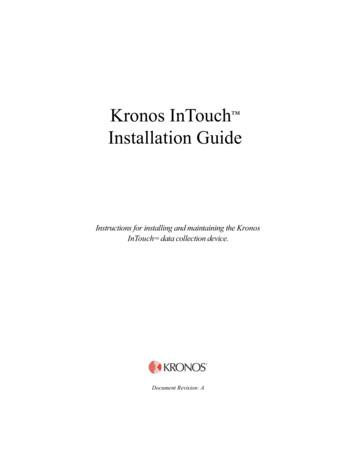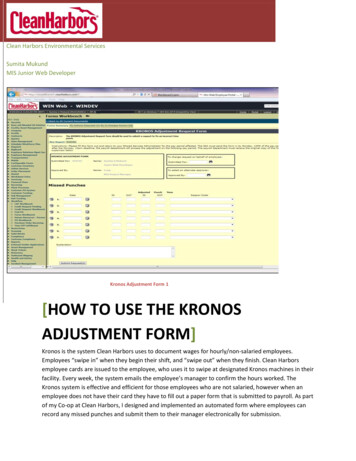
Transcription
Clean Harbors Environmental ServicesSumita MukundMIS Junior Web DeveloperKronos Adjustment Form 1[HOW TO USE THE KRONOSADJUSTMENT FORM]Kronos is the system Clean Harbors uses to document wages for hourly/non-salaried employees.Employees “swipe in” when they begin their shift, and “swipe out” when they finish. Clean Harborsemployee cards are issued to the employee, who uses it to swipe at designated Kronos machines in theirfacility. Every week, the system emails the employee’s manager to confirm the hours worked. TheKronos system is effective and efficient for those employees who are not salaried, however when anemployee does not have their card they have to fill out a paper form that is submitted to payroll. As partof my Co-op at Clean Harbors, I designed and implemented an automated form where employees canrecord any missed punches and submit them to their manager electronically for submission.
Mukund, -----------------------TABLE OF CONTENTSI.Cover Letter to Michelle Destefano – MIS Project ManagerII.The Kronos Adjustment Form PageIII.Flow Chart of Kronos Form UsageIV.Step by Stepa. Instructionsb. RestrictionsV.Glossary1
Mukund, ----------------------Michelle DeStefanoMIS Project ManagerClean Harbors Environmental ServicesDeStefano.michelle@cleanharbors.comDear Michelle,As you know I have been working on automating the Kronos Adjustment Form andadding it to the Forms Workbench in WINWEB. I have composed a reference document thatexplains the purpose and how to use the Kronos Adjustment Form.The Kronos Adjustment Form is important for non-salaried employees who haveforgotten their swipe card. Currently, the paper form is time consuming and requires both theemployee and yourself to take time out of your day to fill it out and submit it to payroll. Byautomating the form, I estimate that the amount of time to fill out the form will be less thanhalf what it is now.As this is a new form, there is currently no reference document on how to use it. I havemet with our business user, Martha regarding the best way to approach an instructional pieceof text for employees to learn to use the form. I believe a short document with pictures will bebeneficial to the user. Typically, questions are submitted to our incident tracking system, whichyou must then proofread. By including an instructional piece of text, perhaps we can cut downon any redundant questions.If you have any questions, or changes you would like made after reviewing thedocument, please let me know. I think that this exercise is not only helpful for me, but forfuture co-ops who may be working on similar projects in order to learn about thoroughness andinteracting with users.Attached below is the reference document.Thank you for your consideration.Respectfully,Sumita MukundJunior Web Developer Co-opClean Harbors2
Mukund, -----------------------3
Mukund, -----------------------INSTRUCTIONS:In order to use the automated Kronos, employees should refer to the following steps:1. Go to the Forms Workbench section of WinWeb, located under the tab WorkflowKronos Adjustment Form 24
Mukund, ----------------------2. Enter Kronos Adjustment Form in the search bar on the Forms Workbench page. Thelink to the form should appear. Click on the link.Kronos Adjustment Form 33. The Submitted For, Approving Manager, and Employees job title should be filled outautomatically. If there are any changes that need to be made, please do so using theboxes on the right of the screenKronos Adjustment Form 44. Enter the date of the missed punch5. Enter the time swiped in6. Enter the time swiped out*Note: there are two columns for time in/out in the event the employee swiped in/out more than onceon the same day. Employees may take multiple lines for one day.5
Mukund, ----------------------7. Enter the Reason Code for the missed punch. There are several Reason Codes:·AG Van Driver·Call Out·Employee double swiped·Location without Time Clock·Time Clock out of service·Training·Weather·Employee didn’t have card·Employee double swiped·Forgot to punch·Employee working from home·Employee working offsite, not from home·Manager edit, employee swiped too early·Manager edit, employee worked through lunch8. Repeat steps 4-7 as necessary for the remaining missed punches9. If more explanation is needed, there is a box provided at the bottom of the screen to doso.Optional: Provide Explanation 110. After checking over the dates, times, and reason codes entered, the employee may clickthe “Submit Request” button*Note: clicking “Submit Request” will send the completed form to the employees Approving Manager forapproval. The employee will be notified via email whether their manager approved their request6
Mukund, ----------------------RESTRICTIONS:A few restrictions need to be adhered to in order to submit the Kronos Adjustment Form, listedbelow1.2.3.4.5.Employee must indicate a Reason Code for each line they have filled outDo not enter future dates under the Date columnTimes must be entered chronologicallyEmployee must be hourly, not salariedDo not overlap times (an example is pictured below)Incorrect Adjustment Submission 17
Mukund, ----------------------6. The first in or out time must be entered before the second pair can be entered (anexample is pictured below)Incorrect Adjustment Submission 27. The second pair entered must be larger than the first pair entered (an example ispictured below)Incorrect Adjustment Submission 38
Mukund, -----------------------GLOSSARYApproving Manager: The employee’s direct manager, who will approve their KronosAdjustment requestEmployee: the person submitting the formForms Workbench: A section of the Clean Harbors employee portal that features all theforms an employee may need to submit to their managerKronos Adjustment Form: An online form for hourly Clean Harbors employees that haveforgotten their swipe card, and must manually enter their in/out timesReason Code: The reason an employee did not use a Kronos machine to swipe in/outSubmitted For: A section that should be automatically filled out on the Kronos AdjustmentForm that indicates the employee the form is intended for9
Employee: the person submitting the form Forms Workbench: A section of the Clean Harbors employee portal that features all the forms an employee may need to submit to their manager Kronos Adjustment Form: An online form for hourly Clean Harbors employees that have forgotten their swipe card, and must manually enter their in/out times


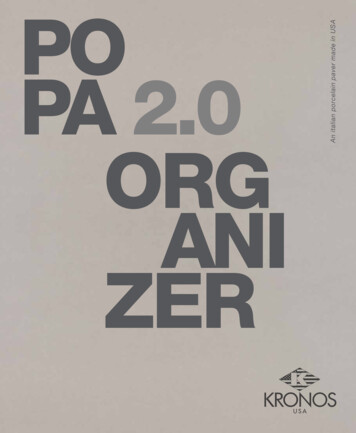
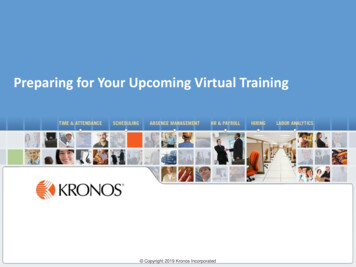
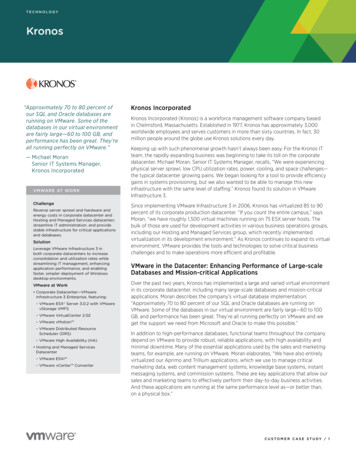
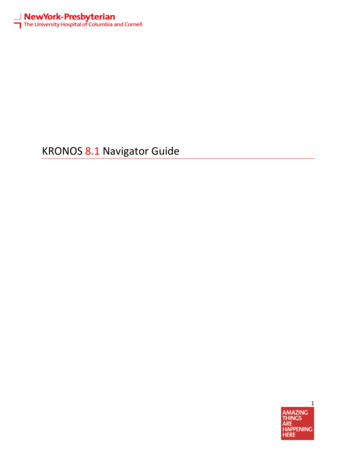
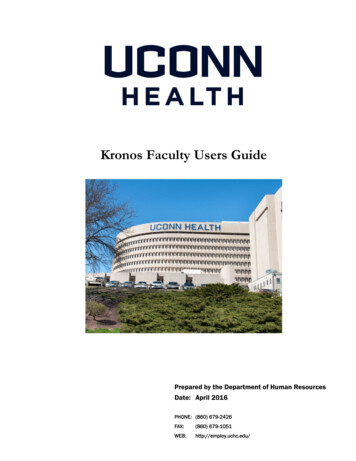
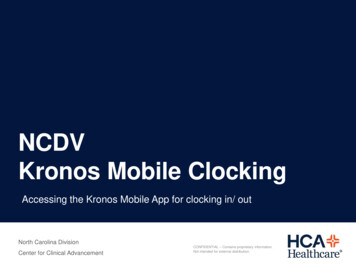
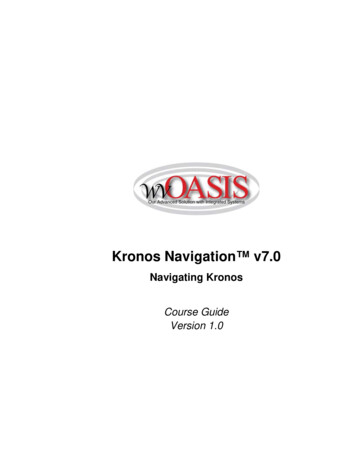
![Kronos Government Terms [reformatted 10.22.13] - immixGroup](/img/54/tcs-kronos.jpg)