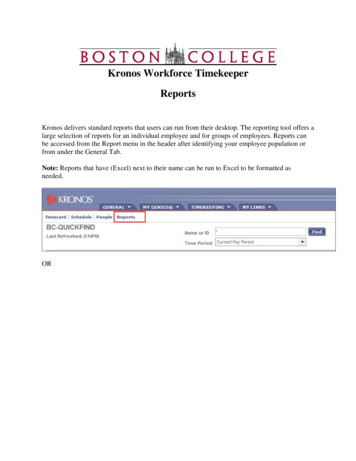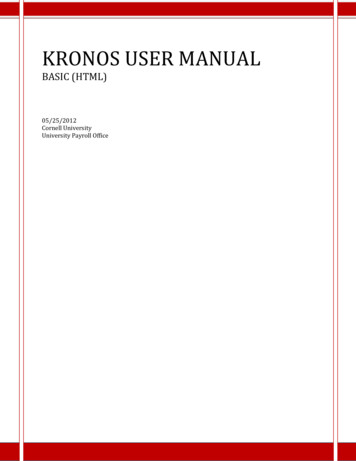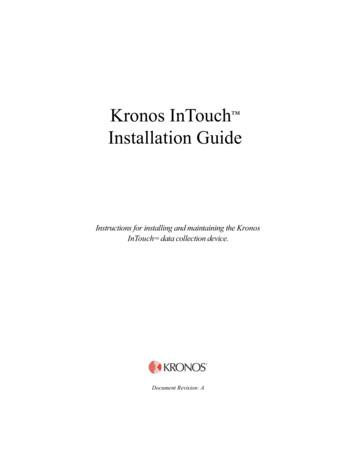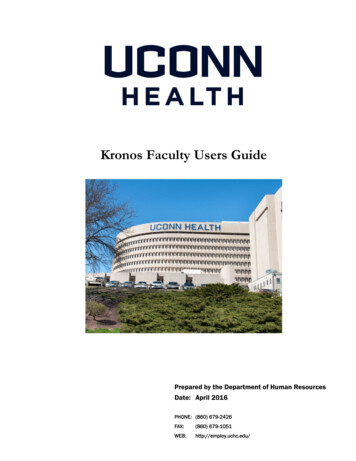
Transcription
Kronos Faculty Users GuidePrepared by the Department of Human ResourcesDate: April 2016PHONE: (860) 679-2426FAX:(860) 679-1051WEB:http://employ.uchc.edu/
ACCESSING KRONOS TIME AND ATTENDANCE SYSTEMUCHC Domain Users - Please use this method if you have the “Kronos Via Citrix” iconon your desktop. Double Click on the KRONOS via Citrix icon on your desktop (see below).Please note the first time you use the KRONOS via Citrix icon it may take some time tocreate your profile.Kronos via CitrixIcon on desktopNon-UCHC Domain Users Go to the following link: https://timereport.uchc.eduThe Kronos link above requires Java JRE 1.7 update 80 or greater, in which you may beprompted to install upon logging in below.LOGGING ON Type in Username and Password: Your KRONOS username and password are the same as your UConn Health networkusername and password. Click Log On button on the right of the Password text box
GETTING STARTED The screen below is the starting point for all KRONOS activities once you log on.Note: Time approvers will need to click on the “My Information” tab on the NavigationBar and then click “My Timecard” to access the My Timecard screen.Navigation Bar/My Information tabNavigation Bar:My Timecard – Default screen where you enter, edit, view, and approve your vacation time.Log Off – Click here to log off Kronos (upper-right of screen).Help – Where to go to receive assistance for completing tasks (upper-right of screen).
NAVIGATING MY TIMECARDClick down arrow to changeTime Period ViewThese two tabs are used for viewingthe currently selected time period.Click & drag up ordown to make tabs areawider/narrowerLog Off
REPORTING VACATION TIME IN MY TIMECARDBelow is a listing of the variations of recording time in My Timecard: Reporting Vacation TimeAdding/Deleting A RowApproving My TimecardViewing Time PeriodsPrinting My TimecardReporting Vacation Time1. In the 170f-Vacation Faculty row, record the number of vacation hours taken in theappropriately dated cell. (See example below.)2. Click Save.3. Click Actions and then click Refresh to view your current totals.4. If no reporting changes are necessary you are ready to approve your timecard (page 8).SaveActions170f-Vacation FacultyRecorded Vacation Time
Deleting a RowIn some cases it may be necessary to delete a row in My Timecard. To delete a row, click on the X icon on the row you wish to delete. (See examplebelow.)Click Save. (This will finalize the row removal.)X icon todelete row
Approving My TimecardYou must approve your timecard when it is complete, accurate, and ready for yoursupervisor’s approval. Once you have approved your timecard, you will be unable to makefurther edits. (Note: During the supervisor’s approval process, he or she has the ability toedit your timecard.)In order to approve your timecard: Select the pay period you wish to approve by clicking on the down arrow in the TimePeriod field. (Note: The time period defaults to the Current Pay Period.) See example.Click Approvals on the task bar.Click Approve on the drop-down menu. (Note: You can remove your approval byclicking on Remove Approval on the drop-down menu.)Approve/RemoveApprovalTime PeriodDrop-DownAfter clicking Approve, a Sign-off and Approvals tab will appear at the bottom half of thetime sheet. See example below.Sign-off &Approval Tab
Viewing Time PeriodsIn order to look up time periods, do the following: Click the down arrow in the Time Period text box.Click on the appropriate time period on the drop-down menu and the selected time periodwill appear.Time PeriodDown Arrow
Printing My TimecardKRONOS gives you the option to print a hard copy of My Timecard. In order to print yourtime entry do the following: Click on Actions on the task bar (a drop-down menu will appear).Click on Print on the drop-down menu.PrintA Print dialogue box will appear. Click on the Print button to print My Timecard.
Logging OffTo log-out of the system when working in My Timecard, be sure to click the Log Off optionlocated on the Navigation Bar.Log Off**If you are logged on for a period of time without the KRONOS Workforce CentralSystem detecting any activity, the system will automatically log you off.
Double Click on the KRONOS via Citrix icon on your desktop (see below). Please note the first time you use the KRONOS via Citrix icon it may take some time to create your profile. Non-UCHC Domain Users Go to the following link: https://timereport.uchc.edu The Kronos link above requires Java JRE 1.7 update 80 or greater, in which you may be
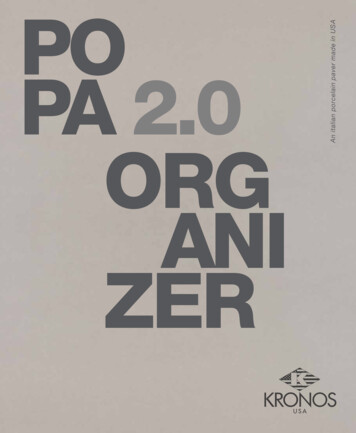
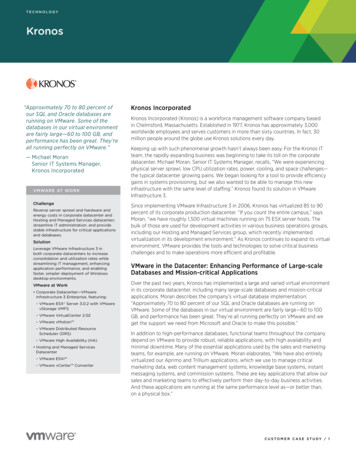
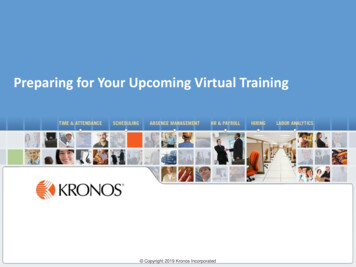
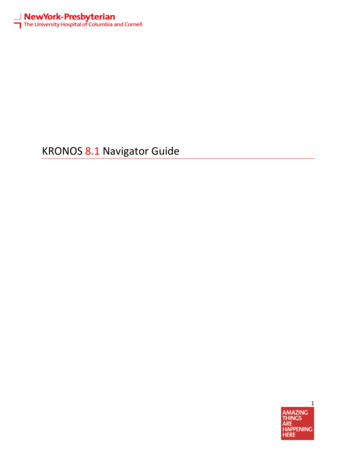
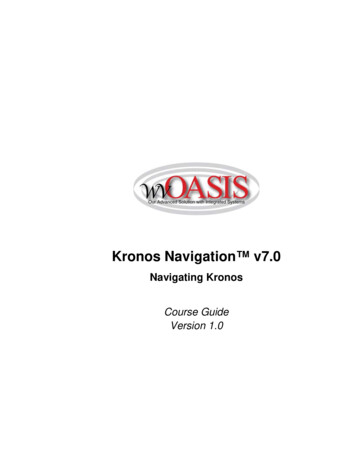
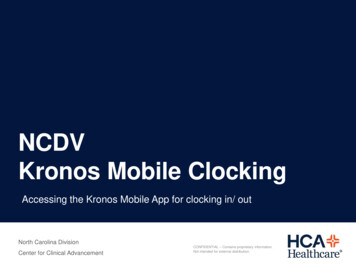
![Kronos Government Terms [reformatted 10.22.13] - immixGroup](/img/54/tcs-kronos.jpg)