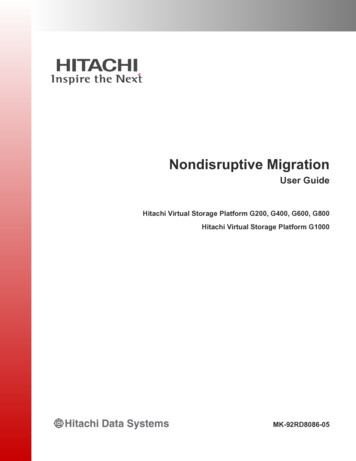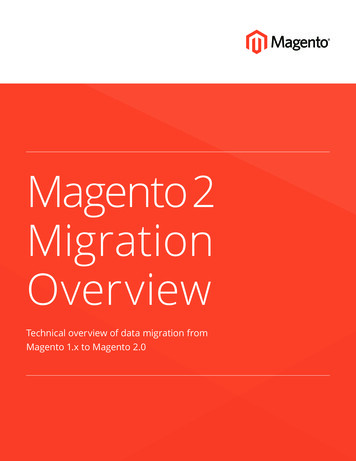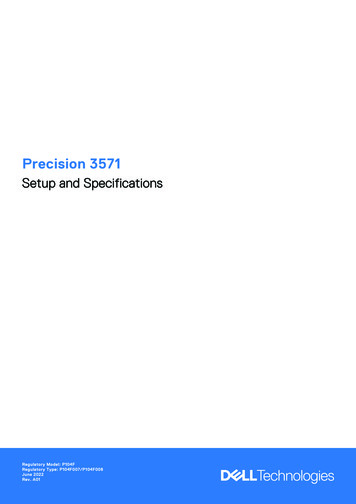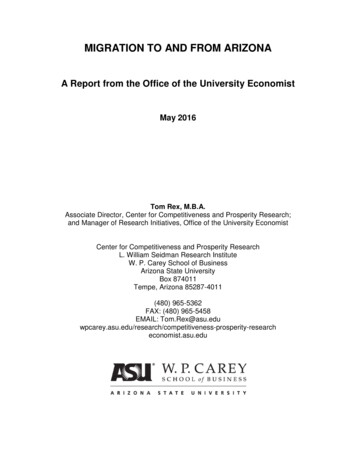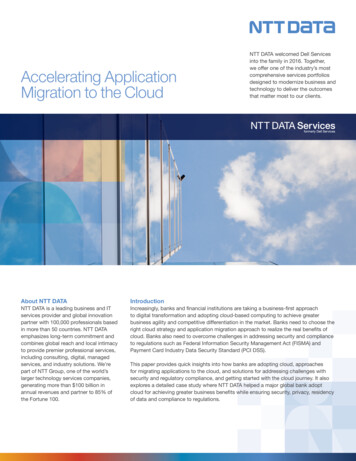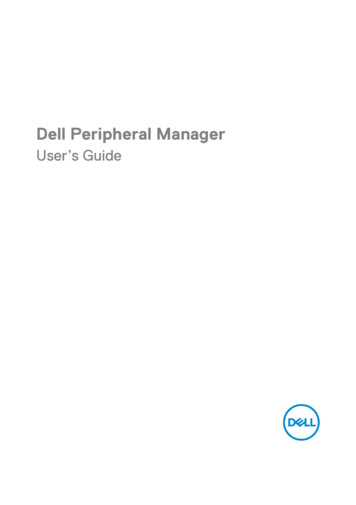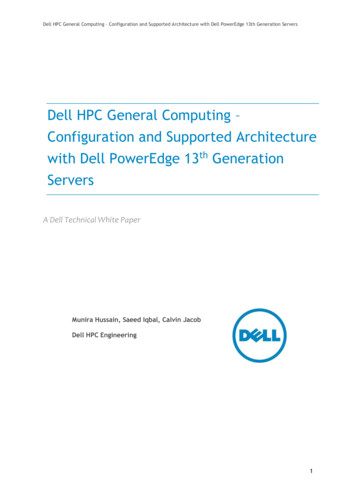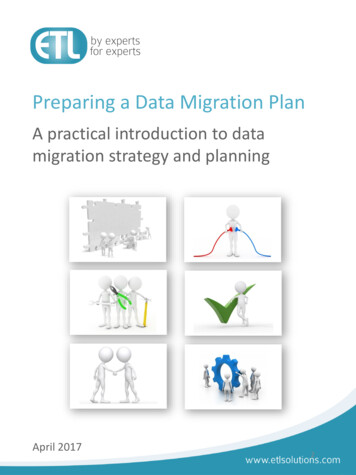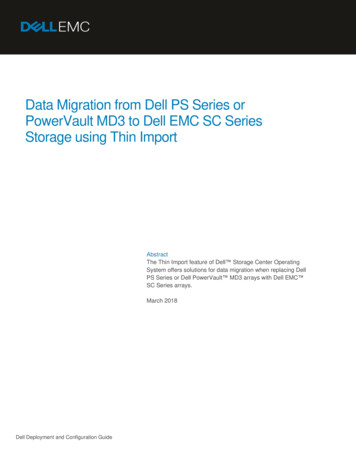
Transcription
Data Migration from Dell PS Series orPowerVault MD3 to Dell EMC SC SeriesStorage using Thin ImportAbstractThe Thin Import feature of Dell Storage Center OperatingSystem offers solutions for data migration when replacing DellPS Series or Dell PowerVault MD3 arrays with Dell EMC SC Series arrays.March 2018Dell Deployment and Configuration Guide
RevisionsRevisionsDateDescriptionOctober 2015Initial releaseJune 2016Added SCOS 7.0 and VMware contentAugust 2017Renamed doc; added PowerVault MD3 contentMarch 2018Minor updatesAcknowledgmentsAuthor: Chuck ArmstrongThe information in this publication is provided “as is.” Dell Inc. makes no representations or warranties of any kind with respect to the information in thispublication, and specifically disclaims implied warranties of merchantability or fitness for a particular purpose.Use, copying, and distribution of any software described in this publication requires an applicable software license. 2015-2018 Dell Inc. or its subsidiaries. All Rights Reserved. Dell, EMC, Dell EMC and other trademarks are trademarks of Dell Inc. or its subsidiaries.Other trademarks may be trademarks of their respective owners.Dell believes the information in this document is accurate as of its publication date. The information is subject to change without notice.2Data Migration from Dell PS Series or PowerVault MD3 to Dell EMC SC Series Storage using Thin Import 3041-BP-EM
Table of contentsTable of contentsRevisions.2Acknowledgments .2Table of contents .31Introduction .41.1234Overview and requirements .52.1Network requirements .52.2SC Series storage requirements .62.3MD3 array requirements .72.4PS Series array requirements .7Preparing PS Series volumes for import .103.1Configuring volume access .103.2Applying access policies to multiple volumes.203.3Allow simultaneous iSCSI connections to volumes .283.4Establishing an SC Series remote iSCSI connection to a PS Series array.29Preparing MD3 volumes for import .324.1Configuring iSCSI volume access .324.2Configuring Fibre Channel volume access .344.3Mapping MD3 volumes to an SC Series array .374.4Establishing an SC Series remote iSCSI connection to an MD3 array .374.5Establishing an SC Series remote Fibre Channel connection to an MD3 array .395Offline and online mode explained .406Importing PS Series Windows Server volumes.417896.1Online import process – PS Series.456.2Offline import process – PS Series.53Importing MD3 Windows Server volumes .597.1Online import process – MD3 arrays .637.2Offline import process – MD3 arrays .70Importing PS Series and MD3 VMware volumes .758.1Prerequisites .758.2Running the import process.75Post-import steps .929.1A3Audience .4Disconnect the SC Series array from the PS Series or MD3 array .92Additional resources .97A.1Technical support and resources .97A.2Related documentation .97Data Migration from Dell PS Series or PowerVault MD3 to Dell EMC SC Series Storage using Thin Import 3041-BP-EM
Introduction1IntroductionThis document provides an overview of the Dell EMC SC Series Thin Import feature, and introduces bestpractice guidelines and additional guidance for migrating data from a Dell PS Series or PowerVault MD3series array to an SC Series array. Thin Import functionality was included as part of the Dell Storage CenterOperating System (SCOS) 6.7 release and was enhanced to include VMware support in SCOS 7.0. Supportfor importing from a PowerVault MD3 array was added in SCOS 7.2.10.The information contained within this document provides general recommendations. Configurations will varyin customer environments due to individual circumstances, budget constraints, service-level agreements,applicable industry-specific regulations, and other business needs.1.1AudienceThis document is intended for storage administrators who need to migrate data from a PS Series or aPowerVault MD3 array to an SC Series array. Readers should be familiar with SC Series arrays and either PSSeries or PowerVault MD3 arrays, as well as Microsoft Windows Server and VMware vSphere .4Data Migration from Dell PS Series or PowerVault MD3 to Dell EMC SC Series Storage using Thin Import 3041-BP-EM
Overview and requirements2Overview and requirementsThe Thin Import process allows copying data from an external device and placing it onto an SC Series array.This process works at a block level and uses synchronous replication to import the data. When the sourceLUN is thin provisioned, all blocks on the source LUN are read and then written to the target volume on theSC Series arrays with the exception of zeroed blocks, which are not actually committed to disk. The result is athin-provisioned volume on the SC Series array. When the source LUN is provisioned thick, the resultingvolume on the SC Series array is also thick. More detailed information on both the online and offline importprocess is covered in section 5.Note: The Thin Import process does not support importing data from 4K sector volumes.There are two methods for importing data from an external device: online and offline.Online importing creates a destination volume, maps it to the server, and then migrates the data to thedestination volume. I/O from the server continues to both the destination and source volumes during theimport. The online method can take longer than the offline method because I/O continues to the volume fromthe server.Note: Online import of a boot-from-SAN volume is not supported.Offline importing migrates a volume from the source to the destination. It does not recreate the mapping onthe source volume.Note: The Thin Import process is service-affecting in both offline and online mode. It is recommended to testthe Thin Import process in a non-production environment to establish an accurate timeframe of systemdowntime. Both offline and online mode are discussed in detail in section 5.Note: Importing from arrays other than PS Series or PowerVault MD3 storage must be performed by trainedprofessionals. Contact your sales representative to schedule an appointment with professional services.2.1Network requirementsImporting from a PS Series or an iSCSI-connected PowerVault MD3 array requires a high-bandwidth, lowlatency iSCSI network connection between the source array and the SC Series array. Both the source andtarget arrays must reside in the same geographic location to minimize the risk of network latency.Note: High latency or other network interruption during the import process will cause the data copy to fail andrestart from the beginning, regardless of the amount of data previously copied.When importing from an iSCSI-connected PowerVault MD3 array, the MD3 must be connected to anenterprise-class Ethernet switch. Using a low-cost switch could yield heavy Ethernet PAUSE frames, whichcould result in an outage on the MD3 array.2.1.1Jumbo framesThe Thin Import process will work with SC Series, PS Series, and MD3 arrays configured to utilize Jumboframes. However, the source array, target SC Series array, and all network components (such as switchesand routers) must be set to the same maximum transmission unit (MTU) size.5Data Migration from Dell PS Series or PowerVault MD3 to Dell EMC SC Series Storage using Thin Import 3041-BP-EM
Overview and requirementsNote: Any discrepancies in MTU size will cause the Thin Import process to fail. It is recommended to set theMTU size to 1500 bytes on the SC Series array.For detailed information on setting the MTU size, see the following documents:SC Series: Dell Storage Manager Administrator’s Guide, available on the Knowledge Center at the SC Seriescustomer portal (login required)PS Series: Dell EqualLogic Group Administrator’s Guide, available on the PS Series support site (loginrequired).MD3xxxi series: Documentation for the various MD3 series iSCSI arrays can be found on the Dell Productsupport site.2.2SC Series storage requirementsNote: Using the Thin Import process to import from PS Series Windows volumes requires SCOS 6.7 orhigher. SCOS 7.0 or higher is required to import data from PS Series VMware volumes. SCOS 7.2.10 orhigher is required to import data from PowerVault MD3 series volumes.2.2.1Fault domainsFront-end ports are categorized into fault domains that identify allowed port movement when a controller orport fails. Fault domains enable the controller to use all designated ports as needed for efficiency andredundancy. All ports are primary and can read and write I/O. If a port fails, any port within the fault domaintakes over for the failed port.Note: Standard fault domains are required when using Thin Import. Virtual fault domains (available on someSC Series arrays) are not supported for Thin Import.A minimum of one iSCSI fault domain on the SC Series array is required to use the Thin Import process toimport data from a PS Series or an iSCSI-connected MD3 Series array. It is highly recommended that the PSSeries or MD3 Series array be on the same subnet as the SC Series array. If using the same subnet is notpossible, the iSCSI fault domain on the SC Series array must be properly routed to the subnet where the PSSeries or MD3 array resides.A minimum of one Fibre Channel (FC) fault domain is required to use the Thin Import process to import datafrom an FC-connected MD3 array. Host bus adapters (HBAs) on the MD3 and SC Series arrays must bezoned to allow communication between the two arrays.Note: The zone must include both MD3 controllers and the physical (not virtual) Fibre Channel ports on theSC Series array in order to access volumes on each controller.For detailed information on virtual port mode, refer to the Dell Storage Center SCv2000 and SCv2020 StorageSystem Deployment Guide on Dell.com/Support.6Data Migration from Dell PS Series or PowerVault MD3 to Dell EMC SC Series Storage using Thin Import 3041-BP-EM
Overview and requirements2.3MD3 array requirementsTo import data from an MD3 array, the SCOS version must be 7.2 or higher. Supported MD3 models andfirmware requirements are detailed in the following table:ModelMinimum firmware e: When importing from MD3 iSCSI arrays to SC Series arrays, optimal import performance is achievedwhen the MTU size is set to 1472 on the SC Series array.When importing from an FC-connected MD3 array, the physical ports on the SC Series array must be zonedto both controllers of the MD3 array. This is due to the fact that the MD3 array will only present the SC Seriesarray with volumes that are active on the mapped controller.Only one remote connection per fault domain can be made to an iSCSI-connected MD3 array from an SCSeries. Unlike Fibre Channel MD3 arrays, iSCSI-connected MD3 arrays present all virtual disks over a singleconnection, regardless of active controller.Before importing data from MD3 volumes, all I/O on the volumes must be stopped and any reservations(server mappings) on the volume should be removed.2.4PS Series array requirementsNote: To import data from a PS Series array, the PS Series firmware must be version 6.6 or higher. It ishighly recommended that the PS Series array is upgraded to version 9.0 or higher before importing VMwarevolumes.Before importing data from PS Series volumes, all I/O on the volumes must be stopped and any SCSIreservations (server mappings) on the volume should be removed.In addition to the requirements in sections 2.1 and 2.2, perform the steps in sections 2.4.1–3.3 on the PSSeries array before attempting to run the Thin Import process.2.4.1Configure iSCSI discoveryNote: This section only applies to PS Series arrays that have Virtual Disk Service (VDS) or Volume ShadowCopy Service (VSS) access enabled.When enabled, VDS/VSS access on the PS Series group creates a virtual iSCSI target that allows WindowsServer hosts to connect with and copy data to the array. VDS/VSS access is secured using a local CHAPuser on the array and requires authentication from the Dell Auto-Snapshot Manager installed on the host.7Data Migration from Dell PS Series or PowerVault MD3 to Dell EMC SC Series Storage using Thin Import 3041-BP-EM
Overview and requirementsBy default, iSCSI initiators that use discovery try to log in to group targets protected by CHAP, even if they donot have the correct access credentials. In the case of Thin Import, when a remote connection is created froman SC Series to a PS Series array, the SC Series initiators automatically discover and try to connect to theVDS/VSS target on the PS Series array. Authentication to the VDS/VSS target will fail, causing all otherconnections to the array to drop and reconnect. If an import is taking place during a reconnect, the processwill fail.By enabling the iSCSI discovery filter, SC Series initiators will discover only those targets (volumes) for whichthey have been granted access, and will not try to authenticate to the VDS/VSS target.To enable the iSCSI discover filter on the PS Series array, perform the following steps:1. Log in to the EqualLogic Group Manager using group administrator credentials. In the groupsubtree, click Group Configuration.2. Click the iSCSI tab.8Data Migration from Dell PS Series or PowerVault MD3 to Dell EMC SC Series Storage using Thin Import 3041-BP-EM
Overview and requirements3. In the iSCSI Discovery section, click to enable the filter, Prevent unauthorized hosts fromdiscovering targets.4. Click the Save icon.9Data Migration from Dell PS Series or PowerVault MD3 to Dell EMC SC Series Storage using Thin Import 3041-BP-EM
Preparing PS Series volumes for import3Preparing PS Series volumes for importThis section details how to create a remote connection from the SC Series array to an iSCSI-connected PSSeries array.3.1Configuring volume accessSC Series arrays are granted access to the PS Series volumes by specifying permission to one or more of thefollowing endpoints: IP addresses of SC Series iSCSI initiators, or SC Series iSCSI initiator (IQN) names.Note: SC Series access to PS Series volumes using CHAP authentication is not supported.3.1.1Apply permissions to PS Series volumesPermissions are applied to PS Series volumes using the following three methods:Basic access point: A specific endpoint connects to a specific volume. Basic access points cannot beshared or reassigned to other volumes.Access policy: One or more endpoints are associated to any number of available volumes. The accesspolicy is created independent of any specific volume association, and is then associated with the desiredvolumes as a separate operation.Access policy group: Individual access policies are combined together so that they can be managed as asingle entity.Note: Use an access policy to manage SC Series access to PS Series volumes. Use an access policy groupto apply the SC Series access policy to volumes that are already associated with an existing access policy.For detailed information on volume access control, refer to the Dell EqualLogic Group Administrator’s Guide,located on the PS Series support site.Perform the following steps to obtain the names and IP addresses of the SC Series iSCSI initiators:1. Open the Dell Storage Client and click Log in to a Storage Center or Data Collector.10Data Migration from Dell PS Series or PowerVault MD3 to Dell EMC SC Series Storage using Thin Import 3041-BP-EM
Preparing PS Series volumes for importNote: The Dell Storage Client can connect to a Dell Storage Manager Data Collector or connect directly to anSC Series array. The instructions in this section focus only on connecting directly to an SC Series array.2. Log in to the Dell Storage Client with administrative credentials.3. Open the Storage tab and navigate to Fault Domains iSCSI. Select the iSCSI fault domain that willbe used for the import process.Note: On systems with more than one iSCSI fault domain, select a fault domain that is configured on thesame network as the PS Series array.4. In the iSCSI fault domain area, locate and record the IP addresses or iSCSI names of all listedphysical ports.Note: Be sure to use the physical port IP addresses or iSCSI names, as using the virtual port information willnot allow the import process.11Data Migration from Dell PS Series or PowerVault MD3 to Dell EMC SC Series Storage using Thin Import 3041-BP-EM
Preparing PS Series volumes for importPerform the following steps to create and apply a PS Series access policy.Note: An access policy created to allow SC Series arrays access to PS Series volumes can be usedsimultaneously with other access policies already in place. Refer to section 3.3 for more details.1. Log in to the EqualLogic Group Manager with group administrator credentials.2. Click Volumes to display the volumes subtree.3. Expand the Volumes subtree and select a volume to modify.4. In the Activities menu, click Add access policy.12Data Migration from Dell PS Series or PowerVault MD3 to Dell EMC SC Series Storage using Thin Import 3041-BP-EM
Preparing PS Series volumes for import5. In the Add Access Policies window, click New.6. Assign a name to the policy and click New to add an access point.The new extended access point window is displayed.At this point, the SC Series array can be granted access by using the iSCSI initiator name or the IP address.Note: The access method used to grant SC Series permission to PS Series volumes is a matter of personalpreference. The Thin Import process works the same using either access method.13Data Migration from Dell PS Series or PowerVault MD3 to Dell EMC SC Series Storage using Thin Import 3041-BP-EM
Preparing PS Series volumes for import3.1.2Grant access using iSCSI initiator namePerform the following steps to allow SC Series storage access using the iSCSI initiator name:1. In the New Extended Access Point window, enter the SC Series iSCSI Initiator Name and clickOK.2. In the New Access Policy window, click New.14Data Migration from Dell PS Series or PowerVault MD3 to Dell EMC SC Series Storage using Thin Import 3041-BP-EM
Preparing PS Series volumes for import3. Enter an additional SC Series iSCSI initiator name and click OK.4. Repeat this process until all SC Series iSCSI initiator names are entered.5. When finished, click OK.15Data Migration from Dell PS Series or PowerVault MD3 to Dell EMC SC Series Storage using Thin Import 3041-BP-EM
Preparing PS Series volumes for import6. Click OK again to apply the new access policy to the volume.7. The newly applied access policy is displayed in the Access Control List.16Data Migration from Dell PS Series or PowerVault MD3 to Dell EMC SC Series Storage using Thin Import 3041-BP-EM
Preparing PS Series volumes for import3.1.3Grant access using iSCSI initiator IP addressPerform the following steps to allow SC Series storage access using the iSCSI initiator IP address:1. In the New Extended Access Point window, click Add.2. Enter an SC Series array iSCSI initiator IP address.17Data Migration from Dell PS Series or PowerVault MD3 to Dell EMC SC Series Storage using Thin Import 3041-BP-EM
Preparing PS Series volumes for import3. Click any area within the window to activate the menu options.4. Click Add and enter another SC Series iSCSI initiator IP address.18Data Migration from Dell PS Series or PowerVault MD3 to Dell EMC SC Series Storage using Thin Import 3041-BP-EM
Preparing PS Series volumes for import5. Repeat this process until all SC Series iSCSI initiator IP addresses are entered.6. Click OK to close the New Extended Access Point window.7. In the New Access Policy window, verify the correct IP addresses are listed and click OK.19Data Migration from Dell PS Series or PowerVault MD3 to Dell EMC SC Series Storage using Thin Import 3041-BP-EM
Preparing PS Series volumes for import8. Click OK to apply the new access policy to the volume.9. The newly applied access policy is displayed in the Access Control List.3.2Applying access policies to multiple volumesThe access policy created in section 3.1 must be applied to all PS Series volumes that will be used during theThin Import process. In environments where one or more access policies are already applied to a volume, anaccess policy group can be used to easily apply existing policies, as well as the new SC Series access policy,simultaneously.20Data Migration from Dell PS Series or PowerVault MD3 to Dell EMC SC Series Storage using Thin Import 3041-BP-EM
Preparing PS Series volumes for import3.2.1Apply access policy to multiple volumesTo apply the SC Series access policy to multiple volumes, perform the following steps:1. In EqualLogic Group Manager, click Group to display the group subtree.2. Select Group Configuration and click the Access Policies tab.21Data Migration from Dell PS Series or PowerVault MD3 to Dell EMC SC Series Storage using Thin Import 3041-BP-EM
Preparing PS Series volumes for import3. To apply a single access policy to multiple volumes, in the Targets area, select the policy, and clickAdd. Any volumes for which the policy is currently applied are displayed in the Targets window.4. In the Pick Volumes window, select the volumes the policy will be applied to and click OK.22Data Migration from Dell PS Series or PowerVault MD3 to Dell EMC SC Series Storage using Thin Import 3041-BP-EM
Preparing PS Series volumes for importThe newly selected volumes appear in the Targets area.3.2.2Apply access policy to volumes with existing access policiesApply the SC Series access policy to volumes with existing access policies using an access policy group.Note: Multiple access policies can be applied to a volume without the use of an access policy group. For easeof administration, an access policy group allows multiple access policies to be managed as a single entity.1. In the Access Policies area, click New to create a new access policy group.23Data Migration from Dell PS Series or PowerVault MD3 to Dell EMC SC Series Storage using Thin Import 3041-BP-EM
Preparing PS Series volumes for import2. Assign a Name to the new access policy group and click Add.3. Select the access policies to add to the group and click OK.24Data Migration from Dell PS Series or PowerVault MD3 to Dell EMC SC Series Storage using Thin Import 3041-BP-EM
Preparing PS Series volumes for import4. Verify the policies added to the group and click OK.5. The new access policy group is listed.25Data Migration from Dell PS Series or PowerVault MD3 to Dell EMC SC Series Storage using Thin Import 3041-BP-EM
Preparing PS Series volumes for import3.2.3Apply access policy to an existing access policy groupApply the SC Series access policy to an existing access policy group with the following steps.1. Select the existing access policy group and click Modify.2. In the Modify Access Policy Group window, click Add.3. Select the SC Series access policy and click OK.26Data Migration from Dell PS Series or PowerVault MD3 to Dell EMC SC Series Storage using Thin Import 3041-BP-EM
Preparing PS Series volumes for import4. Verify the access policies in the group and click OK.The SC Series access policy is automatically applied to all volumes that are part of the existing access policygroup.3.2.4Apply access policy group to multiple volumesPerform the following steps to apply an access policy group to multiple volumes:1. In the Targets area, select the access policy group and click Add.2. In the Pick Volumes window, select the volumes the group will be applied to and click OK.27Data Migration from Dell PS Series or PowerVault MD3 to Dell EMC SC Series Storage using Thin Import 3041-BP-EM
Preparing PS Series volumes for import3. The newly selected volumes now appear in the Targets area.3.3Allow simultaneous iSCSI connections to volumesBy default, PS Series volumes allow access to a single iSCSI initiator. When connected to a PS Series array,each individual SC Series iSCSI network connection is treated as a separate initiator. In order for all availablepaths from the SC Series array to connect to the PS Series volume, the volume must be configured to allowsimultaneous connections from multiple initiators.Note: Repeat the following steps for each PS Series volume that will be imported to the SC Series array.1. Log in to EqualLogic Group Manager using group administrator credentials.2. Click Volumes.3. In the Volumes subtree, select a volume to modify.28Data Migration from Dell PS Series or PowerVault MD3 to Dell EMC SC Series Storage using Thin Import 3041-BP-EM
Preparing PS Series volumes for import4. In the Activities menu, select Set access type.5. In the Set access type window Shared access area, select the option to Allow simultaneousconnections from initiators with different IQNs.6. Click OK.3.4Establishing an SC Series remote iSCSI connection to a PS Seriesarray1. Open the Dell Storage Client and click Log in to a Storage Center or Data Collector.29Data Migration from Dell PS Series or PowerVault MD3 to Dell EMC SC Series Storage using Thin Import 3041-BP-EM
Preparing PS Series volumes for importNote: The Dell Storage Client can connect to a Dell Storage Manager Data Collector or connect directly to SCSeries storage. Both options are supported with the Thin Import process. The instructions in this section focusonly on connecting directly to SC Series storage. Using Thin Import with PS Series volumes requires DellStorage Client/Dell Storage Manager Data Collector version 2015 R2 or later.2. Log in to the Dell Storage Client using administrative credentials.3. Click the Storage tab and navigate to Fault Domains iSCSI.4. Select the iSCSI fault domain to be used for the import process.Note: On systems with more than one iSCSI fault doma
If a port fails, any port within the fault domain takes over for the failed port. Note: Standard fault domains are required when using Thin Import. Virtual fault domains (available on some SC Series arrays) are not supported for Thin Import. A minimum of one iSCSI fault domain on the SC Series array is required to use the Thin Import process to