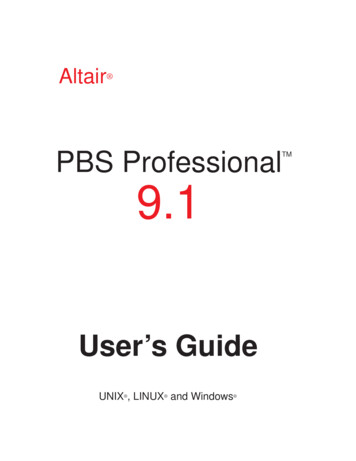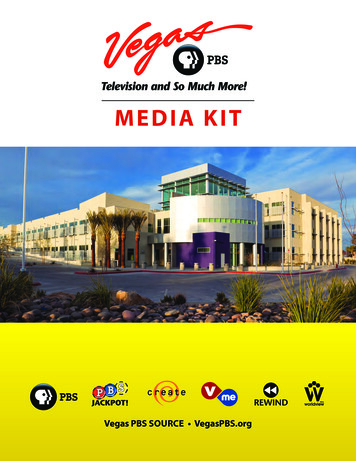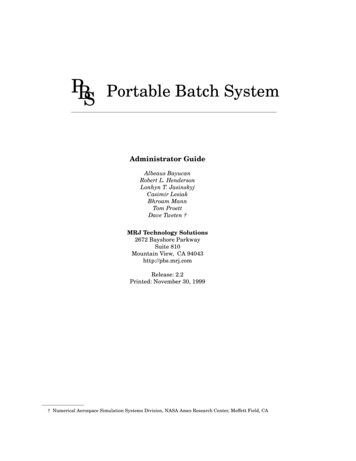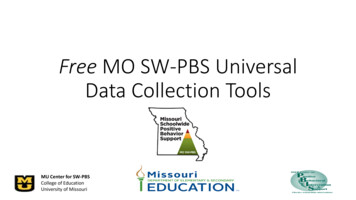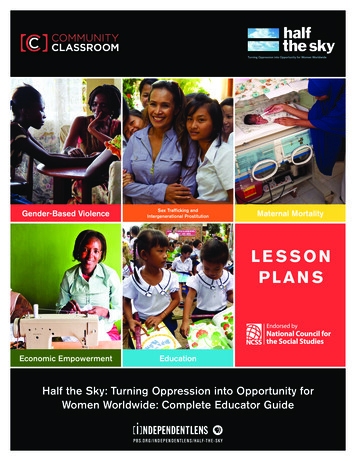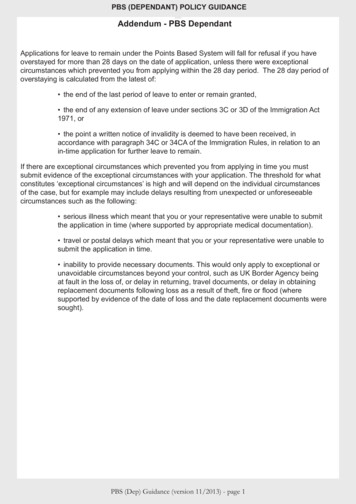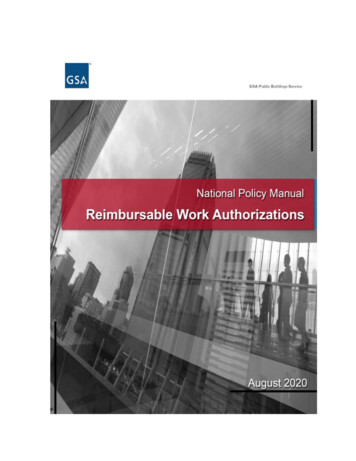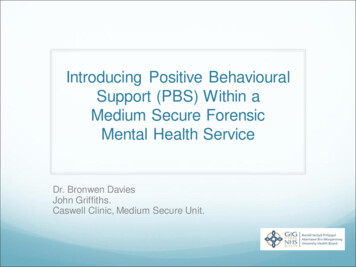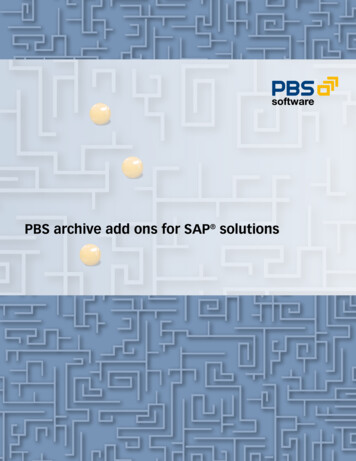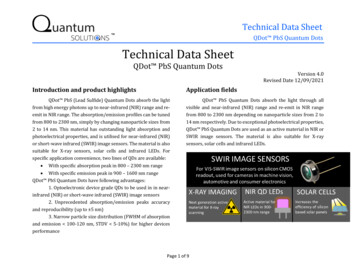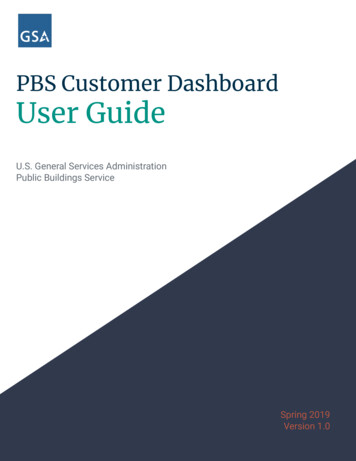Transcription
PBS v12.04PDQ User GuidePassport Business Solutions V 12.04
Passport Business Solutions PASSPORT Data QueryUser GuideVersion 12.04June 2015PROPRIETARY RIGHTS NOTICE: No part of this material may be reproduced or transmitted in any formor by any means, electronic, mechanical, or otherwise, including photocopying and recording or inconnection with any information storage or retrieval system, without the permission in writing fromPassport Software, Inc.Passport Software, Inc. (“Passport” or “PSI”) has taken reasonable preventive measures to ensure theaccuracy of the information contained in this manual. However, Passport makes no warranties orrepresentations with respect to the information contained herein; and Passport shall not be held liablefor damages resulting from any errors or omissions herein or from the use of the information containedin this manual.Passport Business Solutions, PBS, PBS Manufacturing Series, and all logos or graphics found on or in thisdocument are trademarks of Passport Software, Inc. The forgoing document: Copyright, PassportSoftware, Inc. 2015. All rights reserved. Acucorp, ACUCOBOL-GT, extend 8 and AcuXDBC aretrademarks of Acucorp Inc.Windows is a registered trademark of Microsoft Corporation in the United States and other countries.AcuCorp is a trademark of AcuCorp, Inc. All rights reserved. All other tradenames, and logos aretrademarks of their respective companies.Passport Software, Inc.181 Waukegan Road, Suite 200Northfield, IL 60093(847) 729-7900Main: www.pass-port.comPBS Manufacturing: www.pbsmfg.comPDQ User GuidePage iiPassport Business Solutions
ATTENTION: ONLY LICENSEES CURRENTLY ENROLLED IN THEPASSPORT UPDATE PROGRAM (PUP) ARE PERMITTED TO INSTALLAND USE, SUBJECT TO THE TERMS AND CONDITIONS OF THELICENSE AGREEMENT BELOW, THE ENCLOSED SOFTWARE.License Agreement1. License GrantA new version of the Software replaces the version of theSoftware previously licensed. Use of a new Software versionterminates the license to use that part of the Software replacedby the new Software version and Licensee shall destroy or returnto Passport all copies of any prior Software version previouslylicensed.Passport Software, Inc. (Passport) hereby grants to Licensee andLicensee accepts a non-exclusive license for the enclosedSoftware with the rights, terms, and conditions as detailed in thisLicense Agreement:EXCEPT AS STATED ABOVE, YOU MAY NOT COPY, TRANSFER, ORDISTRIBUTE THE SOFTWARE TO OTHERS, AND ANYUNAUTHORIZED COPYING, TRANSFER, OR DISTRIBUTION SHALLAUTOMATICALLY TERMINATE YOUR LICENSE.a. You may install and use the Software on a single computersystem or single computer file server for your own internalbusiness purposes provided you (the Licensee) do not exceed thenumber of concurrent users licensed by Passport to access theSoftware. If Licensee wishes to increase the number of licensedconcurrent users, Licensee must contact Licensee's PassportPartner (your Passport Software supplier) or Passport directly.b. You may make backup copies of the Software as required foryour own internal business purposes provided that you reproduceall copyright notices and other proprietary notices on each copymade. Backup copies may be used at any time to re-install theenclosed Software in the event of loss, destruction, or othermalfunction of the Software.c. You may only transfer the Software and this license to asuccessor to the whole of Licensee’s business, provided thesuccessor agrees to accept the terms and conditions of thisagreement. If you transfer the Software, you must report toPassport the name of the new user of the Software, and you maynot retain any copies of the Software yourself once you havetransferred it. No other transfers of the Software are permittedwithout the prior written consent of Passport Software, Inc.2.Licensee shall not export or re-export, directly or indirectly(including via remote access) the Software, Documentation orother information or materials provided by Passport hereunder,to any country for which the United States or any other relevantjurisdiction requires any export license or other governmentalapproval at the time of export without first obtaining such licenseor approval from Passport. It shall be Licensee's responsibility tocomply with the latest United States export regulations, andLicensee shall defend and indemnify Passport from and againstany damages, fines, penalties, assessments, liabilities, costs andexpenses (including reasonable attorneys' fees and court costs)arising out of any claim that Software, Documentation, or otherinformation or materials provided by Passport hereunder wereexported or otherwise accessed, shipped or transported inviolation of applicable laws and regulations. Licensee shall complywith all laws, legislation, rules, regulations, and governmentalrequirements with respect to the Software, and the performanceby Licensee of its obligations hereunder, of any jurisdiction in orfrom which Licensee directly or indirectly causes the Software tobe used or accessed. In the event that this Agreement is requiredto be registered with any governmental authority, Licensee shallcause such registration to be made and shall bear any expense ortax payable in respect thereof.This non-exclusive license is effective for the useful life of theSoftware. However, this license will immediately terminate if youfail to comply with any term or condition of this Agreement. Upontermination you must destroy all copies of the Software.PDQ User GuidePage iiPassport Update ProgramPassport makes available its subscription update service (PassportUpdate Program - PUP) to licensees of the Software. Onlylicensees having current and up-to-date enrollment in PUP arepermitted to install and use any Software updates. Contact yourPassport Partner (your Passport Software supplier) or Passportdirectly to enroll in this program.3.Passport’s Proprietary RightsThe Software is copyrighted by Passport Software, Inc. and someportions of the Software are copyrighted by AcuCorp, Inc., a MicroFocus International PLC company. All rights reserved.Passport and its third party licensors retain all proprietary andintellectual property rights in the Software and Documentationand in any trademarks affixed to the Software or the Documentation. Licensee shall not take any action inconsistent withsuch title and ownership. Licensee shall not alter or remove anyprinted or on-screen copyright, trade secret, proprietary or otherlegal notices contained on or in copies of any Software orDocumentation. LICENSEE ACKNOWLEDGES AND AGREES THATTHE SOFTWARE MAY CONTAIN CODE OR REQUIRE DEVICES THATDETECT OR PREVENT UNAUTHORIZED USE OF THE SOFTWARE.Licensee shall notify Passport immediately in the event ofunauthorized possession or use of Software or Documentation.Licensee is not permitted (a) to decompile, disassemble, reversecompile, reverse assemble, reverse translate or otherwise reverseengineer the Software, (b) to use any similar means to discoverthe source code of the Software or to discover the trade secrets inthe Software, or (c) to otherwise circumvent any technologicalmeasure that controls access to the Software.Updates to the Software made available to Licensee through thePassport Update Programs shall be treated for all purposes asSoftware under this License and all intellectual property rightstherein shall be retained by Passport.4.Limited Warranty and DisclaimersPassport warrants that the CD-ROM and/or other media on whichthe Software and User Documentation is recorded are readableby a compatible hardware system. For a period of 90 days (theWarranty Period) after the initial date of this license, if Licenseediscovers any defects in the readability of the original CD-ROMand/or other media, Licensee may return it to Licensee's PassportPartner (your Passport Software supplier) or Passport for a freereplacement, which is Licensee's sole and exclusive remedy in thePassport Business Solutions
event of such defect[s].FUNDAMENTAL TERM HEREUNDER, OR IN THE EVENT OF ABREACH WHICH CONSTITUTES A FUNDAMENTAL BREACH.EXCEPT AS SPECIFICALLY PROVIDED HEREIN, THE SOFTWARE ISNOT ERROR-FREE AND IS BEING PROVIDED "AS IS" WITHOUTWARRANTY OF ANY KIND.PASSPORT SOFTWARE, INC., ITS PROGRAM LANGUAGE SUPPLIERSAND OTHER VENDORS, HEREBY DISCLAIM ALL WARRANTIES,WHETHER EXPRESS OR IMPLIED, ORAL OR WRITTEN, WITHRESPECT TO THE SOFTWARE INCLUDING, WITHOUT LIMITATION,ALL IMPLIED WARRANTIES OF TITLE, NON-INFRINGEMENT,MERCHANTABILITY, FITNESS FOR ANY PARTICULAR PURPOSE,COURSE OF DEALING OR TRADE USAGE.NO WARRANTY IS MADE REGARDING THE RESULTS OF ANYSOFTWARE OR SERVICES OR THAT ALL ERRORS IN THE SOFTWAREWILL BE CORRECTED, REGARDLESS OF THE FORM OR NATURE OFANY CLAIM. SOME STATES DO NOT ALLOW THE EXCLUSION ORLIMITATION OF IMPLIED WARRANTIES, AND DO NOT ALLOW ALIMITATION ON HOW LONG ANY IMPLIED WARRANTY LASTS, SOTHE ABOVE LIMITATIONS MAY NOT APPLY. NO PASSPORTEMPLOYEE, SUPPLIER, OR AGENT IS AUTHORIZED TO MAKE ANYMODIFICATIONS OR ADDITIONS TO THIS WARRANTY.THE ENTIRE RISK AS TO THE QUALITY AND PERFORMANCE OF THESOFTWARE IS WITH YOU. SHOULD THE SOFTWARE PROVEDEFECTIVE, YOU ASSUME THE ENTIRE COST OF ANY NECESSARYSERVICING, REPAIR OR CORRECTION, AND ANY INCIDENTAL ORCONSEQUENTIAL DAMAGES.IN NO EVENT WILL PASSPORT, ITS PROGRAMMING LANGUAGESUPPLIERS AND OTHER VENDORS, DISTRIBUTORS, OR DEALERS(PASSPORT PARTNERS) BE LIABLE FOR ANY DAMAGES, INCLUDINGLOSS OF DATA, LOSS OF PROFITS, OR DIRECT, OR INDIRECT,INCIDENTAL, SPECIAL, OR CONSEQUENTIAL DAMAGES RESULTINGFROM ANY DEFECT IN THE SOFTWARE, EVEN IF THEY HAVE BEENADVISED OF THE POSSIBILITY OF SUCH DAMAGE. SOME STATESDO NOT ALLOW THE EXCLUSION OR LIMITATION OF IMPLIEDWARRANTIES OR LIABILITY FOR INCIDENTAL OR CONSEQUENTIALDAMAGES, SO THE ABOVE LIMITATIONS MAY NOT APPLY TO YOU.THE FOREGOING RESTRICTIONS, DISCLAIMERS AND LIMITATIONSSHALL APPLY AND REMAIN IN FORCE EVEN IN THE EVENT OF ABREACH BY PASSPORT HEREUNDER OF A CONDITION ORPDQ User GuidePage iii5.General Terms and ConditionsNothing contained in this Agreement shall be deemed toconstitute either party as the agent or representative of the otherparty, or both parties as joint venturers or partners for anypurpose. Licensee's supplier of the Software (referred to hereinas a “Passport Partner”) is an independent contractor in relationto Passport and is not an employee, agent or partner of Passport.This License Agreement is governed by the laws of the State ofIllinois and jurisdiction for any claim or controversy raised byLicensee against Passport Software, Inc. shall only be in the CircuitCourt of Cook County, State of Illinois.If either party commences any action or proceeding against theother party to enforce or interpret this License, the prevailingparty in such action or proceeding shall be entitled to recoverfrom the other party the actual costs, expenses and attorneys'fees (including all related costs and expenses), incurred by suchprevailing party in connection with such action or proceeding andin connection with obtaining and enforcing any judgment or orderthereby obtained.This License and the rights and obligations hereunder, may not beassigned, in whole or in part by Licensee, except to a successor tothe whole of Licensee's business, without the prior writtenconsent of Passport. In the case of any permitted assignment ortransfer of or under this License, this License and all of its termsand conditions shall be binding upon, and inure to the benefit of,the successors, executors, heirs, representatives, administratorsand assigns of the parties hereto.This is the complete and exclusive statement of the Licensebetween you and Passport, and this License supersedes any prioragreements or understanding, oral or written, with respect to thesubject matter of this License.If you have any questions regarding this License, you may contactPassport at 847-729-7900 or email to psi@pass-port.com.Passport Business Solutions
Chapter 1 Introduction to Passport Data Query .3User Types . 3General User . 3Administrative User . 3PBS 12.04 Limitation Note . 4Chapter 2 Quick Start Examples .5Example 1 . 5Starting PDF and Running a Query . 5Operating the Query Display . 7Making Changes to the Query . 8Exporting Data . 12Saving Your Work . 13Chapter 3 Reference Documentation . 15Access to PDQ . 15Query List . 15The Query Selection Screen . 16Navigation and Options Buttons . 16Processing . 17Fields on the Query Selection Tab . 20Query Title . 20Function . 21Sorting Field Groups. 22Sort-by . 22Record Selection . 22Then by . 23Filter Field Groups . 23Filter On . 23Relation . 23Value. 24Date Values . 24Value Field Wildcards . 24and/or. 25Chapter 4 Standards, Case Sensitivity and Sorting . 26Standards . 26Automated Lookup Fields . 26Field and Screen Handling . 26Entry Conventions. 26Case Sensitivity . 27Sorting Optimization . 28Appendix A Glossary . 29PDQ User GuidePage 1Passport Business Solutions
Fields, Records and Files . 29Relational View/Primary Files/Associated Files/Fields . 29Natural Key. 30Query Field List or Export Field List . 30Record Selection/Filtering . 30Sorting . 31Sort-by Field . 31Filter-on Field . 31Selection Set. 32CSV File . 32Appendix B Special Codes in PBS Files . 33Introduction to Codes . 33PDQ Code Tables . 34Accounts Receivable . 34Accounts Payable . 35Payroll. 35Point of Sale. 36System . 36Manufacturing . 36PDQ User GuidePage 2Passport Business Solutions
This is the User’s Guide to the PBS Data Query (PDQ) Application:Chapter 1 Introduction to Passport Data QueryPassport Data Query (PDQ) adds flexible data Query and Export functions to Passport Business Solutions.It can operate in either a traditional mode or in conjunction with the Passport Thin-client product.Passport Data Query is an open-ended way of viewing PBS data or exporting it to aspreadsheet file format.Passport Data Query will only function in the non SQL version of PBS.User TypesThere are two types of PBS users: general and administrator. These types correspond to the types of PBSuser logins. Following is an explanation of the PDQ functions accessible to both user types:General UserThe general user can work with assigned queries. With assigned queries the general user can determine:The output of display or exportThe sorting sequence of the dataThe filters to be used to restrict the records being queriedIn some cases save or delete changes made to the output type, sorting and filteringThis guide is mostly a non-technically oriented description of PDQ for the general user, where theprimary interest in the product is the practical aspect of “getting at the data”.There are 4 chapters and two appendices:The introduction which you are in nowQuick start examplesReference Documentation which is a detailed walk through of all fields and functionsTechnical information on case sensitivity and sortingAppendices which give a Glossary of terms used in these guides, and a list of special codes that usersmay need to reference when sorting and filtering dataAdministrative UserAn administrative user can work from existing queries, change them or create them from scratch.The administrators guide describes the operation of screen functions and additional tabs. It explains thequery setup including file and field selection, user report assignment and much more. For a completedescription, see the PDQ Administrators Guide.PDQ User GuidePage 3Passport Business Solutions
PBS 12.04 Limitation NoteDue to file changes in v12.04 PDQ now has some limitations.Most of the queries work as they did in 12.02 and earlier. However, some of them will not functionproperly or completely. These include:QueryData sourceIssueAP Vendor History- Sample #3 Vendor historyThe data is not accurate for any fieldafter the Journal # fieldAR Cash History – DepositsA/R Cash HistoryThe data is not accurate for any fieldafter the Journal # fieldAR Cash History - ReceiptsA/R Cash HistoryThe data is not accurate for any fieldafter the Journal # fieldGL Transaction Master FileG/L TransactionsThe data is not accurate for any fieldafter the Journal # fieldIC Item Transaction HistoryI/C Trx HistoryThe data is not accurate for any fieldafter the Journal # fieldIC Serial# Transaction HistorySerial HistoryThe data is not accurate for any fieldafter the Journal # fieldPR Employee MasterEmployee fileThe data is not accurate for any fieldafter the Term Insurance Premium fieldPDQ User GuidePage 4Passport Business Solutions
Chapter 2 Quick Start ExamplesThe purpose of the general user manual is a practical help in running the main functions of the PDQproduct. We have two examples that can be used to immediately try out the PDQ system.An example of a query is a list of those customers in Colorado with YTD sales over 2000. Since you wantto phone these customers and are breaking up the calling by area code, you will need to sort the data bytelephone number. In this case the fields selected might be customer name, customer contact, phone#,state, YTD Sales. You would set filters to select State CO and YTD Sales 2000. The query fields arepre-selected by the administrator however you have options for filtering and sorting.Note: It is assumed that for these examples that you are a PBS general user. Thesequick start examples do not touch on the subject of selecting fields to be queried andother administrative functions. It is assumed for these examples that a PBSadministrator has made a query available to you.Example 1Starting PDF and Running a QueryWe will use the above Customer sales example as our first example. Open the query program by goinginto any application and clicking the magnifying glass icon on the tool bar.You will see a list of queries somewhat like the following come up:PDQ User GuidePage 5Passport Business Solutions
Note: Your PBS administrator determines the actual content of this list. The list ofapplications you use and may be shorter or even longer than this list and will likelyhave different query titles. You may not have been given any queries that you canaccess so then the list is empty.Double click a query. In this example we selected AR Customer - Sales Query Sample #1. You should get ascreen that looks like this:This is the Query Selection screen where you specify the parameters of your query.There are filtering and sorting options, however you can click the Process button to run the Query as is.Note: If you have many thousands of customers this query may take a little while toprocess. You will see the record counter counting by units and then by hundreds.If the file you are processing is too large and the process is taking too long you may hitPDQ User GuidePage 6Passport Business Solutions
the Esc key or click the Exit button in the top left corner and select Exit; the programwill stop compiling the data file and will show you whatever has already beenaccumulated. This is a general feature that you can use to curtail the amount of timerequired to run a query, especially when you are in an “experimental” phase ofdeveloping a query and having all the data is less important than seeing if your setup isthe way you want it.When the processing has finished you will see a screen like this:This is the Query Display window and shows you the results of your query. Notice that the list is sortedby State because in the Query Selection screen, the first and therefore primary sort field was specified asState. Customers are sorted in Customer Name sequence within State since the second sort-by isCustomer Name.All customers are listed because the Filter Selection frame is empty.Operating the Query DisplayThe Query Display shows the results of your query and works a lot like a PBS Lookup. It has its own set ofoperating buttons.You may scroll line-by-line up/down or page up/down through the displayed list by using the single anddouble arrowheads on the right hand side of the window. You may also go directly to the end of the listor to the beginning by clicking on the End or Home buttons.Data may be sorted by selecting the Sort by button in the lower left or by hitting the F1 key, whichcycles through each of the columns in turn starting with the Query Selection Sort By field.The Search-by feature allows you to type in the first few characters of the data being used to sort thePDQ User GuidePage 7Passport Business Solutions
list and the program jumps to the nearest match. This is very useful for long lists and saves a lot ofpaging. For example, try hitting F1 to change the Sort-by to Customer Name and then in the Searchby field type “Ho” and hit Enter , the program immediately jumps down the list to the first matchingentry, which in our example is “Holloway”.Note: Searches are case insensitive so “Ho” will match “HOxxxx” or “hoxxx” or“Hoxxxxxx”.You exit the Query Display window by clicking the X in the upper right or pressing the Esc key. This willreturn you to the Query Selection screen.Making Changes to the QueryIn this example we will apply a filter. Let’s select only customers listed in Colorado (or whatever Statemakes sense given your business). If you only do business in one state, then substitute the City or Zipcode fields for State.Click the down arrow in the first field called Filter On in the Filter Selection Panel. This will produce adrop-down list of available fields to filter on – single click State.Go to the next field and select Equal.In the third field, Value, enter CO and hit Enter or Tab or Esc .Now run the query again by clicking on the large Process button. This time our Query Display list shouldbe shorter showing only those customers in the selected state:PDQ User GuidePage 8Passport Business Solutions
In our case only two lines are shown but for most businesses there could be many lines. So let’s apply asecond filter to further restrict our data to only those customers that have this year’s sales (YTD Sales) ofover 2000.In the fourth field of the filters frame labeled and/or click the down arrow and select and. Then fill thefollowing three fields in by selecting:Sales-YTD as the field,Greater as the Relation and2000 as the Value.The Filter Selection area should now look like this:Running the query now with this more restrictive filter, in our case, will show just one record – the singlecase – the American Coffee Corp that resides in Colorado and has YTD sales of over 2000.By clicking Save or Save As in the Options frame on the far right, you can save the current form of thequery or save it with a different name.Note: Saving does not mean changing or saving the PBS/business data itself. It meansPDQ User GuidePage 9Passport Business Solutions
saving the parameters of the query under a query name so when the list of availablequeries is shown the new or updated query is there.Example 2Let’s do one last example with the Customer data. Let’s find out any customers who haven’t boughtfrom us since June of 2008. Substitute a date makes sense for your business.First clear the filters by clicking the down arrow of the first Filter On field: At the bottom of the dropdown list select the entry Blank or simply delete all the characters in the entry window. Hit Esc or Enter . This will caus
PDQ User Guide Page ii Passport Business Solutions Passport usiness Solutions PASSPORT Data Query User Guide Version 12.04 June 2015 PROPRIETARY RIGHTS NOTICE: No part of this material may be reproduced or transmitted in any form or by any means, electronic, mechanical, or otherwise, including photocopying and recording or in