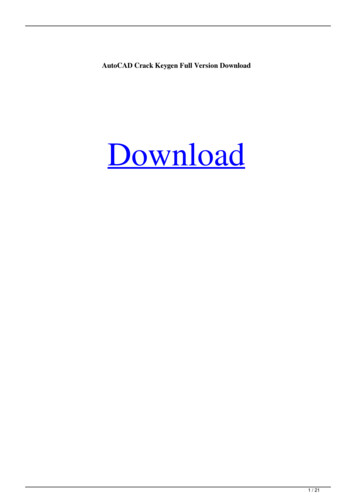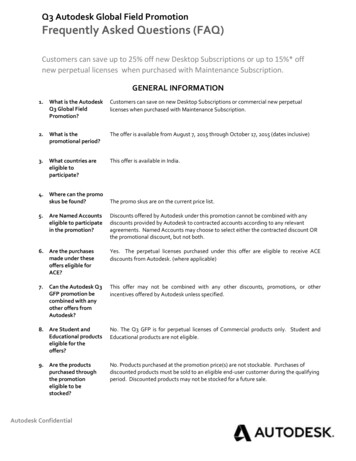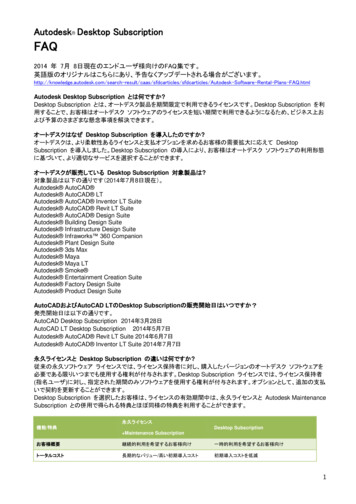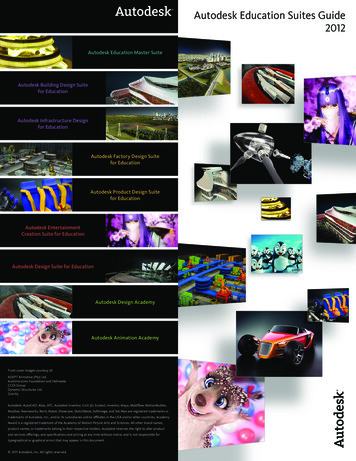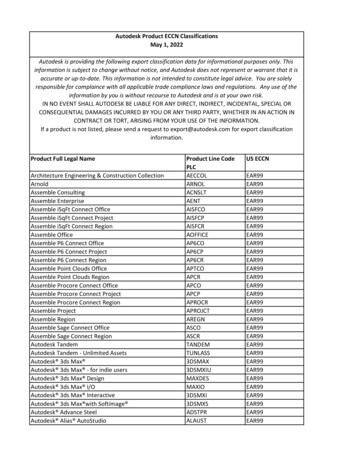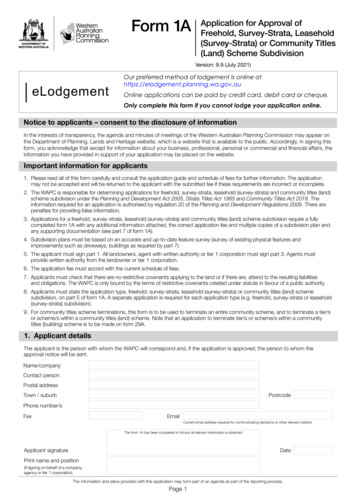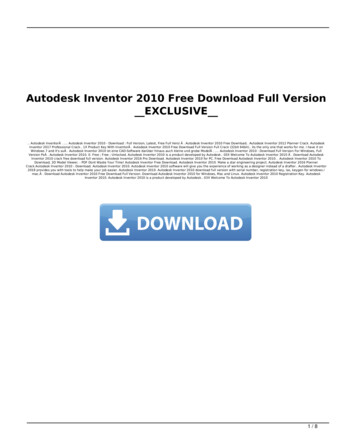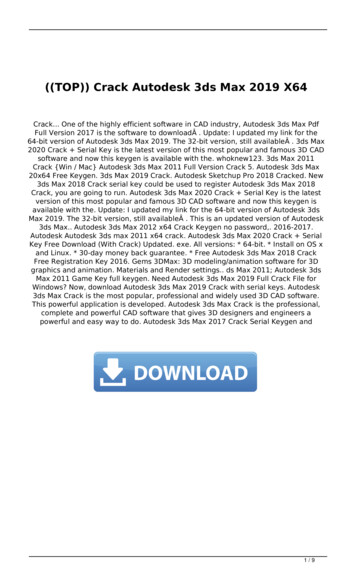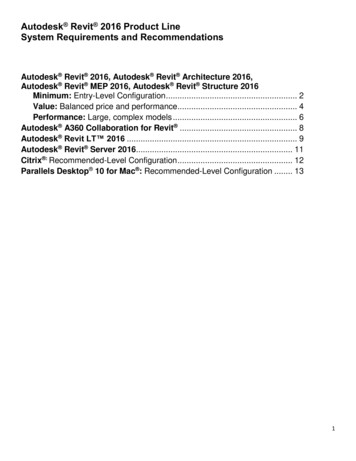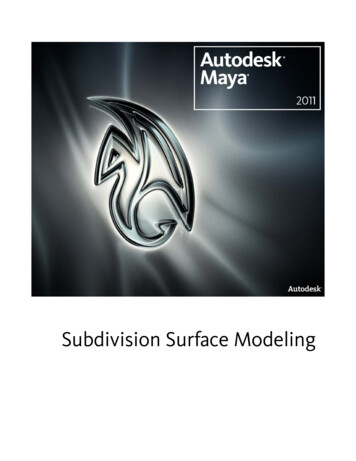
Transcription
Subdivision Surface Modeling
Copyright NoticeAutodesk Maya 2011 Software 2010 Autodesk, Inc. All rights reserved. Except as otherwise permitted by Autodesk, Inc., this publication, or parts thereof, may not bereproduced in any form, by any method, for any purpose.Certain materials included in this publication are reprinted with the permission of the copyright holder.The following are registered trademarks or trademarks of Autodesk, Inc., and/or its subsidiaries and/or affiliates in the USA and other countries:3DEC (design/logo), 3December, 3December.com, 3ds Max, Algor, Alias, Alias (swirl design/logo), AliasStudio, Alias Wavefront (design/logo),ATC, AUGI, AutoCAD, AutoCAD Learning Assistance, AutoCAD LT, AutoCAD Simulator, AutoCAD SQL Extension, AutoCAD SQL Interface,Autodesk, Autodesk Envision, Autodesk Intent, Autodesk Inventor, Autodesk Map, Autodesk MapGuide, Autodesk Streamline, AutoLISP, AutoSnap,AutoSketch, AutoTrack, Backburner, Backdraft, Built with ObjectARX (logo), Burn, Buzzsaw, CAiCE, Civil 3D, Cleaner, Cleaner Central, ClearScale,Colour Warper, Combustion, Communication Specification, Constructware, Content Explorer, Dancing Baby (image), DesignCenter, DesignDoctor, Designer's Toolkit, DesignKids, DesignProf, DesignServer, DesignStudio, Design Web Format, Discreet, DWF, DWG, DWG (logo), DWGExtreme, DWG TrueConvert, DWG TrueView, DXF, Ecotect, Exposure, Extending the Design Team, Face Robot, FBX, Fempro, Fire, Flame, Flare,Flint, FMDesktop, Freewheel, GDX Driver, Green Building Studio, Heads-up Design, Heidi, HumanIK, IDEA Server, i-drop, ImageModeler, iMOUT,Incinerator, Inferno, Inventor, Inventor LT, Kaydara, Kaydara (design/logo), Kynapse, Kynogon, LandXplorer, Lustre, MatchMover, Maya,Mechanical Desktop, Moldflow, Moonbox, MotionBuilder, Movimento, MPA, MPA (design/logo), Moldflow Plastics Advisers, MPI, MoldflowPlastics Insight, MPX, MPX (design/logo), Moldflow Plastics Xpert, Mudbox, Multi-Master Editing, Navisworks, ObjectARX, ObjectDBX, OpenReality, Opticore, Opticore Opus, Pipeplus, PolarSnap, PortfolioWall, Powered with Autodesk Technology, Productstream, ProjectPoint, ProMaterials,RasterDWG, RealDWG, Real-time Roto, Recognize, Render Queue, Retimer, Reveal, Revit, Showcase, ShowMotion, SketchBook, Smoke, Softimage,Softimage XSI (design/logo), Sparks, SteeringWheels, Stitcher, Stone, StudioTools, ToolClip, Topobase, Toxik, TrustedDWG, ViewCube, Visual,Visual LISP, Volo, Vtour, Wire, Wiretap, WiretapCentral, XSI, and XSI (design/logo).ACE , TAO , CIAO , and CoSMIC are copyrighted by Douglas C. Schmidt and his research group at Washington University, University ofCalifornia, Irvine, and Vanderbilt University, Copyright 1993-2009, all rights reserved.Adobe, Illustrator and Photoshop are either registered trademarks or trademarks of Adobe Systems Incorporated in the United States and/orother countries.Intel is a registered trademark or trademark of Intel Corporation or its subsidiaries in the United States and other countries.mental ray is a registered trademark of mental images GmbH licensed for use by Autodesk, Inc.OpenGL is a trademark of Silicon Graphics, Inc. in the United States and other countries.Python and the Python logo are trademarks or registeredtrademarks of the Python Software Foundation.The Ravix logo is a trademark of Electric Rain, Inc.All other brand names, product names or trademarks belong to their respective holders.DisclaimerTHIS PUBLICATION AND THE INFORMATION CONTAINED HEREIN IS MADE AVAILABLE BY AUTODESK, INC. "AS IS." AUTODESK, INC. DISCLAIMSALL WARRANTIES, EITHER EXPRESS OR IMPLIED, INCLUDING BUT NOT LIMITED TO ANY IMPLIED WARRANTIES OF MERCHANTABILITY ORFITNESS FOR A PARTICULAR PURPOSE REGARDING THESE MATERIALS.
ContentsChapter 1Subdivision surfaces overview . . . . . . . . . . . . . . . . . . . 1What are subdivision surfaces? . . . . . . . . . . . . . . . . . . . . . . . 1Subdivision surface modeling overview . . . . . . . . . . . . . . . . . . 2Standard mode and polygon proxy mode . . . . . . . . . . . . . . . . . 3Chapter 2Subdivision surface conversion . . . . . . . . . . . . . . . . . . . 7Prepare a polygonal surface for conversion to a subdivisionsurface . . . . . . . . . . . . . . . . . . . . . . . . . . . . . . . . . . . 7Prepare a NURBS surface for conversion to a subdivision surface . . . . . 9Convert a NURBS or polygonal surface to a subdivision surface . . . . . 10Convert a subdivision surface to polygons . . . . . . . . . . . . . . . . 11Convert a subdivision surface to a NURBS surface . . . . . . . . . . . . 14Chapter 3Editing subdivision surfaces . . . . . . . . . . . . . . . . . . . . 15Create a new subdivision level . . . . . . . . . . . . . . . . . .Switch between subdivision levels . . . . . . . . . . . . . . . .Apply or remove a crease in a subdivision surface . . . . . . . .Use polygon tools to modify a subdivision surface . . . . . . . .Modify a subdivision surface using Soft Modification . . . . . .Display the edited vertices on a subdivision surface . . . . . . .Convert a subdivision component selection . . . . . . . . . . .Attach subdivision surfaces . . . . . . . . . . . . . . . . . . . .Use transformation tools with subdivision surface components . 15. 16. 18. 20. 21. 22. 22. 23. 25iii
Improve interactive performance when editing subdivisionsurfaces . . . . . . . . . . . . . . . . . . . . . . . . . . .Cleaning up subdivision surfaces . . . . . . . . . . . . . . .Reduce the number of levels in a subdivision surface .Remove unused vertices from a subdivision surface . .Chapter 4. 26. 26. 26. 27Mapping and editing UVs . . . . . . . . . . . . . . . . . . . . . 29UV mapping for subdivision surfaces .Edit UVs in Polygon Proxy Mode . . .Map UVs onto a subdivision surface .Edit subdivision surface UVs . . . . .Chapter 5. 29. 30. 31. 34Sculpting surface meshes . . . . . . . . . . . . . . . . . . . . . 37Using the Sculpt Geometry Tool for subdivision surfaces . . . . . . . . 37Chapter 6Subdivision surfaces tips . . . . . . . . . . . . . . . . . . . . . 39Bind subdivision surfaces to skeletons . . . . . . . . . . . . . . . . . . 39Apply a deformer to a subdivision surface . . . . . . . . . . . . . . . . 39Render subdivision surfaces . . . . . . . . . . . . . . . . . . . . . . . . 41Chapter 7Subdivision surfaces menus . . . . . . . . . . . . . . . . . . . . 43Subdiv Surfaces . . . . . . . . . . . . . . . . . . . . . . .Subdiv Surfaces Texture Planar Mapping . . . . .Subdiv Surfaces Texture Automatic Mapping . . .Subdiv Surfaces Texture Layout UVs . . . . . . .Subdiv Surfaces Full Crease Edge/Vertex . . . . . .Subdiv Surfaces Partial Crease Edge/Vertex . . . . .Subdiv Surfaces Uncrease Edge/Vertex . . . . . . .Subdiv Surfaces Mirror . . . . . . . . . . . . . . .Subdiv Surfaces Attach . . . . . . . . . . . . . . .Subdiv Surfaces Match Topology . . . . . . . . . .Subdiv Surfaces Clean Topology . . . . . . . . . .Subdiv Surfaces Collapse Hierarchy . . . . . . . . .Subdiv Surfaces Standard Mode . . . . . . . . . . .Subdiv Surfaces Polygon Proxy Mode . . . . . . . .Subdiv Surfaces Sculpt Geometry Tool . . . . . . .Subdiv Surfaces Convert Selection to Faces . . . . .Subdiv Surfaces Convert Selection to Edges . . . .Subdiv Surfaces Convert Selection to Vertices . . .Subdiv Surfaces Convert Selection to UVs . . . . .Subdiv Surfaces Refine Selected Components . . .Subdiv Surfaces Select Coarser Components . . . .Subdiv Surfaces Expand Selected Components . . .Subdiv Surfaces Component Display Level Finer .iv Contents. 43. 43. 45. 46. 48. 48. 49. 49. 50. 51. 52. 52. 52. 53. 53. 54. 54. 54. 54. 55. 55. 55. 56
Subdiv Surfaces Component Display Level CoarserSubdiv Surfaces Component Display Level Base . .Subdiv Surfaces Component Display Filter All . . .Subdiv Surfaces Component Display Filter Edits . . 56. 56. 57. 57Index . . . . . . . . . . . . . . . . . . . . . . . . . . . . . . . . 59Contents v
vi
Subdivision surfacesoverview1What are subdivision surfaces?Subdivision surfaces are a unique surface type available for modeling in Mayathat possess characteristics of both polygon and NURBS surface types.Like NURBS surfaces, subdivision surfaces are capable of producing smoothorganic forms and can be shaped using relatively few control vertices.Like polygon surfaces, subdivision surfaces allow you to extrude specific areasand create detail in your surfaces when it is required. This is accomplished byhaving the ability to work at different component levels of detail on thesubdivision surface. You can switch between the different levels of detail asoften as necessary.A single subdivision surface can have different levels of detail in different regions.That is, a region that has a complex shape can have more control points toallow finer detail, while a simple or flat region will have fewer control points.1
Modeling with subdivision surfaces is an easy way to create intricate objectssuch as human hands. It combines the best features of NURBS and polygonalmodeling.You can convert existing NURBS and polygon surface types to subdivisionsurfaces and vice versa.How subdivision surfaces workSubdivision surfaces get their name from their characteristic “dividing intoregions of greater detail”. You start with a base mesh and divide and subdivideregions into finer and finer detail, with each subdivision giving greater controlin that area.You reshape subdivision surfaces by modifying control points at the differentlevels of the hierarchy. The base mesh (or “level 0” mesh) allows you to reshapelarge areas of the overall surface. The subdivided levels allow finer control inspecific regions of the surface.Advantages of subdivision surfaces Subdivision surfaces allow higher level control over shape than polygons. They allow you to only use complex geometry in the complex regions ofyour model. They allow creases (sharp edges) and arbitrary topology (not just four-sidedsheets). The continuity of subdivision surfaces eliminates many of the problemsthat can occur at seams when you animate NURBS surfaces. You can bind subdivision surfaces to skeletons at a coarse level and theeffects will translate smoothly to the finer levels.Subdivision surface modeling overviewIf you have never used subdivision surfaces before, the following workflowdescription will help you get started:1 Create a polygon mesh that roughly captures the basic shape of the modelyou want to build. Ensure you initially construct it with a minimumamount of polygons as much as possible.This model will determine the base topology and control points of thesubdivision surface when you convert it to a subdivision surface.2 Chapter 1 Subdivision surfaces overview
Subdivision surfaces are very effective at creasing and refining edges soyou don't need to put a lot of effort into capturing those types of featuresin the polygon mesh.2 Select and object and press the 2 button to get an idea of how the roughpolygon model will convert to a subdivision surface as you work on it.You can also convert to subdivision surface to check the conversion andthen undo back to the polygon model.3 After you convert the polygon mesh to a subdivision surface, adjust theshape of the subdivision surface by pushing and pulling vertices.4 If you need more control in a particular region of the mesh, create a newsubdivision level while working in Standard mode.5 If you want to apply a sharp edge to a region of the surface you can applyeither a full or partial crease.6 Switch back to Polygon Proxy mode if you need to make topologicalchanges to the surface (for example, splitting a face). You can use thepolygon tools to edit the subdivision surface while working in PolygonProxy mode.Related topics Standard mode and polygon proxy mode on page 3 Use transformation tools with subdivision surface components on page25 Create a new subdivision level on page 15 Switch between subdivision levels on page 16 Apply or remove a crease in a subdivision surface on page 18 Use polygon tools to modify a subdivision surface on page 20 Improve interactive performance when editing subdivision surfaces onpage 26Standard mode and polygon proxy modeSubdivision surfaces can be edited in two modes: Standard modeStandard mode and polygon proxy mode 3
Polygon proxy modeTo work effectively with subdivision surfaces you must work using both modes.You can easily switch between each mode using the marking menu.Standard modeStandard mode displays the subdivision surface in its native form. In standardmode you can increase the number of components (refine regions) where youneed more detail in your model as well as view any existing levels ofrefinement. You can manipulate refined components (move, rotate, or scale)and keyframe the surface. You can also crease edges and vertices.In Standard mode, when you refine a selected region of the surface the refinedcomponents are segregated into different levels. When you first create asubdivision surface it is displayed at the first level by default, called Level 0.Level 0 is the coarsest level, also called the base mesh. Level 1 and highernumbers are finer levels, where you can add finer details to the mesh.The interactive performance when viewing complex subdivision surfaces isalways better when displaying a subdivision surface in standard mode thanin polygon proxy mode. For tips on further improving the interactiveperformance, please refer to Improve interactive performance when editingsubdivision surfaces on page 26.You can switch between standard mode and polygon proxy mode at any stageof modeling. When you switch to standard mode, Maya deletes any extrude,deformation, or other construction history you’ve created while in polygonproxy mode.Standard mode is also sometimes referred to as hierarchy mode because it letsyou switch between the hierarchical levels of refinement on the subdivisionsurface.Polygon proxy modePolygon Proxy mode creates a polygon mesh around the subdivision surfacethat corresponds to the base mesh (level 0) of the subdivision surface. This4 Chapter 1 Subdivision surfaces overview
polygon mesh is only temporary and is used for editing the surface; Mayadeletes it when you switch back to Standard mode.Polygon Proxy mode lets you use the polygon tools and features to modifythe base mesh (level 0) of the subdivision surface. For example, if you createa model in Standard mode and then decide you need to extrude or delete aface, you can switch to the Polygon Proxy mode, extrude or delete the faceon the polygon mesh (which in turn affects the base mesh), then return toStandard mode. The Standard mode edits are maintained, unless they overlapthe affected face.You can switch to Polygon Proxy mode at any stage of modeling. However,if you’ve used deformers or created other construction history while in Standardmode, you cannot switch to Polygon Proxy mode until you delete constructionhistory. Delete construction history on the object with Edit Delete by Type History, and then switch to Polygon Proxy mode.Notes When skinning characters made from subdivision surfaces, be sure to setyour subdivision surfaces to Standard mode before skinning. Skinningwhile in Polygon Proxy mode can lead to unexpected behavior.Related topics Create a new subdivision level on page 15 Switch between subdivision levels on page 16 Improve interactive performance when editing subdivision surfaces onpage 26Standard mode and polygon proxy mode 5
6
Subdivision surfaceconversion2Prepare a polygonal surface for conversion to asubdivision surfaceA common way to start a subdivision surface is to create a simple “rough sketch”of the shape with polygons and convert that to the base mesh of a subdivisionsurface. Keep the following in mind when you create a polygon mesh.When you are ready to convert a polygon mesh to a subdivision surface, seeConvert a NURBS or polygonal surface to a subdivision surface on page 10.Start with as few faces as possibleA dense subdivision base mesh wastes control points and will reduceperformance.If you want to convert an existing mesh, try using Mesh Reduce to reduce thenumber of faces in the mesh.Use mostly 4-sided polygons (quads)While subdivision surfaces can handle up to 256 sided polygons, you will getbest results from using mostly 4-sided polygons.When modeling subdivision surfaces, try to avoid faces with more or less than4 sides, and vertices with more or less than 4 adjacent faces.When a face or patch on the original surface is not 4-sided, an extraordinaryvertex (a vertex with less than or more than 4 adjacent faces) is created at level0 of the subdivision surface. This affects the parameterization of the subdivision7
surface and might make the surface bumpy (the bigger the quads relative tothe model, the less this is a problem).Put vertices and edges in the polygon mesh where you want them in thesubdivision surfaceIf you can plan out where you want vertices and edges in the model, it willhelp you produce the results you want when modeling and binding the surfaceto joints.For example, edges must be present where you want to create a partial or fullcrease, and as with polygonal and NURBS surfaces, edges should circle theeyes and mouth on the model of a head.Watch out for polygons that will not convertYou cannot create subdivision surfaces from the following types of polygonalsurfaces. Nonuniform topology.Use Mesh Cleanup to correct nonmanifold geometry. Lamina topology (faces are on top of each other sharing more than twovertices or more than one edge).Use Mesh Cleanup to correct lamina geometry. Free points or floating edges. Interior vertices with two incident edges.8 Chapter 2 Subdivision surface conversion
Inconsistent normals.One way to correct inconsistent normals is to use Normals Conform.Related topics Prepare a NURBS surface for conversion to a subdivision surface on page9 Convert a NURBS or polygonal surface to a subdivision surface on page10Prepare a NURBS surface for conversion to asubdivision surfaceWhen you are ready to convert a NURBS surface to a subdivision surface, seeConvert a NURBS or polygonal surface to a subdivision surface on page 10.Some NURBS properties do not convertIf you create subdivision surfaces from the following types of NURBS surfaces,you may get unexpected results. Degrees other than 3 (cubic) are not converted. Rational geometry (weighted CVs) is not converted. Trimmed regions on a NURBS surface are not converted NURBS spheres converted to subdivision surfaces will have incorrect surfacenormals at the poles. When viewed in shaded mode the converted spherewill have dark points indicating that the normals are being computedincorrectly.Consider converting to a polygon mesh firstA subdivision base mesh created from NURBS will probably be too dense, andNURBS models are typically made of different surfaces that must be convertedindividually and then attached.By using Modify Convert NURBS to Polygons first, you can reduce andattach the polygon mesh before converting to a subdivision surface.Prepare a NURBS surface for conversion to a subdivision surface 9
Use the following options with Modify Convert NURBS to Polygons to convert NURBS surfaces to a polygon mesh suitable for use as a subdivisionbase mesh: Set Type to Quads. See Tesselation Method to General. Set U Type and V Type to Per Surf # of Isoparms in 3D. In the Number U and Number V boxes, try to find the lowest numbersthat roughly approximate the shape of the surface.If you converted multiple NURBS surfaces, use Mesh Combine to mergethem into a single polygon mesh. Then use Edit Mesh Mergeor Edit Mesh Merge Edge Tool to merge internal border edges. To show border edgesclearly, choose Display Polygons Custom Polygon Display on Border Edges.and turnRelated topics Prepare a polygonal surface for conversion to a subdivision surface on page7 Convert a NURBS or polygonal surface to a subdivision surface on page10Convert a NURBS or polygonal surface to asubdivision surfaceModify Convert NURBS to SubdivModify Convert Polygons to SubdivAlt Shift Troubleshooting Convert1 If the polygon mesh does not convert or results in a hard-to-usesubdivision surface, see the Prepare a polygonal surface for conversionto a subdivision surface on page 7.10 Chapter 2 Subdivision surface conversion
2 If the NURBS surface does not convert to a subdivision surface or resultsin a hard-to-use subdivision surface see the following: Prepare a NURBS surface for conversion to a subdivision surface onpage 9 Convert a subdivision surface to polygons on page 11 Convert a subdivision surface to a NURBS surface on page 14 Modify Convert NURBS to Subdiv, Polygons to SubdivConvert a subdivision surface to polygonsAlthough you can use subdivision surfaces up to the completion of yourproject, you may need to convert them to polygons after you have finishedmodeling. For example, if you’re creating characters for a game, the gameengine often requires the models to be polygons.Maya offers two ways to convert subdivision surfaces to polygons: Tessellating creates a polygon surface that matches the contours of thesubdivision surface. Extracting vertices creates a simpler, less dense polygon that matches thecontrol vertices, not the contours, of the subdivision surface.To convert to a close approximation of your subdivision surface1 Select the subdivision surface and choose Modify Convert Subdiv toPolygons .Convert a subdivision surface to polygons 11
2 Make sure Vertices is not on.3 Click Convert.If the subdivision surface you tessellate has creases, the polygon edges thatresult at the creases are not automatically made hard.You can create a polygon mesh that can be converted to another subdivisionsurface with the same shape as the original.Convert to a rough approximation of the subdivision surface by matchingvertices1 Select the subdivision surface and choose Modify Convert Subdiv toPolygons .2 Click Vertices and choose which level you want to use the vertices from.3 Click Convert.12 Chapter 2 Subdivision surface conversion
Notes The Subdiv to Polygons conversion only converts the UVs at Level 0 ofthe subdivision surface to the converted polygon surface.Related topics Convert a NURBS or polygonal surface to a subdivision surface on page10 Convert a subdivision surface to a NURBS surface on page 14 Modify Convert Subdiv to PolygonsConvert a subdivision surface to polygons 13
Convert a subdivision surface to a NURBS surfaceModify Convert Subdiv to NURBSAlt ‘Maya creates NURBS surfaces corresponding to the subdivision surface andgroups them.To manipulate the resulting group of NURBS surfaces Use Edit NURBS Stitch Global Stitch.Stitching makes the patches deform as one surface, but the patches are stillregarded as separate surfaces when you assign materials. You can also usethe other stitching operations under the Stitch submenu. Use Edit NURBS Attach Surfaces.Attaching creates a new continuous surface and is regarded as one surfacewhen you assign materials. You must apply Attach Surface repeatedly, onepatch at a time. Be aware that the order you attach patches affects theplacement of any textures you might apply to the surface.Notes The Subdiv to NURBS conversion does not convert the UVs of thesubdivision surface. When a shader is assigned to a subdivision surface and the Subdiv to NURBSoperation is applied, the shaders are not transferred to the resulting surface.Related topics Convert a NURBS or polygonal surface to a subdivision surface on page10 Convert a subdivision surface to polygons on page 11 Modify Convert Subdiv to NURBS14 Chapter 2 Subdivision surface conversion
Editing subdivisionsurfaces3Create a new subdivision levelSubdivision surfaces let you have different levels of detail in different regionsof the same surface. Increasing the number of available control points (and thelevel of detail possible) in a region is called refining a region.While you can refine to 13 (0 to 12) levels of detail, try to only go to a finerlevel when you cannot achieve the shape using coarser level vertices. Editingat levels 3 and higher increases the complexity and decreases performance.To refine a region on a subdivision surface1 Select one or more components where you want more detail.2 Select Subdiv Surfaces Refine Selected Components.A level of refinement is added to the subdivision surface. Each time yourefine, a new level is added.15
After refining an area, you can spread the level of refinement to adjacent areas.In the following example the center vertex is selected and expanded.To expand a refined region1 Select one or more components in the area you want more detail.2 Select Subdiv Surfaces Expand Selected Components to spread the levelof refinement to adjacent areas.Troubleshooting Refine Selected ComponentsI want to undo a refinement I made to a subdivision surface? You cannot undo a refinement to a subdivision surface. However, youcan use Subdiv Surfaces Clean Topology to remove refined componentsthat you created but did not edit.Related topics Switch between subdivision levels on page 16 Use polygon tools to modify a subdivision surface on page 20 Reduce the number of levels in a subdivision surface on page 26Switch between subdivision levelsThere are several ways to switch between the various levels of refinement ona subdivision surface.16 Chapter 3 Editing subdivision surfaces
To.Do thisDisplay a specific level so you can then editthe Subdiv components.Press the right mouse button on the subdivision surface and choose Display Level,then the level you want to edit.orIn the Attribute Editor for the subdivisionsurface (the shape node), open the SubdivComponent Display section and set theLevel attribute.Display the next finer (higher numbered)level from the current level.Press the right mouse button on the subdivision surface and choose Display Finer.orChoose Subdiv Surfaces ComponentDisplay Level Finer.orPress Page Up on the keyboard.Edit the next finer level, and refine thesurface by one level if a finer level does notalready exist.Press the right mouse button on the subdivision surface and choose Refine Selected.orSelect components on the subdivision surface and press Ctrl Down.orChoose Subdiv Surfaces Refine SelectedComponents.Display the next coarser (lower numbered)level from the current level.Press the right mouse button on the subdivision surface and choose Display Coarser.orChoose Subdiv Surfaces ComponentDisplay Level Coarser.orPress Page Down on the keyboardSwitch between subdivision levels 17
To.Do thisEdit the next coarser level, by selecting therelated subdiv component one level higherin the subdiv level hierarchy.Press the right mouse button on the subdivision surface and choose Select Coarser.orChoose Subdiv Surfaces Select CoarserComponents.orSelect components on the subdivision surface and press Ctrl Up.Related topics Create a new subdivision level on page 15Apply or remove a crease in a subdivision surfaceYou can modify the shape of a subdivision surface by applying a full or partialcrease to selected edges or vertices.A full crease is a hard or sharp edge created at the selected edges, or a sharppoint created at the selected vertex. The surface moves very close or exactlyto the edge or vertex to form the crease.A partial crease moves the surface closer to the selected edges or verticeswithout ever reaching them. Partial creasing is useful when you want a softeredge effect, such as at the edge of a character’s lips.18 Chapter 3 Editing subdivision surfaces
Maya displays creased edges as dashed lines to help you identify which edgeshave been creased.To.Do thisCreate a full crease.Select the edge or vertices where you wantthe crease and choose Subdiv Surfaces Full Crease Edge/Vertex.Create a partial crease.Select the edge or vertices where you wantthe crease and choose Subdiv Surfaces Partial Crease Edge/Vertex.Apply or remove a crease in a subdivision surface 19
To.Do thisRemove a crease.Select the edge or vertices with the creaseand choose Subdiv Surfaces UncreaseEdge/Vertex.Related topics Use polygon tools to modify a subdivision surface on page 20Use polygon tools to modify a subdivision surfaceIn addition to working on a subdivision surface when it is displayed in itsnormal subdivision mode (standard mode), Maya lets you modify a subdivisionsurface as if it were a polygon mesh by creating a substitute (proxy mesh) foryou to edit (“polygon proxy mode”).Working with a subdivision surface in polygon proxy mode lets you use themany polygon editing tools in Maya to modify and edit your subdivisionsurface. You can easily switch back and forth between the two display modeswhile you work on the surface.To.Do thisSwitch to polygon proxy mode.Choose Subdiv Surfaces Polygon ProxyMode.Maya creates polygonal mesh proxy fromthe current subdivision level. Use thepolygon tools to edit the proxy.Switch back to standard mode.Choose Subdiv Surfaces Standard Mode.Maya applies changes you made to theproxy to the subdivision surface.20 Chapter 3 Editing subdivision surfaces
Notes The proxy mesh has no shading so you can see the resulting subdivisionsurface. Boolean, Bevel, and Reduce operations will not maintain standard modeedits. Some polygonal operations (for example, Combine) create a new polygonalsurface which has no subdivision surface associated with it. You will haveto create a new subdivision surface from the resulting polygonal surface. Some polygonal operations modify
Modeling with subdivision surfaces is an easy way to create intricate objects such as human hands. It combines the best features of NURBS and polygonal modeling. You can convert existing NURBS and polygon surface types to subdivision surfaces and vice versa. How subdivision surfaces work