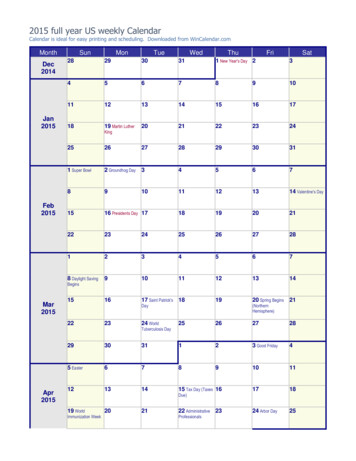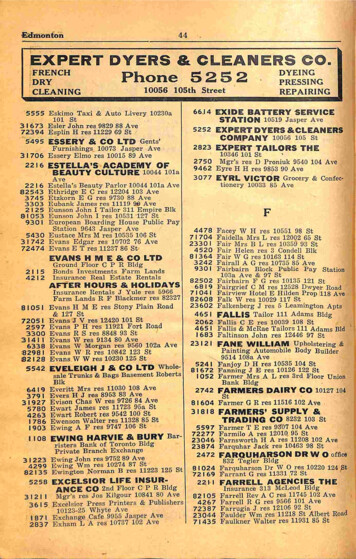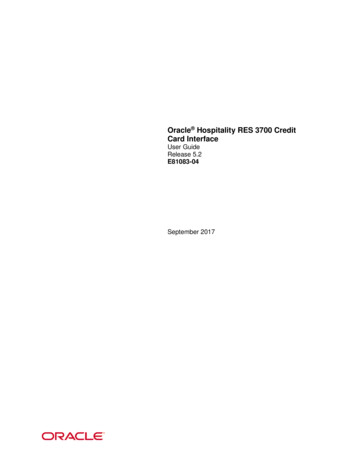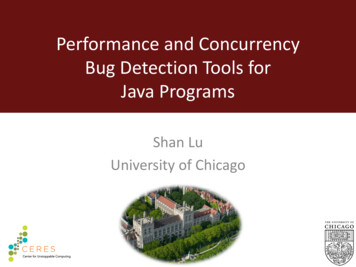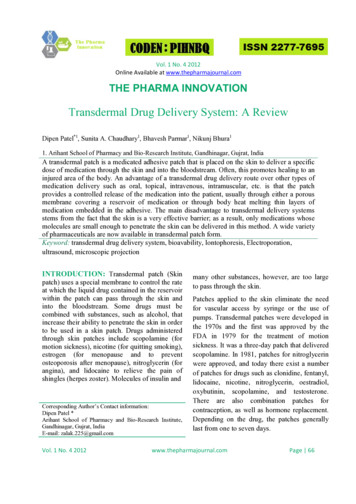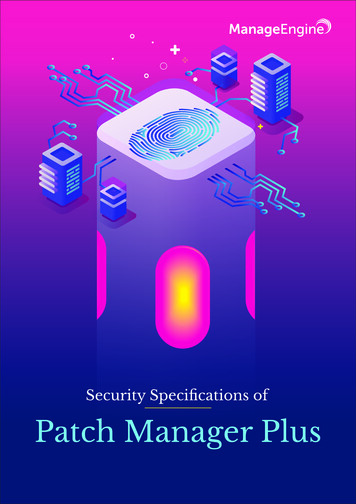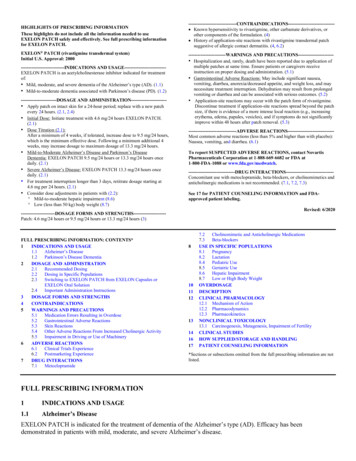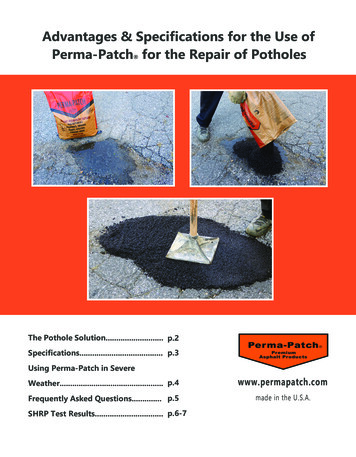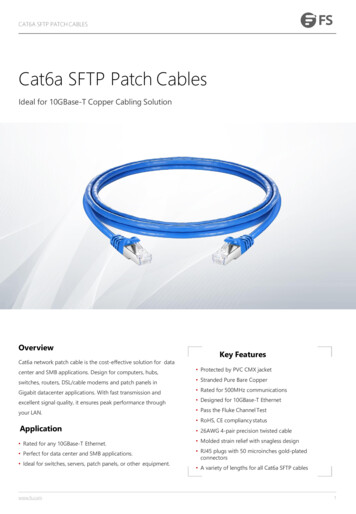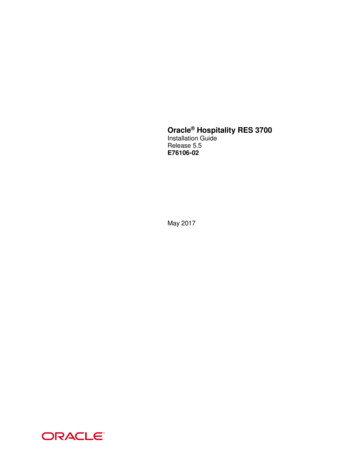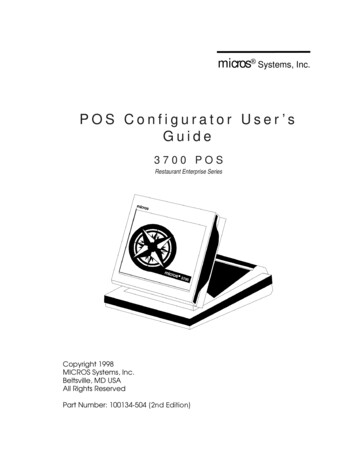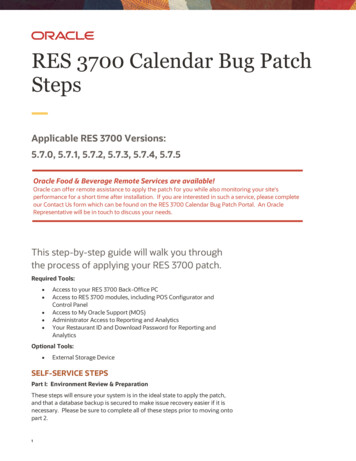
Transcription
RES 3700 Calendar Bug PatchStepsApplicable RES 3700 Versions:5.7.0, 5.7.1, 5.7.2, 5.7.3, 5.7.4, 5.7.5Oracle Food & Beverage Remote Services are available!Oracle can offer remote assistance to apply the patch for you while also monitoring your site’sperformance for a short time after installation. If you are interested in such a service, please completeour Contact Us form which can be found on the RES 3700 Calendar Bug Patch Portal. An OracleRepresentative will be in touch to discuss your needs.This step-by-step guide will walk you throughthe process of applying your RES 3700 patch.Required Tools: Access to your RES 3700 Back-Office PCAccess to RES 3700 modules, including POS Configurator andControl PanelAccess to My Oracle Support (MOS)Administrator Access to Reporting and AnalyticsYour Restaurant ID and Download Password for Reporting andAnalyticsOptional Tools: External Storage DeviceSELF-SERVICE STEPSPart I: Environment Review & PreparationThese steps will ensure your system is in the ideal state to apply the patch,and that a database backup is secured to make issue recovery easier if it isnecessary. Please be sure to complete all of these steps prior to moving ontopart 2.1
1.Choose a time to apply this patch when your restaurant is eitherclosed or, for 24 hour per day operations, at a time when customertraffic is at a minimum2. Confirm your major version of RES 3700 matches the patch’s majorversion (for example if your RES 3700 version is 5.7.4, then yourmajor version is 5.7)3. Ensure there are no open checks4. Ensure all CC batches are closed5. Ensure Workstations are at the sign-in screen6. Create a back-up version of the system database on the currentversion. Ideally, this backup is performed on an external storagedevice.Part II: Download your patch for My Oracle Support (MOS)Now that your RES 3700 system is prepared to receive the patch and youhave identified the ideal time to apply that patch, the next step is todownload the patch from MOS.1.2.3.4.5.6.7.8.9.10.Open your preferred web browser on your Back-Office ComputerNavigate to support.oracle.comEnter your Oracle CredentialsSelect “Patches and Updates” from the tabs across the top of thepageSelect “Number/Name or Bug Number (Simple)” from the availablePatch Search optionsInto the “Patch Name or Number” field, enter 30488787Select “Search”Highlight the patch (RES 3700 5.7.6) by selecting it on-screen, thenselect “Download” from the window that appears.A file download dialog box will appear. Select the “.zip” file thatappears on-screen, and save the file on your Back-Office Computer.If you are accessing MOS from a different computer, save the “.zip”file to an external hard drive and transfer it to your Back-OfficeComputer.Once the patch “.zip” file is on your Back-Office Computer, useWinzip or a comparable tool to extract the “.zip” folder into atemporary folder on your Back-Office Computer’s D:/ drive.Part III: Apply the PatchWith your RES 3700 system prepared to receive a patch, and the patch nowdownloaded, you are now ready to apply the patch.1.Within POS Configurator, set the auto-start level of the database to“Off” (POS Configurator System Restaurant).2. Close all running MICROS applications, except MICROS Control Panel3. Open MICROS Control Panel if it is not already open4. In the MICROS Control Panel, set the Restaurant to “Off”5. With the Restaurant now set to “Off”, close the MICROS ControlPanel6. On your Back-Office Computer, open the temporary foldercontaining the patch files that should be located on the D:/ drive2Did you know?Oracle MICROS Simphonyoffers a complete loyalty,reporting, labor, inventory,and cost-control suite. Ifyou are interested inlearning more about whatSimphony has to offer yourbusiness, click on one ofthe banners available onthe RES 3700 CalendarBug Patch Portal toschedule a demo.
7. Double-select the patch file (“.exe”)8. Follow the instructions on-screen to complete the patch process.The patch installation should complete in a few minutes followed byan automatic reboot of your Back-Office Computer.9. Once the patch is complete and your Back-Office Computer isrebooted, within POS Configurator, set the auto-start level of thedatabase to “Front of House” (POSConfigurator System Restaurant).Once the patch is applied to your Back-Office Computer, the ClientApplication Loader (CAL) will automically update your Workstation Clientscausing them to reboot.10. Once the workstations are at “Wait for MDSHosts File”, put the serverin Discovery Mode: (Start - Micros Applications - Micros DatabaseManager or Start - run - dm.exe)a. A privileged user can log in to Database Manager Encryption Keys Activate Discovery Modeb. Command line option: dm.exe –UID x –PWD y –DS zx userid, y password, z duration of Discovery Mode, inminutes, up to 60, 0 means turn it off11. All clients will perform a one-time registration with the server, andthen proceed past “Wait for MDSHosts File”.12. Once all clients have registered with the server, an additional rebootof all clients is needed to ensure that each client has up-to-date trustinformation for all other clients (this is needed for printing and otherpeer-to-peer communication).Part IV: Update your Remote Transfer Agent (RTA)For customers using Reporting and Analytics, updating your RemoteTransfer Agent (RTA) is critical to ensure communications between RES3700 and Reporting and Analytics continue uninterrupted.Section 1: Getting your Restaurant ID and Download Password1.2.3.4.5.6.7.8.9.10.11.12.3Open your preferred web browserNavigate to Reporting and AnalyticsLog into Reproting and Analytics with an Administrator AccountWithin Reporting and Analytics, select “Reports”Select “More Reports”Select “Admin Reports”Select “Download Report”At this point, you should be able to see your Restaurant ID on thereport. Make a note of your Restaurant ID for your location.Navigate back to your Reporting and Analytics home pageDepending on your configuration, navigate to either the “.ConnectAdmin” Portlet or to the “RTA Admin” Portlet.Select your locationSelect “Display Password”
13. Make a note of the “Download Password”Section 2: Download and install the Remote Transfer Agent (RTA) foryour location1.2.3.4.From your Reporting and Analytics home page, select “Admin”Select “Store Download”Click “Install RTA Client”You will be prompted to Run or Save the File named“RTAClientInstaller.exe”5. Run the “RTAClientInstaller.exe” which was downloaded6. Enter your “Portal Server Name” “Location ID” and “LocationPassword”.7. Select “Install”8. At this point the update process should proceed.Congratulations! You have successfully completed your patch process!Simphony can simplify your IT needsYour restaurant team needs to focus on running your business, not IT. That's why we've built OracleMICROS Simphony POS Systems for Restaurants to complement how your teams work, making our4technology a natural part of their day-to-day, whether they are taking orders or preparing them.Behind that easy-to-use interface is a powerful and industry-tested software solution that takes everytouchpoint and turns it into practical insight on key business analytics to help you achieve your
TABLE MEASUREMENTSExample of text split across two columns using a “hidden” table. This is the the firsttable style listed as a pre-defined style (*Two-Column Redwood).The width of the first column is 4.82”.The width of the second “gutter” column is 0.25”.The width of the third column is 1.93”.Replace this image as you see fit orremove entirely.CONNECT WITH USCall 1.800.ORACLE1 or visit oracle.com.Outside North America, find your local office at acletwitter.com/oracleCopyright 2022, Oracle and/or its affiliates. All rights reserved. This document is provided for information purposes only, and the contents hereof are subject to change withoutnotice. This document is not warranted to be error-free, nor subject to any other warranties or conditions, whether expressed orally or implied in law, including implied warrantiesand conditions of merchantability or fitness for a particular purpose. We specifically disclaim any liability with respect to this document, and no contractual obligations are formedeither directly or indirectly by this document. This document may not be reproduced or transmitted in any form or by any means, electronic or mechanical, for any purpose, withoutour prior written permission.This device has not been authorized as required by the rules of the Federal Communications Commission. This device is not, and may not be, offered for sale or lease, or sold orleased, until authorization is obtained.Oracle and Java are registered trademarks of Oracle and/or its affiliates. Other names may be trademarks of their respective owners.Intel and Intel Xeon are trademarks or registered trademarks of Intel Corporation. All SPARC trademarks are used under license and are trademarks or registered trademarks ofSPARC International, Inc. AMD, Opteron, the AMD logo, and the AMD Opteron logo are trademarks or registered trademarks of Advanced Micro Devices. UNIX is a registeredtrademark of The Open Group. 0120Disclaimer: This document is for informational purposes. It is not a commitment to deliver any material, code, or functionality, and should not be relied upon in making purchasingdecisions. The development, release, timing, and pricing of any features or functionality described in this document may change and remains at the sole discretion of OracleCorporation.
With your RES 3700 system prepared to receive a patch, and the patch now downloaded, you are now ready to apply the patch. 1. Within POS Configurator, set the auto-start level of the database to "Off" (POS Configurator System Restaurant). 2. Close all running MICROS applications, except MICROS Control Panel 3.