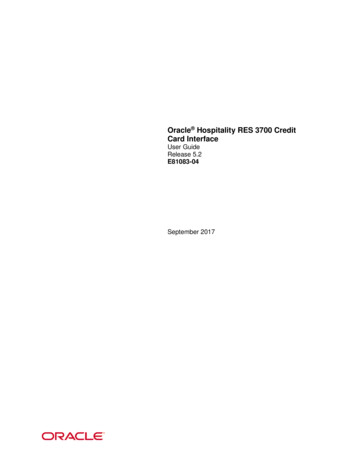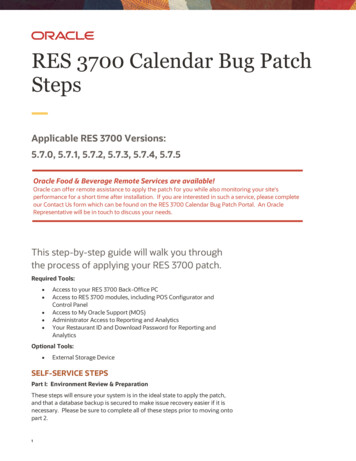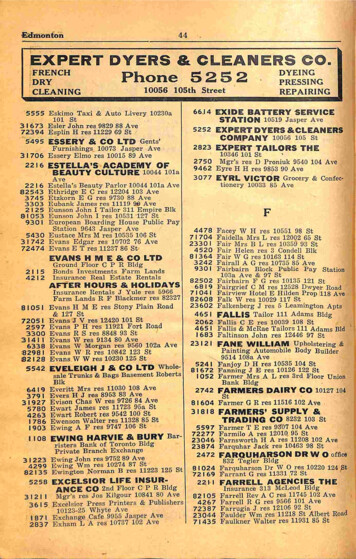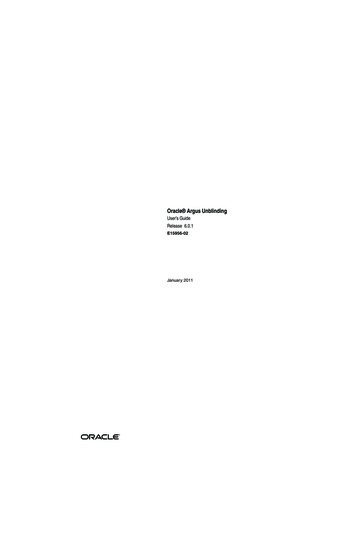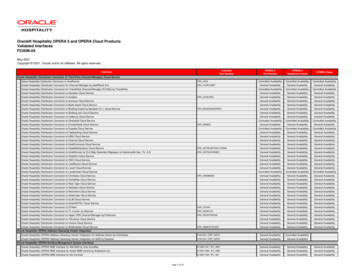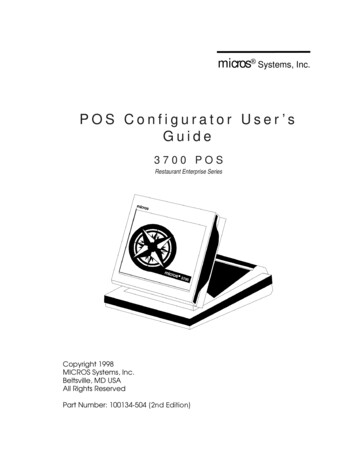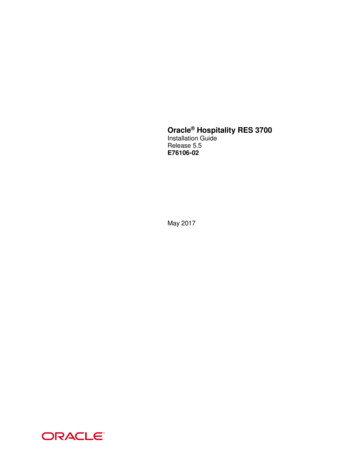
Transcription
Oracle Hospitality RES 3700Installation GuideRelease 5.5E76106-02May 2017
Copyright 1998, 2017, Oracle and/or its affiliates. All rights reserved.This software and related documentation are provided under a license agreement containingrestrictions on use and disclosure and are protected by intellectual property laws. Except asexpressly permitted in your license agreement or allowed by law, you may not use, copy,reproduce, translate, broadcast, modify, license, transmit, distribute, exhibit, perform, publish, ordisplay any part, in any form, or by any means. Reverse engineering, disassembly, ordecompilation of this software, unless required by law for interoperability, is prohibited.The information contained herein is subject to change without notice and is not warranted to beerror-free. If you find any errors, please report them to us in writing.If this software or related documentation is delivered to the U.S. Government or anyone licensing iton behalf of the U.S. Government, then the following notice is applicable:U.S. GOVERNMENT END USERS: Oracle programs, including any operating system, integratedsoftware, any programs installed on the hardware, and/or documentation, delivered to U.S.Government end users are "commercial computer software" pursuant to the applicable FederalAcquisition Regulation and agency-specific supplemental regulations. As such, use, duplication,disclosure, modification, and adaptation of the programs, including any operating system,integrated software, any programs installed on the hardware, and/or documentation, shall besubject to license terms and license restrictions applicable to the programs. No other rights aregranted to the U.S. Government.This software or hardware is developed for general use in a variety of information managementapplications. It is not developed or intended for use in any inherently dangerous applications,including applications that may create a risk of personal injury. If you use this software orhardware in dangerous applications, then you shall be responsible to take all appropriate fail-safe,backup, redundancy, and other measures to ensure its safe use. Oracle Corporation and itsaffiliates disclaim any liability for any damages caused by use of this software or hardware indangerous applications.Oracle and Java are registered trademarks of Oracle and/or its affiliates. Other names may betrademarks of their respective owners.Intel and Intel Xeon are trademarks or registered trademarks of Intel Corporation. All SPARCtrademarks are used under license and are trademarks or registered trademarks of SPARCInternational, Inc. AMD, Opteron, the AMD logo, and the AMD Opteron logo are trademarks orregistered trademarks of Advanced Micro Devices. UNIX is a registered trademark of The OpenGroup.This software or hardware and documentation may provide access to or information about content,products, and services from third parties. Oracle Corporation and its affiliates are not responsiblefor and expressly disclaim all warranties of any kind with respect to third-party content, products,and services unless otherwise set forth in an applicable agreement between you and Oracle. OracleCorporation and its affiliates will not be responsible for any loss, costs, or damages incurred due toyour access to or use of third-party content, products, or services, except as set forth in anapplicable agreement between you and Oracle.2
ContentsTables . 6Figures. 7Preface . 8Audience .8Customer Support .8Documentation .8Revision History.81 Installing RES 3700 . 9Installation Roadmap .92 Installation Prerequisites . 11Before Starting . 11Configuring a Batch File to Execute Scripts During Patching . 11Setting the User Account Control (UAC) Setting to the Default Level. 11Disabling Anti-virus Software . 12Shutting Down the MICROS Portal Services . 12Clearing Packing Slips and Invoices from the Project Management Queues . 12Installing Internet Information Services (IIS) . 12On Microsoft Windows 10 . 12On Microsoft Windows 7 . 13On Microsoft Windows Server 2008 R2 . 13Enabling Firewalls . 13Backing Up Your OCBServer.ini File . 13Backing Up Your Web.config Files . 13Modifying AppStarter.cfg . 14Upgrading the Existing Database on a Lab System . 14Enabling Context-Sensitive Help on Microsoft Windows 7 and Server 2008 . 14Configuring the Server and Clients to Avoid Automatically Powering Off . 14Configuring the Binding Order of the MICROS RES Network Adaptor on Serverswith Dual NIC Cards . 15Final checks and reminders . 153 Pre-Converting Databases . 16Pre-Converting Databases from RES 3.1 or Earlier . 16Pre-Converting Database from RES 3.2 . 16Pre-Converting Databases from RES 4.x. 16Contents3
4 Installing the RES 5.5 Prerequisites . 185 Installing RES 5.5 . 196 Activating RES Features . 217 Restoring Pre-Converted Databases . 22Restoring RES 3.2 Databases . 22Restoring 4.x Databases. 22Restoring 5.x Databases. 22Verifying Server Configurations After Restoring a Database . 238 Configuring Optional RES Settings. 24Using Custom Logos . 24Using Custom Icons . 24Using Custom Display Configurations . 24Using Custom Scripts . 24Using SIM Scripts . 259 Installing Peripherals . 26Installing the Rochelle Box. 26Installing Rochelle Model 2045 . 26Installing Rochelle Model 2050 . 26Running a Rochelle Box in Demo Mode . 27Installing Order Confirmation Boards (OCB) . 27Setting Up the OCB Server . 27Configuring the MICROS OCB Drive Thru Display Controller. 31Configuring an OCB After Updating a Database . 31Verifying an OCB installation . 32Deleting Interface Files for an Unused OCB Server . 32Installing Fingerprint Scanners . 32Installing the DigitalPersona Driver . 32Installing the DigitalPersona SDK on Win32 Workstations. 33Troubleshooting a USB Device Error . 33Deleting the Default Fingerprint Scanner Driver . 33Setting Up Encrypted Magnetic Card Mode (EMSR) using MagTek IPAD Reader . 33EMSR Compatibility . 34Enabling EMSR . 34Installing the MagTek IPAD Reader . 34Manually Entering Credit Card Data in EMSR Mode . 3510 Troubleshooting . 36Updating the Firewall Exceptions List . 364Tables
Cannot Start POS Operations After Changing Server Name or IP Address . 36Cannot Update Database . 36Fixing a Corrupted Compact Flash . 37POS Operations says “System Closed” on Clients . 37Removing Unused Client Nodes from the Database . 37Printing Service Fails . 37Finding the Delivery Dispatch File . 37Finding the Installation Log Files . 3711 Client CAL Folders . 38Contents5
TablesTable 1 - Roadmap for Installing RES 3700.9Table 2 - OCBServer.ini Parameters . 27Table 3 - OCBClient.ini Parameters . 30Table 4 - OCB network Node Configuration . 31Table 5 - Client CAL Folders . 386Tables
FiguresFigure 8-1 - MagTek Reader Ports . 35Figures7
PrefaceThis Installation Guide describes the requirements and procedures to install this OracleHospitality RES 3700 (RES) release.AudienceThis document is intended for: Deployment personnel Database administrators System administrators Product supportCustomer SupportTo contact Oracle Customer Support, access My Oracle Support at the following URL:https://support.oracle.comWhen contacting Customer Support, please provide the following:Product version and program/module nameFunctional and technical description of the problem (include business impact)Detailed step-by-step instructions to re-createExact error message received and any associated log filesScreen shots of each step you takeDocumentationOracle H ospitality product documentation is available on the Oracle H elp Center /Revision HistoryDate8Description of ChangeJune 2016 Initial publication.May 2017 Automatic discovery mode. Generating a client trust passphrase.Preface
1Installing RES 3700Installation RoadmapThe following table provides a roadmap for installing RES 3700 (RES).Table 1 - Roadmap for Installing RES 3700TaskDescriptionDocumentationVerify your systemenvironmentBefore beginning theinstallation, verify that thesystem environment meetsthe recommended systemand network requirements.See the Oracle HospitalityRES 3700 5.5 Release Notes.Understand RES 3700securityBefore beginning theinstallation, read andunderstand environmentand application security forRES 3700.See the Oracle HospitalityRES 3700 5.5 Security Guide.PrerequisitesBefore beginning theinstallation, verify that youhave sufficient operationalunderstanding of keyconcepts and perform thenecessary steps to preparethe deployment site for RESinstallation.See InstallationPrerequisites.Pre-convert the databaseIf you are upgrading RESfrom a version older than5.x, pre-convert thedatabase for compatibilitywith RES 5.x.See Pre-ConvertingDatabases.Install the RES 5.5PrerequisitesYou must run the RES 5.5Prerequisites installer.See Installing the RES 5.5Prerequisites.Install RES 5.5You must run the RES 5.5Setup installer.See Installing RES 5.5Restore a databaseIf you are upgrading RES,restore the database thatyou previously preconverted.See Restoring PreConverted DatabasesInstalling RES 37009
Verify server configurations Make sure the server andSee Verifying Serverdatabase are configured toConfigurations Aftercommunicate after restoring Restoring a Database.a database.10Install or update RES onclient workstationsMake sure client CAL isupdated and configuredproperly to communicatewith the RES server. Whenthe RES server restarts, theclient CAL automaticallydownloads and installs orupgrades the RES client oneach device. If the install orupgrade does not start,reboot the client.Not applicable.Configure optional RESsettingsYou can customize thesettings on your system.See Configuring OptionalRES Settings.Install peripheralsTo use peripheral deviceswith RES, follow theinstructions specific to theperipheral you want toinstall, or refer to thehardware documentationfor the peripheral you wantto install.See Installing Peripherals.Preface
2Installation PrerequisitesThis chapter describes the knowledge, actions, and preparation required beforebeginning RES installation.Before StartingMake sure you have an: Operational understanding of PCs and a working knowledge of the MicrosoftWindows interface. Operational understanding of the Client Application Loader (CAL) technology. Understanding of POS terminology and concepts. Understanding that:oYou cannot perform incremental database backup after installing apatch. You must first perform a full database backup under the newpatch.oYou cannot repair or modify installation features due to changes in thesetup process. If a problem occurs, you must reinstall RES.oRES installation does not support installing to a mapped drive. Makesure to install RES to local drives.Configuring a Batch File to Execute Scripts During PatchingIf you are installing a maintenance release, you can configure a batch file to executescripts:1.Add a registry key under HKLM\Software\Micros\ and name it Patch.2.Create and set the following two String values for this key:a.CustomPreUpdate: the installer runs the file linked through this key atthe beginning of the process. You can use this key to shut down non-RESservices.b.CustomPostUpdate: the installer runs the file linked through this keyafter updating all files, but before updating the database.Setting the User Account Control (UAC) Setting to the DefaultLevelRES installation requires permissions to add a new user to the Administrator Group. Usethe existing administrator account only to create a new user and to add existing users tothe Administrator Group.1.Click Start, and then click Control Panel.2.Click User Accounts.3.Select Change User Account Control Settings.4.Make sure the selected setting is Default. Otherwise, select Default, and thenrestart the server.Installation Prerequisites11
Keep the server and Microsoft Windows clients at the Default UAC setting for daily POSoperations.Disabling Anti-virus SoftwareAnti-virus software can obstruct RES installation due to a script locking feature. Disablethe anti-virus software or disable the script locking feature.Shutting Down the MICROS Portal Services If you are performing a RES upgrade on a system with a MICROS Portalinstallation, shut down the Micros Agent and Micros Watchdog services. If youdo not shut down these services, the system may lock up during databaseconversion. If the end users modified Global.css to allow Manager Procedures to supportdouble-byte characters, back up Global.css and then restore the original versionof Global.css from the Micros\common\ManagerProcAsp\ folder. You cancopy the modified file back to the directory after installation finishes.Clearing Packing Slips and Invoices from the ProjectManagement QueuesIf the site uses Project Management (PM) software, reconcile and approve all packingslips and invoices. The system may not properly prevent users from selecting andmodifying receipts during a closed period.Installing Internet Information Services (IIS)On Microsoft Windows 101.Click Start, click Control Panel, and then click Programs and Features.2.Select Turn Windows features on or off.3.Click Internet Information Services.4.Click Web Management Tools, and then select IIS 6 ManagementCompatibility and IIS Management Console.5.Click World Wide Web Services, and then:a.Click Application Development Features, and then select ASP andASP.NET.b.Click Common HTTP Features, and then select Default Document,HTTP Errors, and Static Content.c.Click Health and Diagnostic, and then select HTTP Logging andRequest Monitor.d. Click Performance Features, and then select Static ContentCompression.6.12Click OK.Installation Prerequisites
On Microsoft Windows 71.Click Start, click Control Panel, and then click Programs and Features.2.Select Turn Windows features on or off.3.Click Internet Information Services.4.Click Web Management Tools, and then select IIS 6 ManagementCompatibility and IIS Management Console.5.Click World Wide Web Services, and then:a.Click Application Development Features, and then select ASP andASP.NET.b.Click Common HTTP Features, and then select Default Document,HTTP Errors, and Static Content.c.Click Health and Diagnostic, and then select HTTP Logging andRequest Monitor.d. Click Performance Features, and then select Static ContentCompression.6.Click OK.On Microsoft Windows Server 2008 R21.Click Start, click Administrative Tools, and then click Server Manager.2.In Server Manager, click Roles, and then click Role Summary.3.Click Add Roles, and then click Next.4.Click Web Server (IIS), click Next, and then click Next.5.Select Asp.net and Asp.6.Click Add required role services.7.Under Health and Diagnostics, select HTTP Logging and Request Monitor.8.Select IIS Management Console and IIS 6 Management compatibility.9.Click Next, and then click Install.Enabling FirewallsEnable firewalls before installing RES on a server or Win32 client. If you disable firewallsduring installation, the installers do not recognize the firewalls and automatically createthe necessary exceptions. See "Updating the exceptions list for firewalls" for addingexceptions after installation finishes.Backing Up Your OCBServer.ini FileThe RES installer overwrites the existing \Scripts\OCBServer.ini file. Back upOCBServer.ini before upgrading or patching RES.Backing Up Your Web.config FilesThe RES installer overwrites the Web.config files in the following folders: Installation Prerequisites\MICROS\common\ManagerProcsASP\13
\MICROS\common\ManagerProcsFujitsu\ \MICROS\common\ManagerProcsPPC\ \MICROS\common\MenuBoard\ \MICROS\common\ReportViewer\ \MICROS\common\ResPosApiWeb\Back up the Web.config files before upgrading or patching RES. You can replace thefiles with the modified versions after installation finishes.Modifying AppStarter.cfgIf you are upgrading and you had previously configured the AppStarter.cfg files,you must perform the following steps before beginning the upgrade to allow clientinitialization:1.Open Installation Path\CAL\Files\AppStarter.cfg in an editor.2. Look for the following lines://Wait for MDSHosts.xml (MICROS DIR COMMON BIN)\WaitForHostsFile.exe,, Wait forMDSHosts File, -13. Add the following lines:// Run Client Trust Utility (MICROS DIR COMMON BIN)\CTUtil.exe,, Client Trust Utility,-1Upgrading the Existing Database on a Lab SystemSybase 16 cannot handle certain conversions due to custom tables, triggers, storedprocedures, and so on. Make sure to upgrade the existing database before performinginstallation at a live site to make sure the upgrade succeeds.Enabling Context-Sensitive Help on Microsoft Windows 7 andServer 2008The following Microsoft updates must be performed and completed for context-sensitivehelp to function correctly: Microsoft Windows px?displaylang en&FamilyID 258aa5ec-e3d9-4228-8844-008e02b32a2c Microsoft Windows Server 2008 spx?FamilyID ve help will not function on Microsoft Windows 10.Configuring the Server and Clients to Avoid AutomaticallyPowering Off141.Click Start, click Control Panel, click System, and then click Device Manager.2.Right-click the network card, and then select Properties.Installation Prerequisites
3.On the Power Management tab, deselect Allow the computer to turn off thisdevice to save power.4.Click Start, click Control Panel, and then click Power Options.5.Select Change when the computer sleeps.6.Set Put the computer to sleep to Never.Configuring the Binding Order of the MICROS RES NetworkAdaptor on Servers with Dual NIC Cards1.Click Start, click Control Panel, click Network and Sharing Center, and thenclick Change Adapter Settings.2.Press ALT, click Advanced, and then click Advanced Settings.3.On the Adapters and Bindings tab, select the MICROS RES Network Adaptor,and then use the arrow buttons to move it to the top of the list.Final checks and reminders You cannot perform incremental database backup after installing a patch andbefore performing a full database backup under the new patch. You cannot repair or modify installation features due to changes in the setupprocess. You must reinstall RES to repair problems.Installation Prerequisites15
3Pre-Converting DatabasesIf you are upgrading from a RES version older than 5.0, you must pre-convert thedatabase to be compatible w ith the RES 5.0 database. N ote that a database that has beenpre-converted to 5.x does not w ork w ith earlier versions of RES. M ake sure to create abackup copy of the database before you pre-convert the database.Pre-Converting Databases from RES 3.1 or EarlierYou cannot pre-convert and upgrade databases from RES 3.1 or earlier directly to RES5.x. Upgrade and convert older databases to RES 3.2 or a compatible version of RES 4.x,then pre-convert the database to RES 5.x.Pre-Converting Database from RES 3.21.Copy PreConvert32DB.bat from \support\ to a temporary folder.2.In the MICROS Control Panel, set Restaurant to OFF.3.Double-click PreConvert32DB.bat.4.Rename Micros.DB to PreConverted32.DB and copy it to the RES 3700 5.xserver.Pre-Converting Databases from RES 4.xYou can convert the following RES 4.x databases to RES 5.x. If you are using a versionthat is not on the following list, upgrade to a compatible version before pre-convertingthe database: 4.9 and 4.9 MR1 4.8 and 4.8 MR1 through MR5 4.7 and 4.7 MR1 through MR3 4.6 and 4.6 MR1 4.5 and 4.5 MR1 4.4 4.3 HF1 and HF2 (HF1 is the oldest hotfix database that can be upgraded. 4.3MR3 cannot be upgraded to 5.x.)To pre-convert the database, follow these steps:161.Make sure the 4.x database is running.2.Copy 4xPreConvertTo5x.mcs from \support\ to a temporary folder.3.Open Database Manager with a user count that has database rebuild privileges.4.In Database Manager, navigate to Rebuild.5.On the Update tab, click the folder icon below Apply Scripts.6.Navigate to the temporary folder and select the copy of4xPreConvertTo5x.mcs.7.Click Apply Scripts.8.On the Backup Database tab, select Backup Database.Pre-Converting Databases
9.Click Run.10. Rename \Database\Data\Backup\Archive\4x.MBZ toPreConverted4x.MBZ and copy it to the RES 5.x server.Pre-Converting Databases17
4Installing the RES 5.5 PrerequisitesYou must run the RES 5.5 Prerequisites installer before running RES 5.5 Setup.1.Stop RES:a.In the MICROS Control Panel, set Restaurant to OFF.b.Make sure all hard drive clients are in a closed system state.c.Close all applications, including the MICROS Control Panel.d. If you modified any core RES files, make sure to create a backup andreplace them with the original files before proceeding. While modifiedfiles do not stop the patching process, the installer may skip the updateprocess on modified files. You can replace the files with the backed upcopy after the update finishes.182.Double-click MICROS RES 5.5 Prerequisites.exe to allow it toautomatically extract the executables and to automatically launch the installationwizard.3.Follow the instructions and click Install to begin installing or updating thePrerequisite applications.4.When prompted, click Finish to complete installation.5.If you upgraded from the RES 5.0 Prerequisite, do not uninstall the RES 5.0Prerequisite installation from the Microsoft Windows Control Panel.Installing the RES 5.5 Prerequisites
5Installing RES 5.51.Download and then double-click setup.exe.2.If Microsoft Windows prompts you about allowing changes to the computer,click Yes.3.On the welcome page, click Next.4.On the License Agreement page, read, accept or refuse the terms of the licenseagreement, and then click Next.5.On the install path page, click Browse to specify a different install location, andthen click Next. You must install the MICROS files in the root folder of a localdrive.6.On the setup type page, select whether you want to install a new database orwhether you want to use an existing database, and then click Next.a.If you select to install a shell database, select the type of shell dependingon the currency being used. For example, the US dollar uses two decimalspaces and the Russian ruble uses three decimal spaces.b.If you select to use an existing database, select whether you want to theinstaller to restore a pre-converted database or whether you will performrestoration after installation. Use the .MBZ5 file produced during preconversion.7.Review the installation summary, and then click Next.8.When beginning database upgrade, enter a Client Trust Passphrase whenprompted by the Database Manager.9.Reboot the system when prompted by the installer.10. When installing RES 5.5.2 or later, if there is no Client Trust Passphraseconfigured, the installer creates and assigns a random passphrase.11. When the Client Application Loader completes installing or upgrading RES onthe client workstations, the AppStarter prompts you to enter the Client TrustPassphrase. You can enter the Client Trust Passphrase at each client, or place thesystem in Discovery Mode to allow configured clients to automatically retrieveand use the Client Trust Passphrase. You can place the system in DiscoveryMode using the following methods:Installing RES 5.5a.For RES 5.5.2 and later, you can set a duration for Discovery mode byentering the following in a command line prompt:DM –DS duration minutes –UID username –PWD passwordYou cannot set the duration of discovery mode to be longer than 60m
Anti-virus software can obstruct RES installation due to a script locking feature. Disable the anti-virus software or disable the script locking feature. Shutting Down the MICROS Portal Services If you are performing a RES upgrade on a system with a MICROS Portal installation, shut down the Micros Agent and Micros Watchdog services. If you