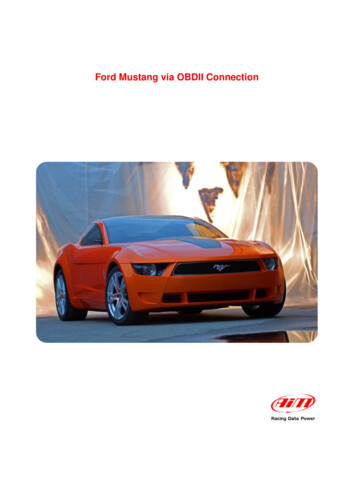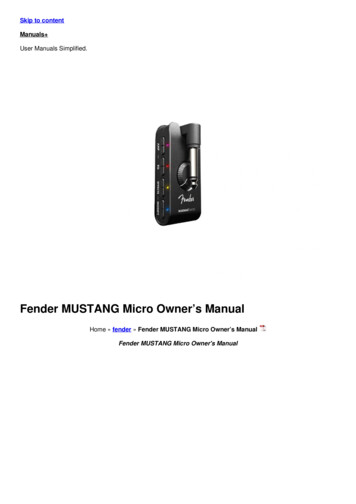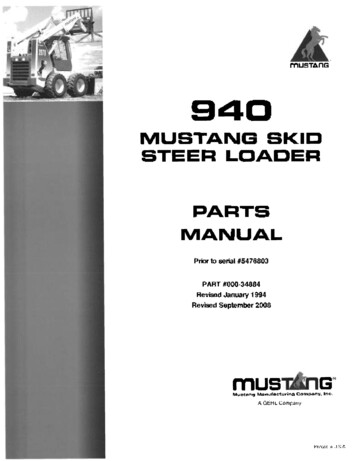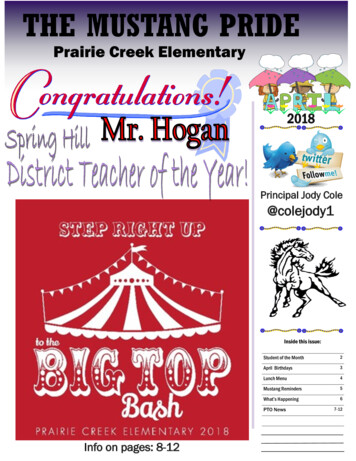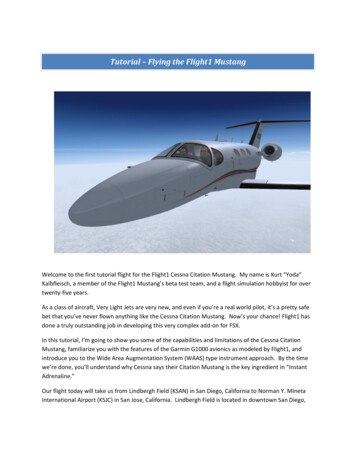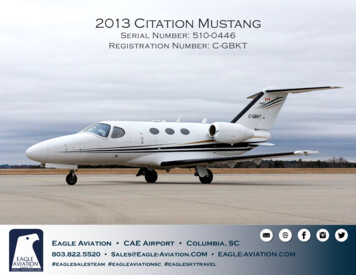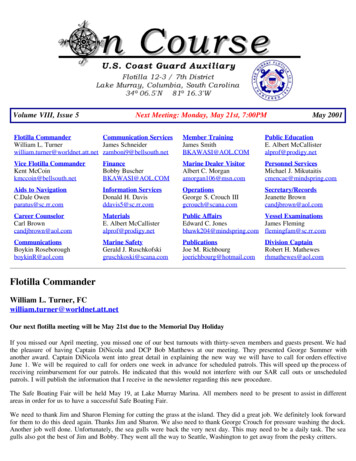Transcription
MUSTANG GT40MUSTANG GT100MUSTANG GT200ADDENDUM TOEXPANDED OWNER’S MANUALFIRMWARE V2.0SEPTEMBER 2018
AMPLIFIER AND EFFECTS MODELSAMPLIFIERSRecently added Mustang GT amplifier models: IIC CLEAN: Inspired by the clean channel of the Mesa/Boogie Mark IIC MB. IIC LEAD: Quintessential mid-’80s metal tones inspired by the Mesa/Boogie Mark IIC MB lead channel. BB15 LOW: Based on the low gain structure setting of the Bassbreaker 15. BB15 MED: Based on the medium gain structure setting of the Bassbreaker 15. BB15 HIGH: Based on the high gain structure setting of the Bassbreaker 15. FBE-100: Inspired by both lead channels (BE and HBE) of the Friedman BE-100. DUAL SHOWMAN: Based on the ’60s/’70s all-tube Fender classic used on big stages everywhere. TUBE PREAMP: Direct-to-mixing-desk studio purity with increased tube console-like harmonic coloration. ACOUSTASONIC: For use with piezo-equipped electric/acoustic guitars. Based on the preamp of Fender’s award-winning Acoustasonic amps; flexible string-dynamics feature with selectable notch frequency. ACOUSTIC SIM: Six distinctive acoustic guitar simulations for transforming electric guitar with great-sounding acoustic tone. Pairedwith Acoustasonic preamp for additional tone shaping.CABINETSRecently added Mustang GT cabinet models: 1x12 BB15: Based on Fender’s open-back Bassbreaker 15 cabinet with Celestion V-Type speaker. 1x12 EV: Based on an open-back Mesa Boogie Mark IIC bubinga cabinet with EVM12L speaker. 2x15 D130: Based on a Fender Showman cab with the distinctive attack of JBL D130F speakers. 4x12 RCT: Based on a closed-back Mesa Boogie Rectifier 4x12 cabinet with Celestion V30 speakers. 4x12 SOL: Based on a closed-back Soldano 4x12 cabinet with Eminence Legend speakers. 4x12 FRD: Based on a closed-back Friedman 4x12 cabinet with Celestion Greenback speakers. 4x12B FRD: Brighter version of the Friedman 4x12 cabinet model. 4x12B V30: Brighter version of the 4x12 V30 cabinet model. 4x12B GB: Brighter version of the 4x12 GB cabinet model. 4x12B 75W: Brighter version of the 4x12 75-watt cabinet model.EFFECTSRecently added Mustang GT effects models: METAL GATE: Inspired by the ISP Technologies Decimator II G String pedal. Especially ideal for high-gain metal, with a very fastattenuation curve. MOD SMALL HALL REVERB: Builds on Fender’s Small Hall Reverb by adding lush modulation to internal reverb structure. Addedhigh- and low-frequency cut controls further expand creative possibilities. MOD LARGE HALL REVERB: Similar to Mod Small Hall Reverb above, with modulation added to internal structure of Fender LargeHall Reverb. MYTHIC DRIVE: Inspired by the ’90s-era Klon Centaur; a germanium-diode overdrive with smoothly subtle color and character from a complex gain structure that blends clean and distorted signals without significantly altering guitar tone. SUSTAIN: Inspired by the MXR M-163 Sustain, a rare 1980s compressor pedal with a particularly strong compression effect and ashort attack time. 2290 DELAY: Inspired by the TC Electronic TC 2290 delay, a 1980s studio-standard digital delay still sought after today for its crisprepeats and versatile panning/modulation options. MEMORY DELAY: Inspired by the Electro-Harmonix Deluxe Memory Man, a late-’70s “bucket-brigade” delay pedal that imparts distinctive character to repeats and modulation.1
BLUETOOTH ICONSWhen a streaming device is connected to Mustang GT, a Bluetooth icon will appear at the top left of the DISPLAY WINDOW, indicating streaming readiness:09BASIC BROWN DELUXE’61DELUXETONEWhen the Fender TONE app is connected to Mustang GT, a “TONE” icon will appear at the top left of the DISPLAY WINDOW:09BASIC BROWN DELUXE’61DELUXETONEADVANCED TUNER VIEWA second, more advanced tuner mode has been added as the new default tuner function on Mustang GT. Toaccess it, press the MENU utility button and use the ENCODER to scroll to and select “TUNER”:SETLISTCLOUD PRESETSWiFi & BLUETOOTHEQ & AMP SETTINGSMENUFOOTSWITCHTUNERTUNER-50 50MENUviewThe previous tuner mode is still available by pressing the bottom LAYER BUTTON corresponding to “view” inthe DISPLAY WINDOW:TUNERviewMustang GT automatically saves the user’s preferred tuner mode.2
TAP TEMPO SUBDIVISIONSA new tap tempo feature has been added to Mustang GT’s delay and modulation effects, allowing theseeffects to be synched to the player’s preferred BPM rate.To see the current BPM rate, press the TAP utility button once; the current BPM rate will appear in the DISPLAY WINDOW:backTAP TEMPO120 bpmmode: presetTAPThere are two modes for BPM—”global” and “preset”. “Global” mode applies a single BPM to all presets. In“preset” mode, each preset has its own BPM, which can be set individually per preset (the default rate is 120BPM). To switch from one BPM mode to the other, press the bottom LAYER BUTTON corresponding to “mode:preset” or “mode: global” in the DISPLAY WINDOW; turn the ENCODER to adjust the BPM rate:backTAP TEMPO133 bpmmode: globalTAPSETTING NOTE DIVISIONSTo synch an effect to the BPM rate, the user can set a specific “note division” for modulation and delay effects.When the note division is set, the time value is automatically calculated to fit with the current BPM setting. Ifthe time parameter is changed, the note division is automatically set to “off”.Note divisions values are off, whole note, half note, dotted half note, half note triplet, quarter note, dotted quarter note, quarter note triplet, eighth note, dotted eighth note, eighth note triplet, sixteenth note, dotted sixteenth note, sixteenth note triplet, thirty second note, dotted thirty second note and thirty second note triplet.To set note divisions, go to the CONTROLS LAYER of the selected modulation or delay effect by pressing thecorresponding bottom LAYER BUTTON. Use the ENCODER to scroll to and select “NOTE DIVISION” (abbreviated “DIV”); then turn and press the ENCODER to select a note division value:69 BLACK HOLE VIBEPOST FX 1’59BASSMAN5.67HzVIBRATONEOFFDEPTH FDBK PHASELEVEL ROTORNOTE DIVISION69 BLACK HOLE VIBEPOST FX 1’59BASSMAN5.67HzLEVEL ROTORVIBRATONE1/8DEPTH FDBK PHASENOTE DIVISIONIf all note divisions are off and the BPM is set, BPM will correspond to rate of last delay or modulation effectin the signal path.3
FOOTSWITCH EFFECTS ASSIGNMENTWith the MGT-4 Footswitch in “EFFECTS” mode, effects category configurations (stompbox, modulation, delay, reverb) can be assigned to footswitch FUNCTION buttons 1, 2 and 3.For example, the user can select a configuration in which all stompbox effects are assigned to footswitchFUNCTION button 1, all delay effects are assigned to footswitch FUNCTION button 2, and all reverb effectsare assigned to footswitch FUNCTION button 3. Several such configurations are offered.To select and use a footswitch effects category assignment, press the MENU utility button and use the ENCODER to scroll to and select the “FOOTSWITCH” menu option:SETLISTCLOUD PRESETSWiFi & BLUETOOTHEQ & AMP SETTINGSMENUFOOTSWITCHTUNERUse the ENCODER to scroll to and select “MGT-4 (4-BUTTON)”:backMGT-4 (4-BUTTON)EXP-1 (EXPRESSION)MENUUse the ENCODER to scroll to and select “FX ASSIGN”:backQUICK ACCESSFX ASSIGNLOOPER ONMENUQA ONUse the ENCODER to scroll to and select one of several footswitch effects category configurations; the highlighted configuration becomes the active one:First 3 (Default)1.STMP 2.MOD 3.DLYMENU1.STMP 2.MOD 3.REV1.STMP 2.DLY 3.REVWhen effects assignment is completed, press the MENU utility button to return to the active preset.4
FOOTSWITCH OPTIONSBased on customer feedback, Mustang GT now includes options for disabling the Looper and Quick Accessmodes of the MGT-4 Footswitch—providing simplified use for live performance.To select and use these footswitch options, press the MENU utility button and use the ENCODER to scroll toand select the “FOOTSWITCH” menu option:SETLISTCLOUD PRESETSWiFi & BLUETOOTHEQ & AMP SETTINGSMENUFOOTSWITCHTUNERUse the ENCODER to scroll to and select “MGT-4 (4-BUTTON)”:backMGT-4 (4-BUTTON)EXP-1 (EXPRESSION)MENUUse the ENCODER to scroll to and select “LOOPER ON” or “QA ON” (“on” in a green box is the default settingfor both):backQUICK ACCESSFX ASSIGNLOOPER ONMENUQA ONPress ENCODER to turn selected feature off, on which its box will turn red. Sequential presses of the MGT-4footswitch MODE switch will now skip any functions disabled in this manner:backQUICK ACCESSFX ASSIGNLOOPER OFFMENUQA OFFWhen footswitch option selection is completed, press the MENU utility button to return to the active preset.5
PRESETS: QUICK-SAVE FAVORITESA favorite preset can be saved quickly and conveniently to a “FAVORITES” Setlist. To save a preset in “FAVORITES,”simply press and hold the ENCODER for a few seconds until the preset number block turns from blue to gold:85BLUES 1951EXCELSIORSIMPLECOMPOFFBRTThe preset is automatically added to a Setlist titled “FAVORITES,” which can be accessed by pressing theMENU utility button and using the ENCODER to scroll to and select “SETLIST.” The “FAVORITES” Setlist is always the first one displayed:SETLISTCLOUD PRESETSWiFi & BLUETOOTHEQ & AMP SETTINGSMENUFOOTSWITCHTUNERFAVORITES MENUPress the ENCODER on “FAVORITES” to scroll among and select the presets stored there:129 DUAL CHORUS295 GILA MONSTER334 MEANER STREETS485 BLUES 1951backMENU To remove a preset from the “FAVORITES” Setlist, press and hold the ENCODER wheel again for a few secondsuntil the preset number block turns from gold to back to blue.SETLIST MENU SHORTCUTThe Setlist menu can now be quickly and easily accessed using a shortcut straight from Mustang GT’s topcontrol panel. Simply press and hold the top LAYER BUTTON, and the Setlist view will be displayed:FAVORITES MENUNOTE: The maximum number of Setlists is 25 (including “FAVORITES”); each Setlist can contain a maximum of50 presets.6
MUSTANG GT40 MIDRANGE CONTROL SHORTCUTBecause the Mustang GT40 has no physical midrange control knob on its top control panel, a shortcut nowenables midrange adjustment from the top control panel without having to do so by entering the CONTROLS LAYER and using the ENCODER to adjust digital midrange controls found there.To do this, press and hold the bottom LAYER BUTTON (yellow arrow) and turn the TREBLE control knob.This in effect turns the GT40’s top-panel TREBLE control knob into a midrange control knob, with its settingshown by the MID control seen in the CONTROLS LAYER (green arrow):06BASIC ’57 SNEW EFFECTS CATEGORIESTwo new effects categories—”Dynamics EQ” and “Filters Pitch”—have been added to the previous four(Stompbox, Modulation, Delay and Reverb). They appear in the effects category menu when adding or replacing an effect:STOMPBOXMODULATIONDELAYREVERBMENUDYNAMICS EQFILTERS PITCHMENU REORGANIZATIONMustang GT’s utility menu has been reorganized so that all its contents fit into six categories in one screen:SETLISTCLOUD PRESETSWiFi & BLUETOOTHEQ & AMP SETTINGSMENUFOOTSWITCHTUNERKEYBOARD IMPROVEMENTS Top LAYER BUTTON is now a “BACK” button on all DISPLAY WINDOW screens. When entering a preset name, WiFi password, cloud preset log-in code, etc., middle LAYER BUTTON nowswitches among lowercase letters, uppercase letters, numbers and symbols. Button functionality changes depending on characters available for a particular function. Top-panel “SAVE” button will always illuminate when content changes are made. “SAVE” button must bepressed to save any changes.7
BACKUP/RESTORE FOR PRESETS AND SETLISTSBased on substantial user feedback, Mustang GT amps now have cloud-based backup and restore featuresfor presets and Setlists, both using the Fender Tone app. A Fender Connect account is necessary to use thesefeatures (Fender Connect accounts can be created on the Fender website at www.fender.com/tone/ by clicking “Sign In” at top right of the screen, or from the Tone app by tapping “My Account” in the settings screen).BACKUP FOR PRESETS AND SETLISTSTo backup all presets and Setlists to the cloud, first connect to Fender Tone and open the app. In the app, goto the “SETTINGS” menu at the bottom of the screen, then select “BACKUP/RESTORE”:The first time a backup is created, the user is prompted to select “CREATE A BACKUP”, then to enter a backup name:After a backup name is entered, a warning screen prompts the user select “OK BACKUP NOW” or “CANCEL”:8
After selecting “OK BACKUP NOW”, the “BACKUP IN PROGRESS” and “BACKUP SUCCESSFUL” screens appear,indicating that all presets and Setlists are now backed up. The user then selects “DONE”:Alternately, a “BACKUP FAILED” screen may appear, after which the user selects “TRY AGAIN” or “CONTACTSUPPORT” (the latter directs the user to the Tone app support portal on the Fender website). If the backup failsagain after selecting “TRY AGAIN”, a second “BACKUP FAILED” screen then prompts the user to select “CONTACT SUPPORT”, which directs the user to the Tone app support portal on the Fender website, or to select“GOT IT”, which returns the user to the “BACKUP/RESTORE” screen:Backups are logged by time and date in the cloud; this backup log can be viewed in the Fender Tone app. Byselecting the “edit” symbol at upper right (green arrow), a backup can be deleted; note that doing so deletesthe backup from the cloud, not merely from the backup log. Also note that when creating subsequent backupsafter the first one, the “CREATE A BACKUP” button is replaced by a plus symbol at upper right (yellow arrow):Amazing backupAmazing backup9
RESTORING/DELETING PRESETS AND SETLISTSTo restore or delete presets and Setlists from the cloud, first connect to Fender Tone and open the app. In theapp, go to the “SETTINGS” menu and press “BACKUP/RESTORE”:Amazing backupA list of the backups already created will appear; select the one to be restoredthe list. A screen detailAmazingfrombackuping the backup will then appear; select “RESTORE” or “DELETE”:Amazing backupAmazing backupAmazing backupFor maximum certainty when selecting “RESTORE,” two successive warning prompts appear for which theuser selects “RESTORE” or “CANCEL” two more times:Amazing Backup10
After selecting “RESTORE” from both warning prompts, the “RESTORE IN PROGRESS” and “RESTORE SUCCESSFUL” screens appear; the user selects “DONE” and then restarts the amplifier:Amazing BackupAlternately, a “RESTORE FAILED” screen may appear, prompting the user to select “TRY AGAIN” or “CONTACTSUPPORT” (the latter directs the user to the Tone app support portal on the Fender website). If the restorefails again after selecting “TRY AGAIN”, a second “RESTORE FAILED” screen then prompts the user to select“CONTACT SUPPORT” or “GOT IT”, which returns the user to the “BACKUP/RESTORE” screen:When “DELETE” is selected, the steps are similar to those described above—a “DELETE” warning screen appears, followed by a “DELETE IN PROGRESS” screen. The result will be either a “DELETE SUCCESSFUL” screenin which the user then selects “DONE,” or a “DELETE FAILED” screen. When a delete fails, the user can maketwo further attempts; if these fail, the user is presented with the “CONTACT SUPPORT” and “GOT IT” optionsdescribed above.11
Fender, Showman, Acoustasonic and Bassbreaker are trademarks of FMIC. All other non-FMIC product names and trademarks appearing in this manualare the property of their respective owners and are used solely to identify the products whose tones and sounds were studied during sound model development for this product. The use of these products and trademarks does not imply any affiliation, connection, sponsorship, or approval between FMICand with or by any third � SJ/T 11364 的规定编制。O: �材料中的含量均在 GB/T 26572 规定的限量要求以下。X: �一均质材料中的含量超出 GB/T 26572 规定的限量要求。注: ��*产品含有喇叭单元时有效。A PRODUCT OFFENDER MUSICAL INSTRUMENTS CORP.311 CESSNA CIRCLECORONA, CALIF. 92880 U.S.A.AMPLIFICADOR DE AUDIOIMPORTADO POR: Fender Ventas de México, S. de R.L. de C.V.Calle Huerta #279, Int. A. Col. El Naranjo. C.P. 22785. Ensenada, Baja California, México.RFC: FVM-140508-CI0Servicio al Cliente: 01(800) 7887395, 01(800) 7887396, 01(800) 7889433Fender and Mustang are trademarks of FMIC.Other trademarks are property of their respective owners.Copyright 2018 FMIC. All rights reserved.PN 7715279000 REV. A
AMPLIFIER AND EFFECTS MODELS AMPLIFIERS Recently added Mustang GT amplifier models: IIC CLEAN: Inspired by the clean channel of the Mesa/Boogie Mark IIC MB. IIC LEAD: Quintessential mid-'80s metal tones inspired by the Mesa/Boogie Mark IIC MB lead channel. BB15 LOW: Based on the low gain structure setting of the Bassbreaker 15. BB15 MED: Based on the medium gain structure .