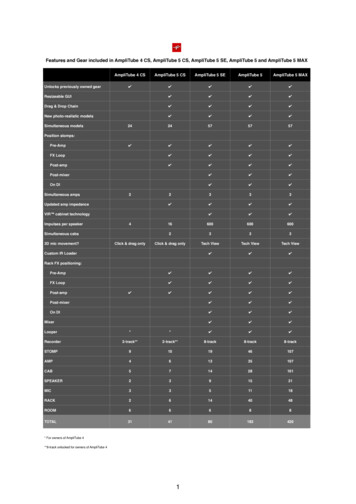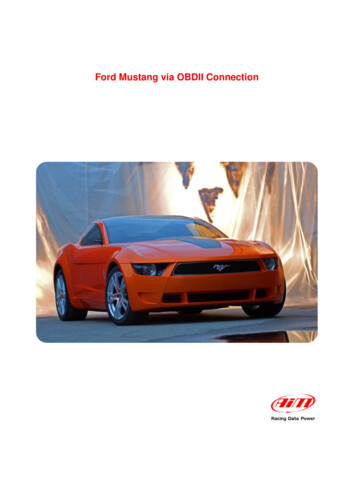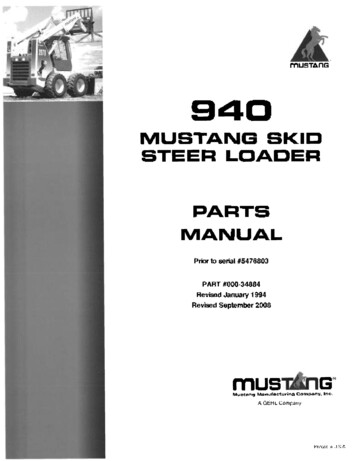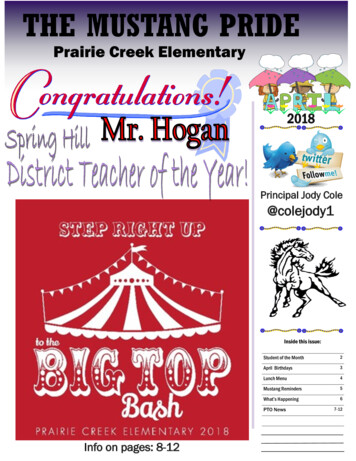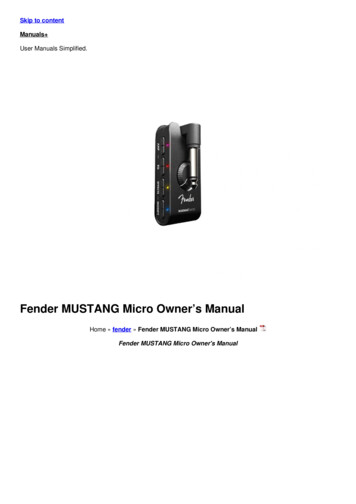
Transcription
Skip to contentManuals User Manuals Simplified.Fender MUSTANG Micro Owner’s ManualHome » fender » Fender MUSTANG Micro Owner’s ManualFender MUSTANG Micro Owner's Manual
Contents [ hide1 INTRODUCTION2 FEATURES3 CONNECTING TO A GUITAR AND POWERINGUP4 SELECTING AN AMPLIFIER MODEL5 SELECTING AN EFFECTS MODEL6 MODIFY EFFECTS SETTINGS7 SETTING MASTER VOLUME AND EQCONTROLS8 BLUETOOTH9 CHARGING10 RECORDING11 FACTORY RESET12 SPECIFICATIONS13 File Downloads14 References15 Related ManualsINTRODUCTIONThis manual is a guide to the features and functions of Mustang Micro–a plug-and-play headphone amplifier andinterface that connects directly to your guitar and bass to deliver amp models, effects models, Bluetooth capabilityand more. With fantastic Fender Mustang amplifier sound and yet no larger than a deck of cards, Mustang Micro iseasily portable and provides up to six hours of battery-operated playing time.Mustang Micro is simple and intuitive. Connect it to any popular instrument model using the 1/4″ rotating input plug.Choose an amp. Choose an effect and effect parameter setting. Set volume and tone controls. Turn Bluetooth on andstream music to play along with, or practice to online instruction with synced audio and video. Mustang Micro deliversit all straight to your earbuds, headphones or digital recording software.
FEATURESA. ROTATING INPUT PLUG: Standard 1/4″ plug rotates up to 270 degrees for easy compatibility with allpopular guitar models.B. MASTER VOLUME: Thumbwheel control adjusts instrument and overall output level to headphones/earbudsor recording software (page 6).C. AMP BUTTONS/LED: Buttons (-/ ) select amplifier from 12 models (page 4). LED color indicates ampmodel in use.D. EQ BUTTONS/LED: Buttons (-/ ) adjust tone (page 6); selections include flat setting, two progressivelydarker settings and two progressively brighter settings. EQ control is post-amplifier. LED color indicates EQsetting in use.
E. EFFECTS BUTTONS/LED: Buttons (-/ ) select effect (or effects combination) from 12 different options (page5). LED color indicates effect model in use.F. MODIFY EFFECTS BUTTONS/LED: Buttons (-/ ) control one particular parameter of the selected effect(page 6). LED color indicates parameter setting in use.G. POWER/BLUETOOTH SWITCH/LED: Three-position slider switch turns Mustang Micro on and off andactivates Bluetooth (pages 3, 7). LED indicates power/Bluetooth/charging status.H. HEADPHONE OUTPUT: Stereo headphone jackI. USB-C JACK: For charging, recording output and firmware updates (pages 7-8).CONNECTING TO A GUITAR AND POWERING UPConnecting Mustang Micro to your guitar couldn’t be easier–simply rotate the 1/4″ INPUT PLUG (A) out from theunit and plug it into the guitar’s input jack (see image at right).Slide the POWER SWITCH (G) to the center “on” position (see image at lower right). POWER LED will illuminategreen for 10 seconds and then extinguish, indicating that Mustang Micro is on and charged (different LED colorsindicate different charging status; see “Charging”, page 7). You’re now ready to choose an amp, choose an effectand effect parameter setting, adjust volume and EQ, engage Bluetooth if so desired, and start playing.If power is on but no instrument input is detected for 15 minutes, Mustang Micro will automatically switch to a lowpower “sleep mode”. Press any button to wake up from sleep mode.WARNING: Connecting Mustang Micro to your instrument, disconnecting it or touching the end of the device’s
plug may cause a loud noise. To avoid hearing damage when wearing headphones/ear buds, follow these steps toensure safe operation of your device:When connecting/disconnecting Mustang Micro, remove headphones/earbuds, ensure that the device is turnedoff, or ensure that the device’s VOLUME control is set to zero.Turn the device ON with VOLUME set to zero, then gradually adjust VOLUME to reach a comfortable listeninglevel. When wearing headphones/earbuds, connecting/disconnecting Mustang Micro or touching its exposedplugwhile unit is on and MASTER VOLUME is up is similar to plugging an instrument cable into a live amplifier withvolume up or to touching the exposed end of a live instrument cable.SELECTING AN AMPLIFIER MODELMustang Micro has 12 different amplifier models to choose among, encompassing “clean,” “crunch”, “high-gain” and“direct” types. To choose an amp model, press the AMP -/ buttons (C) on the side of the unit. AMP LED colorindicates amp model in use; LED will illuminate for 10 seconds and then extinguish until any button is pressed.Amplifier types, models and LED colors are:All non-FMIC product names and trademarks appearing in this manual are the property of their respective ownersand are used solely to identify the products whose tones and sounds were studied during sound model developmentfor this product. The use of these products and trademarks does not imply any affiliation, connection, sponsorship, or
approval between FMIC and with or by any third party.SELECTING AN EFFECTS MODELMustang Micro has 12 different effects models to choose among (including combined effects). To choose an effect,use the EFFECTS -/ buttons (E) on the side of the unit. EFFECTS LED color indicates effect model in use; LED willilluminate for 10 seconds and then extinguish until any button is pressed.Effects models and LED colors are:All non-FMIC product names and trademarks appearing in this manual are the property of their respective ownersand are used solely to identify the products whose tones and sounds were studied during sound model developmentfor this product. The use of these products and trademarks does not imply any affiliation, connection, sponsorship, orapproval between FMIC and with or by any third party.MODIFY EFFECTS SETTINGS
For each Mustang Micro effects model, six different settings of one particular effect parameter can be chosen usingthe MODIFY -/ buttons (F) on the side of the unit. Five of these consist of a middle default setting, two progressivelyweaker settings (- and –) and two progressively stronger settings ( and ). MODIFY LED color indicates effectparameter setting in use; LED will illuminate for 10 seconds and then extinguish until any button is pressed.To achieve an amp-only sound with no effect present, a MODIFY effect-bypass setting is available (—).Effects models and the parameters affected for each effect model are in the below left table. MODIFY button effectparameter settings and their LED colors are in the below right table:SETTING MASTER VOLUME AND EQ CONTROLSOnce amplifier and effects models are chosen, overall volume and EQ are easily adjusted. For overall volume level,simply turn the MASTER VOLUME wheel (B) to preference (image at right). Note that MASTER VOLUME controlsinstrument and overall volume only; the mix between an instrument and a Bluetooth audio source is determined usingthe volume control on the external Bluetooth device.To adjust overall (EQ), five different settings can be chosen using the -/ EQ buttons (D) on the side of the unit(image below). These consist of a flat middle default setting, two progressively darker settings (- and –) and twoprogressively brighter settings ( and ). EQ control affects signal after an amplifier and effect are chosen. EQ LEDcolor indicates EQ setting in use (table below); LED will illuminate for 10 seconds and then extinguish until any buttonis pressed.
BLUETOOTHMustang Micro easily streams Bluetooth audio, so you can play along in your headphones or earbuds. The device isdiscoverable as “Mustang Micro” on smart phones and other Bluetooth devices.To activate Bluetooth pairing mode, push the POWER SWITCH (G) to the left, where the Bluetooth symbol is, andhold it there for two seconds. The POWER SWITCH Bluetooth position is spring-loaded for momentary contact only,and will return to the center “ON” position when button is released. In pairing mode, the POWER SWITCH LED willflash blue for two minutes or until a connection is established.On successful connection, the LED will turn solid blue for 10 seconds and then extinguish.To disconnect a Bluetooth device from Mustang Micro, hold the POWER SWITCH in the Bluetooth position for twoseconds and then release it (as when pairing). This will end the Bluetooth connection and return Mustang Micro topairing mode with a flashing blue LED; pairing mode will expire within two minutes if no other Bluetooth connection ismade, and the blue LED will extinguish. Alternately, disconnect using the external device.Mustang Micro automatically pairs with the last connected Bluetooth device if that device is available. Note thatMASTER VOLUME (B) controls instrument and overall volume only; the mix between an instrument and a Bluetoothaudio source is determined using the volume control on the external Bluetooth device.CHARGINGMustang Micro provides up to six hours of battery-powered operation. Recharge Mustang Micro using the USB-C jack(H) on the bottom of the unit and the included USB cable.POWER SWITCH (G) LED color indicates charging status:
RECORDINGMustang Micro can be used as an input device for digital recording software by using a USB cable to connect theUSB-C jack (H) on the bottom of the unit to the USB port on the user’s Mac or PC.Note that Mustang Micro can only be used as a source for USB audio (which cannot be routed back to MustangMicro for monitoring).No external driver is needed to connect to an Apple computer. For assistance with configuring and using USBrecording, visit the “Connected Amps” section at https://support.fender.com.FIRMWARE UPDATETo perform a Mustang Micro firmware update, follow these three steps:1. With Mustang Micro off, connect a USB cable to its USB-C jack and connect the other end to a Mac or PC.2. Press and hold the AMP “-” button (C).3. Turn Mustang Micro on while continuing to hold the AMP “-” button for three seconds.
Successful initiation of firmware update mode is then indicated by a solid white POWER SWITCH LED (G) for 10seconds; the white LED will then begin flashing to indicate an update in process.When a firmware update is complete, the POWER SWITCH LED will illuminate solid green to indicate a successfulupdate; the LED will illuminate solid red to indicate a failed update. Mustang Micro is automatically powered upduring the firmware update process; when an update is completed successfully, disconnect the USB cable fromMustang Micro and restart the unit.FACTORY RESETA Mustang Micro factory reset can be performed that resets all buttons (AMP, EQ, EFFECTS, MODIFY) to theiroriginal factory values and clears the Bluetooth paired device list.Initiate factory reset mode by turning Mustang Micro on while simultaneously holding the EQ “ ” (D) and EFFECTS“-” (E) buttons for three seconds. The LEDs above the EQ and EFFECTS buttons will illuminate white after factoryreset (as will the LEDs above the AMP and MODIFY buttons not shown below).SPECIFICATIONS
PART NUMBERSMustang Micro 2311300000 US, CAN, EU, AU, JP2311314000 MEX, CNA PRODUCT OFFENDER MUSICAL INSTRUMENTS CORP.311 CESSNA CIRCLECORONA, CALIF. 92880 U.S.A.AMPLIFICADOR DE AUDIOIMPORTADO POR: Fender Ventas de México, S. de R.L. de C.V.Calle Huerta #279, Int. A. Col. El Naranjo. C.P. 22785. Ensenada, Baja California, México.RFC: FVM-140508-CI0Service al Client: 01(800) 7887395, 01(800) 7887396, 01(800) 7889433Fender and Mustang are trademarks of FMIC. Other trademarks are property of their respective owners.Copyright 2021 FMIC. All rights reserved.File DownloadsFender Owner's Manual Download [optimized]MUSTANG MicroDownloadReferences
Home · Customer Self-ServiceMicro TrademarkFender TrademarkMustang TrademarkRelated Manuals1. Fender Champion 100 Amplifiers Owner’s Manual OWNER’S MANUALIMPORTANT SAFETY INSTRUCTIONS Thelightning.2. fender Passport Event Series 2 Owner’s Manual fender Passport Event Series 2 Owner's Manual PASSPORT EVENTSERIES.3. fender American Acoustasonic Series Jazzmaster User Guide fender American Acoustasonic Series JazzmasterUser Guide American Acoustasonic Jazzmaster.4. Eachine Mini Mustang P-51D User Manual Eachine Mini Mustang Safety Precautions As the user of this.5. TYGER TG-FF8T4178 Fender Flare User Manual FENDER FLARE TG-FF8T4178 READ INSTRUCTIONS CAREFULLYBEFORE STARTING INSTALLATION. ONLY.6. 2021 Nissan Rogue Owners Manual 2021 Nissan Rogue Owners Manual – Optimized PDF 2021 Nissan.
To perform a Mustang Micro firmware update, follow these three steps: 1. With Mustang Micro off, connect a USB cable to its USB-C jack and connect the other end to a Mac or PC. 2. Press and hold the AMP "-" button (C). 3. Turn Mustang Micro on while continuing to hold the AMP "-" button for three seconds.